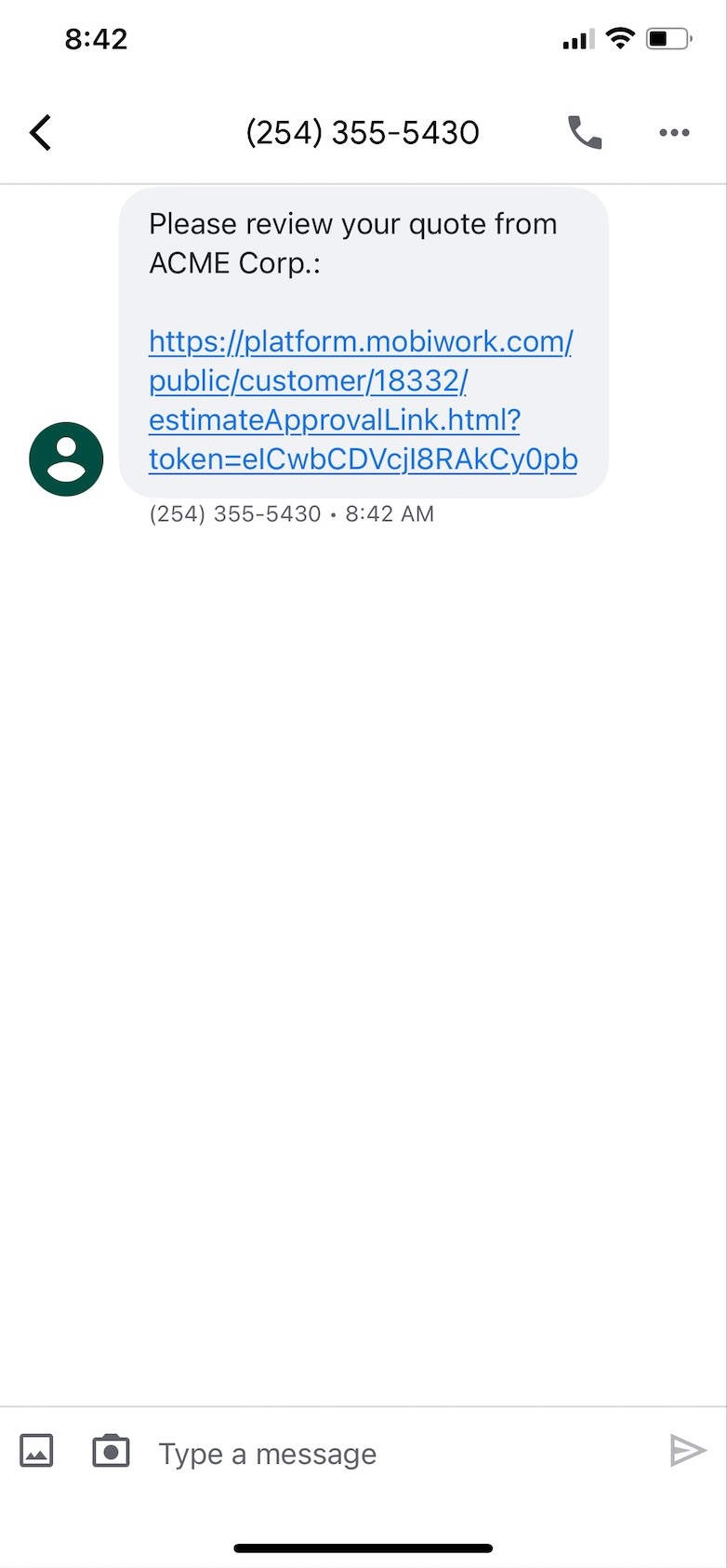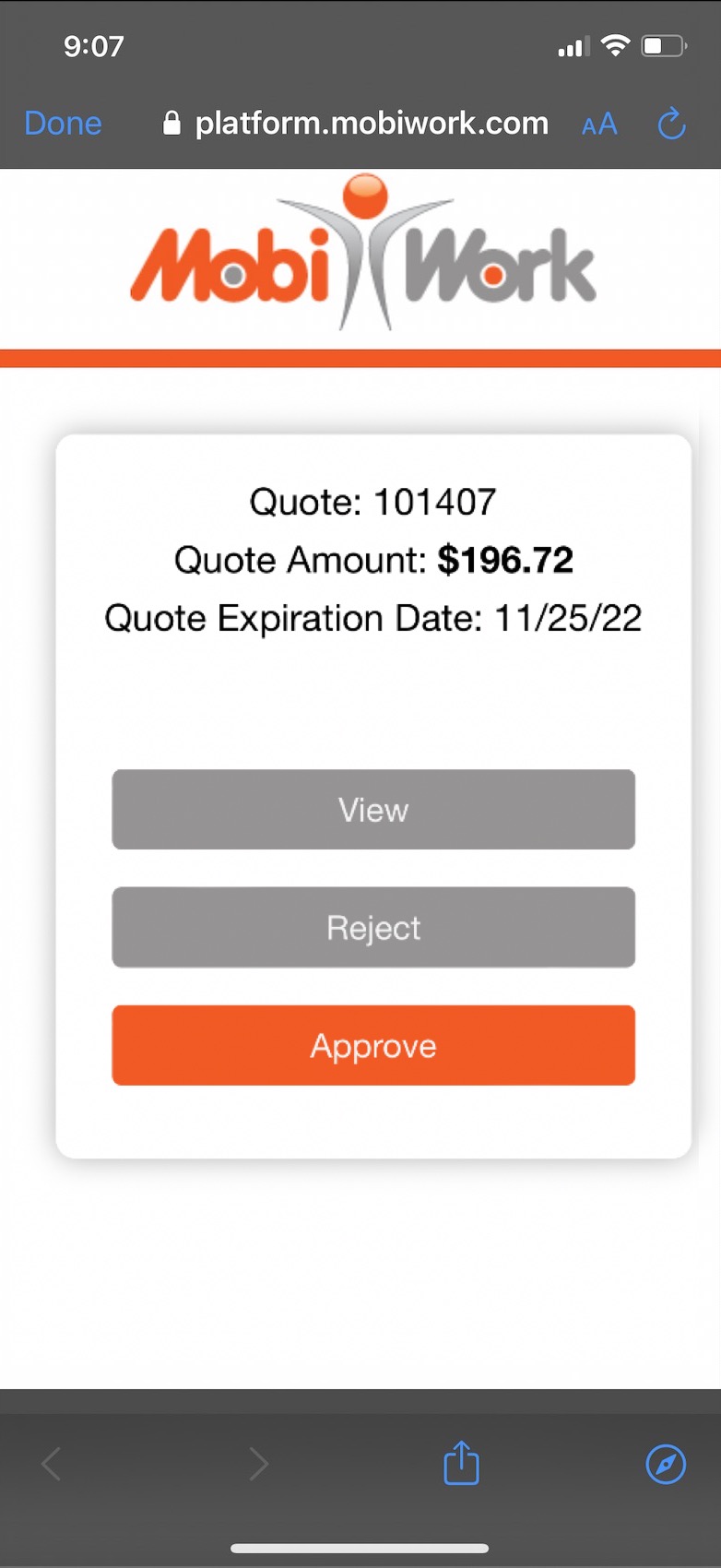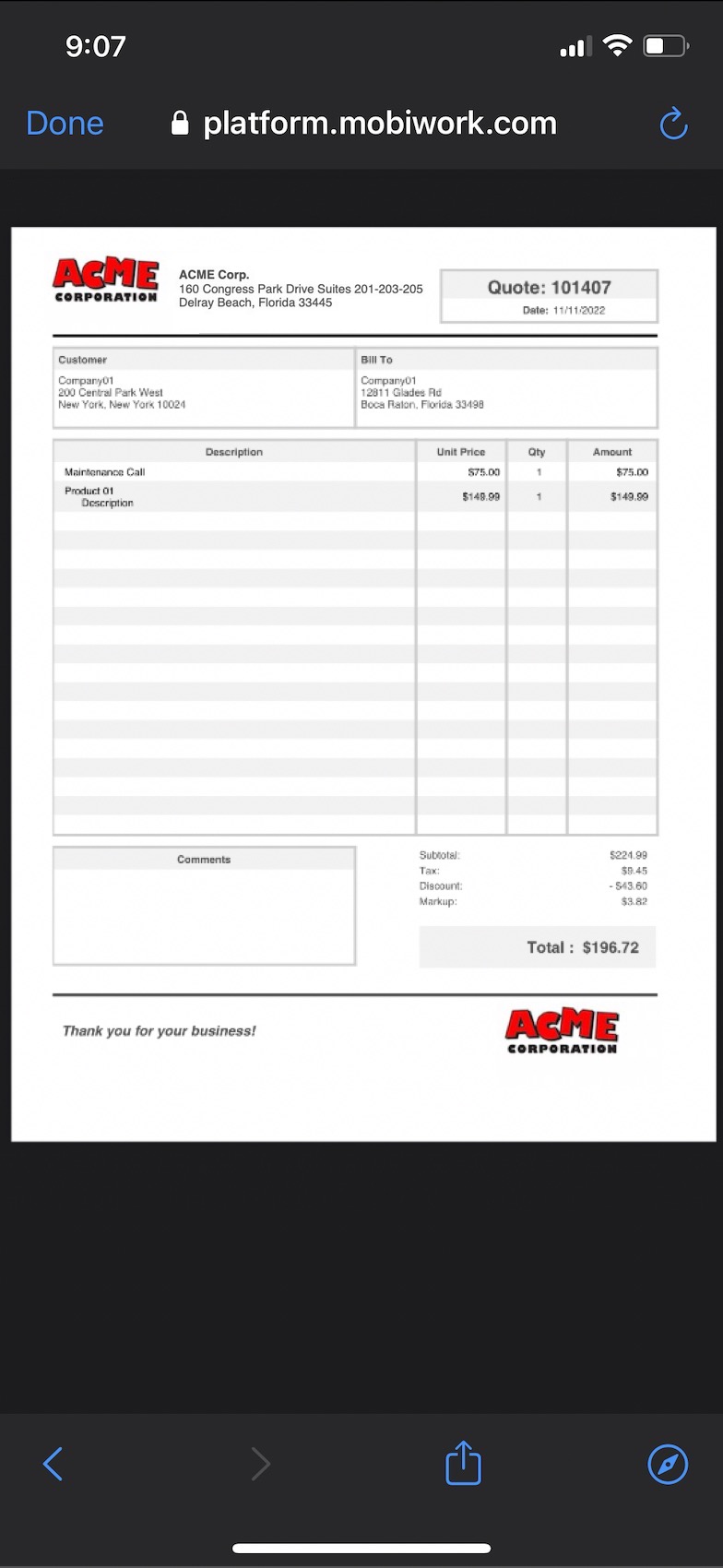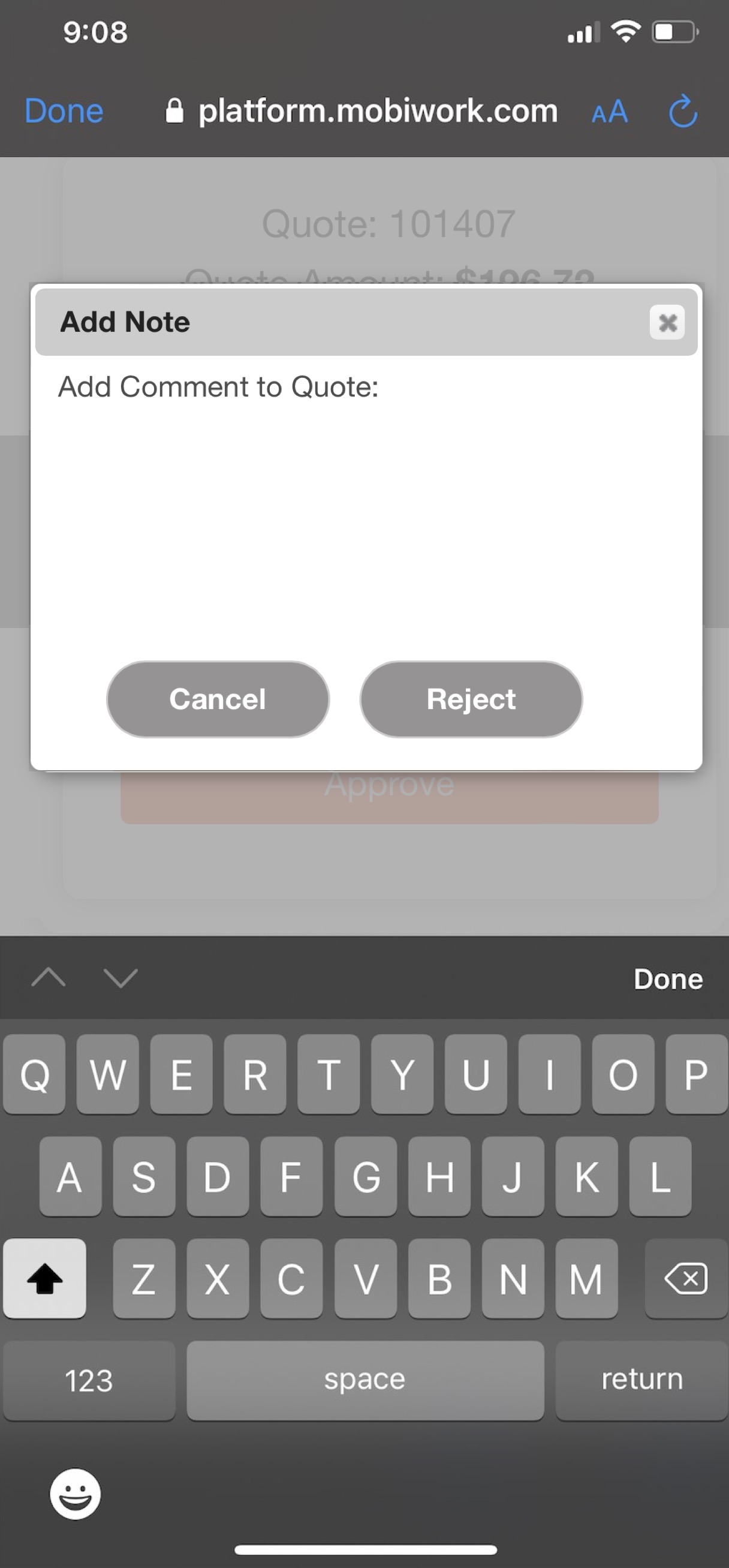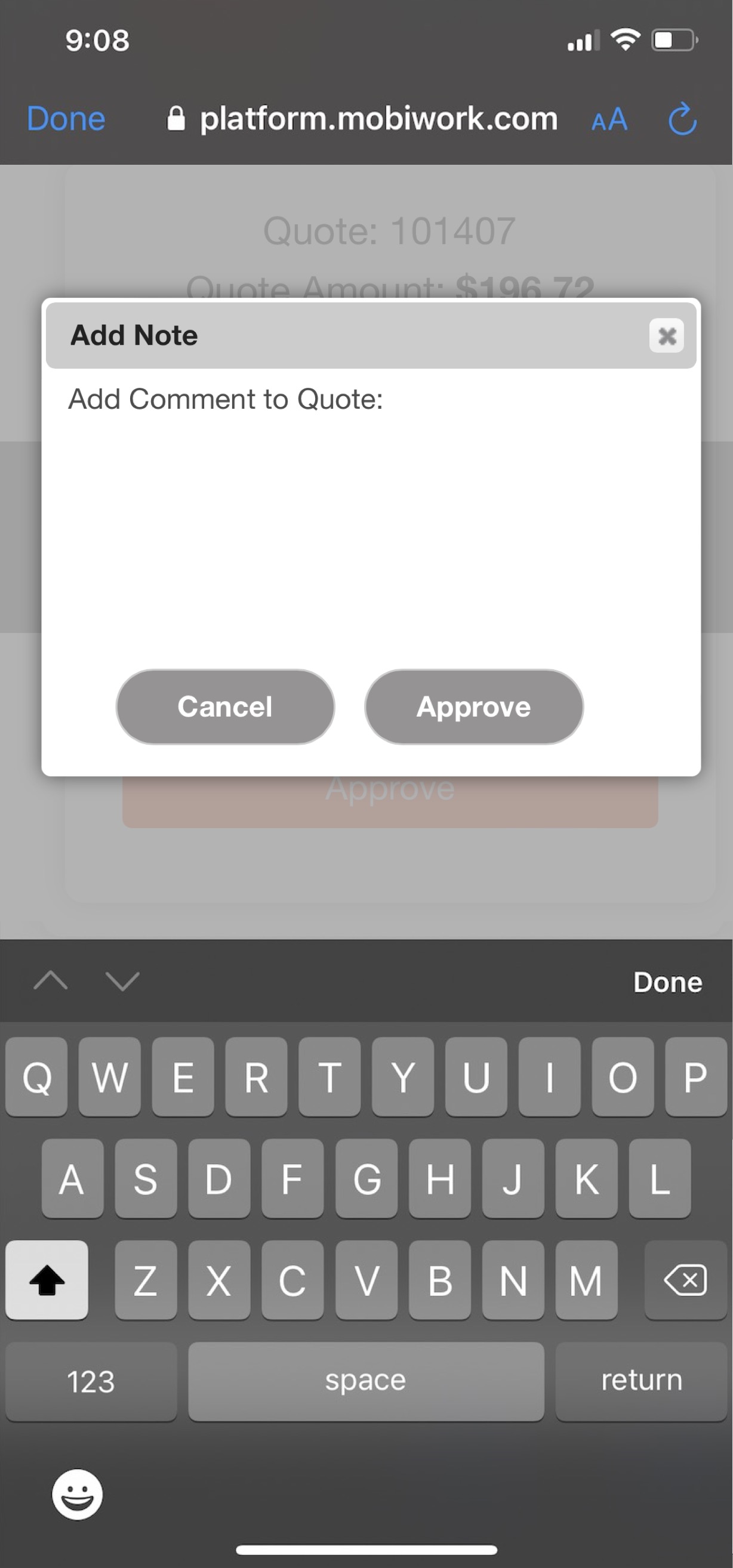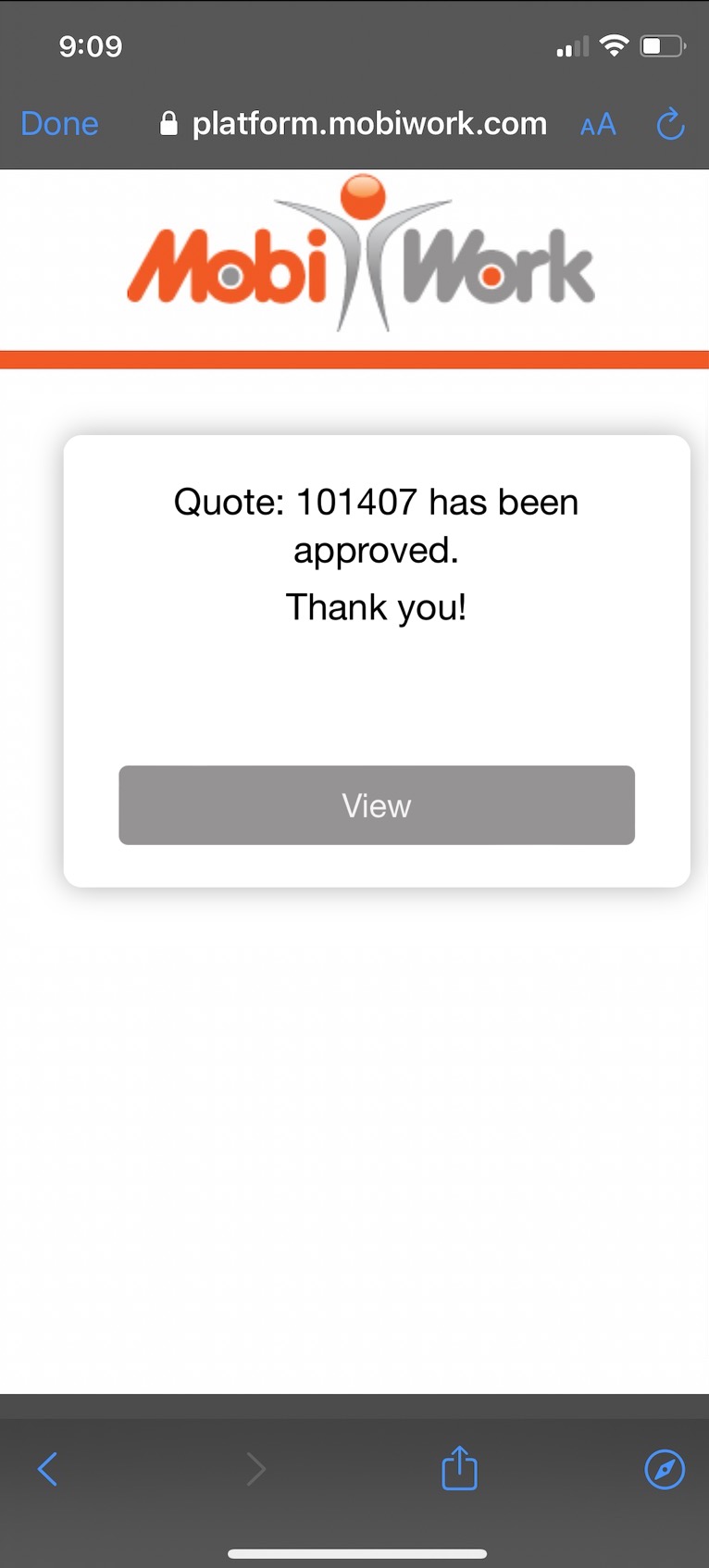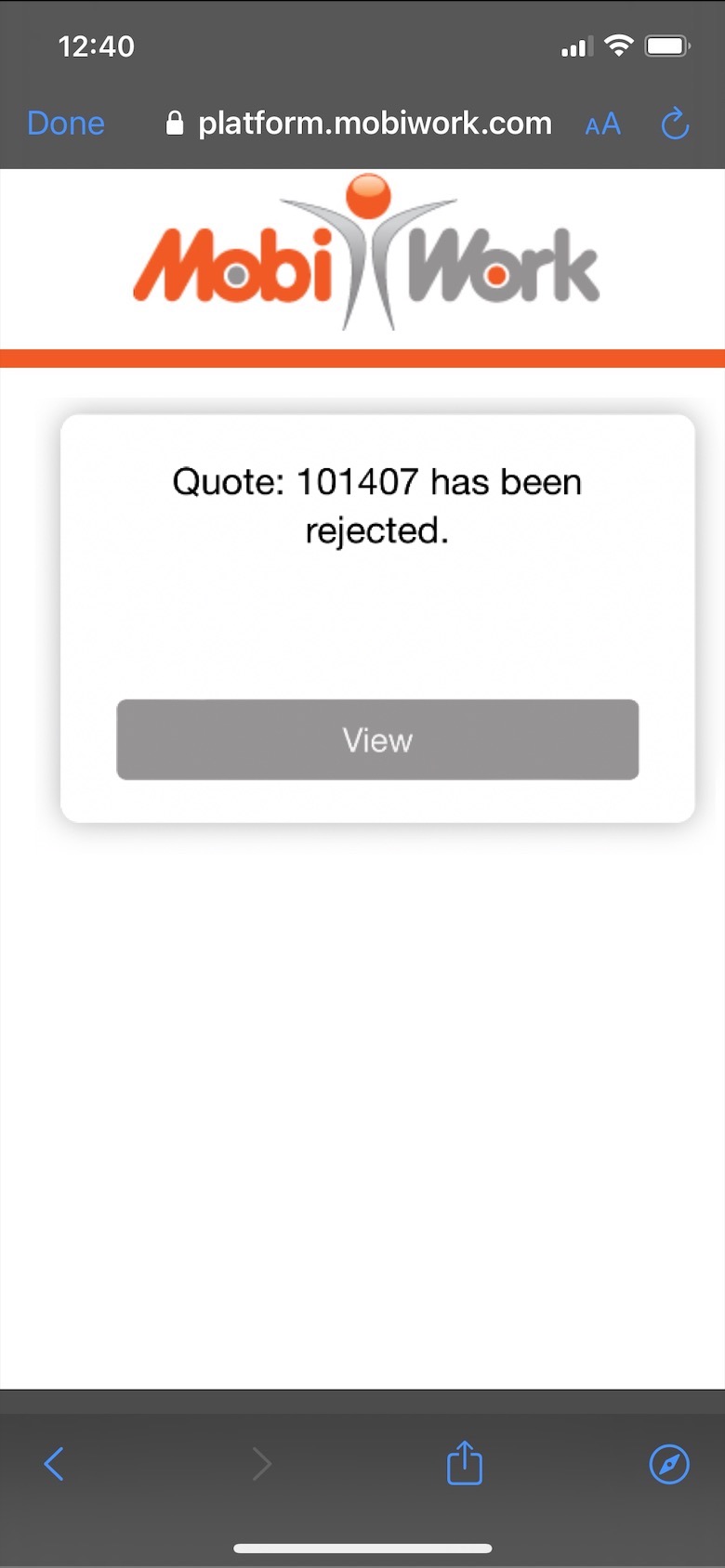- Overview
- Account Settings
- Assets
- Connectors Framework
- Overview
- QuickBooks Online
- QuickBooks Desktop Web Connector
- Azure AD
- Salesforce Integration
- FleetNet Connector
- Avalara Connector
- Inbound REST API
- Outbound REST API
- Mailchimp Connector
- Text Messaging Connector
- Clearent Connector
- Stripe Connector
- HubSpot Connector
- UKG Connector
- Paylocity Connector
- UKG Connector
- Gusto Connector
- iSolved Payroll Connector
- Customer Portal
- Customers
- Dashboards
- Devices
- Dispatching
- Forms
- Inventory
- Invoices & Billing
- Locations
- Payments
- Parts
- Projects
- Quotes
- Recurrent Routes
- Recurrent Services
- Reports
- Sales Orders
- Schedule
- Services
- Tasks
- Text Messaging
- Time Tracking
- Users
- Work Orders
Overview
Table of Contents
Quote Approval by Email
Step by Step
- From the email received, customers will click the orange Review and Approve button:
- The customer will be redirected to a unique MobiWork site with options to View, Reject and Approve their quote:
- View - Downloads a copy of the quote PDF for viewing purposes:
- Reject - Provides an Add Comment to Quote text area for notes on why the customer will be rejecting this quote (optional):
- Approve - Provides an Add Comment to Quote text area for notes on why the customer will be approving this quote (optional):
- Whether rejected or approved, the customer will be shown a success message once submitting the Add Comment to Quote text box.
- Quote Approved:
- Quote Rejected:
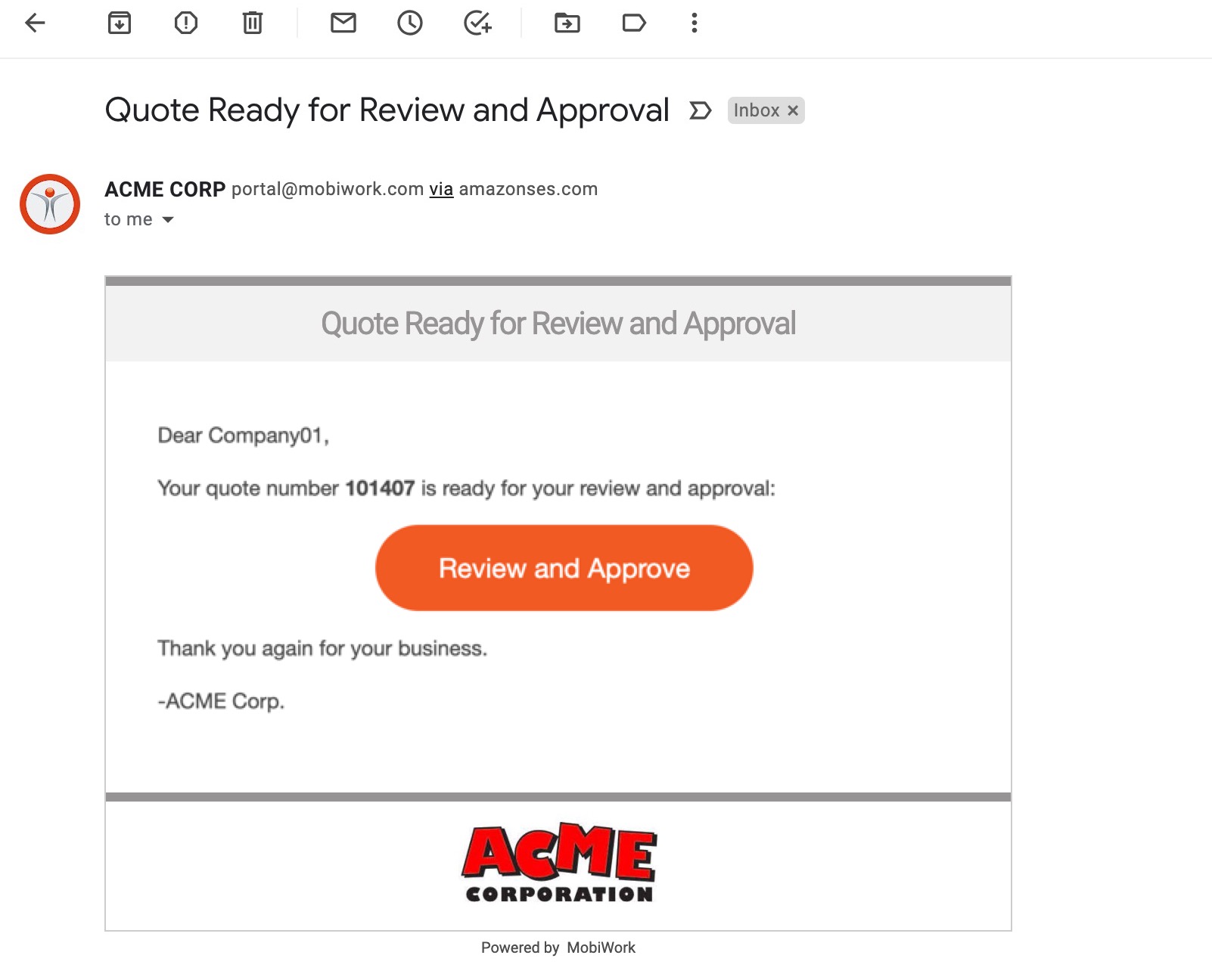
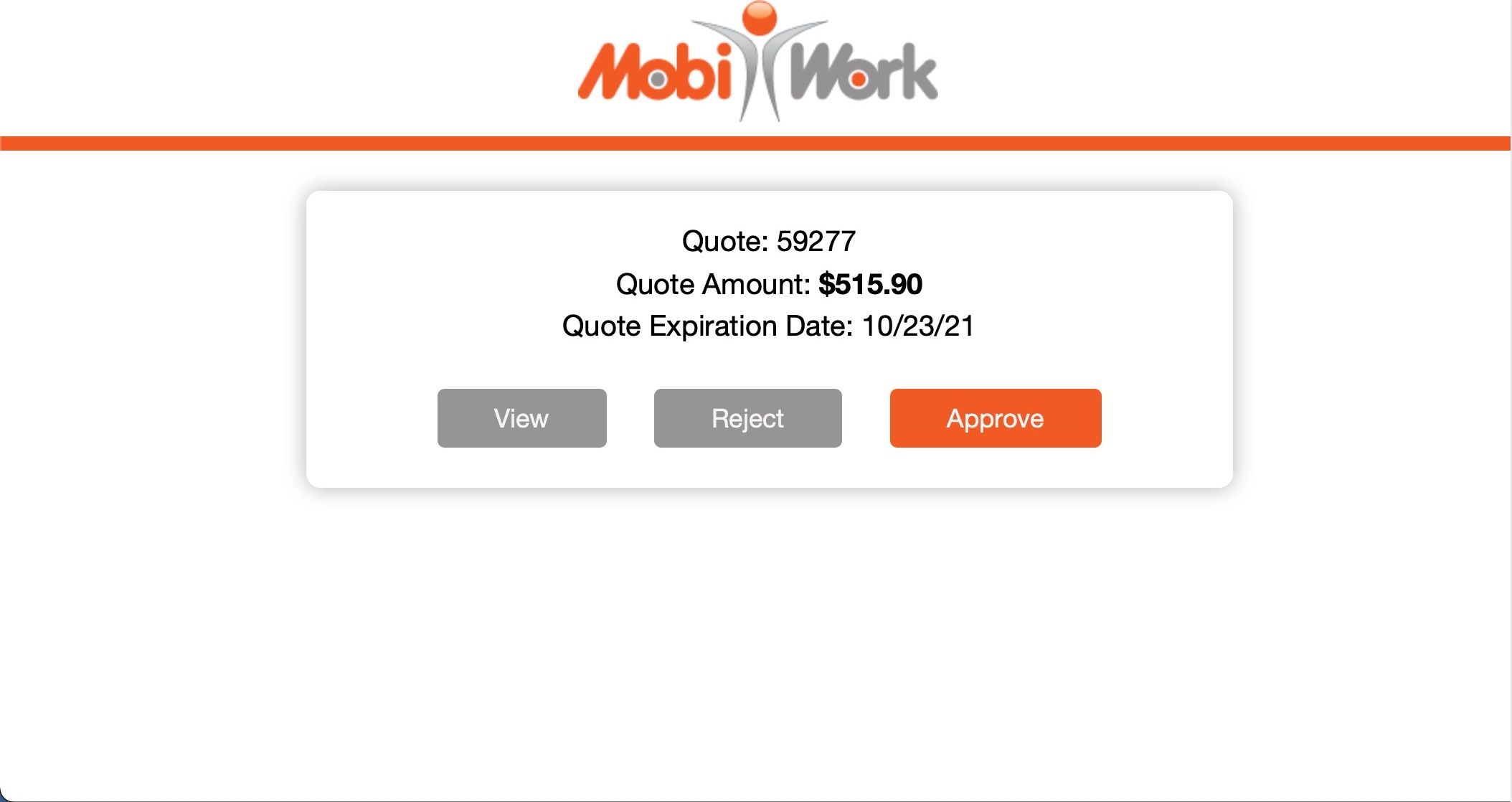
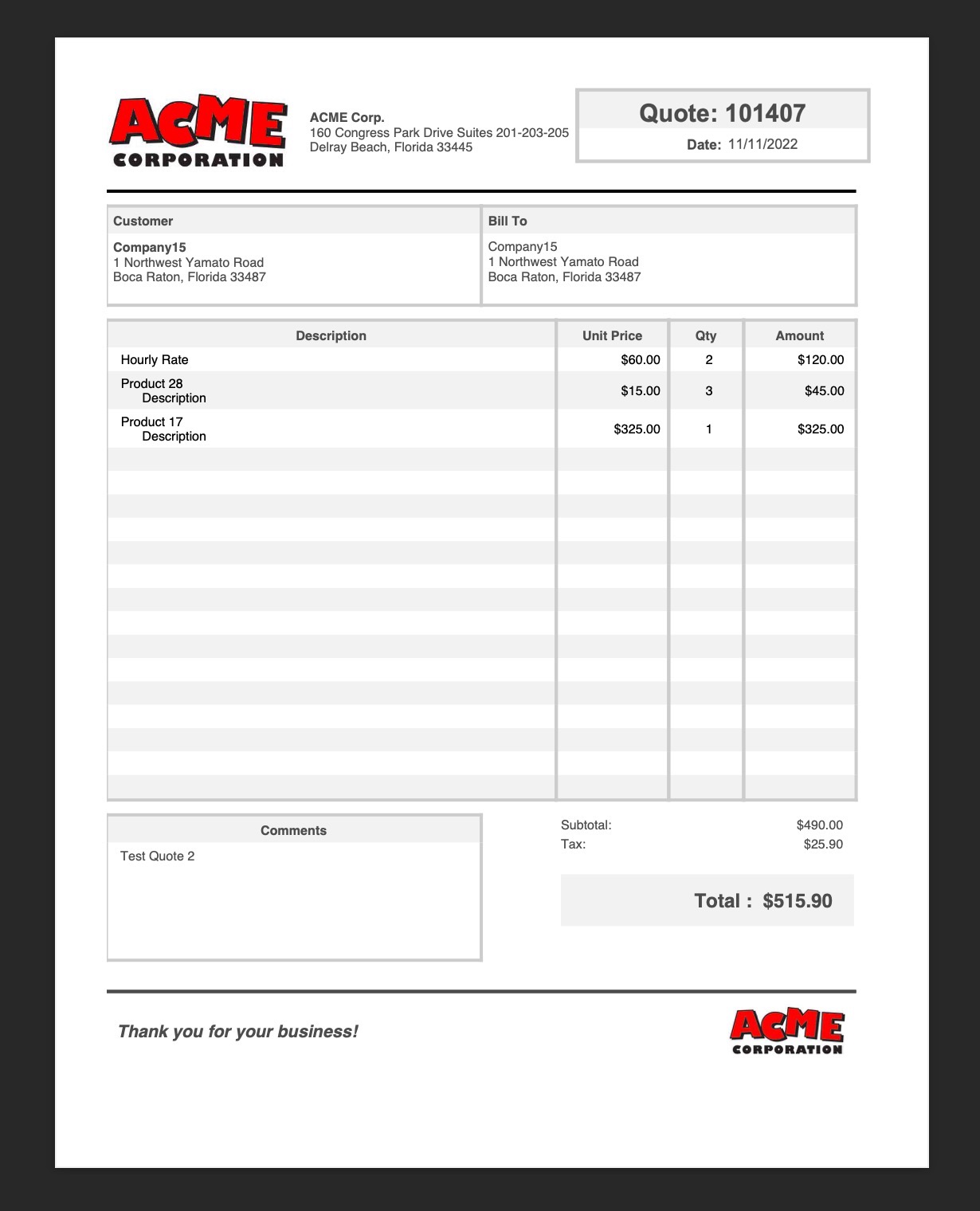
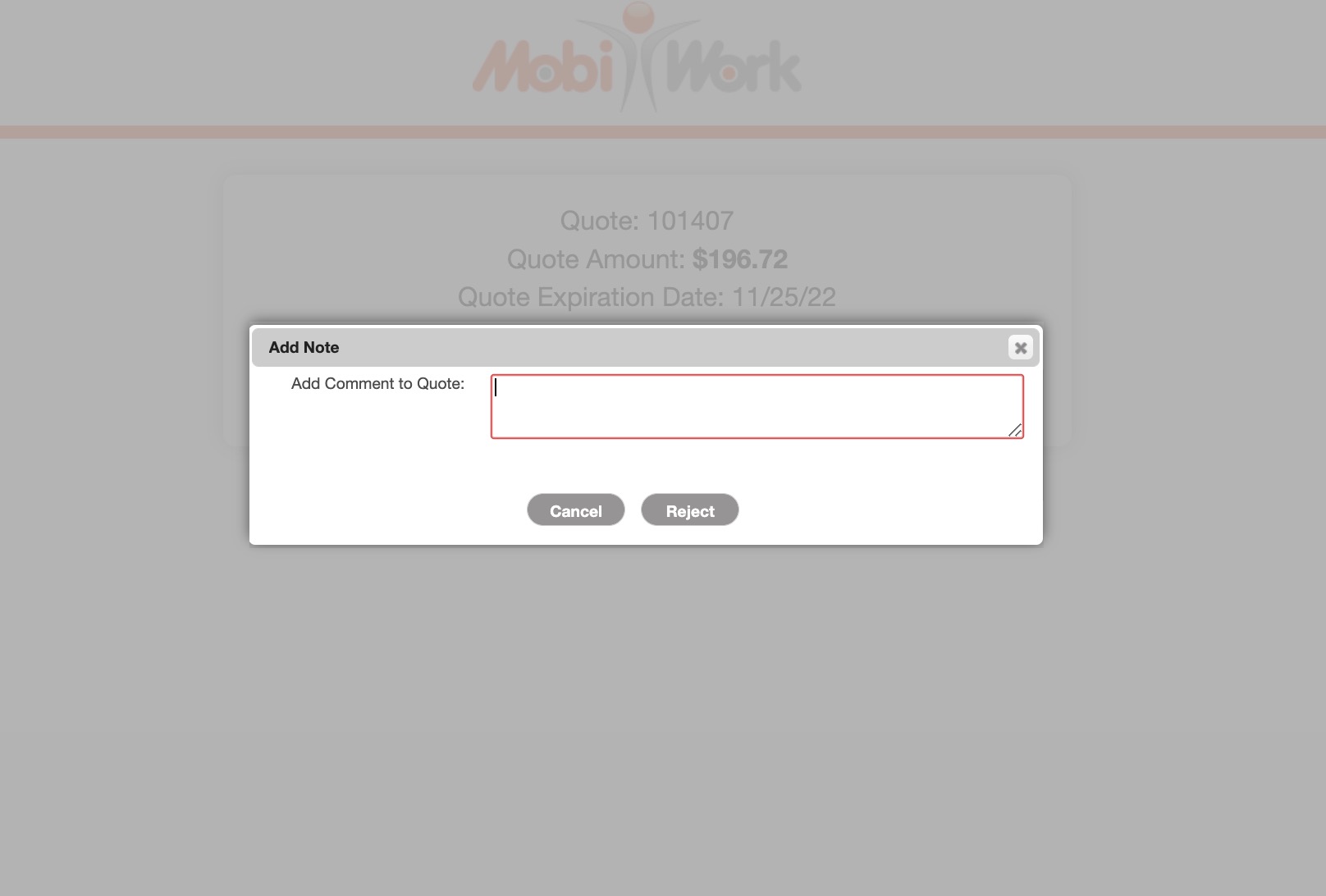
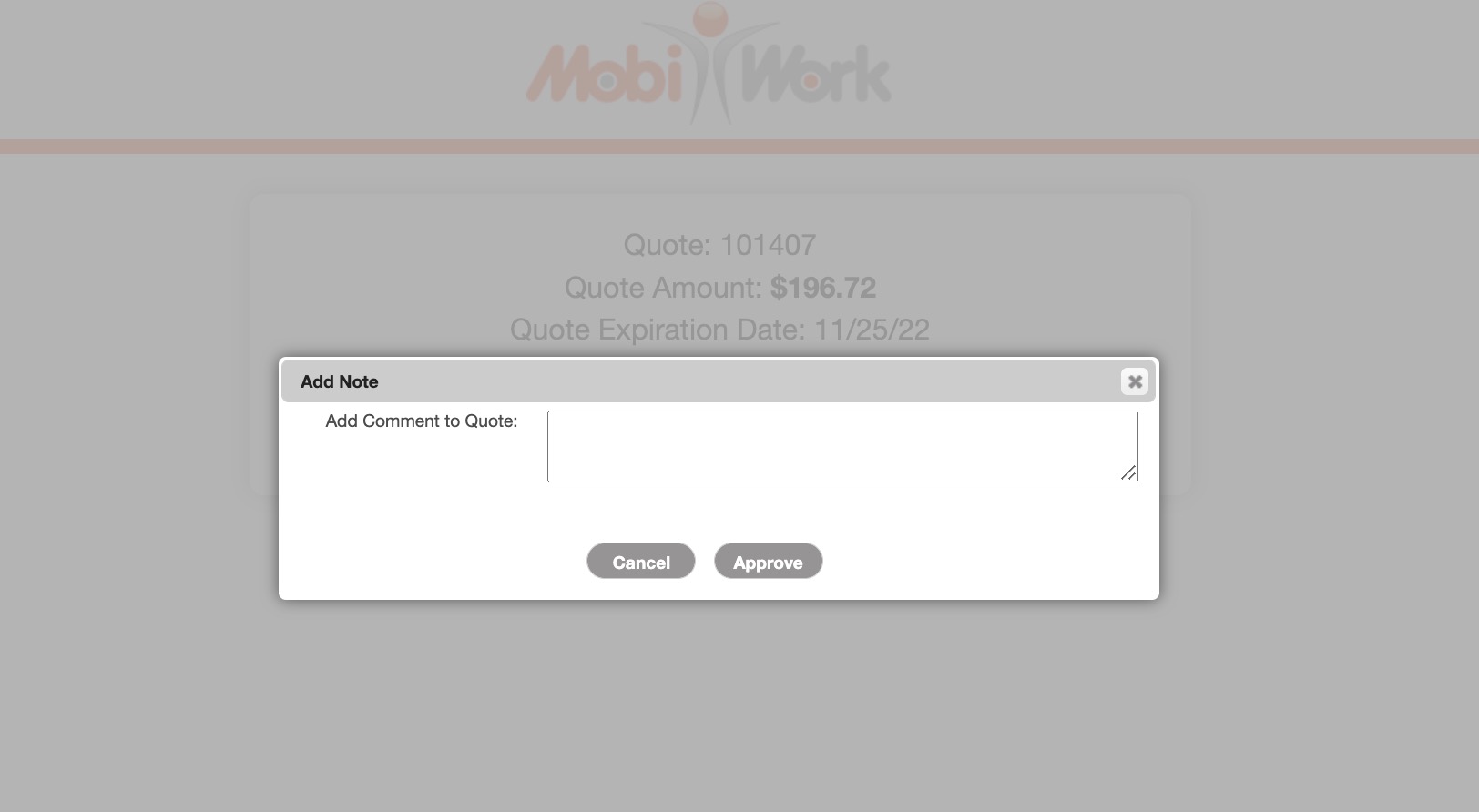
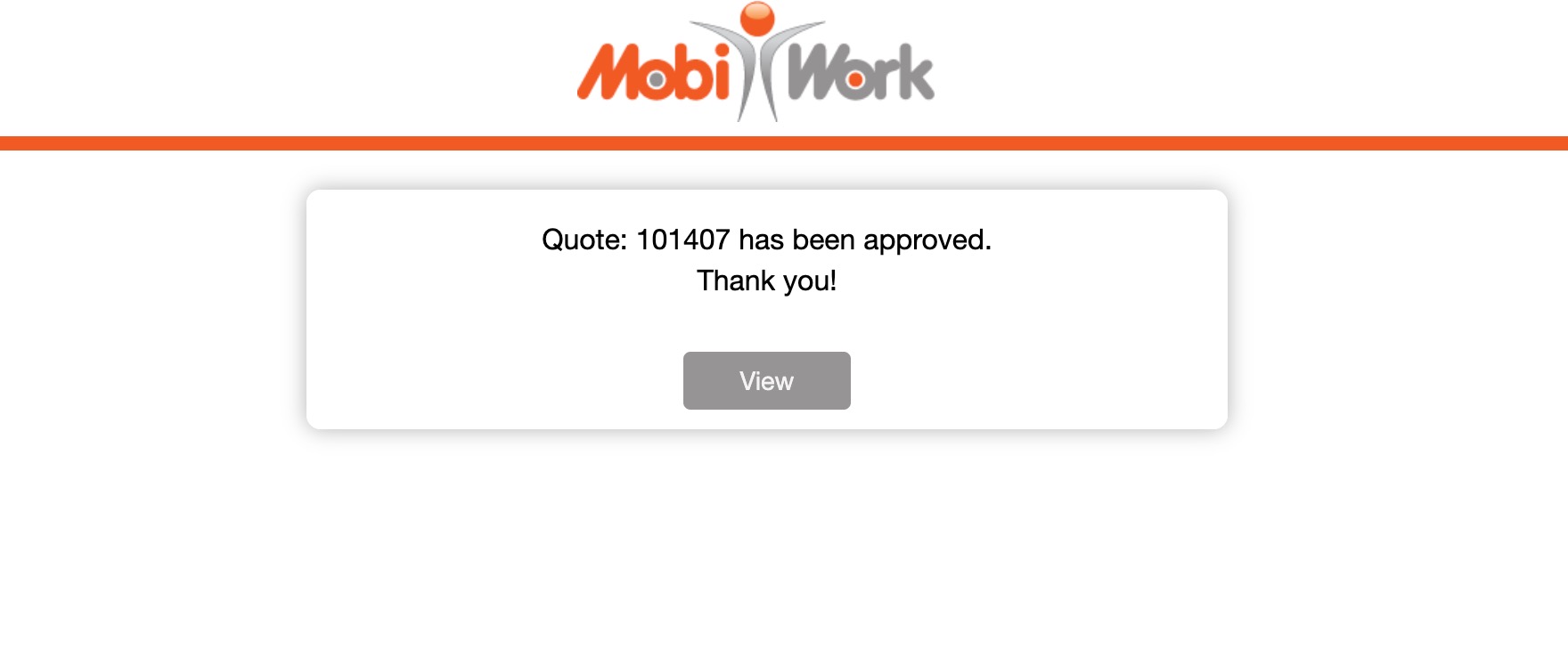
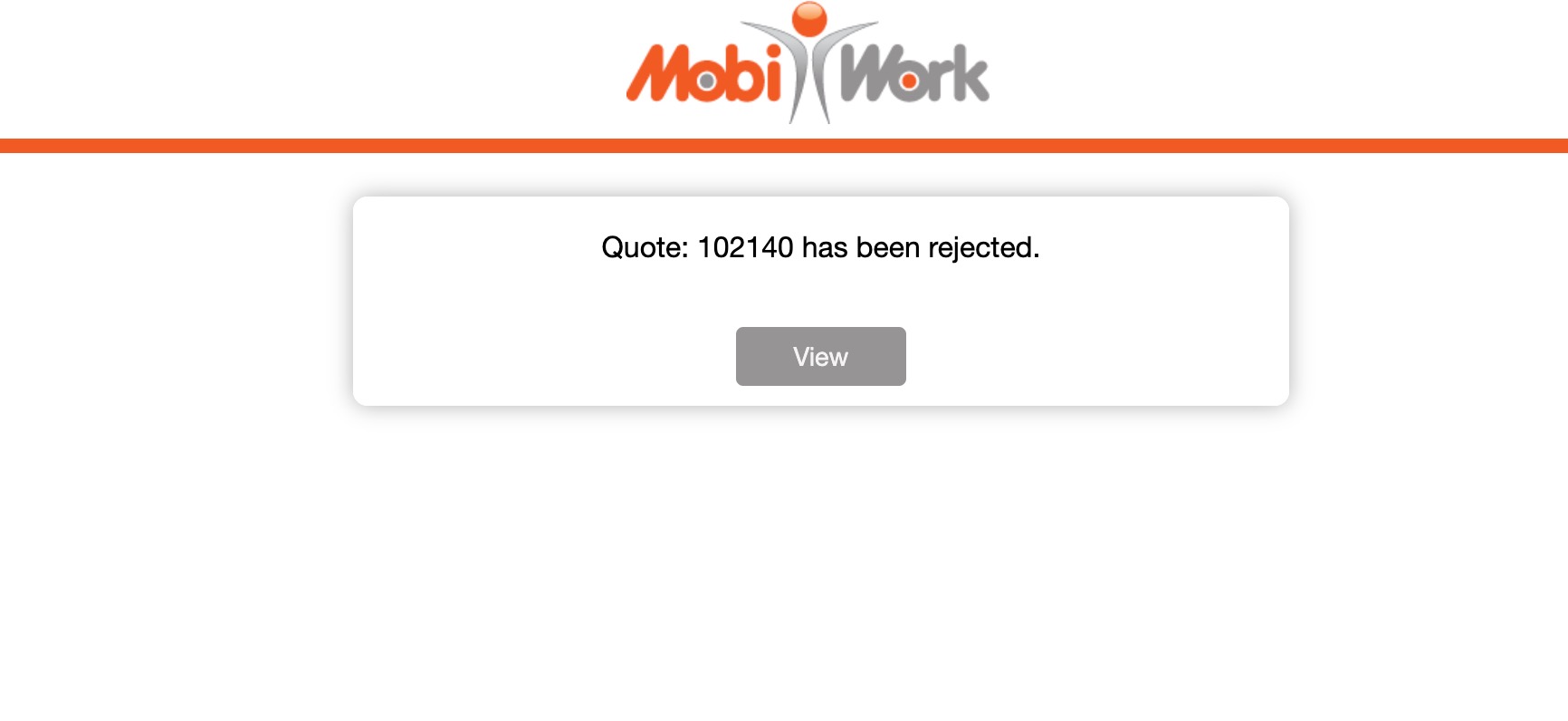
Quote Approval by Text
Step by Step
- From the text message received, customers will tap on the provided link:
- The customer will be redirected to a unique MobiWork site with options to View, Reject and Approve their quote:
- View - Downloads a copy of the quote PDF for viewing purposes:
- Reject - Provides an Add Comment to Quote text area for notes on why the customer will be rejecting this quote (optional):
- Approve - Provides an Add Comment to Quote text area for notes on why the customer will be approving this quote (optional):
- Whether rejected or approved, the customer will be shown a success message once submitting the Add Comment to Quote text box.
- Quote Approved:
- Quote Rejected: