- Overview
- Account Settings
- Assets
- Connectors Framework
- Overview
- QuickBooks Online
- QuickBooks Desktop Web Connector
- Azure AD
- Salesforce Integration
- FleetNet Connector
- Avalara Connector
- Inbound REST API
- Outbound REST API
- Mailchimp Connector
- Text Messaging Connector
- Clearent Connector
- Stripe Connector
- HubSpot Connector
- UKG Connector
- Paylocity Connector
- UKG Connector
- Gusto Connector
- iSolved Payroll Connector
- Customer Portal
- Customers
- Dashboards
- Devices
- Dispatching
- Forms
- Inventory
- Invoices & Billing
- Locations
- Payments
- Parts
- Projects
- Quotes
- Recurrent Routes
- Recurrent Services
- Reports
- Sales Orders
- Schedule
- Services
- Tasks
- Text Messaging
- Time Tracking
- Users
- Work Orders
Introduction
This section describes in detail each key feature of Mobiwork. Use this as your reference guide if you would like more information about a certain feature's functionality.
How to Utilize Search Function
This section describes in detail each key feature of Mobiwork. Use this as your reference guide if you would like more information about a certain feature's functionality.
How can we help you? Quickly find the topic you are looking for by launching the Search Bar:
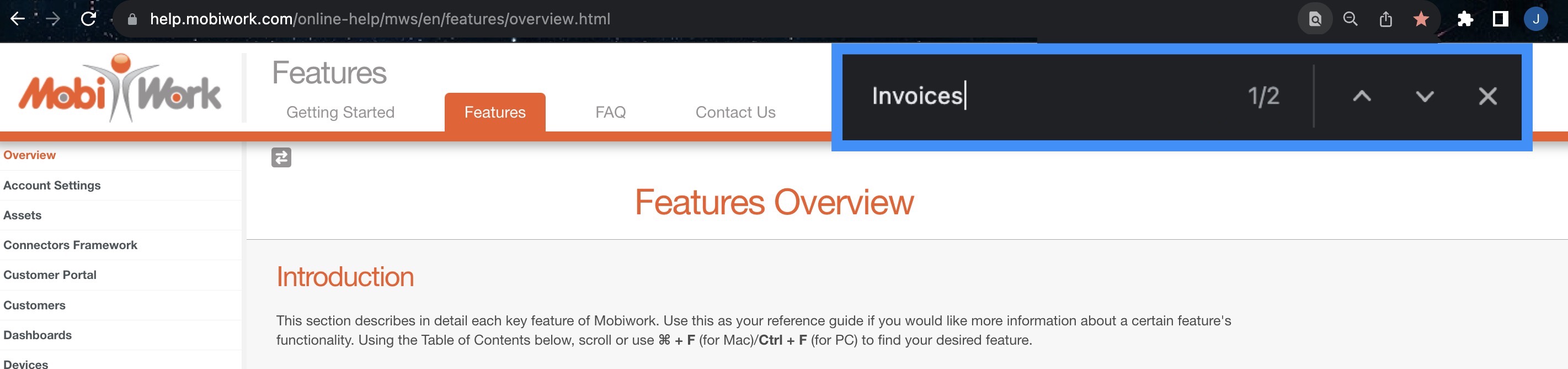
Follow the steps below or view the video clip for quick instructions:
- Step 1: To launch the search bar, just press the F key and the Command key on your keyboard at the same time. This will open a special search box.
- Step 2: Type in the words you're looking for in the special search box. You'll see how many times those words appear.
- Step 3: To move through the places where the words show up, press the Return button. The results be marked with a highlighted color so you can spot them easily.
If you need help locating the F command keys on a MAC or Windows, please see the examples below:
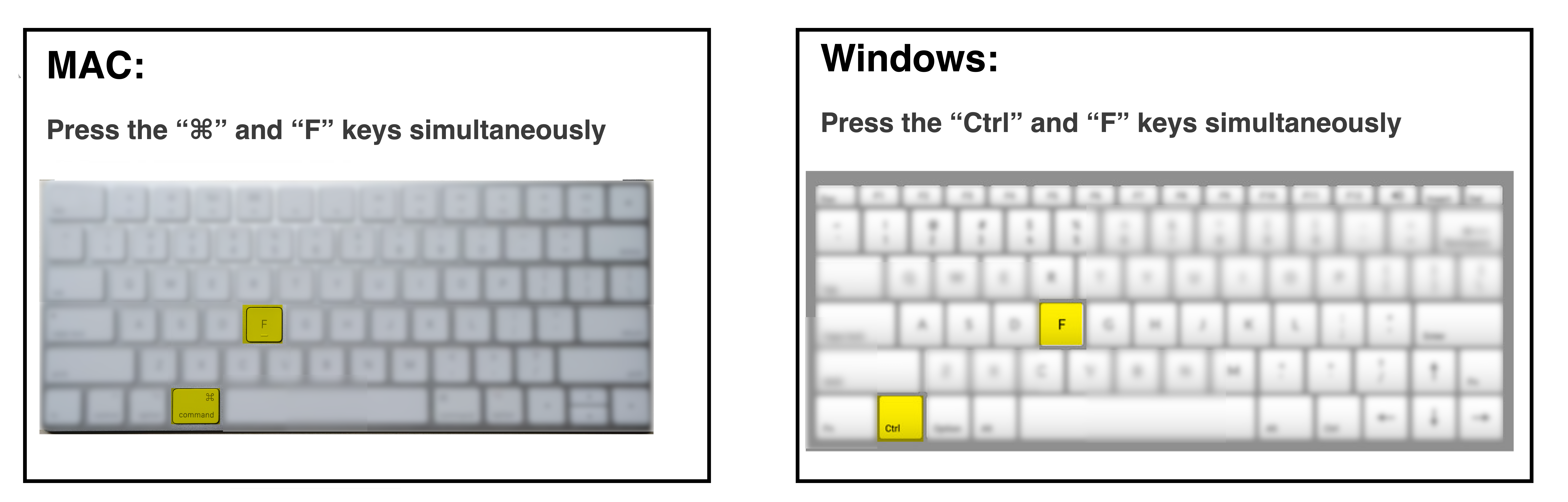
Table of Contents
- Account Settings
- Assets
- Connectors Framework
- Customer Portal
- Customers
- Dashboards
- Devices
- Dispatching
- Forms
- Inventory
- Invoices & Billing
- Locations
- Payments
- Parts
- Projects
- Quotes
- Recurrent Routes
- Recurrent Services
- Reports
- Sales Orders
- Schedule
- Services
- Tasks
- Text Messaging
- Time Tracking
- Users
- Work Orders
