- Overview
- Account Settings
- Assets
- Connectors Framework
- Overview
- QuickBooks Online
- QuickBooks Desktop Web Connector
- Azure AD
- Salesforce Integration
- FleetNet Connector
- Avalara Connector
- Inbound REST API
- Outbound REST API
- Mailchimp Connector
- Text Messaging Connector
- Clearent Connector
- Stripe Connector
- HubSpot Connector
- UKG Connector
- Paylocity Connector
- UKG Connector
- Gusto Connector
- iSolved Payroll Connector
- Customer Portal
- Customers
- Dashboards
- Devices
- Dispatching
- Forms
- Inventory
- Invoices & Billing
- Locations
- Payments
- Parts
- Projects
- Quotes
- Recurrent Routes
- Recurrent Services
- Reports
- Sales Orders
- Schedule
- Services
- Tasks
- Text Messaging
- Time Tracking
- Users
- Work Orders
MobiWork can integrate with all US versions of QuickBooks Online. Please contact sales@mobiwork.com for Canadian versions.
Note: 2-way sync means data can be added and updated in both MobiWork and QuickBooks Online.
Important: This section will guide you in exporting data from MobiWork into QuickBooks Online. Please note, when you are importing data from QuickBooks Online, these settings are not required to be set up.
Customers (including sub-customer concepts) (2-way)
Parts (2-way)
Services (2-way)
Vendors (2-way)
Sales Tax (1-way)
Invoice terms (1-way). Once an invoice is pushed to QuickBooks Online it cannot be edited in MobiWork and pushed again. If you need to edit an invoice that has already been pushed to QuickBooks Online from MobiWork, you will need to: manually delete the invoice from QuickBooks Online (either directly in QuickBooks Online), then clear the external ID in MobiWork, and finally, push the invoice again. If you delete the invoice by using the MobiWork action, the external ID field will automatically be cleared for you.
Inventory On Hand push quantity (1-way)
You can import projects from QuickBooks Online into MobiWork as customers. In QuickBooks Online, projects are treated as sub-customers.
-
To export customers to QuickBooks Online, please use the "Export Customers to Customers" option from the Customers List page:
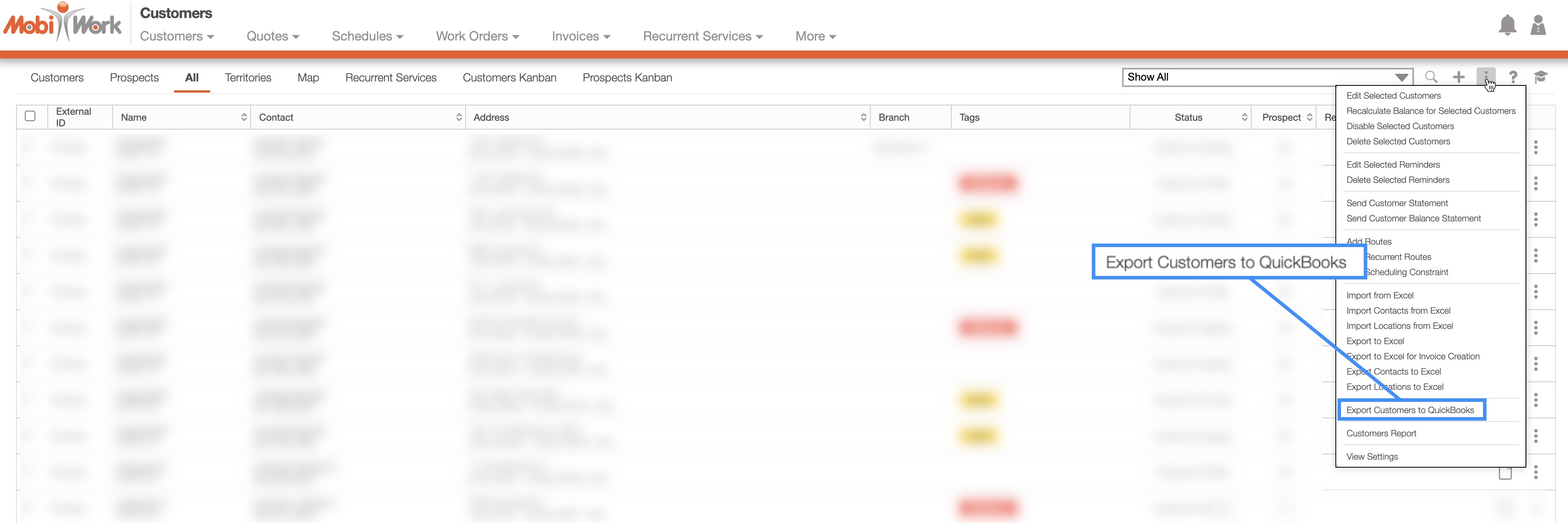
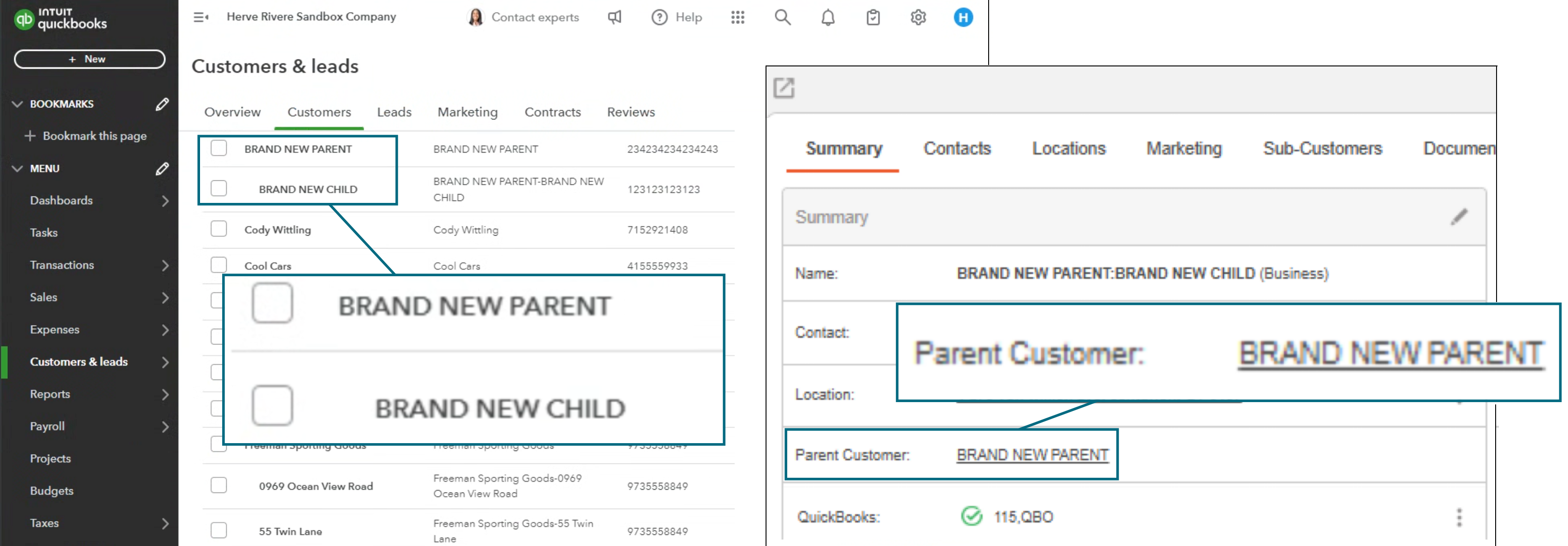
Customers
Parts
Services
Non-inventory products (per part) (1-way)
Purchase Order Bill Acct Payable invoice to pay to a supplier (one way).
Sales Order (1-way)
Expense (1-way)
Purchase Order (1-way)
Payments (1-way from MobiWork to QuickBooks Online). Please note that the payments entered in MobiWork can only be pushed to QuickBooks Online through the View Payments page. Payments cannot be exported through the View Invoice pop-up window.
Sales tax
Terms
Full Inventory management integration
NOTE: MobiWork can pull part quantities. However, we recommend using MobiWork for inventory management.
online-help.platform.getting_started.quickbooks_online_connector_do_not_integrate.paragraph2
Payroll
Time tracking
Price Lists
MobiWork offers a contact-only import with QuickBooks Online (QBO) for customers. This feature won't import new customers or contacts but will instead update the contact information for existing customer records by comparing the data. It gives you the flexibility to import customers from QuickBooks Online, make changes in MobiWork, and then sync only the contact updates from QuickBooks Online.
Work Order PDF attachment
Custom fields (limited to 3 fields) database fields only, not custom form fields.
If pushing products/parts from MobiWork to QuickBooks Online, the following information needs to be entered:
Important: You will have to specify which accounts are to be used and where the income should be posted to:
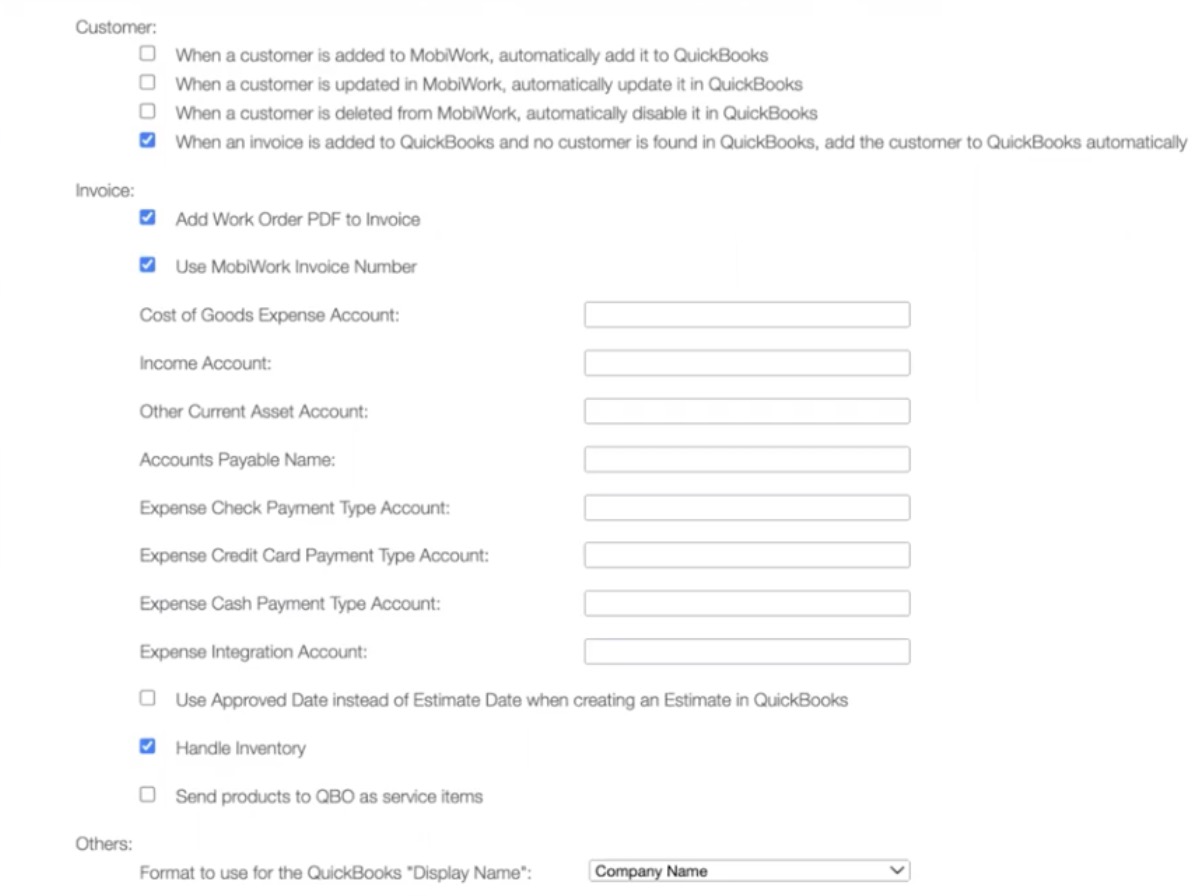
The GL code will default to the first available option. To update it, simply select the desired code from the drop-down menu and click Save to confirm your changes. Note: Please note that if you do not click Save, the updates will not be applied.
The first 3 fields are required.
Cost of Goods Expense Account
Income Account
Other Current Asset Account- This option is needed for inventory items (normal products), when the option "Handle Inventory" is selected.
If pushing purchase orders and vendor information from MobiWork to QuickBooks Online, select the desired account:
Accounts payable Name
If pushing expense information from MobiWork to QuickBooks Online, select the desired account:
Expense Check Payment Type Account
Expense Credit Card Payment Type Account
Expense Cash Payment Type Account
Expense Integration Account
Other Options:
Use "Approved Date" instead of "Estimate Date" when creating an estimate in QuickBooks Online.
Handle Inventory - Used when creating a product/part from MobiWork into QuickBooks Online. This option will assign the "QB_ASSET_ACCOUNT" value on the QuickBooks Online item, and also pass the quantity from MobiWork to QuickBooks Online. It is only used when adding items from MobiWork to QuickBooks Online.
Send products to QuickBooks Online as service items.
Format Preferences:
Format to use for the QuickBooks Online "Display Name."
The subsections below will go into more detail regarding some of the more common troubleshooting errors that you might encounter.
Invalid Reference
The error, "Error in executing post to QuickBooks: Invalid Reference Id, Invalid Reference Id: An item in this transaction is set up as a category instead of a product or service" means there is an item is set up as a category instead of as a product or service:

To fix this error, please ensure that the designated item is set up as a product or service instead of as a category.
Invalid Number
The error, "Error in executing post to QuickBooks: Invalid Number Id, Invalid Number: [number here]" means the item is not synced to QuickBooks Online yet.

To fix this error, please ensure that the designated item is synced to QuickBooks separately.
Invalid Email Address Format
The error, "Error in executing post to QuickBooks: Invalid Email Address format, Email Address does not conform to the syntax rules of RFC 822. Supplied value:NO EMAIL - MAIL ONLY" means that the email address was entered incorrectly.
Please ensure that the email address meets with QuickBooks Online's format. The email address used when syncing between QuickBooks and MobiWork can be found in the "Billing" tab of the View Customer pop-up window.
Missing Term
The error, "Error: Could not find in QuickBooks a sales term that matches: "[number here]", PLEASE ADD THE MATCHING SALES TERM IN QuickBooks" means that the matching number is missing in QuickBooks.
To fix this error, please ensure that the number in QuickBooks matches the account number of the desired item, service, etc. in MobiWork.
Vendor ID not Found
When exporting purchase orders and vendors and the following message appears, "Error: Vendor not found QuickBooks with QBOId: #... Something you're trying to use has been made inactive," it means that QuickBooks cannot find the designated external ID that matches that of the vendor.
To fix this error, please ensure that the vendor matches the External ID listed in QuickBooks.
Failed to Execute Entity Query
When trying to create a bill in QuickBooks from a purchase order, and the following message appears, "Failed to execute an entity query: select * from item where active = true and id = ''" it means one of the items does not have an external ID, in other words, it has not been pushed to QuickBooks Online.
To fix this error, please ensure that the item is exported to QuickBooks.
Exporting Payment Error
When trying to export a payment and the following message appears, "Error in executing post to QuickBooks: Unsupported Operation...The entity name must immediately follow the '&' in the entity reference. is not supported," it means that you are trying to export the payment before exporting the invoice.
To fix this error, please export the invoice and then the payment.
Error in executing post to QuickBooks: Invalid Reference ID
The error, "Error in executing post to QuickBooks: Invalid Reference ID, Invalid Reference ID : Product/Service assigned to this transaction has been deleted. Before you can modify this transaction, you must restore Billable to ... (deleted)" occurs because the item, which previously had an external ID (indicating it was synced with QuickBooks Online), has since been deleted in QuickBooks Online. To resolve this issue, please remove the external ID from the item; once the external ID has been removed repush the item, then repush the invoice to QuickBooks Online.
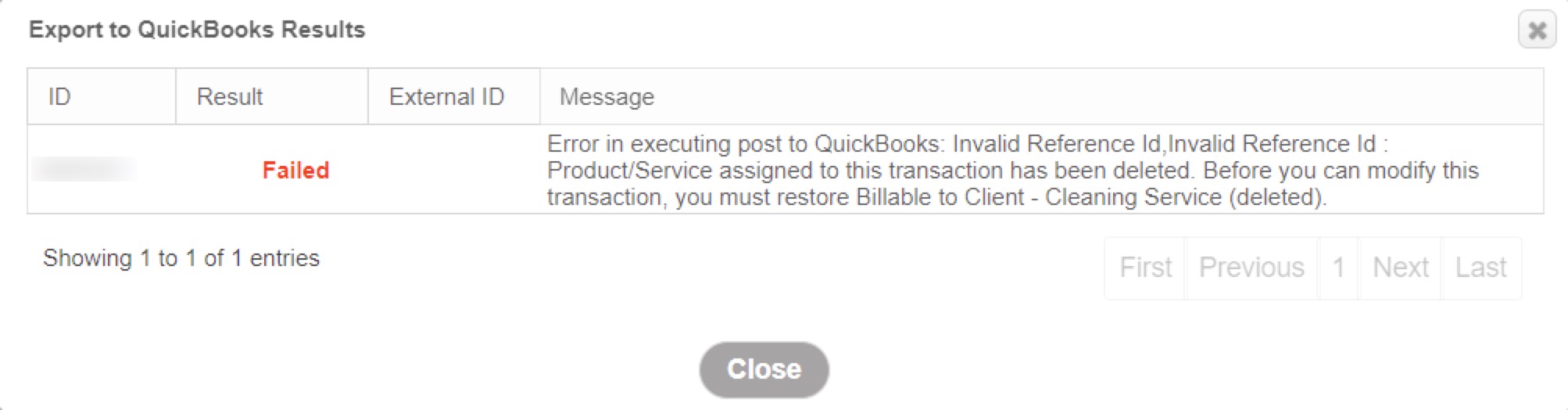
If you have any questions or need further assistance, please let us know. We'd be happy to help!
