- Frequently Asked Questions (FAQ)
- Assets
- Branches
- Customers
- Overview
- Adding Customers
- Billing and Invoices
- Customer Arrangement and Terms
- Customer Fields
- Customer Status and Categories
- Delete or Disable Customers
- Delete or Disable Customer Contacts
- Manager Field
- Marketing and Sales
- Messaging Customers
- Sub-Customers
- View Customer Pop-up Window
- Customer Requests
- Customer Opt-In and Opt-Out
- Dashboards
- Devices
- Expenses
- Inbound REST API
- Inventory
- Overview
- Barcode Reader for Warehouse Inventory
- Barcode SKU
- Export Inventory
- Inventory Accounting
- Inventory Audits
- Inventory Movements
- Inventory and Parts
- Importing Product Inventory
- Remove Parts From Inventory
- Invoices
- Mailchimp
- Notifications
- Parts
- Payments
- Purchase Orders
- QuickBooks
- Quotes
- Recurrent Routes
- Recurrent Services
- Reminders
- Reports
- Review Us
- Sage
- Sales Tax
- Schedule and Dispatching
- Screen Recording
- Services
- Support Tickets
- Telematics
- Text Messaging
- Time Tracking
- Trial Account
- Troubleshooting
- User Settings
- Overview
- Account Settings
- Account Users
- Connectors
- Custom Fields
- Display User Device Location on Map
- Documents and Email
- Google and Outlook Integration
- Import and Export Excel Documents
- Max Session Idle Time for Users
- Permissions Template
- Saved Login and Session Management
- Saved Searches
- Single Sign-On (SSO)
- Updating the User Password
- User Locked Out
- User Preferences
- Work Orders
- Step 1: To launch the search bar, just press the F key and the Command key on your keyboard at the same time. This will open a special search box.
- Step 2: Type in the words you're looking for in the special search box. You'll see how many times those words appear.
- Step 3: To move through the places where the words show up, press the Return button. The results be marked with a highlighted color so you can spot them easily.
In this section, we answer our users' most common questions, covering MobiWork on both the web and mobile App. MobiWork has a ton of capabilities, and we expect you to have questions about some of them.
Typically, the topics posted here will have a quick answer. If there's a question that requires a more thorough explanation or walkthrough, you'll find it in the How-To section of each listed topic on our Features page.
How can we help you? Quickly find the topic you are looking for by launching the Search Bar:
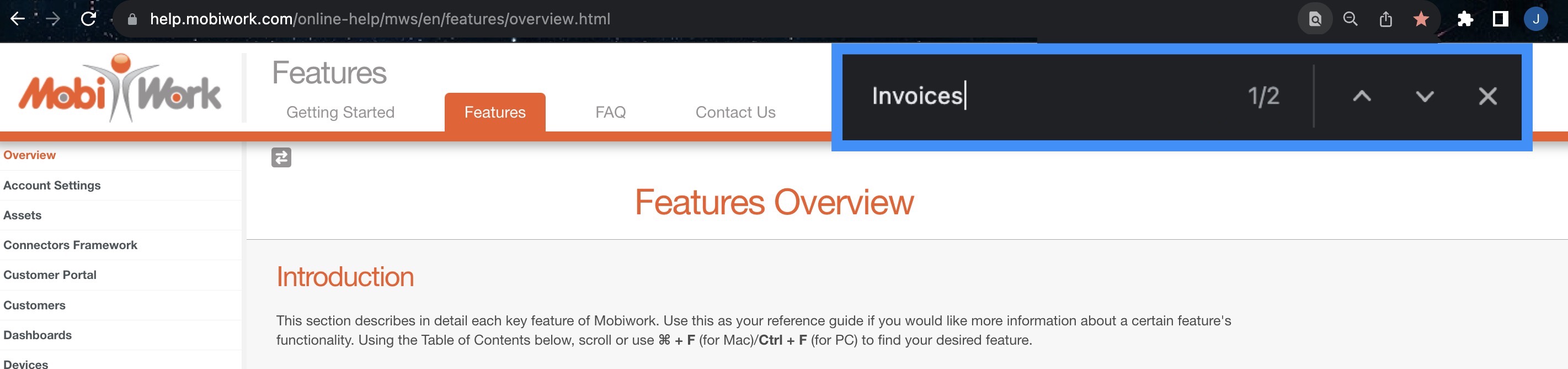
Follow the steps below or view the video clip for quick instructions:
If you need help locating the F command keys on a MAC or Windows, please see the examples below:
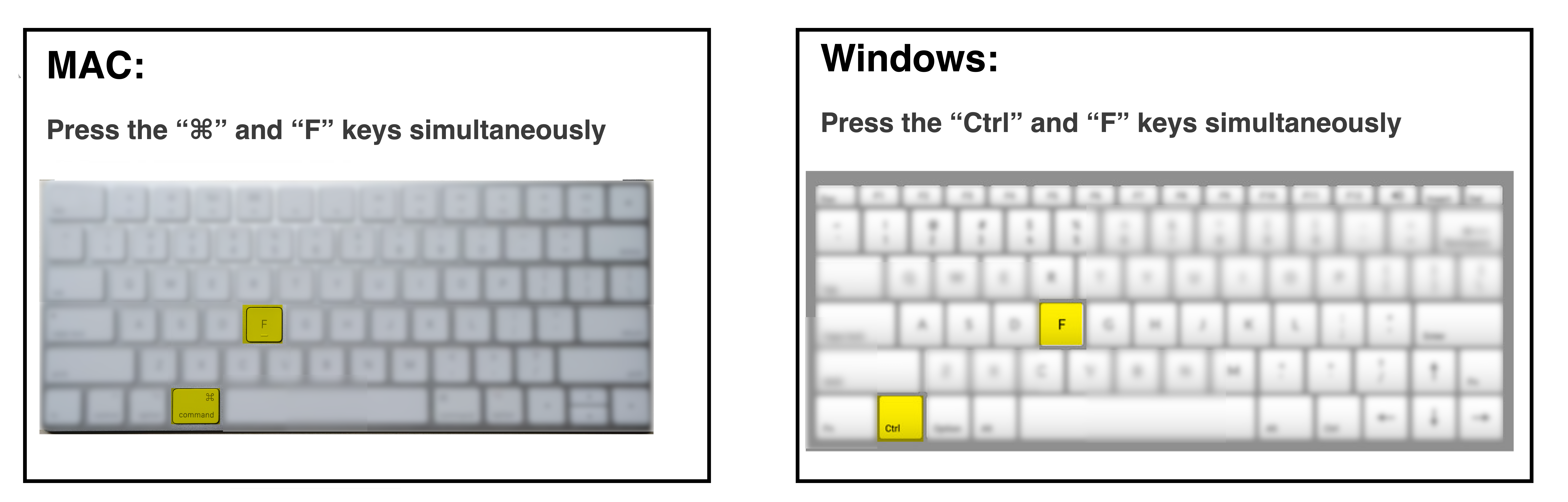
If you have any questions or have feedback around any of our FAQs, please let us know! We're here to help!
-
- Assets
- Add Assets
- Asset Data Management
- Asset List Page Images
- Assets on the Mobile Device
- Images and Description in Mobile App
- Scanning the Asset Barcode
- Transferring Assets on the Mobile Device
- Asset Reservation
- Asset Reports
- Checking Out Tools & Equipment
- Combining Assets
- Non-Serial Assets
- Branches
- Customers
- Adding Customers
- No Contact for Customer Profile
- Multiple Phone Numbers for Contacts
- Customer Hierarchy (Parent / Child)
- Duplicate Customer Notification
- Adding a New Customer Type
- Default to Business-only Types
- Merging Customers
- Billing and Invoices
- Yearly or Monthly Pricing for Customers
- Different Pricing for Different Customer Programs
- Billing Address is Different from Service Address
- Customer Summary of Outstanding Invoices, Payments, Jobs, etc.
- Recording Billing Correspondence and Notes
- Display Only Parent Customer on Bill-To
- Set Bill-To to Another Customer (Not Parent)
- Updating Billing Details for a Single Invoice
- Updating Billing Details for All Future Invoices
- Adding Credit to the Customer Profile
- Delete Credit Card Information
- Customer Statement Report
- Customer Price Mark Up
- Customer Arrangement and Terms
- Customer Fields
- Displaying Custom Fields When Adding a Customer
- Change Order / Name of Fields
- Remove Unneeded Fields
- View Customer Custom Fields on Work Order
- Customer Status and Categories
- Flagging a Customer for Bad Credit (NSF)
- Prospect Status After Quote Approval
- Using Customer Categories
- Using Customer Statuses
- Delete or Disable Customers
- Delete or Disable Customer Contacts
- Deleting a Customer Contact
- Deleting Multiple Customer Contacts
- Disabling a Customer Contact
- Disabling Multiple Contacts
- Manager Field
- Assign a Manager/Sales Representative to a Customer/Prospect Profile
- Remove Manager Field From View Customer Pop-up Window
- Limit Manager Visualization to Assigned Customers/Prospects
- Work Order Email Notifications
- Other Related Links
- Marketing and Sales
- Messaging Customers
- Edit Email Message
- Custom Email Templates
- Email Multiple Customers
- Sending Customer Login Credentials
- Set Up "Do Not Email" Customer Setting
- Set Up "Do Not Text" Customer Setting
- Sub-Customers
- Adding a SubCustomer
- Sub-Customers in MobiWork
- Sub-Customers and Locations
- Searching for Parent and Sub-Customer Accounts
- View Customer Pop-up Window
- Customer Requests
- Customer Opt-In and Opt-Out
- Devices
- Android Location Tracking
- App Crashing
- Apple Location Tracking
- Bluetooth Printers
- General Device Questions
- Location Navigation Opening Uber App
- Offline Mode
- Recommended Devices
- Rotate and Zoom on Mobile Devices
- Expenses
- Inbound REST API
- Inventory
- Barcode Reader for Warehouse Inventory
- Barcode SKU
- Export Inventory
- Inventory Accounting
- Inventory Audits for Mobile Devices
- Inventory Movements
- Inventory and Parts
- Importing Product Inventory
- Remove Parts From Inventory
- Invoices
- Editing Invoices
- Change Invoice Customer
- Invoice Adjustments
- Unable to Add Line Items to an Invoice
- Bulk Editing Invoice Line Items
- Emailing and Texting Invoices
- Email Invoice Through MobiWork
- Email Customer Statements
- Read Receipts and Sent Dates
- Emailing Invoices in Steps (Progressive Invoicing)
- Flagging a Customer to Hold Off Emailing Invoices
- Customers Responding to Invoices and Quotes
- Texting Invoices to Customers
- Exporting Invoices
- Categorizing Deposits as Unearned Revenue Until Job Completion
- Unpaid Deposits on Final Invoice
- View Paid Deposits
- Invoice Bill-To Recipients
- Display Only Parent Customer on Bill-To
- Set Bill-To to Another Customer (Not Parent)
- Updating Billing Details for a Single Invoice
- Updating Billing Details for All Future Invoices
- Invoice Discounts and Markups
- Invoice Creation
- Invoice Creation Without a Quote or Work Order
- Work Order Parts and Services Not Updated by Invoice Items
- Progressive Invoicing
- General Invoice Questions
- Attach Images or Documents to an Invoice
- Customize Invoice Numbering
- Invoice Numbering
- Moving Funds Upon Job Completion (Unearned Revenue to Revenue)
- MobiWork as a Subledger
- Work Order Dispatch Date as Invoice Date
- Invoice Caution Sign
- Finalizing Invoices or Work Orders With No Balance
- Set Invoice Date to Job Dispatch or Schedule Date by Default
- Invoice Templates
- Terms and Conditions
- Invoice Reports
- Mailchimp
- Mailchimp Basics
- What is Mailchimp and how does it work?
- What can I create with Mailchimp?
- How can I utilize Mailchimp for my field service business?
- How difficult is Mailchimp to use?
- What are Mailchimp's benefits?
- Can I use Mailchimp for marketing automation?
- When should I use MailChimp vs MobiWork to send emails to my customers?
- Notifications
- Parts
- Barcodes
- Disabled Parts
- Import Parts
- Inventory and Parts
- Parts and Assets
- Parts Images
- Bundles
- Parts Sales Description
- Payments
- CC Processing
- Clearent
- Deleting Payments
- Deposits
- Add Deposit Payment
- Categorizing Deposits as Unearned Revenue Until Job Completion
- Create a Quote Deposit
- Unpaid Deposits on Final Invoice
- View Paid Deposits
- Export or Import Payments
- History
- Audit Trail for Invoices and Payments
- Details of NSF Transactions and Refunds
- "Payment Added" entries in Invoice History
- Payment Notes
- Refunds
- Split Payments
- Split Payments (Web)
- Split Payments (Device)
- Split Payments Between Multiple Invoices
- Adding Credit to the Customer Profile
- Types
- Purchase Orders
- QuickBooks
- QuickBooks Desktop
- Customer Data
- Non-Taxable Items in QuickBooks Desktop
- QuickBooks Desktop Connector Logs
- QuickBooks Desktop and MobiWork Synchronization
- QuickBooks Online
- Customers
- Invoices
- Delete Payments or Invoices in QuickBooks and MobiWork
- Invalid Email Address When Exporting Invoices
- Resending an Invoice to QBO
- Multiple QuickBooks Online Connectors
- Setting up Multiple QuickBooks Connector
- Syncing QuickBooks to a Branch
- QuickBooks Online and Branches Actions
- Parts
- QuickBooks Online and MobiWork Synchronization
- "Ship To" and "Bill To" Addresses
- Troubleshooting
- Invalid Reference
- Invalid Number
- Invalid Number
- Invalid Email Address Format
- Missing Term
- Vendor ID not Found
- Failed to Execute Entity Query
- Exporting Payment Error
- Error in executing post to QuickBooks: Invalid Reference ID
- Auto-Sync for Parts and Services
- QuickBooks Desktop and QuickBooks Online
- Quotes
- Adding Line Items to a Quote
- Adding a Part to a Quote
- Adding a Service to a Quote
- Adding a Markup to a Quote
- Adding a Discount to a Quote
- Adding a Section to a Quote
- Editing Quotes
- Quote Approval
- Quote Deposits
- Quote Templates
- Quote Work Orders
- Recurrent Routes
- Recurrent Services
- Adjusting Recurrent Services
- Changing the Recurrent Service Date and Future Instances
- Impact of Recurrent Service Changes on Upcoming Work Orders
- Recurrent Service Assets
- Recurrent Services Invoices
- Recurrent Service Reports
- Recurrent Service Thresholds
- Tags
- Recurrent Service Templates
- Create a Brand New Recurrent Service Template
- From an Existing Recurrent Service
- Data Transferred to Recurrent Service Templates
- Recurrent Services Contracted Dates
- Reminders
- Reports
- Accounting Reports
- Payments Received Report
- Completed Work Orders Report
- Completed Work Orders Report
- Completed Invoices Report
- Accounts Receivables Report
- Customer Reports
- Review Us
- Sage
- Sage Export
- Invoices to be Exported After Job Completion
- Cancel Invoices Prior to Exporting
- Visual Confirmation of Invoice and Payment Export
- Fixing Payment Errors After Export
- Locking Invoices Prior to Export
- Updating Customer Information After Exporting Invoices
- Sage Refunds
- Sage Sync
- Sales Tax
- Schedule and Dispatching
- Screen Recording
- Services
- Support Tickets
- Text Messaging
- Common Applications
- Send an "On My Way" Text Message
- Send a Quote for Approval Text Message
- Send an Invoice Review and Late Payment Text Message
- Make a Payment by Text Message
- SMS Messaging
- Twilio
- Telematics
- Time Tracking
- Block Scheduling During Time Off
- Edit Time Tracking
- Time Entry
- Time Off
- Time Off (Device)
- View Users Time Off Page
- View Time Off
- Time Off Schedule View
- Add Time Off
- Duplicate Time Off Entries
- Editing Time Off Entries From the Web
- Editing Multiple Time Off Entries From the Web
- Deleting Time Off Entries From the Web
- Deleting Multiple Time Off Entries From the Web
- Work Orders and Time Tracking
- Trial Account
- Troubleshooting
- User Settings
- Account Settings
- Account Users
- Connectors
- Custom Fields
- Display User Device Location on Map
- Documents and Email
- Copying Forms to Documents
- Document File Size
- Email File Size
- Work Order Email Notification
- Assign Feature-Specific Email Addresses
- Bulk Uploading Files
- Google and Outlook Integration
- Import and Export Excel Documents
- Max Session Idle Time for Users
- Changing Your Own Timeout Settings
- Changing Other Users' Timeout Settings
- Changing the Idle Time for Global Settings
- Permissions Template
- Editing the Permissions Template
- Restrict User Access
- Inventory Permissions
- Changing a User Role to an Admin Role
- Permission to Export Customer Excel Reports
- Saved Login and Session Management
- Saved Searches
- Create a New Advanced Search
- Default Saved Search
- Edit Saved Search
- Rearrange Saved Searches
- Searching for Parent and Sub-Customer Accounts
- "Show All" Results Limit
- Editing a Saved Search Name
- Single Sign-On (SSO)
- Updating the User Password
- User Locked Out
- User Preferences
- Work Orders
- Customer Portal Work Orders
- Editing the Work Order
- General Work Order Questions
- Attach Images to a Work Order
- Custom Work Order Numbering and Invoice Numbering
- Differences Between Open and Unassigned Work Orders
- Work Order Color Meaning
- Work Order Service History
- Assign Multiple Technicians to a Work Order
- Finalizing Invoices or Work Orders With No Balance
- Locating Customers With Assigned Work Orders
- Reopening a Closed Work Order
- Work Order Parts and Services Not Updated by Invoice Items
- Service Level Agreements (SLAs) and Work Orders
- Keeping a Work Order Open For Several Days
- Map-Based Multiple Entities Selection
- Download Selected Documents
- Duplicate Work Order
- How to Clear Selected Dates When Duplicating a Work Order
- Work Order Action Items and Time Tracking
- Completing and Closing a Work Order With a $0 Invoice
- Stop Work Order From App
- Work Order Follow-Up
- Action Item Time Stamps
- Work Order Forms
- Work Orders and Users
- Work Orders Search
- Emergency Roadside Work Order Types
- Parts and Services in a Service Work Order
- Adding Vehicles to Work Orders: Predefined vs. Ad Hoc
- Parts and Services in a Service Work Order
- Add Work Order
- Work Order Location Request
- Dispatching a Vendor or Contractor
- Executing Work Orders in MobiWork for Vendors and Contractors
- Create a Purchase Order on the Web Portal
