- Frequently Asked Questions (FAQ)
- Assets
- Branches
- Customers
- Overview
- Adding Customers
- Billing and Invoices
- Customer Arrangement and Terms
- Customer Fields
- Customer Status and Categories
- Delete or Disable Customers
- Delete or Disable Customer Contacts
- Manager Field
- Marketing and Sales
- Messaging Customers
- Sub-Customers
- View Customer Pop-up Window
- Customer Requests
- Customer Opt-In and Opt-Out
- Dashboards
- Devices
- Expenses
- Inbound REST API
- Inventory
- Overview
- Barcode Reader for Warehouse Inventory
- Barcode SKU
- Export Inventory
- Inventory Accounting
- Inventory Audits
- Inventory Movements
- Inventory and Parts
- Importing Product Inventory
- Remove Parts From Inventory
- Invoices
- Mailchimp
- Notifications
- Parts
- Payments
- Purchase Orders
- QuickBooks
- Quotes
- Recurrent Routes
- Recurrent Services
- Reminders
- Reports
- Review Us
- Sage
- Sales Tax
- Schedule and Dispatching
- Screen Recording
- Services
- Support Tickets
- Telematics
- Text Messaging
- Time Tracking
- Trial Account
- Troubleshooting
- User Settings
- Overview
- Account Settings
- Account Users
- Connectors
- Custom Fields
- Display User Device Location on Map
- Documents and Email
- Google and Outlook Integration
- Import and Export Excel Documents
- Max Session Idle Time for Users
- Permissions Template
- Saved Login and Session Management
- Saved Searches
- Single Sign-On (SSO)
- Updating the User Password
- User Locked Out
- User Preferences
- Work Orders
You can change how your residential customers are listed in the web portal, so that they are listed by last name. You can also update the term that you use to refer to your customers.
This section will highlight how to accomplish these actions.
You can choose to list your residential customers by last name for the Customers feature page. To list them by last name, you will first need to navigate to the Customers Settings page. For more information about this page, please visit Customer Settings page.
Once you are on this page, click on the Edit Settings button under the "General" section; you will then be redirected to the Edit Customer Settings page:

Note: Organizing your customers by last name will only be applicable for residential customers and can only viewed in this format on the web portal
On the Edit Customer Settings page, click on the checkbox for the "Customer Referred by Last Name, First" option. Click on the Save button to finalize the update:
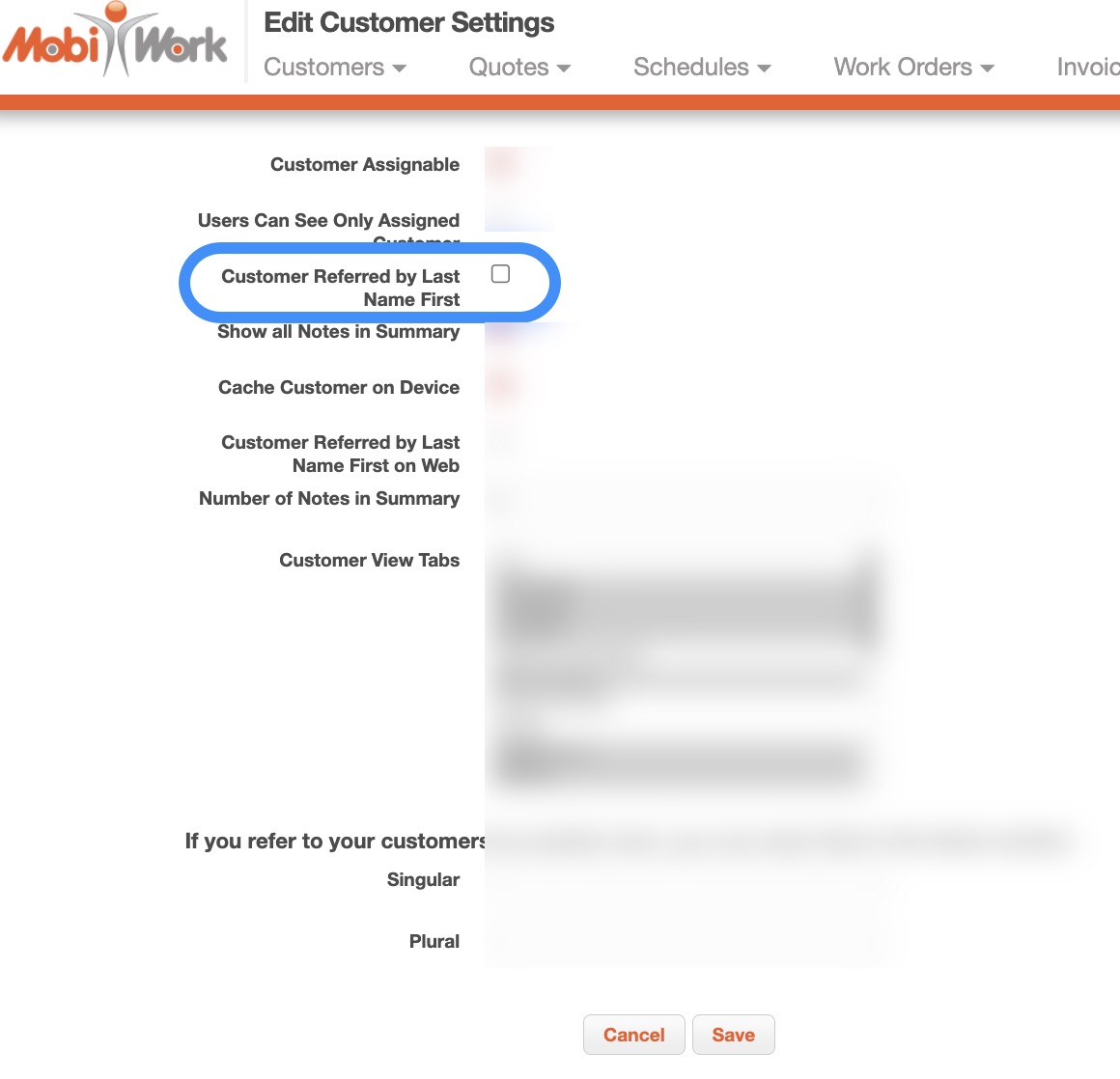
If you would like, you can update the singular and plural versions of how you refer to your customers. (e.g., client / clients, consumer / consumers, etc.). To update your customer term, you will first need to navigate to the Customers Settings page. For more information about this page, please visit Customer Settings page.
You can update the term by clicking on the Edit Settings button; you will be then redirected to the Edit Customer Settings page:

On this page, enter the desired customer(s) terms; once you are satisfied with the new term, click the Save button:
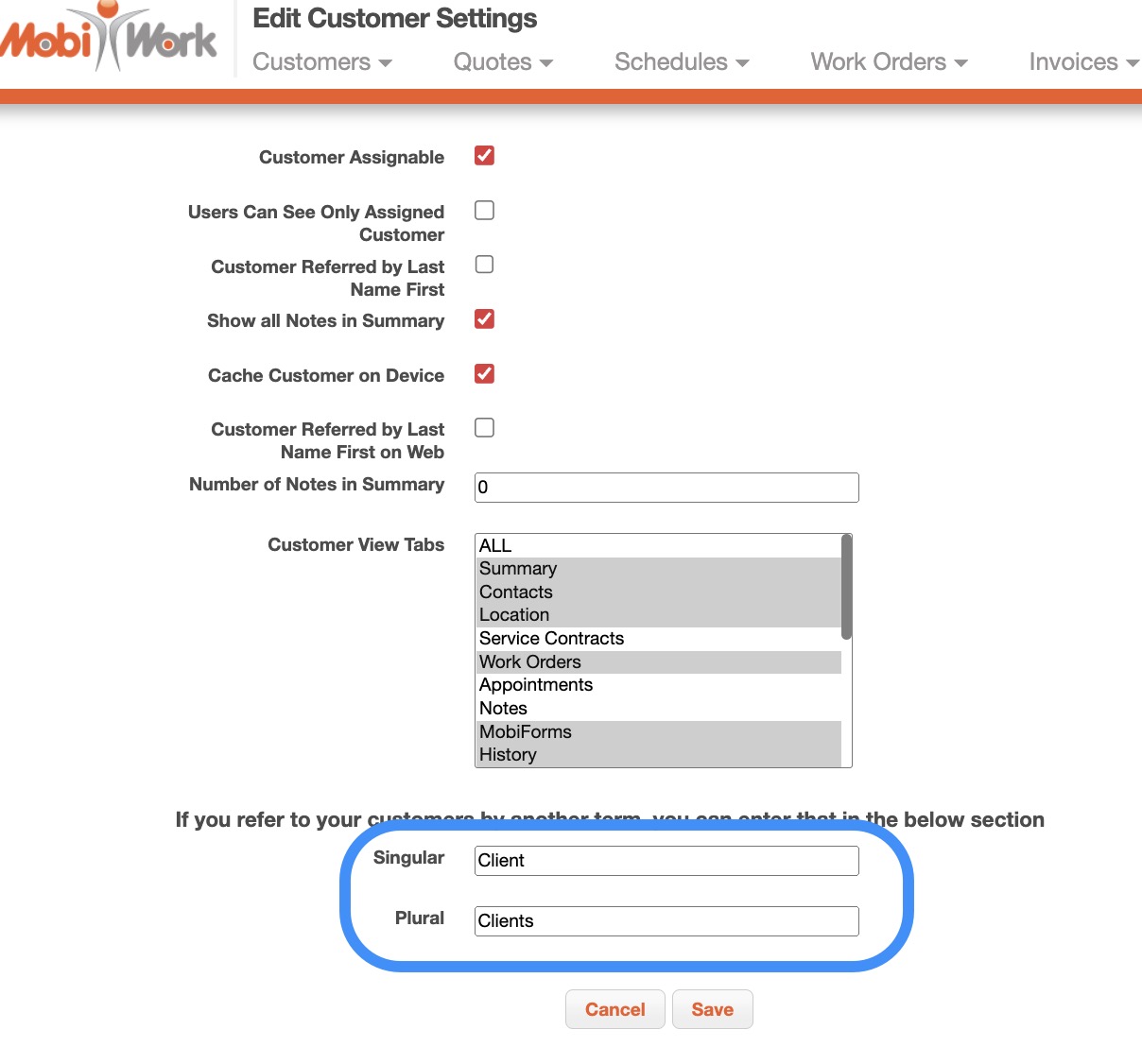
If you have any questions or need further assistance, please let us know. We'd be happy to help!
