- Frequently Asked Questions (FAQ)
- Assets
- Branches
- Customers
- Overview
- Adding Customers
- Billing and Invoices
- Customer Arrangement and Terms
- Customer Fields
- Customer Status and Categories
- Delete or Disable Customers
- Delete or Disable Customer Contacts
- Manager Field
- Marketing and Sales
- Messaging Customers
- Sub-Customers
- View Customer Pop-up Window
- Customer Requests
- Customer Opt-In and Opt-Out
- Dashboards
- Devices
- Expenses
- Inbound REST API
- Inventory
- Overview
- Barcode Reader for Warehouse Inventory
- Barcode SKU
- Export Inventory
- Inventory Accounting
- Inventory Audits
- Inventory Movements
- Inventory and Parts
- Importing Product Inventory
- Remove Parts From Inventory
- Invoices
- Mailchimp
- Notifications
- Parts
- Payments
- Purchase Orders
- QuickBooks
- Quotes
- Recurrent Routes
- Recurrent Services
- Reminders
- Reports
- Review Us
- Sage
- Sales Tax
- Schedule and Dispatching
- Screen Recording
- Services
- Support Tickets
- Telematics
- Text Messaging
- Time Tracking
- Trial Account
- Troubleshooting
- User Settings
- Overview
- Account Settings
- Account Users
- Connectors
- Custom Fields
- Display User Device Location on Map
- Documents and Email
- Google and Outlook Integration
- Import and Export Excel Documents
- Max Session Idle Time for Users
- Permissions Template
- Saved Login and Session Management
- Saved Searches
- Single Sign-On (SSO)
- Updating the User Password
- User Locked Out
- User Preferences
- Work Orders
This section will address some commonly asked questions regarding reminder categories.
To add a reminder category, you will first need to be on the Settings page. For more information on how to access this page, please see the Reminders Settings page.
The "Reminder Categories" section will allow you to categorize your reminders into specific classifications (e.g., High Priority, Urgent, Quote Reminders.):

To add a new reminder category, click the Add Reminder Category button. You will then be redirected to the Add Reminder Categories page where you can input the name of your new category:
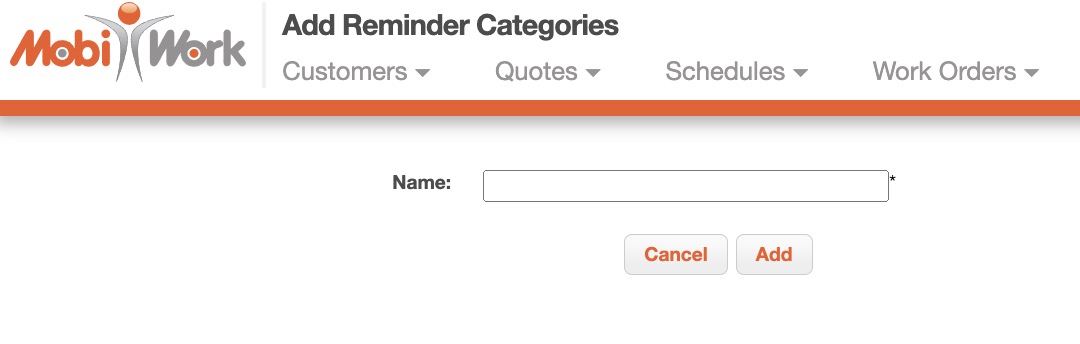
To edit a reminder category, you will first need to be on the Settings page. For more information on how to access this page, please see the Reminders Settings page:

To edit the reminder category, click the Edit button. You will then be redirected to the Edit Reminder Categories page where you can edit the name of your category:
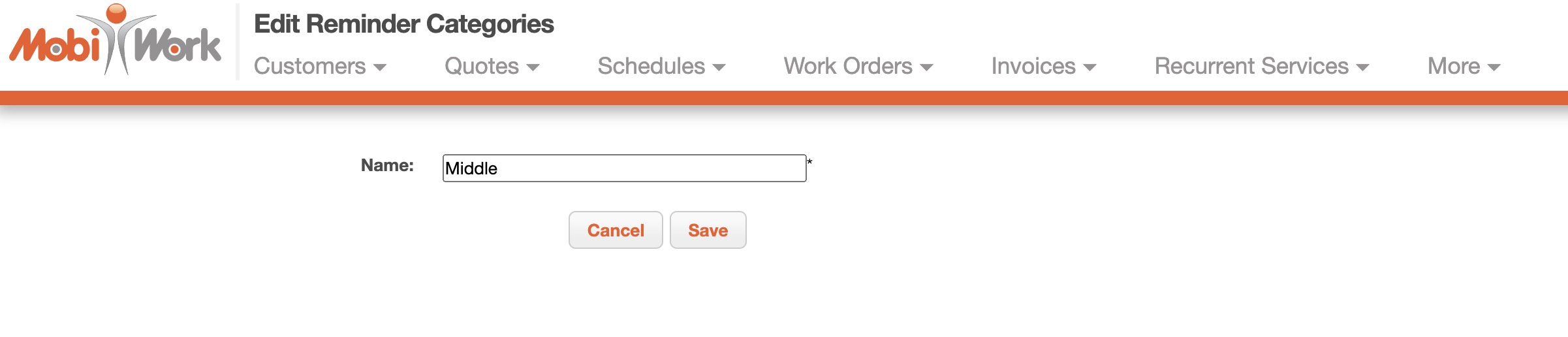
Once on the Edit Reminder Categories page, enter new category name and then click the Save button.
To delete a reminder category, you will first need to be on the Settings page. For more information on how to access this page, please see the Reminders Settings page.
To delete the reminder category, click the Individual Actions button and from the drop-down select the "Delete" option:

The reminder category will then be permanently deleted.
If you have any questions or need further assistance, please let us know. We'd be happy to help!
