- Frequently Asked Questions (FAQ)
- Assets
- Branches
- Customers
- Overview
- Adding Customers
- Billing and Invoices
- Customer Arrangement and Terms
- Customer Fields
- Customer Status and Categories
- Delete or Disable Customers
- Delete or Disable Customer Contacts
- Manager Field
- Marketing and Sales
- Messaging Customers
- Sub-Customers
- View Customer Pop-up Window
- Customer Requests
- Customer Opt-In and Opt-Out
- Dashboards
- Devices
- Expenses
- Inbound REST API
- Inventory
- Overview
- Barcode Reader for Warehouse Inventory
- Barcode SKU
- Export Inventory
- Inventory Accounting
- Inventory Audits
- Inventory Movements
- Inventory and Parts
- Importing Product Inventory
- Remove Parts From Inventory
- Invoices
- Mailchimp
- Notifications
- Parts
- Payments
- Purchase Orders
- QuickBooks
- Quotes
- Recurrent Routes
- Recurrent Services
- Reminders
- Reports
- Review Us
- Sage
- Sales Tax
- Schedule and Dispatching
- Screen Recording
- Services
- Support Tickets
- Telematics
- Text Messaging
- Time Tracking
- Trial Account
- Troubleshooting
- User Settings
- Overview
- Account Settings
- Account Users
- Connectors
- Custom Fields
- Display User Device Location on Map
- Documents and Email
- Google and Outlook Integration
- Import and Export Excel Documents
- Max Session Idle Time for Users
- Permissions Template
- Saved Login and Session Management
- Saved Searches
- Single Sign-On (SSO)
- Updating the User Password
- User Locked Out
- User Preferences
- Work Orders
Not only can you leave reviews about MobiWork directly from your mobile device, but you can also leave a review on Google.
This step-by-step tutorial will help get your Google review published so that it's seen by other buyers like you.
Before we get started, please review the message below:
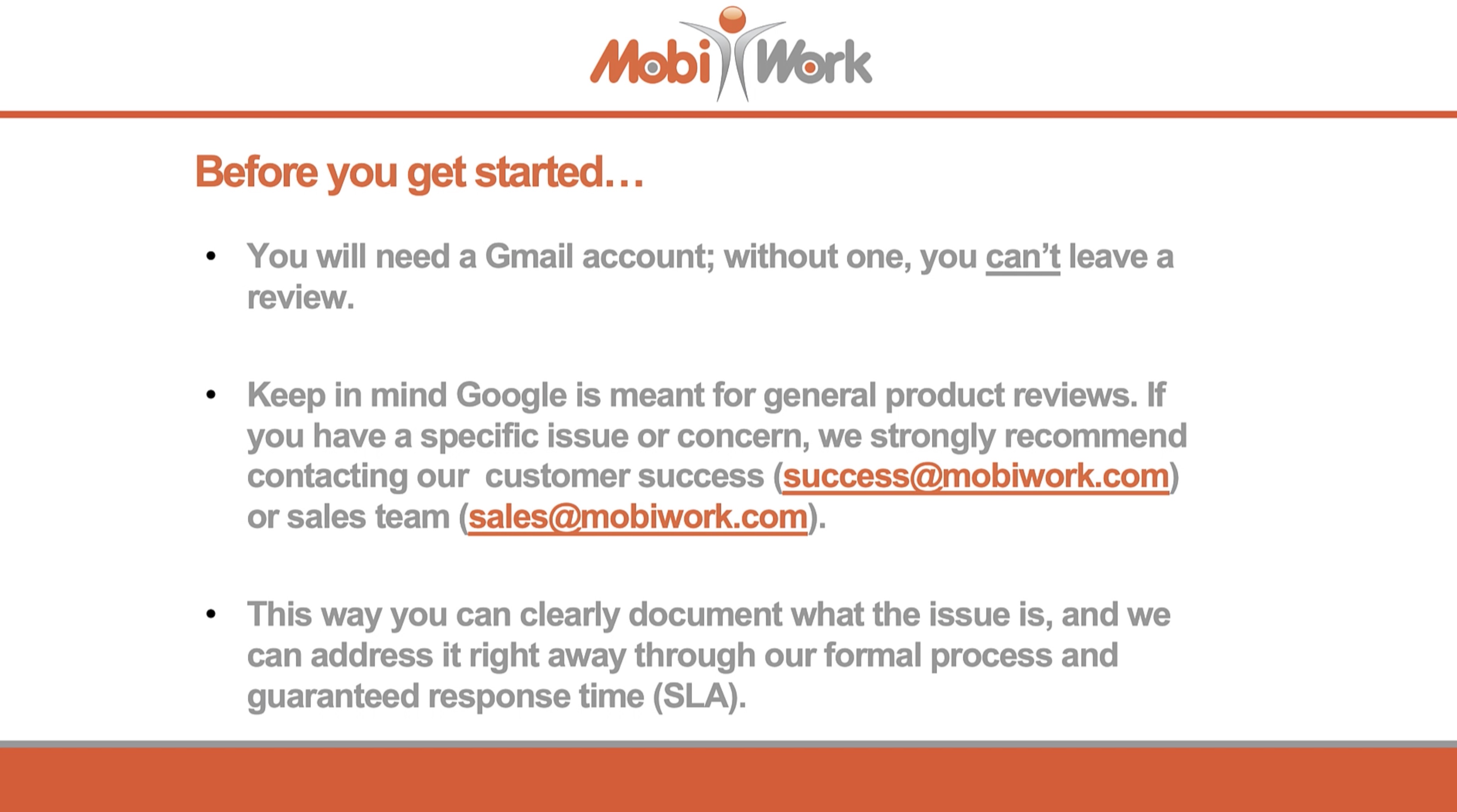
Overview Video
Step by Step
STEP 1: Navigate to MobiWork through Google
There are several ways that you can navigate to MobiWork's Google profile:
- You can type in MobiWork LLC. in the Google search engine
You can click on the following link: Google: MobiWork
- Or you can scan the QR code below:
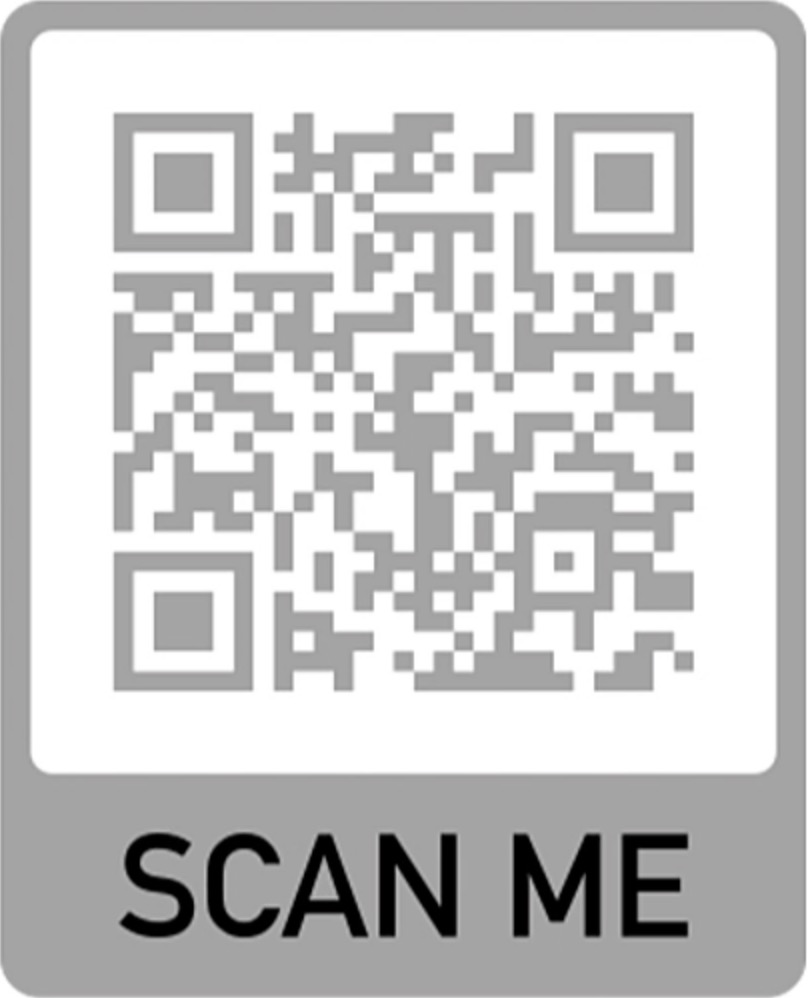
STEP 2: Click on the Google Reviews
Once you are on the Google search results, there are two ways you can access the Google Consumer Review page:
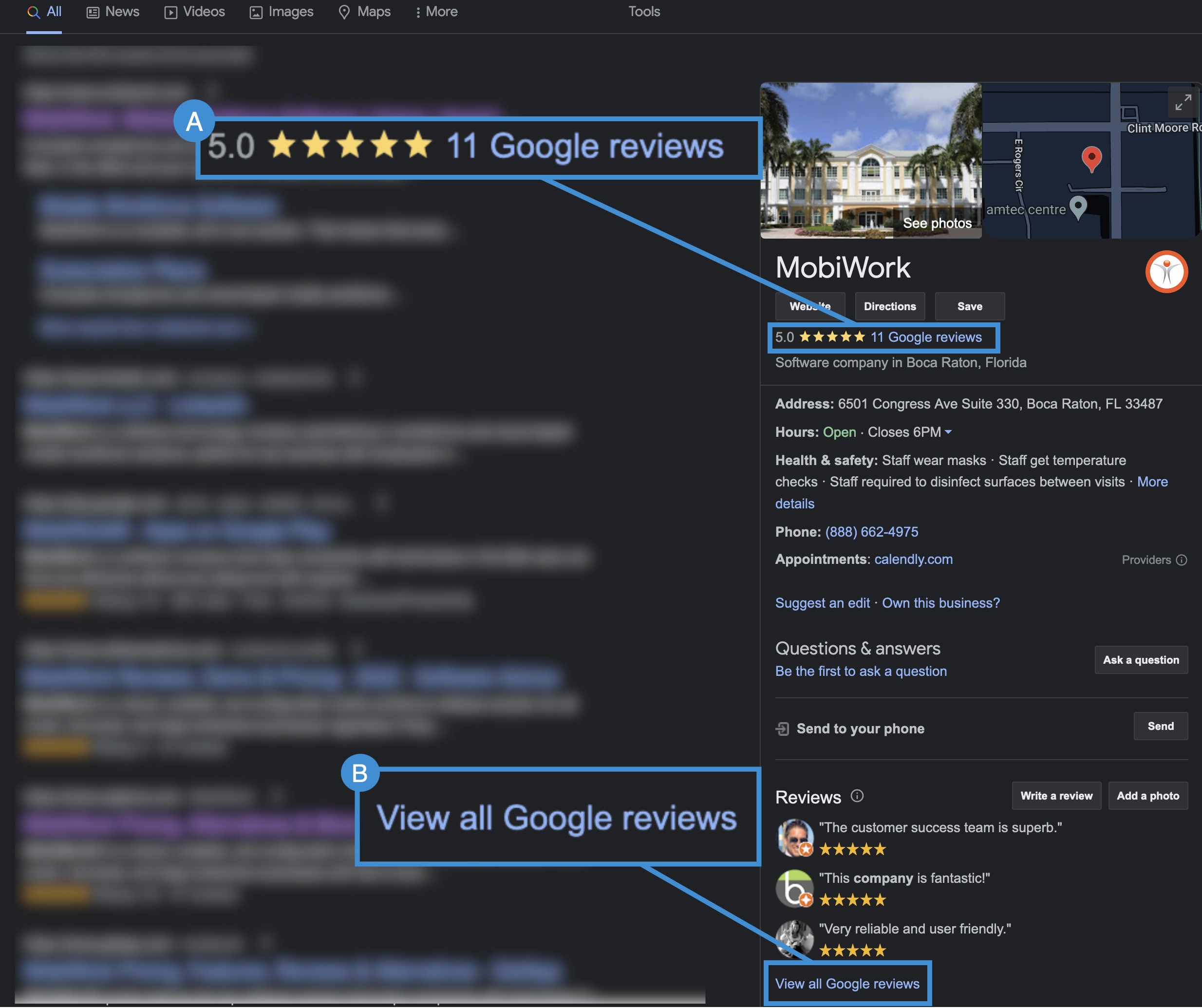
You can click on the Google Reviews hyperlink under the image and map-view.
Or you can click on the View all Google Reviews hyperlink under the most recent views.
Regardless of the method that you choose, the Review Window will appear:
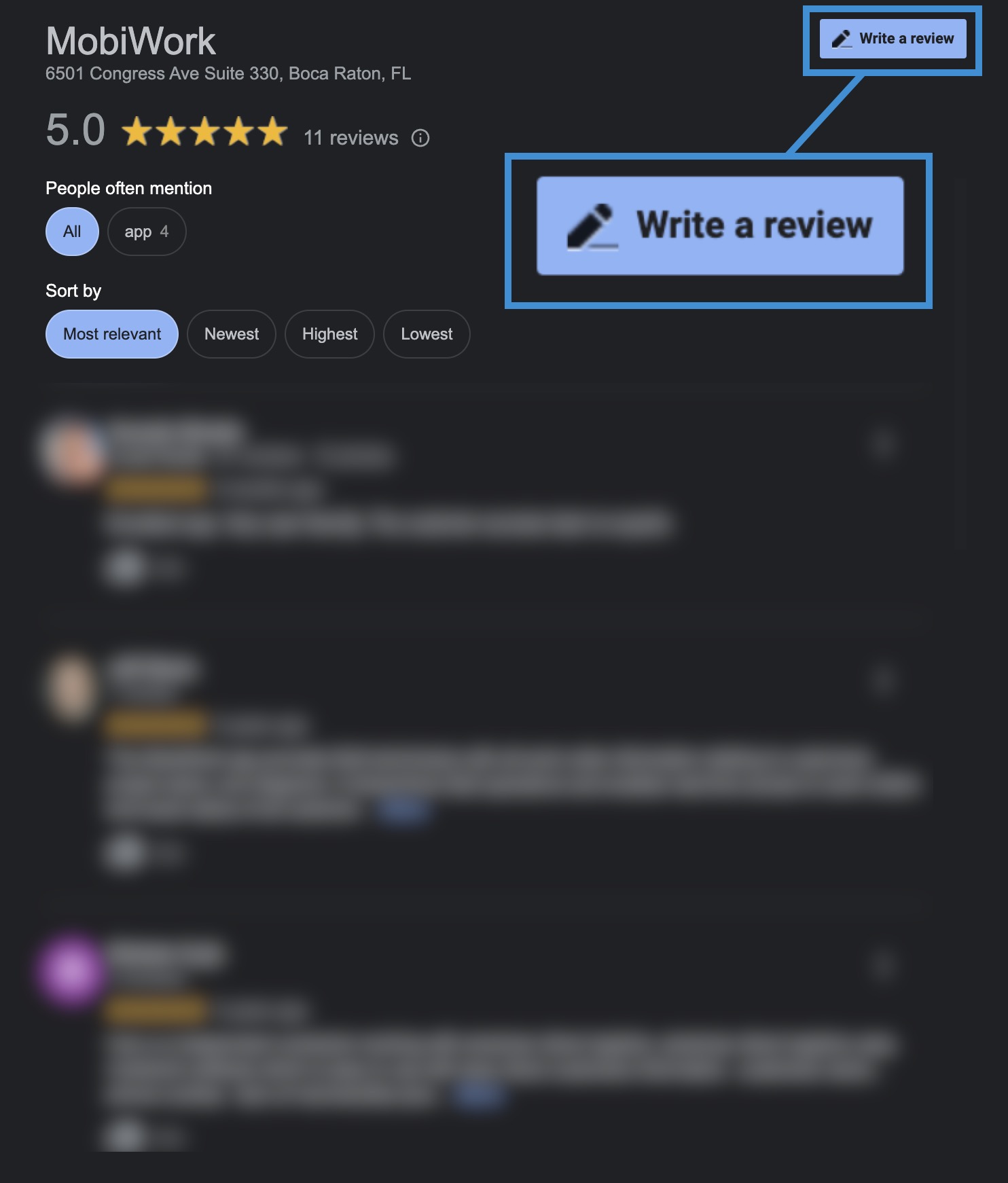
Click on the Write a Review button in the upper right-hand corner.
You can also directly access the Write a Review button from the Google Search page; this button will be level to the Reviews header:
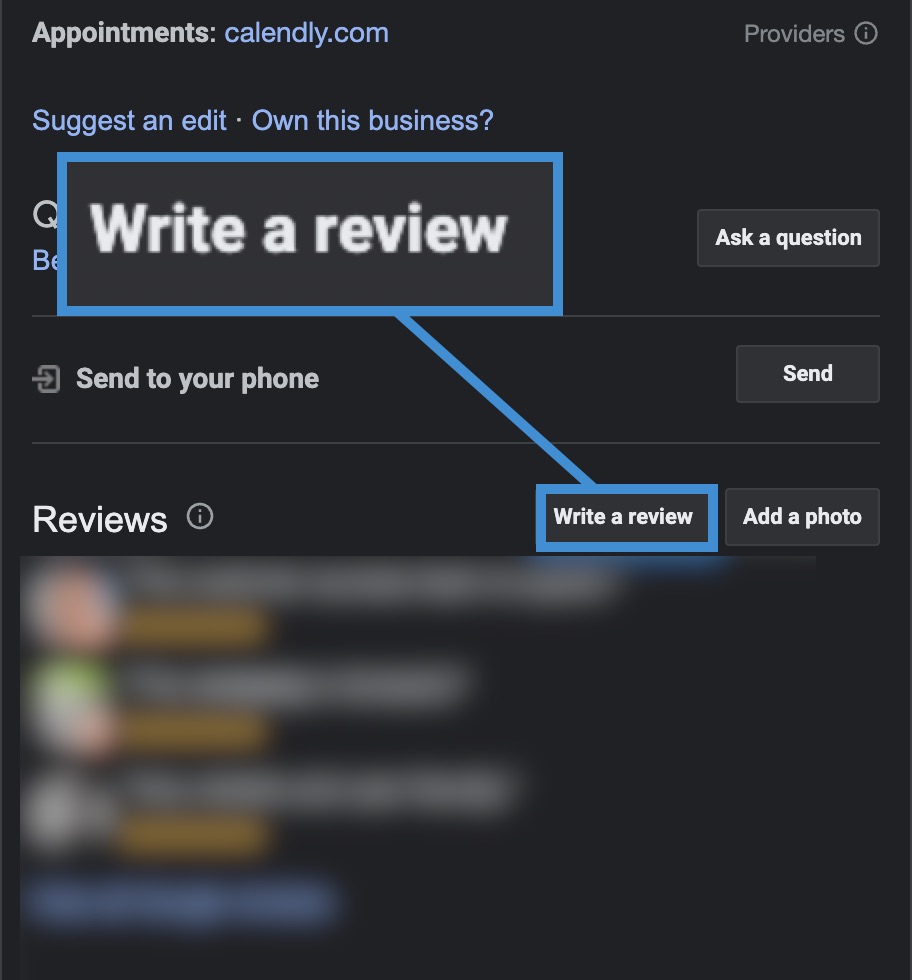
STEP 3: Rate MobiWork With a Star Rating
Select the number of stars you would like to give (with 5 being the best and 1 being the worst):
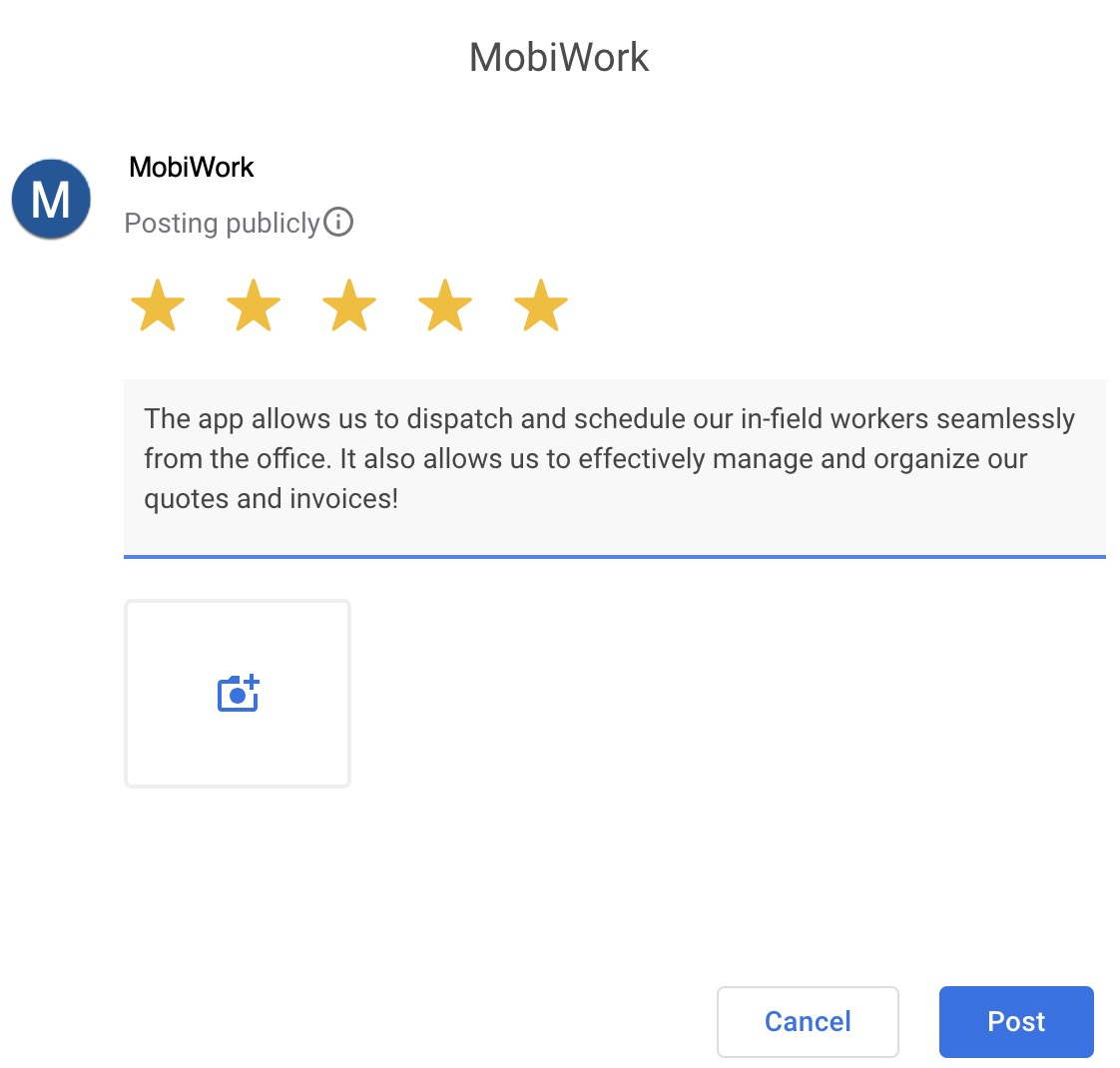
Describe your experiences with MobiWork in the text box. When you are done, click the Post button, towards the bottom right of the review pop-up window, to submit your review:
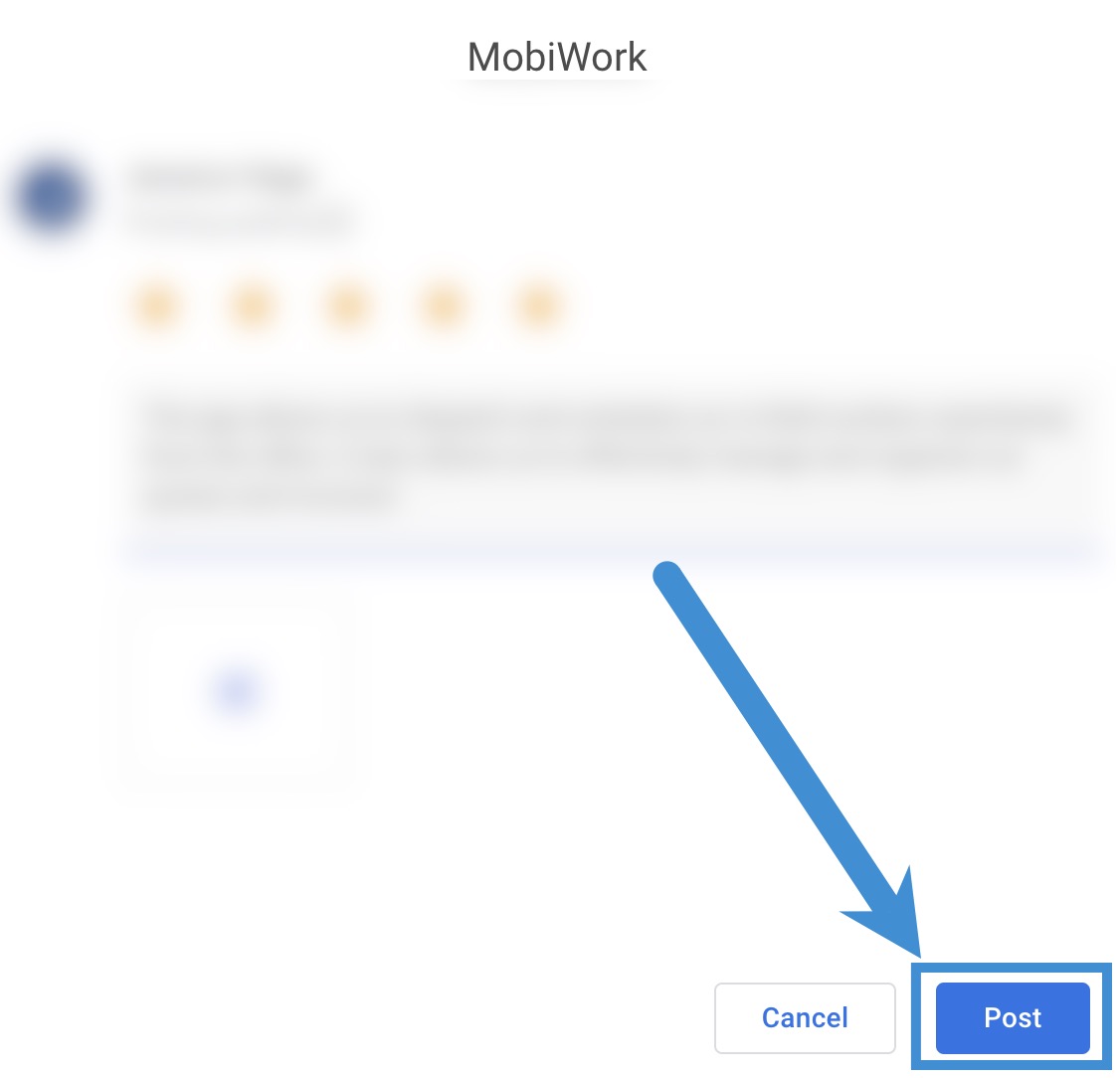
If you have any questions or need further assistance, please let us know. We'd be happy to help!
