- Frequently Asked Questions (FAQ)
- Assets
- Branches
- Customers
- Overview
- Adding Customers
- Billing and Invoices
- Customer Arrangement and Terms
- Customer Fields
- Customer Status and Categories
- Delete or Disable Customers
- Delete or Disable Customer Contacts
- Manager Field
- Marketing and Sales
- Messaging Customers
- Sub-Customers
- View Customer Pop-up Window
- Customer Requests
- Customer Opt-In and Opt-Out
- Dashboards
- Devices
- Expenses
- Inbound REST API
- Inventory
- Overview
- Barcode Reader for Warehouse Inventory
- Barcode SKU
- Export Inventory
- Inventory Accounting
- Inventory Audits
- Inventory Movements
- Inventory and Parts
- Importing Product Inventory
- Remove Parts From Inventory
- Invoices
- Mailchimp
- Notifications
- Parts
- Payments
- Purchase Orders
- QuickBooks
- Quotes
- Recurrent Routes
- Recurrent Services
- Reminders
- Reports
- Review Us
- Sage
- Sales Tax
- Schedule and Dispatching
- Screen Recording
- Services
- Support Tickets
- Telematics
- Text Messaging
- Time Tracking
- Trial Account
- Troubleshooting
- User Settings
- Overview
- Account Settings
- Account Users
- Connectors
- Custom Fields
- Display User Device Location on Map
- Documents and Email
- Google and Outlook Integration
- Import and Export Excel Documents
- Max Session Idle Time for Users
- Permissions Template
- Saved Login and Session Management
- Saved Searches
- Single Sign-On (SSO)
- Updating the User Password
- User Locked Out
- User Preferences
- Work Orders
Overview
You can leave a review about the MobiWork app directly from your device or smartphone.
This step-by-step tutorial will guide you in submitting your iOS review so that it's seen by other users like you.
Table of Contents
iOS Reviews
Click on the Write a Review button:
Overview Video
Step by Step
You can leave a review directly from your iOS device or smartphone.
STEP 1: Open the MobiWork App on Your Mobile Device:
When you open MobiWork on your iOS device, click on the Menu Panel (the button in the top left corner):- This action will automatically open a side menu.
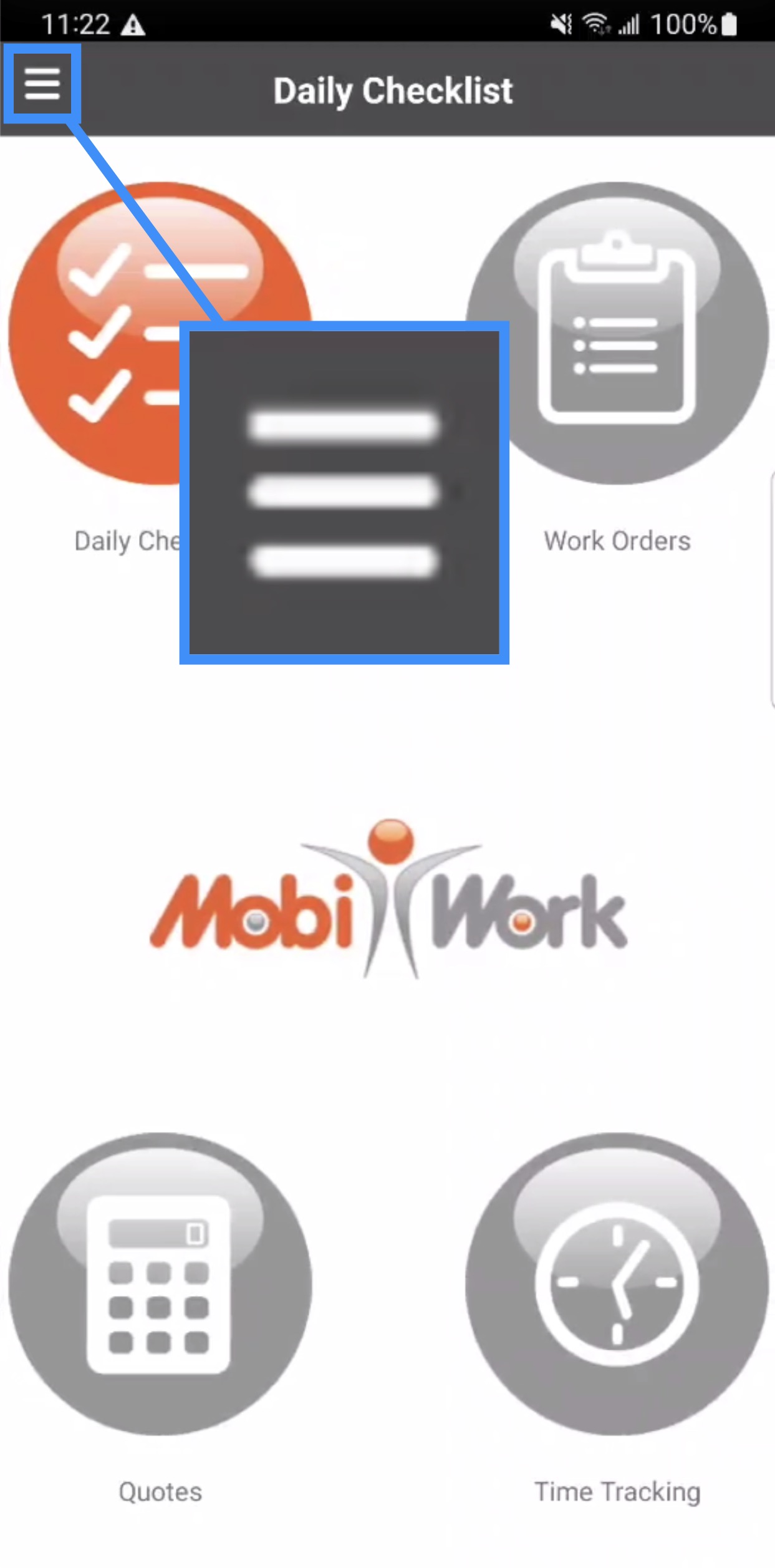
STEP 2: Access "About MobiWork"
From the side menu scroll down until you find the About MobiWork button and then click on it:- This action will redirect you to the About MobiWork Page within the App.
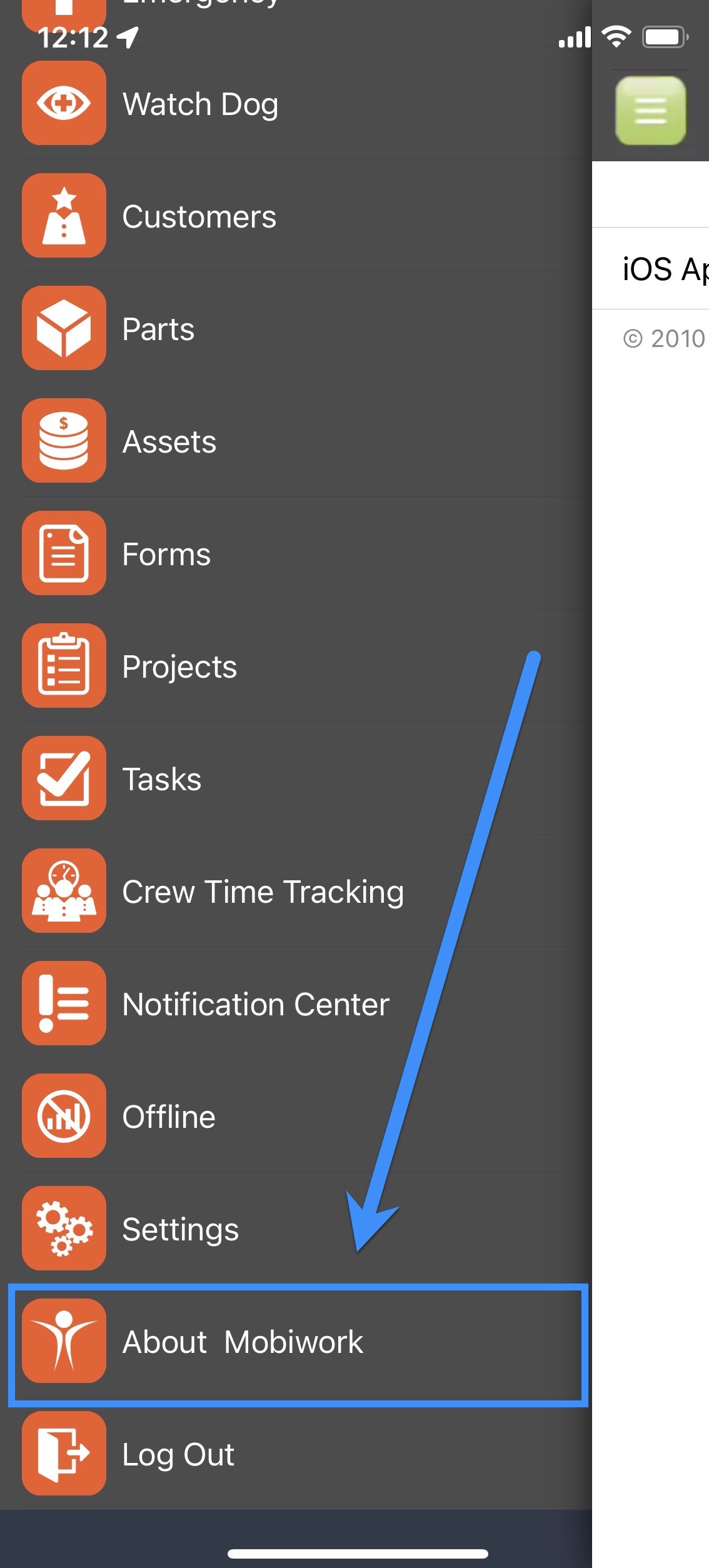
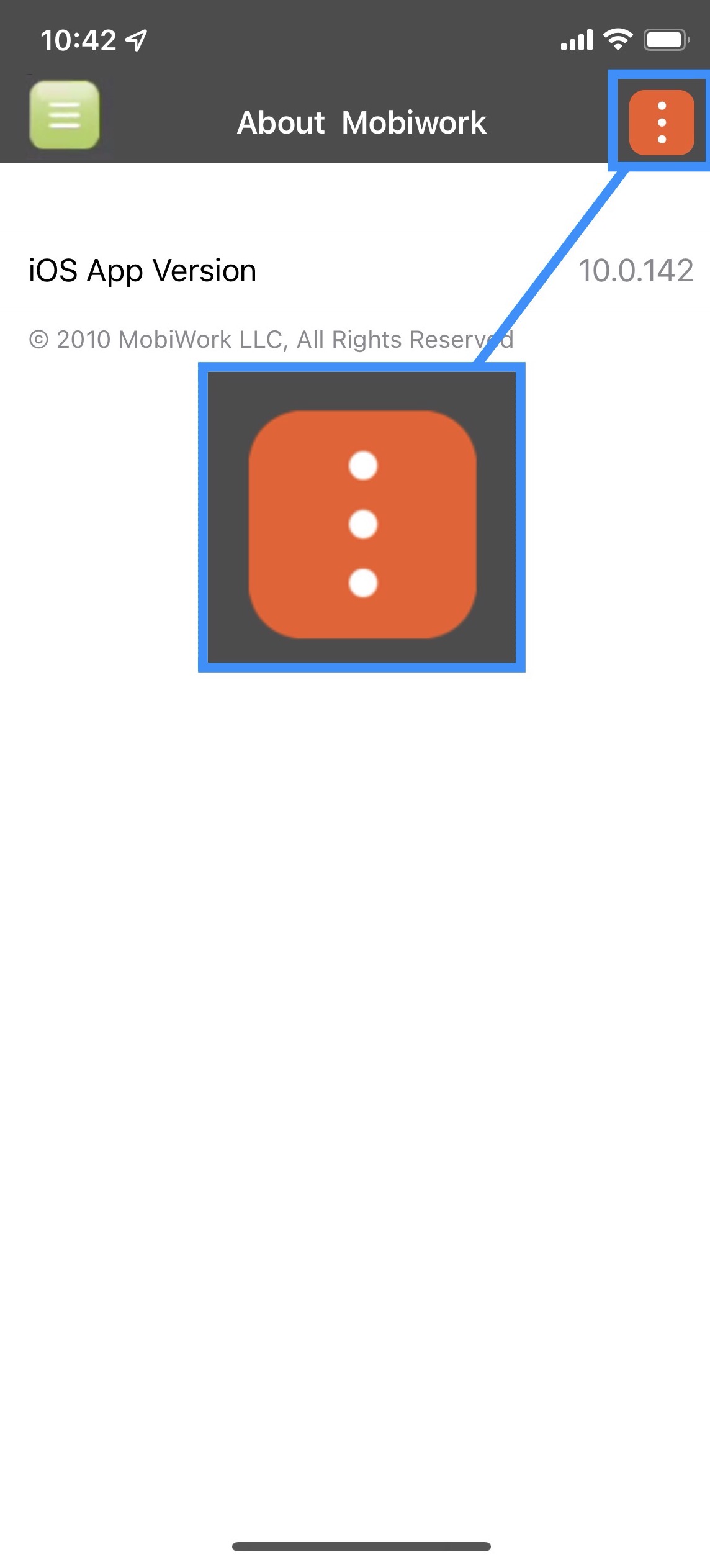
STEP 3: Select the "Rate This App" Option
On the side menu that appears, click on the Rate This App button: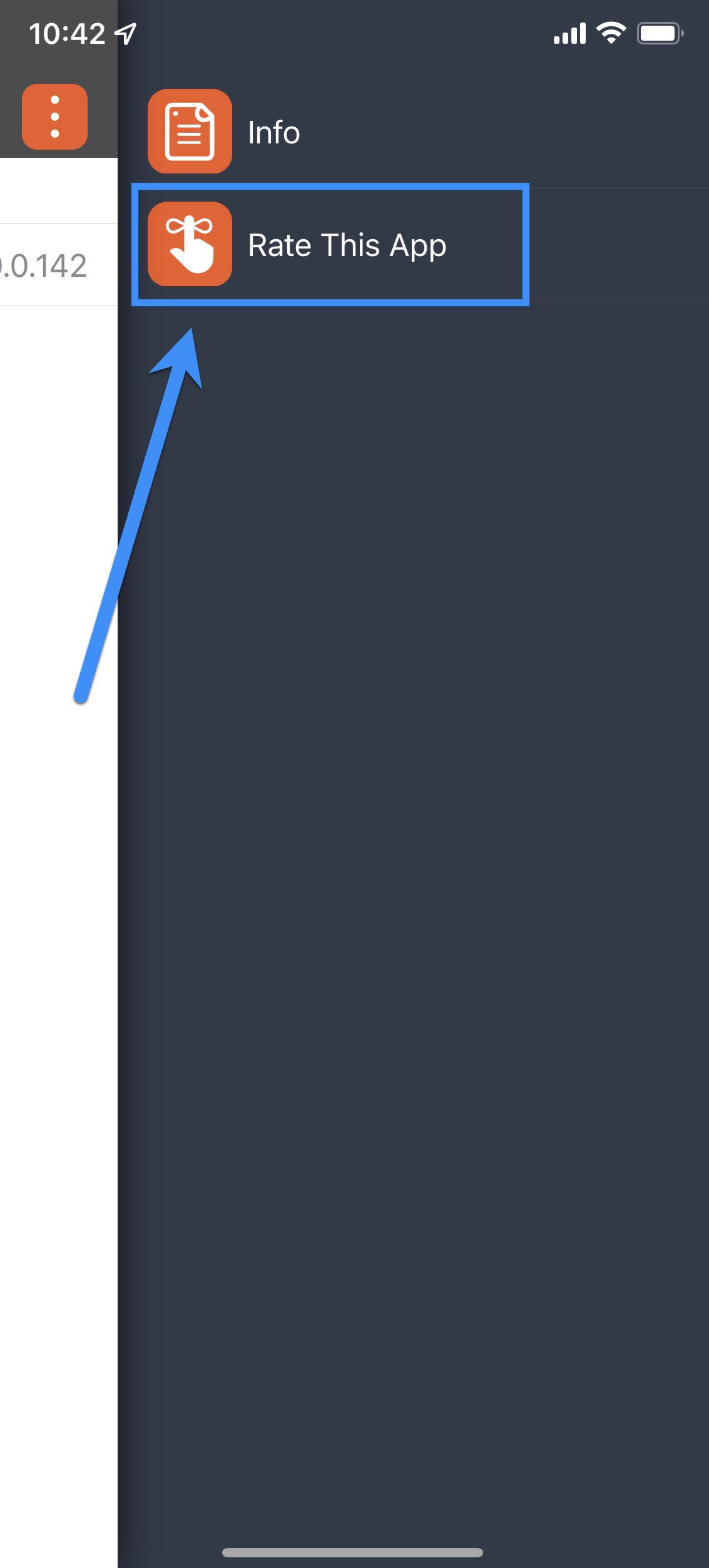
STEP 4: Rate MobiWork With a Star Rating
Select the number of stars you would like to give (with 5 being the best and 1 being the worst) and then click on the Submit button: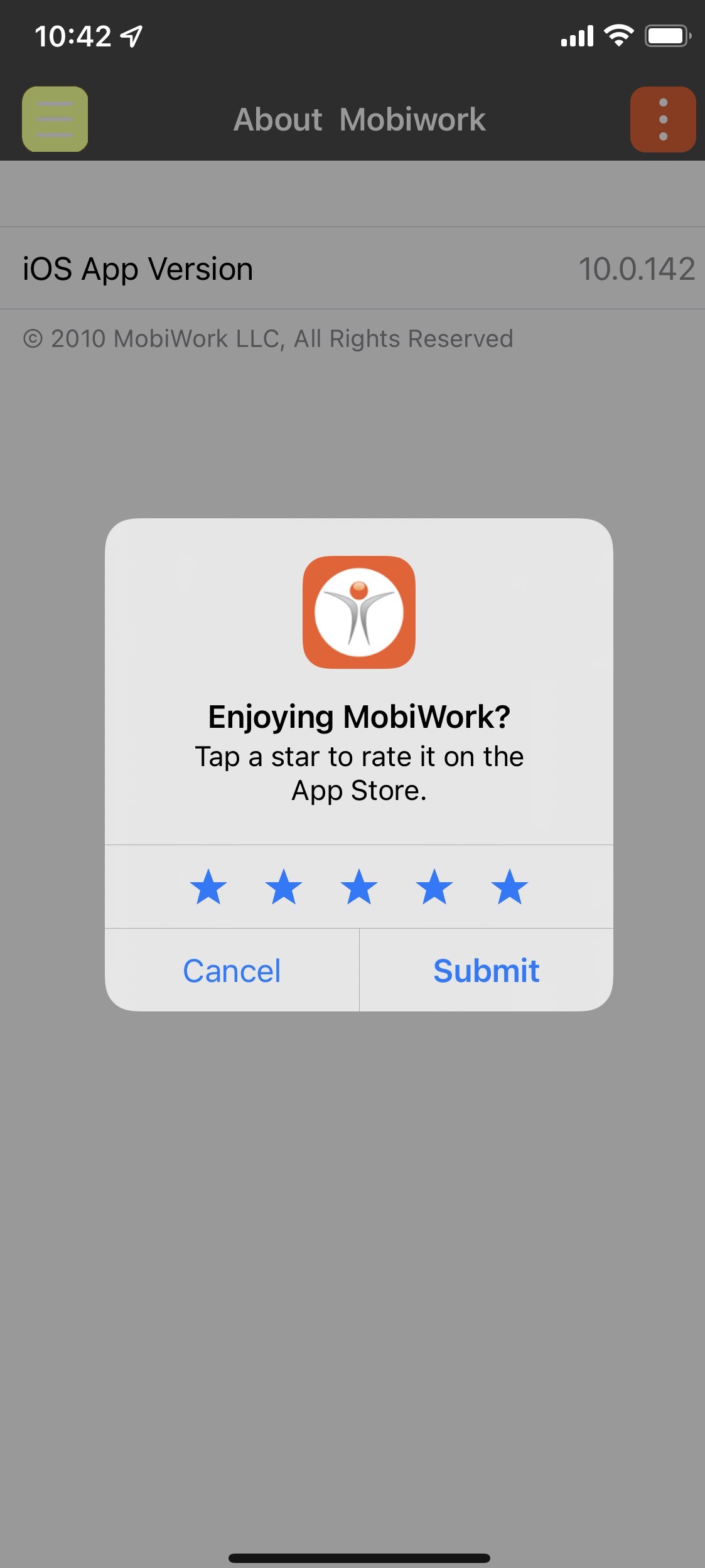
STEP 5: Leave a Written Review
To leave a written review, please access MobiWork through the App store:- Once you are on the MobiWork page on the App Store, scroll down until you see the Ratings & Reviews section.
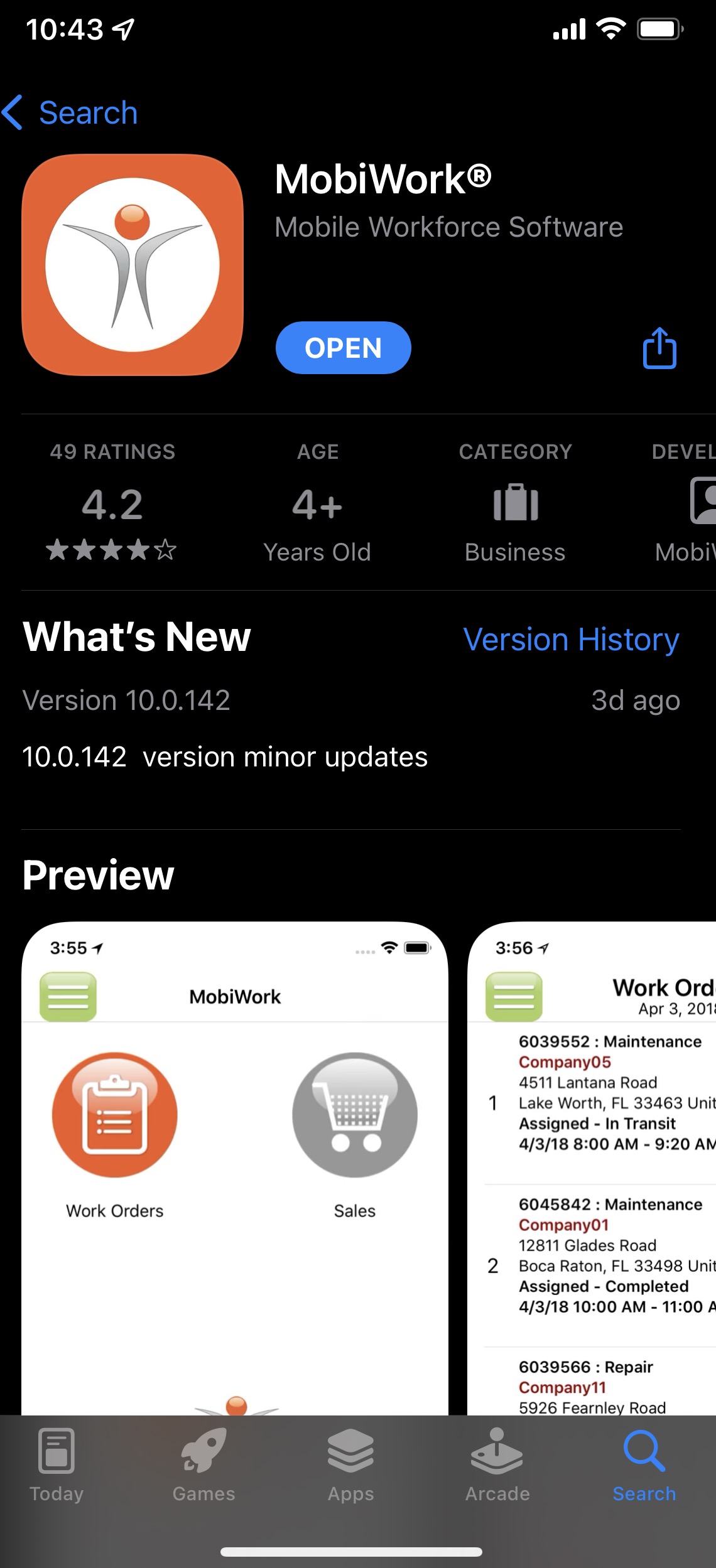
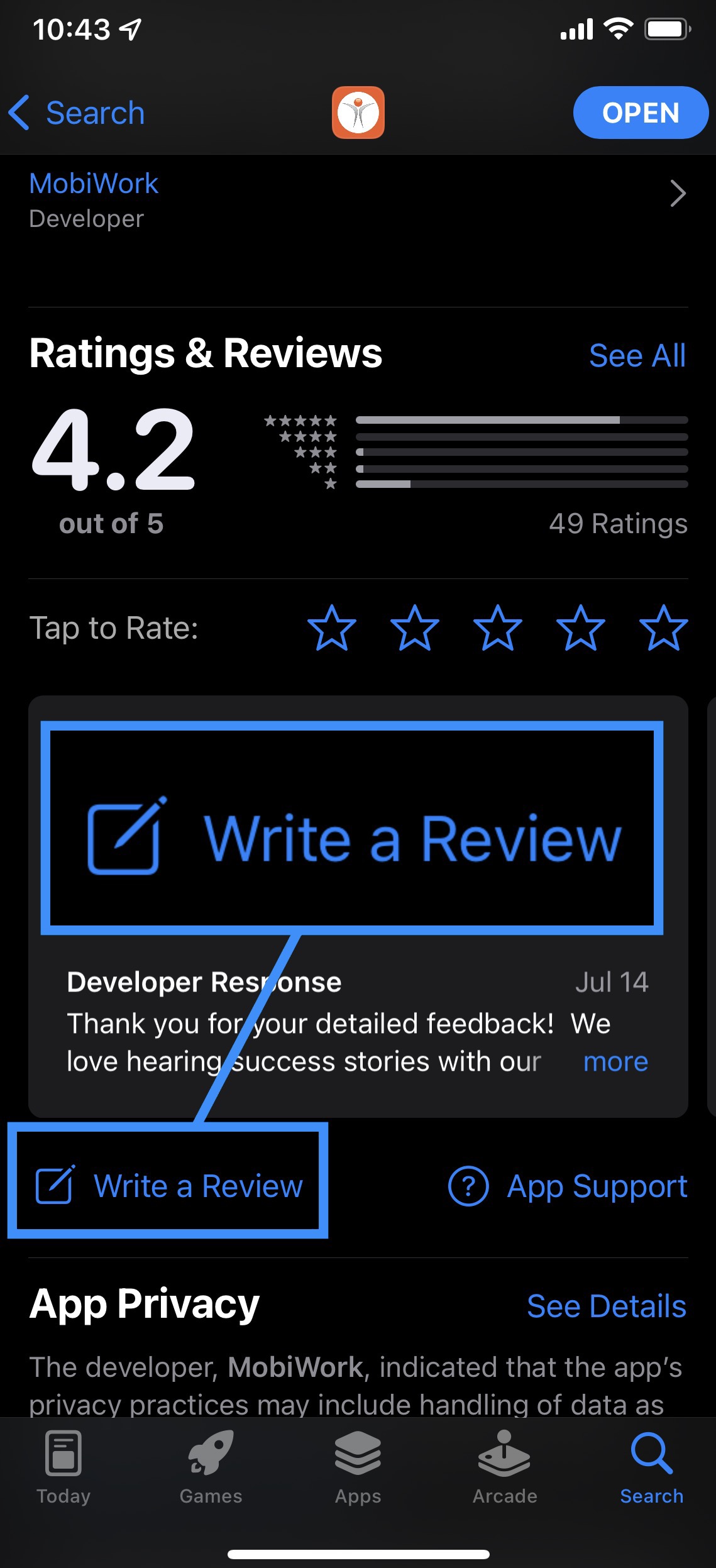
STEP 6: Describe Your Experiences and Submit
Describe your overall experiences with MobiWork and when you are done, hit the Send button in the top-right corner: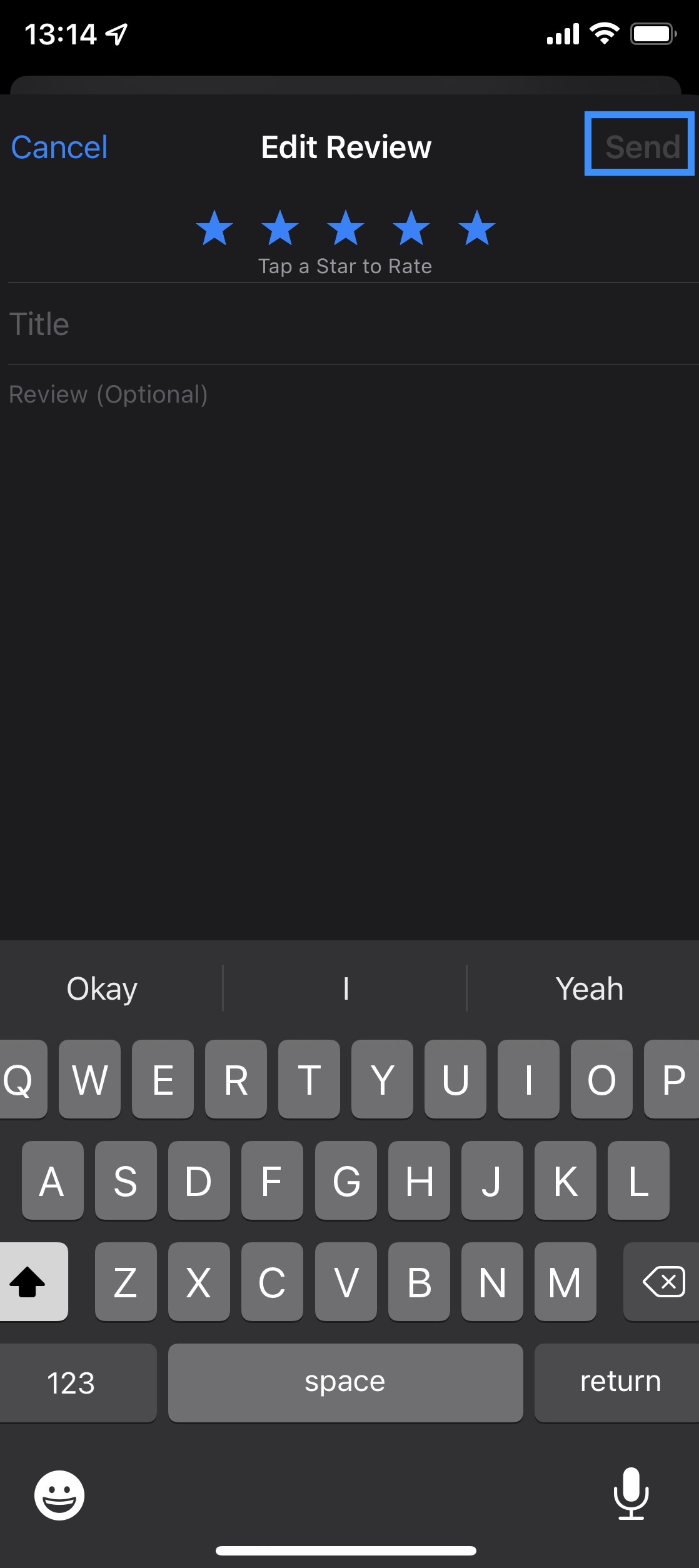
Getting in Touch With Us
If you have any questions or need further assistance, please let us know. We'd be happy to help!
