- Frequently Asked Questions (FAQ)
- Assets
- Branches
- Customers
- Overview
- Adding Customers
- Billing and Invoices
- Customer Arrangement and Terms
- Customer Fields
- Customer Status and Categories
- Delete or Disable Customers
- Delete or Disable Customer Contacts
- Manager Field
- Marketing and Sales
- Messaging Customers
- Sub-Customers
- View Customer Pop-up Window
- Customer Requests
- Customer Opt-In and Opt-Out
- Dashboards
- Devices
- Expenses
- Inbound REST API
- Inventory
- Overview
- Barcode Reader for Warehouse Inventory
- Barcode SKU
- Export Inventory
- Inventory Accounting
- Inventory Audits
- Inventory Movements
- Inventory and Parts
- Importing Product Inventory
- Remove Parts From Inventory
- Invoices
- Mailchimp
- Notifications
- Parts
- Payments
- Purchase Orders
- QuickBooks
- Quotes
- Recurrent Routes
- Recurrent Services
- Reminders
- Reports
- Review Us
- Sage
- Sales Tax
- Schedule and Dispatching
- Screen Recording
- Services
- Support Tickets
- Telematics
- Text Messaging
- Time Tracking
- Trial Account
- Troubleshooting
- User Settings
- Overview
- Account Settings
- Account Users
- Connectors
- Custom Fields
- Display User Device Location on Map
- Documents and Email
- Google and Outlook Integration
- Import and Export Excel Documents
- Max Session Idle Time for Users
- Permissions Template
- Saved Login and Session Management
- Saved Searches
- Single Sign-On (SSO)
- Updating the User Password
- User Locked Out
- User Preferences
- Work Orders
You can use statuses and categories to help organize and manage your company's customers list.
This section will highlight how to access these features and how to effectively use them.
You can use custom fields and tags to set up a notification for customers that have bad debt/credit or NSFs. For more information on setting up customs fields and tags, please see Customer Settings page for more information.
After a quote is approved by a prospect, their status does not automatically transition to that of a customer. To make this update, access the Edit Customer pop-up window and choose the "Customer" option from the "Customer or Prospect" drop-down menu.
For more information on how to edit customers or prospects, please see the Edit Customer(s) page.
Categories can be used to further define the customer's standing and how they are associated to Price Lists. In the Price List, you also have the option to associate the pricing by customer category:
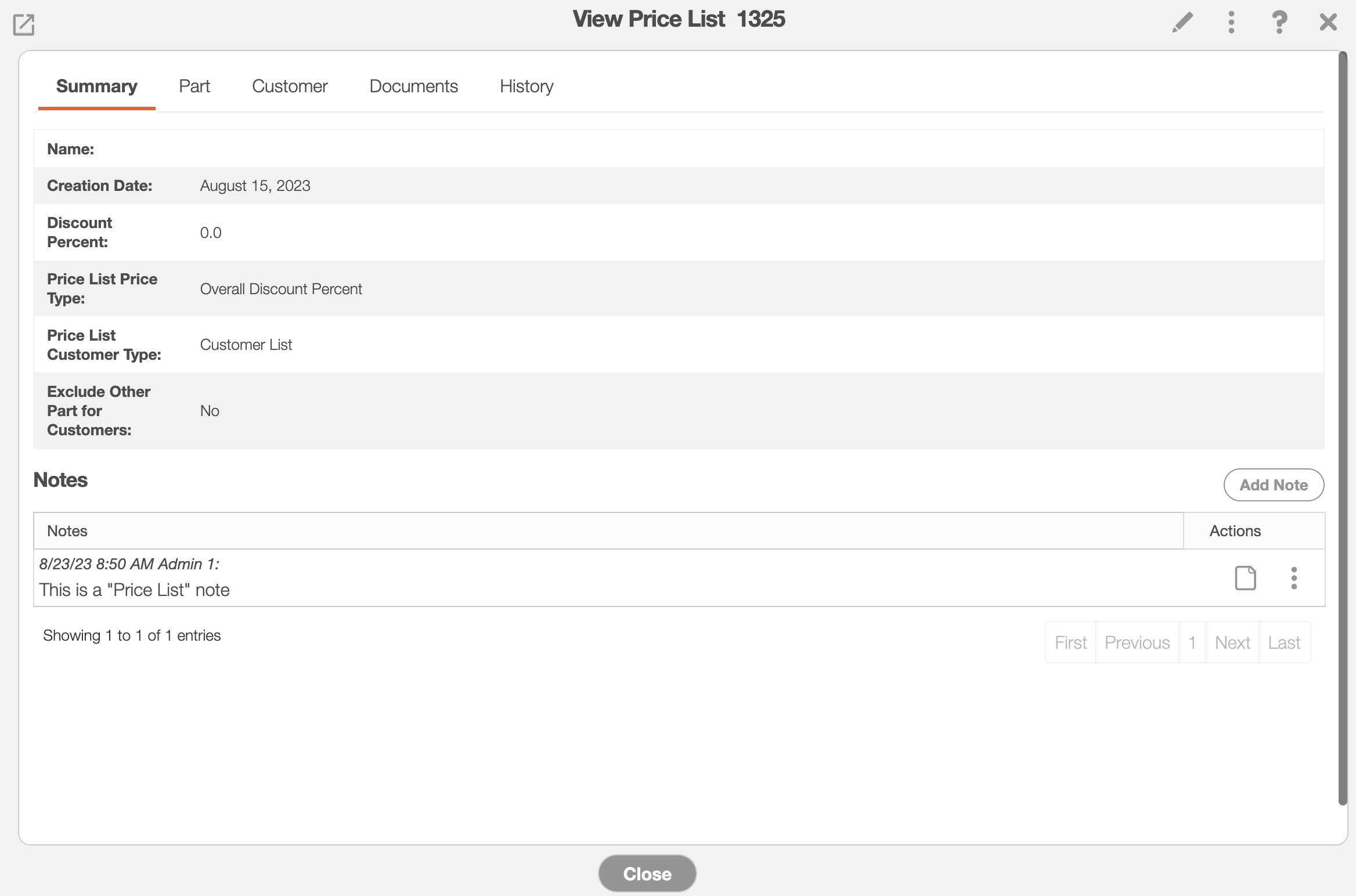
For example, if your company offers different pricing programs (e.g., Preferred Customer, Not Preferred, Gold Service, etc.) you can associate the customer to these programs with the categories feature.
For more information about using customer categories and the Price List, please see the Price Lists page.
By default, MobiWork will provide you with several different customer statuses to use. You can use these customer statuses to help identify the current disposition or standing of a selected customer.
Furthermore, you can also pull reports or perform searches based on a specific customer status:
For more information about using customer statuses, please see the Customer Settings page.
If you have any questions or need further assistance, please let us know. We'd be happy to help!

