- Frequently Asked Questions (FAQ)
- Assets
- Branches
- Customers
- Overview
- Adding Customers
- Billing and Invoices
- Customer Arrangement and Terms
- Customer Fields
- Customer Status and Categories
- Delete or Disable Customers
- Delete or Disable Customer Contacts
- Manager Field
- Marketing and Sales
- Messaging Customers
- Sub-Customers
- View Customer Pop-up Window
- Customer Requests
- Customer Opt-In and Opt-Out
- Dashboards
- Devices
- Expenses
- Inbound REST API
- Inventory
- Overview
- Barcode Reader for Warehouse Inventory
- Barcode SKU
- Export Inventory
- Inventory Accounting
- Inventory Audits
- Inventory Movements
- Inventory and Parts
- Importing Product Inventory
- Remove Parts From Inventory
- Invoices
- Mailchimp
- Notifications
- Parts
- Payments
- Purchase Orders
- QuickBooks
- Quotes
- Recurrent Routes
- Recurrent Services
- Reminders
- Reports
- Review Us
- Sage
- Sales Tax
- Schedule and Dispatching
- Screen Recording
- Services
- Support Tickets
- Telematics
- Text Messaging
- Time Tracking
- Trial Account
- Troubleshooting
- User Settings
- Overview
- Account Settings
- Account Users
- Connectors
- Custom Fields
- Display User Device Location on Map
- Documents and Email
- Google and Outlook Integration
- Import and Export Excel Documents
- Max Session Idle Time for Users
- Permissions Template
- Saved Login and Session Management
- Saved Searches
- Single Sign-On (SSO)
- Updating the User Password
- User Locked Out
- User Preferences
- Work Orders
This section will highlight some commonly asked questions regarding users in the Schedule feature.
You can adjust the users displayed on the Schedule page by modifying the groups that users are associated with and selecting the desired group from the "Users" drop-down menu.
For more information on creating groups and adding users to groups, please refer to the User Groups page.
Once users are assigned to the appropriate group, you can select the group from the "Users" drop-down menu on the Schedule page:
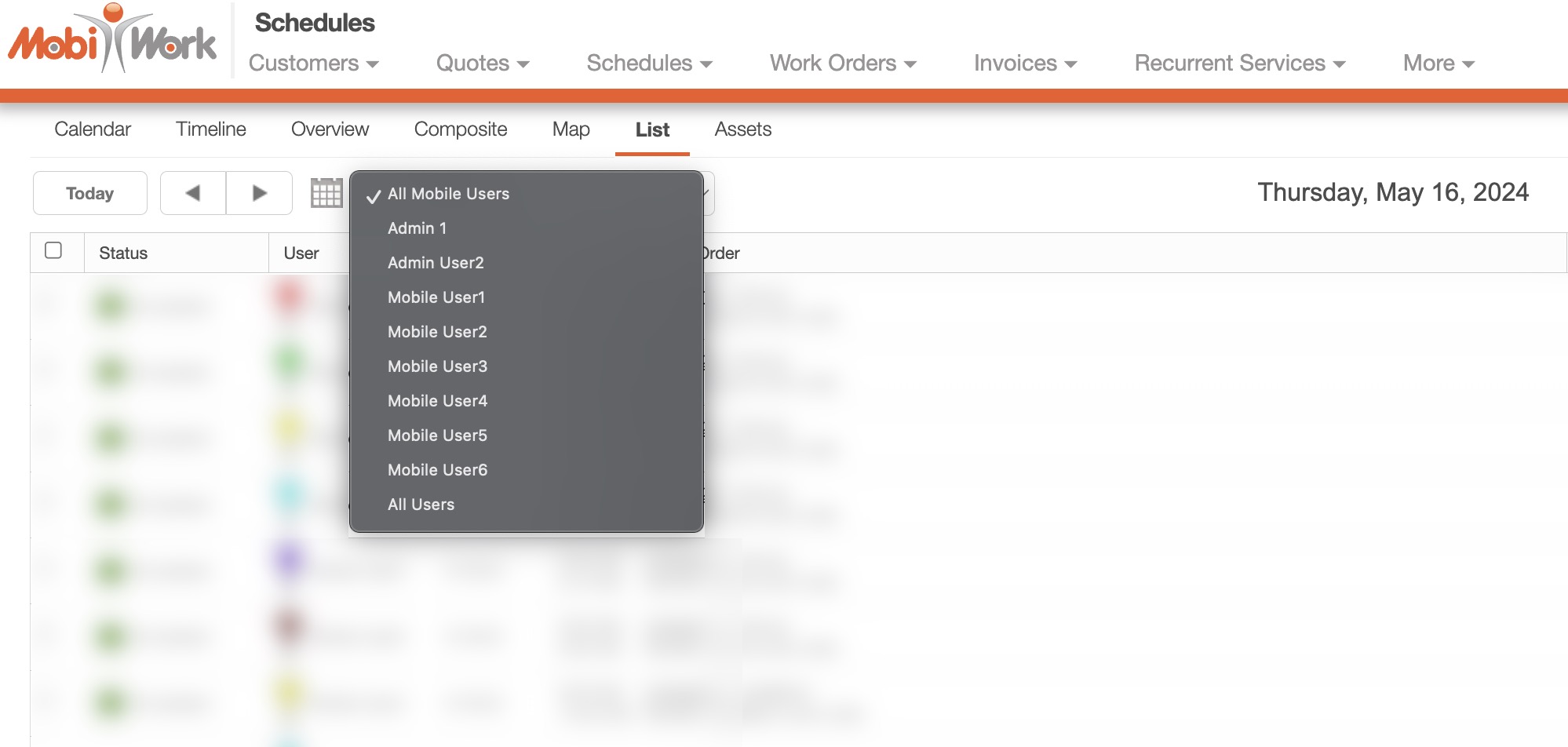
Likewise, you can use the saved search to view the selected group. To do this, you will need to create a new saved search. For more information on creating a saved search for the Schedule page, please see Schedule List page.
Once you create a saved search, you can mark it as the default so that way your preferred group is always displayed on the Schedule page.
If you have any questions or need further assistance, please let us know. We'd be happy to help!
