- Frequently Asked Questions (FAQ)
- Assets
- Branches
- Customers
- Overview
- Adding Customers
- Billing and Invoices
- Customer Arrangement and Terms
- Customer Fields
- Customer Status and Categories
- Delete or Disable Customers
- Delete or Disable Customer Contacts
- Manager Field
- Marketing and Sales
- Messaging Customers
- Sub-Customers
- View Customer Pop-up Window
- Customer Requests
- Customer Opt-In and Opt-Out
- Dashboards
- Devices
- Expenses
- Inbound REST API
- Inventory
- Overview
- Barcode Reader for Warehouse Inventory
- Barcode SKU
- Export Inventory
- Inventory Accounting
- Inventory Audits
- Inventory Movements
- Inventory and Parts
- Importing Product Inventory
- Remove Parts From Inventory
- Invoices
- Mailchimp
- Notifications
- Parts
- Payments
- Purchase Orders
- QuickBooks
- Quotes
- Recurrent Routes
- Recurrent Services
- Reminders
- Reports
- Review Us
- Sage
- Sales Tax
- Schedule and Dispatching
- Screen Recording
- Services
- Support Tickets
- Telematics
- Text Messaging
- Time Tracking
- Trial Account
- Troubleshooting
- User Settings
- Overview
- Account Settings
- Account Users
- Connectors
- Custom Fields
- Display User Device Location on Map
- Documents and Email
- Google and Outlook Integration
- Import and Export Excel Documents
- Max Session Idle Time for Users
- Permissions Template
- Saved Login and Session Management
- Saved Searches
- Single Sign-On (SSO)
- Updating the User Password
- User Locked Out
- User Preferences
- Work Orders
This section will highlight some commonly asked questions regarding sub-customers.
In the Add Customer or Edit Customer pop-up window, you can indicate if a customer is a subcustomer by clicking on the "Is Sub-Customer" checkbox. In the "Parent Customer" field input the parent customer who oversees the subcustomer. Next, specify which customer is getting the bill (i.e., the sub-customer, the parent customer, or another customer):
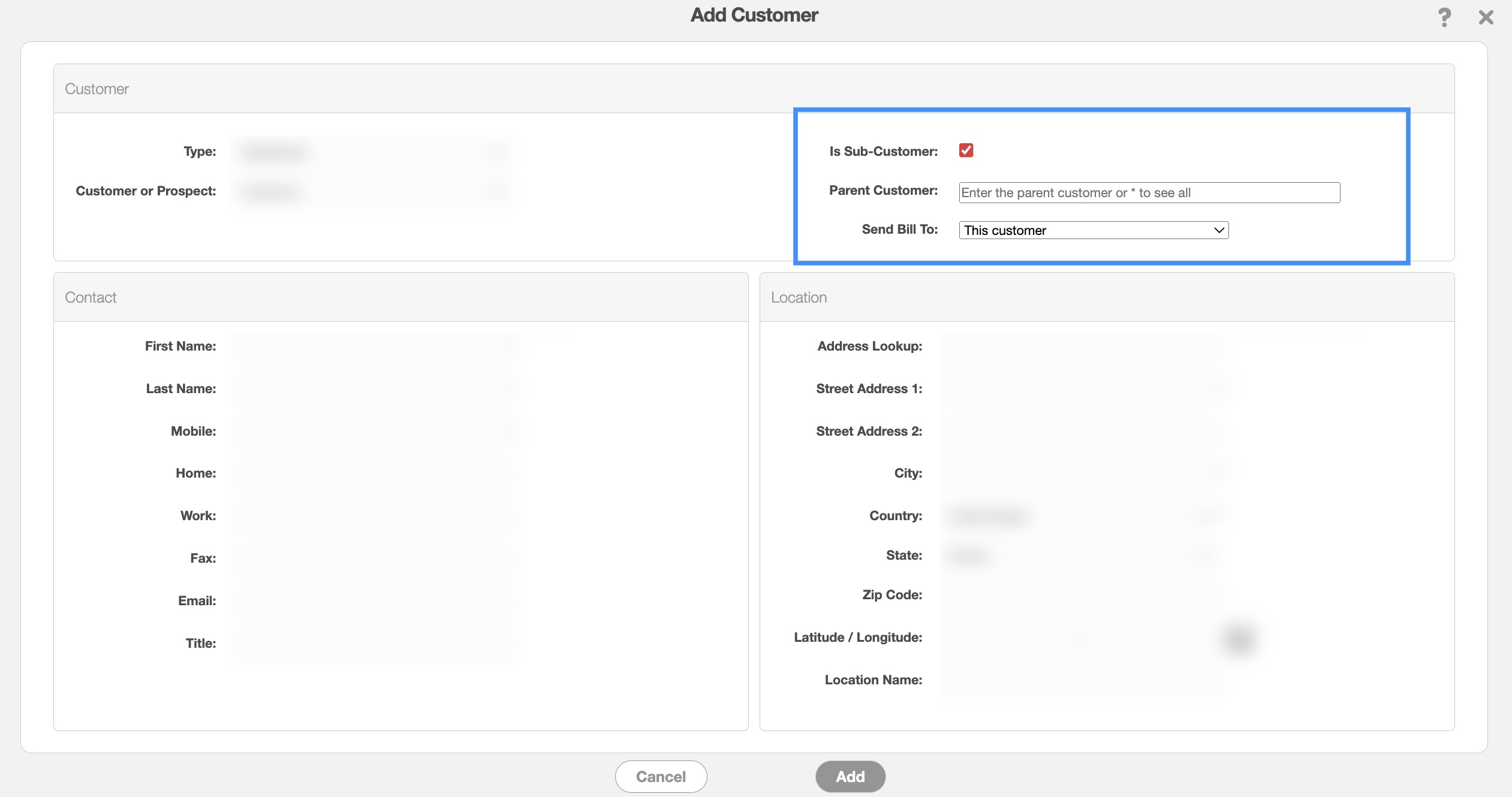
For more information about subcustomers, please see the Add Customer page.
Similar to parent customers, prospects, and business or residential customers, sub-customers will appear when searching in the Customers feature page. You can identify a sub-customer by opening the View Customer pop-up window and seeing that the customer has a parent customer. You can directly access the parent customer from this link:
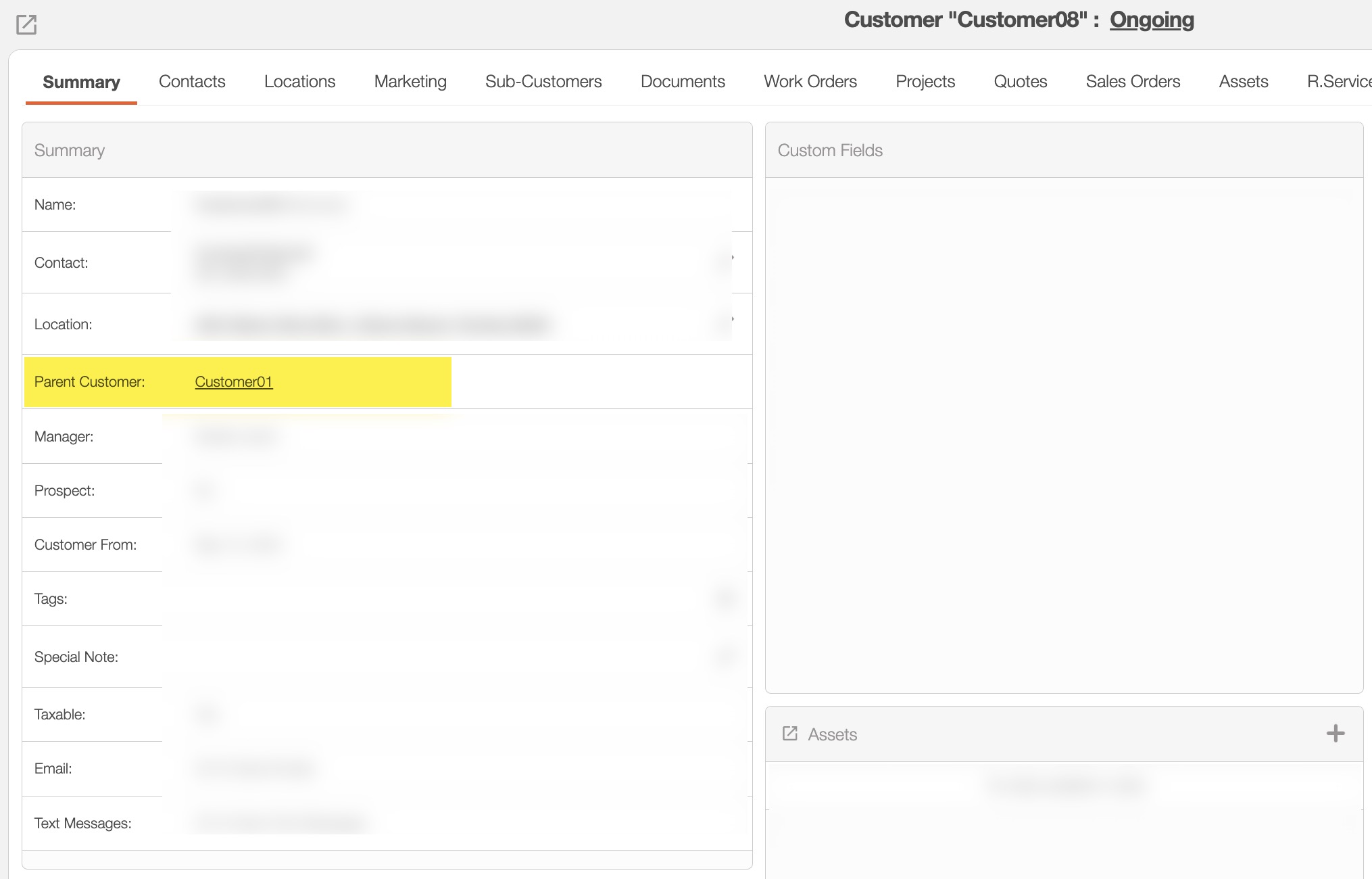
Likewise, if you are in the parent customer's View Customer pop-up window, you can see all the associated sub-customers in the "Sub-Customers" tab:
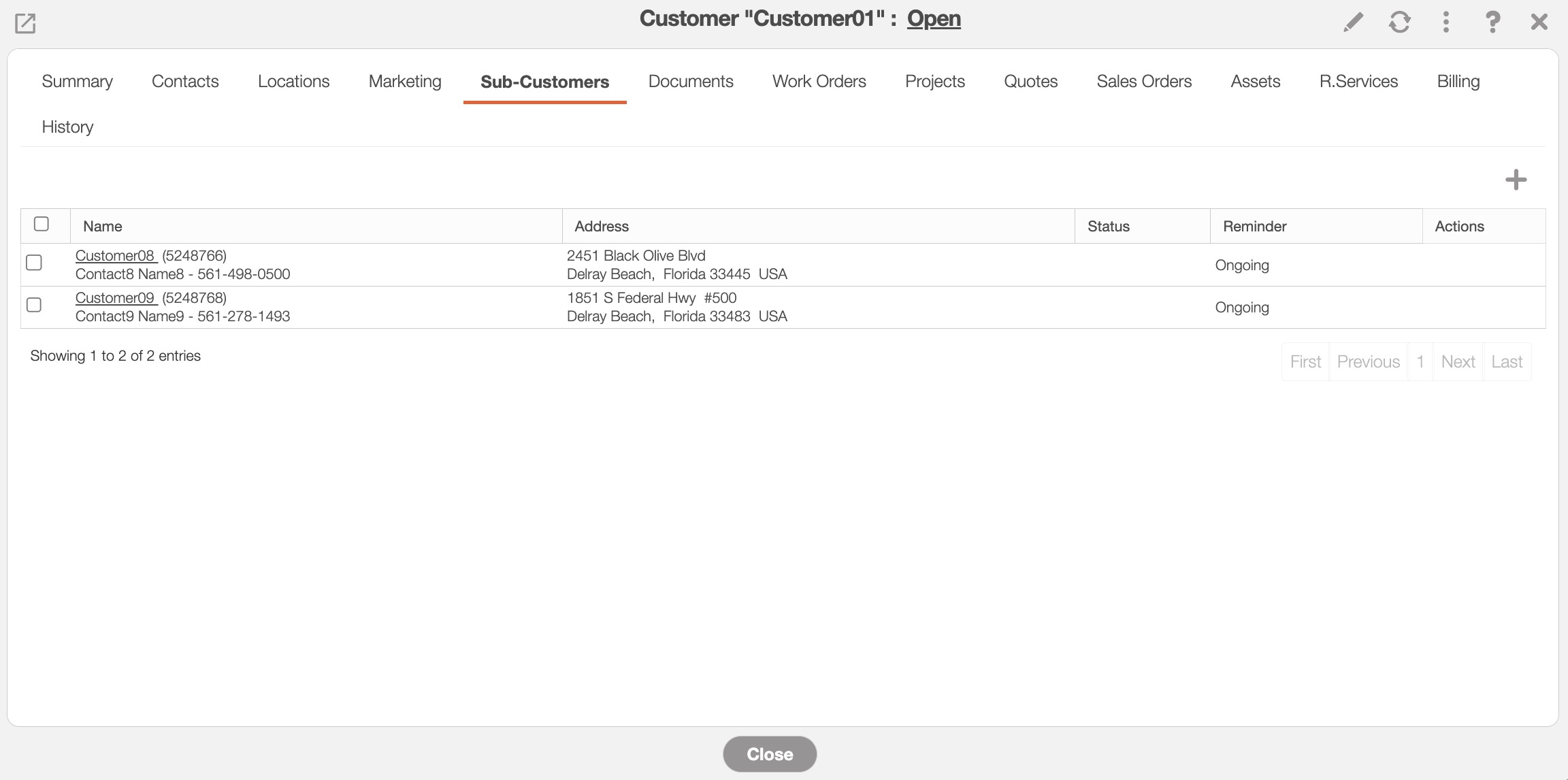
The difference between locations and sub-customers is that locations are individual physical addresses that exist on a single customer profile, while sub-customers are individual customer profiles that can be linked to a parent customer.
The best way to visualize parent accounts and their associated sub-customers/child accounts is to export your customer list to Excel.
From the spreadsheet, you can view all parent accounts and their associated sub-customers. We do not have an attribute to search for parent customers directly. For more information on how to export customers, please see the Export Customers page.
If you have any questions or need further assistance, please let us know. We'd be happy to help!
