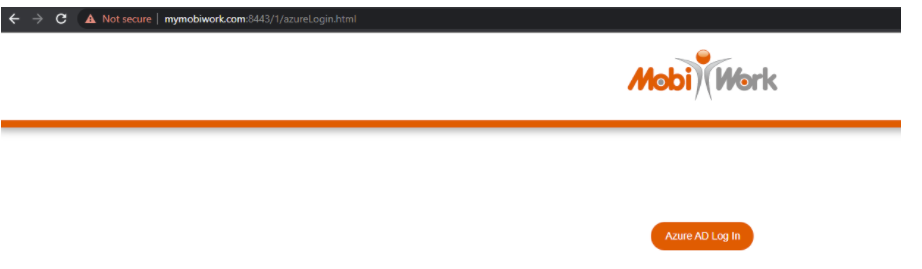- Overview
- Account Settings
- Assets
- Connectors Framework
- Overview
- QuickBooks Online
- QuickBooks Desktop Web Connector
- Azure AD
- Salesforce Integration
- FleetNet Connector
- Avalara Connector
- Inbound REST API
- Outbound REST API
- Mailchimp Connector
- Text Messaging Connector
- Clearent Connector
- Stripe Connector
- HubSpot Connector
- UKG Connector
- Paylocity Connector
- UKG Connector
- Gusto Connector
- iSolved Payroll Connector
- Customer Portal
- Customers
- Dashboards
- Devices
- Dispatching
- Forms
- Inventory
- Invoices & Billing
- Locations
- Payments
- Parts
- Projects
- Quotes
- Recurrent Routes
- Recurrent Services
- Reports
- Sales Orders
- Schedule
- Services
- Tasks
- Text Messaging
- Time Tracking
- Users
- Work Orders
Introduction
The Azure AD Integration allows users to log into MobiWork using their Microsoft (Azure) login information.
The Azure AD Integration allows users to log into MobiWork using their Microsoft (Azure) login information.
Allowing MobiWork Integration with Azure AD
Follow the instructions very carefully to obtain the Directory (tenant) ID and the Application (client) ID.
- Log into Azure Active Directory with a valid account; You can log into Azure using this link: https://azure.microsoft.com/en-us/services/active-directory/
- Once logged in, browse to App Registrations highlighted in the below screenshot:
- Select New Registration.
- Fill out the Register an application page as follows:
- Specify the Name as MobiWork.
- Under Supported account types, select Accounts in any organizational directory (Any Azure AD directory - Multitenant) and Personal Microsoft accounts (e.g. Skype, Xbox).
- Leave the dropdown selection as Web and add the following Redirect URL to your app registration in Azure: https://www.mobiwork.com/{clientId}/azure/accessOAuth2.html
- This will be displayed on the settings screen, so the client can just copy the value on the screen, we already fill in the correct clientID for them.
- Click Register; You will then see a page that lists the info of your newly created App:
- Take note of the Directory (tenant) ID and the Application (client) ID values on this screen, which are needed for the MobiWork Connector, and the new Login URL to be used:
- https://www.mobiwork.com/{clientId}/azureLogin.html ----- (where the client ID will be filled in for the correct client)
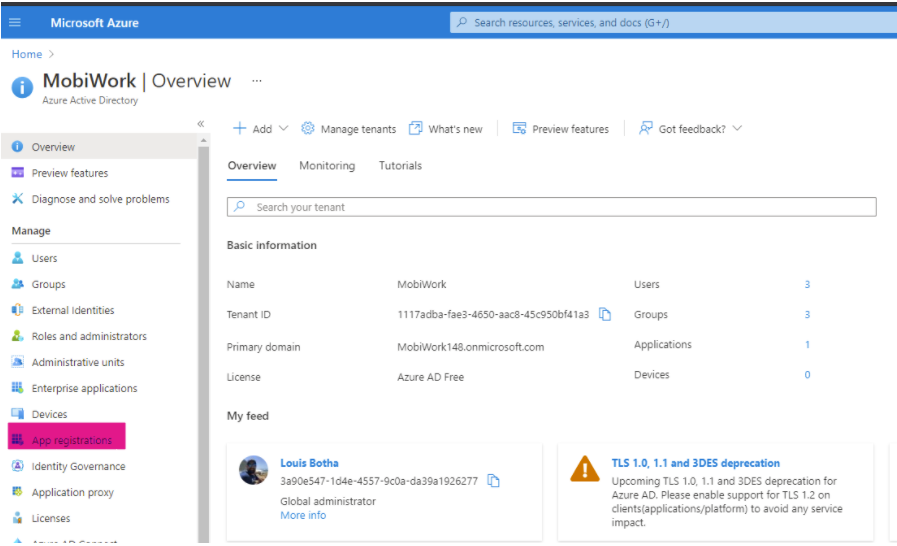
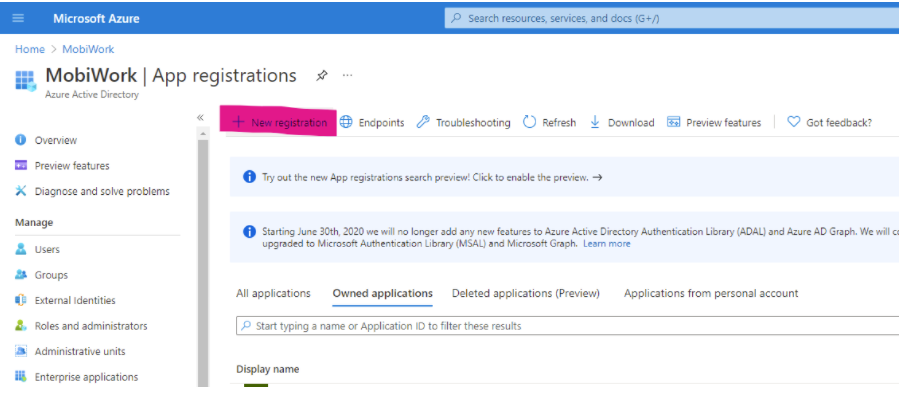
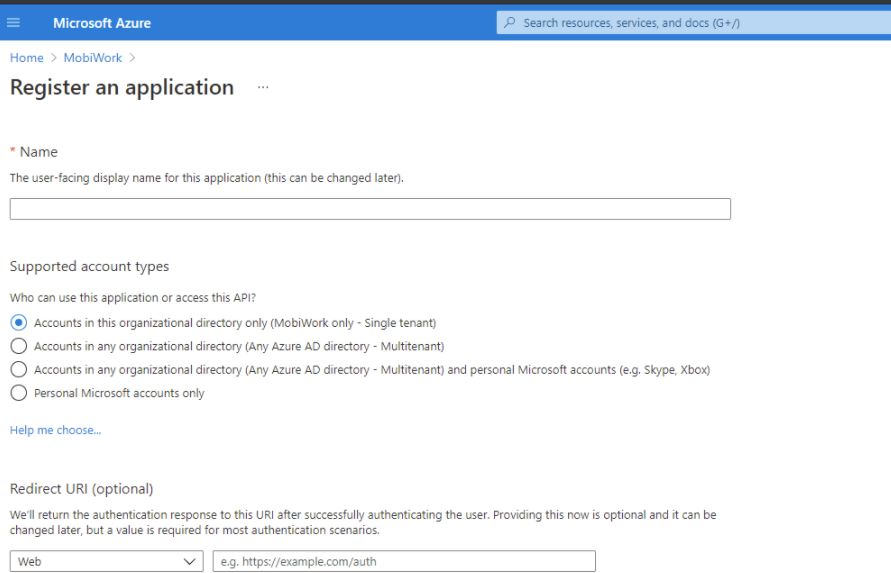
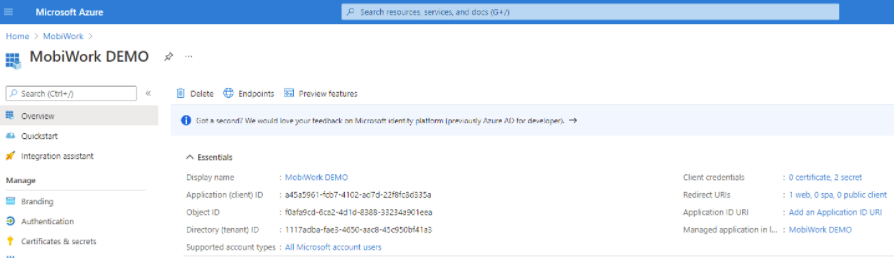
Setting Up the Azure AD Connector
The Azure AD Integration is not activated by default. In order to activate the Azure AD Integration, you must add the corresponding Connector in your account:
The Azure AD Integration is not activated by default. In order to activate the Azure AD Integration, you must add the corresponding Connector in your account:
- Select the Account -> Settings menu entry.
- Choose the Connectors tab.
- Click the Add Connector button.
- Select Azure AD.
- Use the Consumer Key and the Consumer Secret values on this screen and copy into the boxes in the MobiWork Connector Screen.
- Save the connector.
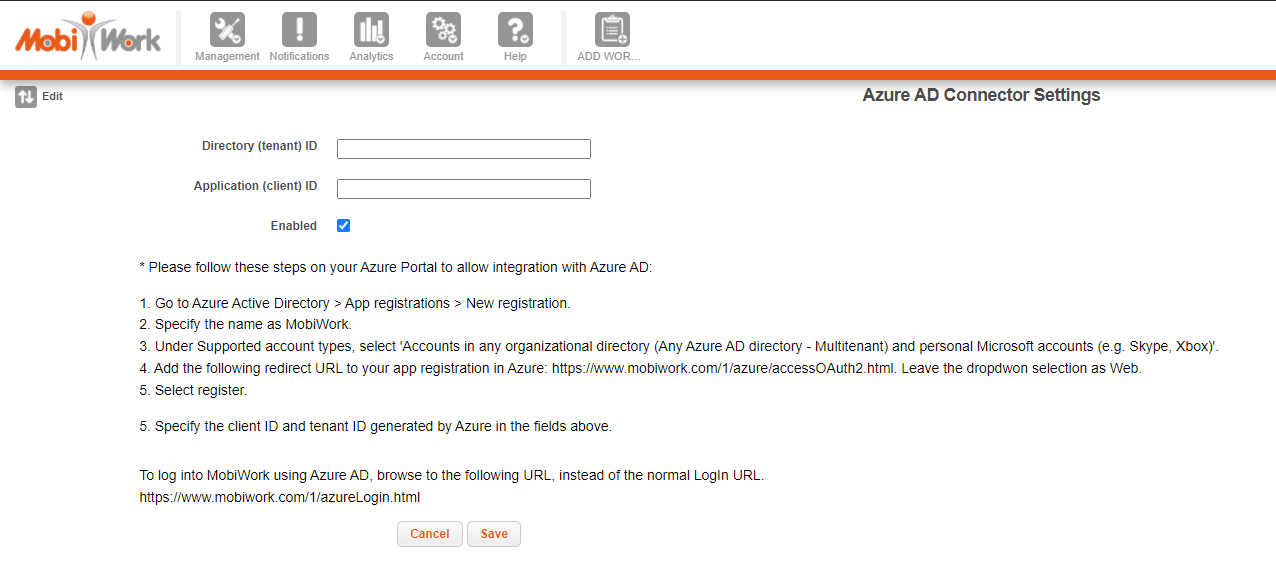
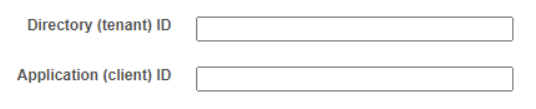
Logging into MobiWork Using Azure AD
- To log into MobiWork using Azure AD, browse to the new LogIn URL: https://www.mobiwork.com/{clientId}/azureLogin.html
- You will see a screen like this:
- Once you click on Azure AD Log In, you will be redirected to Microsoft to pick an account and log in with the account.
- Once logged in, you will be redirected to the MobiWork homepage.
- If you have settings to keep signed in to you Azure account, you will be redirected directly to MobiWork without having to log in again after clicking the Azure AD Log In button.
- If a user does not exist in MobiWork, it will be created using the info we received from the Azure Log In.