- Overview
- Account Settings
- Assets
- Connectors Framework
- Overview
- QuickBooks Online
- QuickBooks Desktop Web Connector
- Azure AD
- Salesforce Integration
- FleetNet Connector
- Avalara Connector
- Inbound REST API
- Outbound REST API
- Mailchimp Connector
- Text Messaging Connector
- Clearent Connector
- Stripe Connector
- HubSpot Connector
- UKG Connector
- Paylocity Connector
- UKG Connector
- Gusto Connector
- iSolved Payroll Connector
- Customer Portal
- Customers
- Dashboards
- Devices
- Dispatching
- Forms
- Inventory
- Invoices & Billing
- Locations
- Payments
- Parts
- Projects
- Quotes
- Recurrent Routes
- Recurrent Services
- Reports
- Sales Orders
- Schedule
- Services
- Tasks
- Text Messaging
- Time Tracking
- Users
- Work Orders
The "Connectors" tab includes various entities that MobiWork can connect to including QuickBooks, Text Message (SMS), Web Services API, Inbound REST API, Outbound Rest API, and Braintree Payments. Within this tab you can see the status of calls you make through the API.
You can access the "Connectors" tab by clicking on the "Connectors" tab from your Account Settings page:

The "Connectors" tab is one of the tabs from the Account Settings feature; from this page you can navigate to other tabs to view additional account settings:
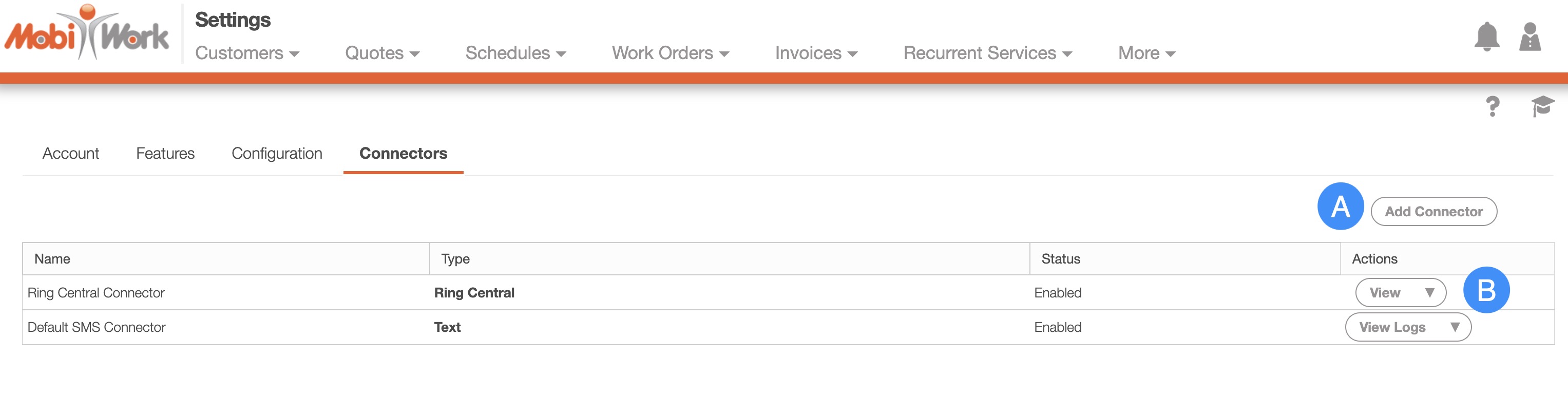
Some features (e.g., Advanced Settings, Global Actions, etc.) can be found in all the Tabs. Below is a list of pages that are located on the "Features" tab page. These pages will redirect you to the respective feature's settings page:
Add Connector- Will allow you to add a new connector to your MobiWork account
View Drop-Down- Will allow you to view, disable, remove, etc. the selected connector
To add a connector click on the Add Connector button; you will then be redirected to the Add Connector page:
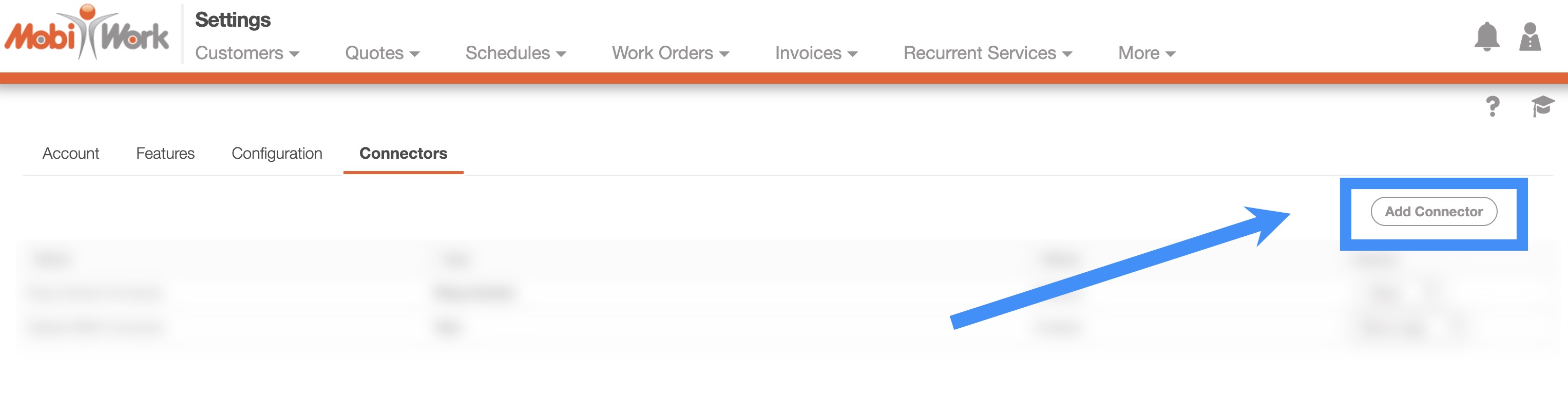
Scroll through this page until you locate the connector you would like to add. Once you have located the connector you would like to add, click on the respective Add button:
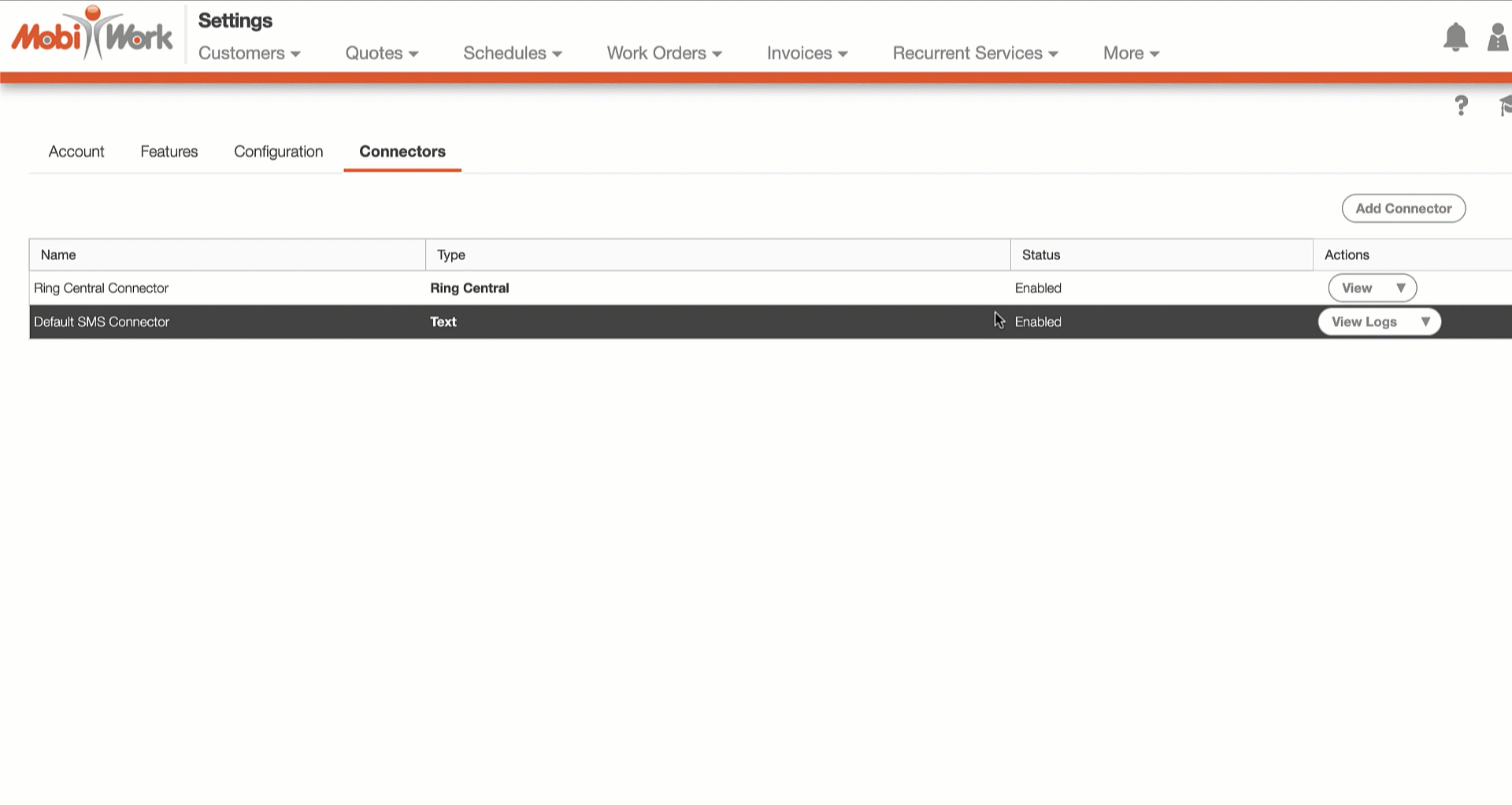
To remove a connector select the "Remove" option from the Individual Actions drop-down; the designated connector will then be removed from your MobiWork account:

For additional information about installing a QuickBooks connector, please see the Connect With An Existing Software Solution page.
If you would like additional information about the text message connector, please see the Text Messaging Overview page.
If you would like a more detailed overview of the connectors that MobiWork supports, please see the Connectors Framework page.
If you have any questions or need further assistance, please let us know. We'd be happy to help!
