- Overview
- Account Settings
- Assets
- Connectors Framework
- Overview
- QuickBooks Online
- QuickBooks Desktop Web Connector
- Azure AD
- Salesforce Integration
- FleetNet Connector
- Avalara Connector
- Inbound REST API
- Outbound REST API
- Mailchimp Connector
- Text Messaging Connector
- Clearent Connector
- Stripe Connector
- HubSpot Connector
- UKG Connector
- Paylocity Connector
- UKG Connector
- Gusto Connector
- iSolved Payroll Connector
- Customer Portal
- Customers
- Dashboards
- Devices
- Dispatching
- Forms
- Inventory
- Invoices & Billing
- Locations
- Payments
- Parts
- Projects
- Quotes
- Recurrent Routes
- Recurrent Services
- Reports
- Sales Orders
- Schedule
- Services
- Tasks
- Text Messaging
- Time Tracking
- Users
- Work Orders
You can import new invoices into MobiWork; this section will explain how to import your invoices from Excel or QuickBooks.
To import your invoices into MobiWork, you will first need to be on the Invoices List section.
Once there, click on the More Actions button and from the drop-down select the "Import Line Items From Excel" option:
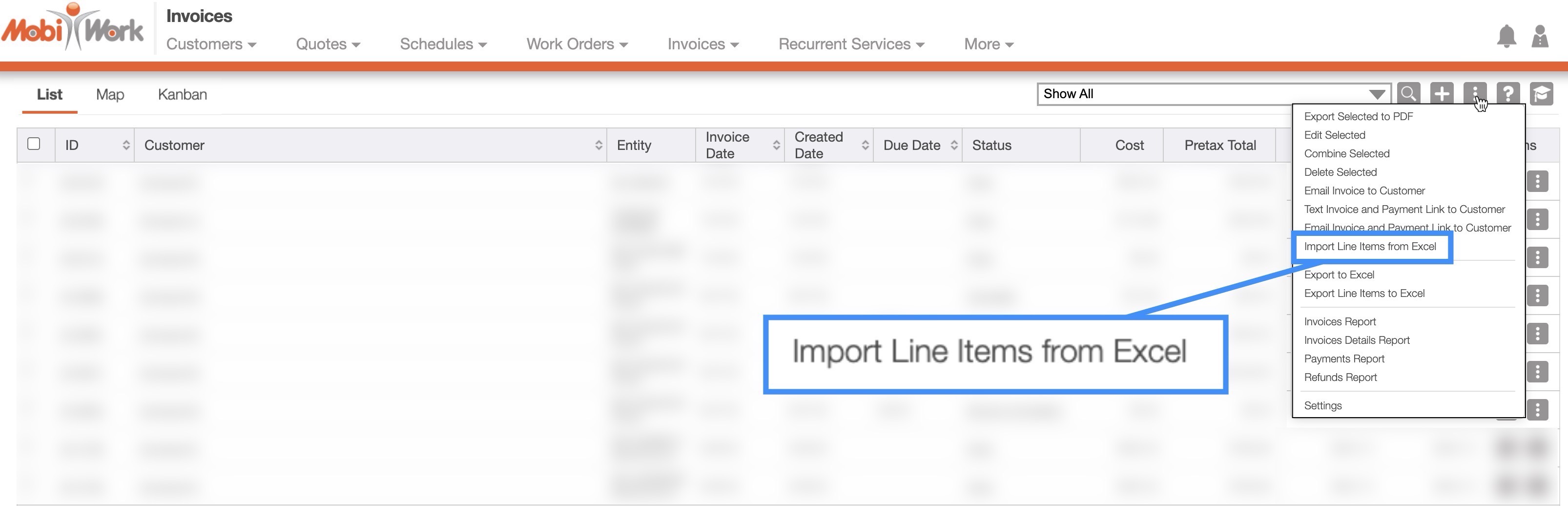
To import your invoices to QuickBooks you will need to access the QuickBooks desktop app on your computer. For more information on how to connect QuickBooks to MobiWork, please see the Connect With An Existing Software Solution page.
You can import multiple invoices from your Excel document. Please note that to import the invoices correctly, the Excel document must be formatted in the correct manner (please see the image below for the correct headings and order):

You can export a customer list for invoice creation to get the Excel document formatted correctly. For more information on how to accomplish this, please see the Export Customers page.
Please note that:
Headers marked with an asterisk (*) are required.
Headers marked with two asterisks (**) are conditional and are required if specific criteria are met.
Once you have entered the invoices in the Excel document correctly, you can upload that document to MobiWork:
First, access the Invoice feature page.
When you are on the Invoice feature page, select the More Actions button and from the drop-down click on the "Import Line Items from Excel" option:
Upload your Excel file to the drag & drop feature and then click on the Import button:
You will then be redirected to the Confirm Import page. Confirm your imported Excel file by hitting the Submit button:
Once you are redirected to the Import Invoices Results page, click the Done button:
The newly uploaded Excel invoices will then be displayed in the Invoice feature page.
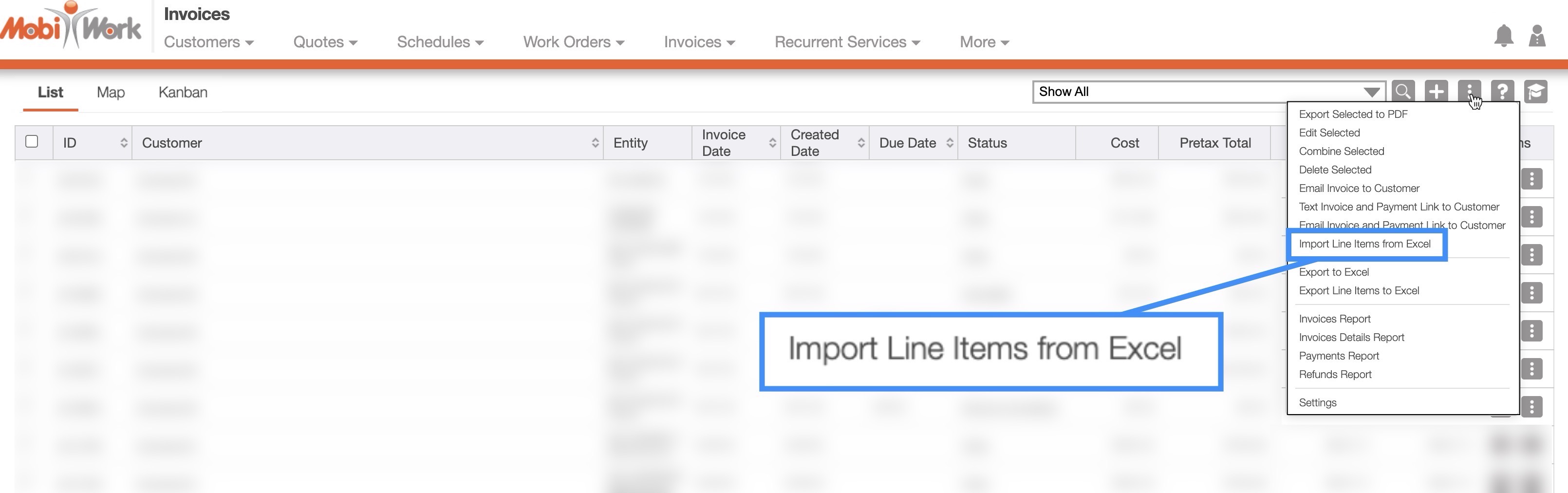
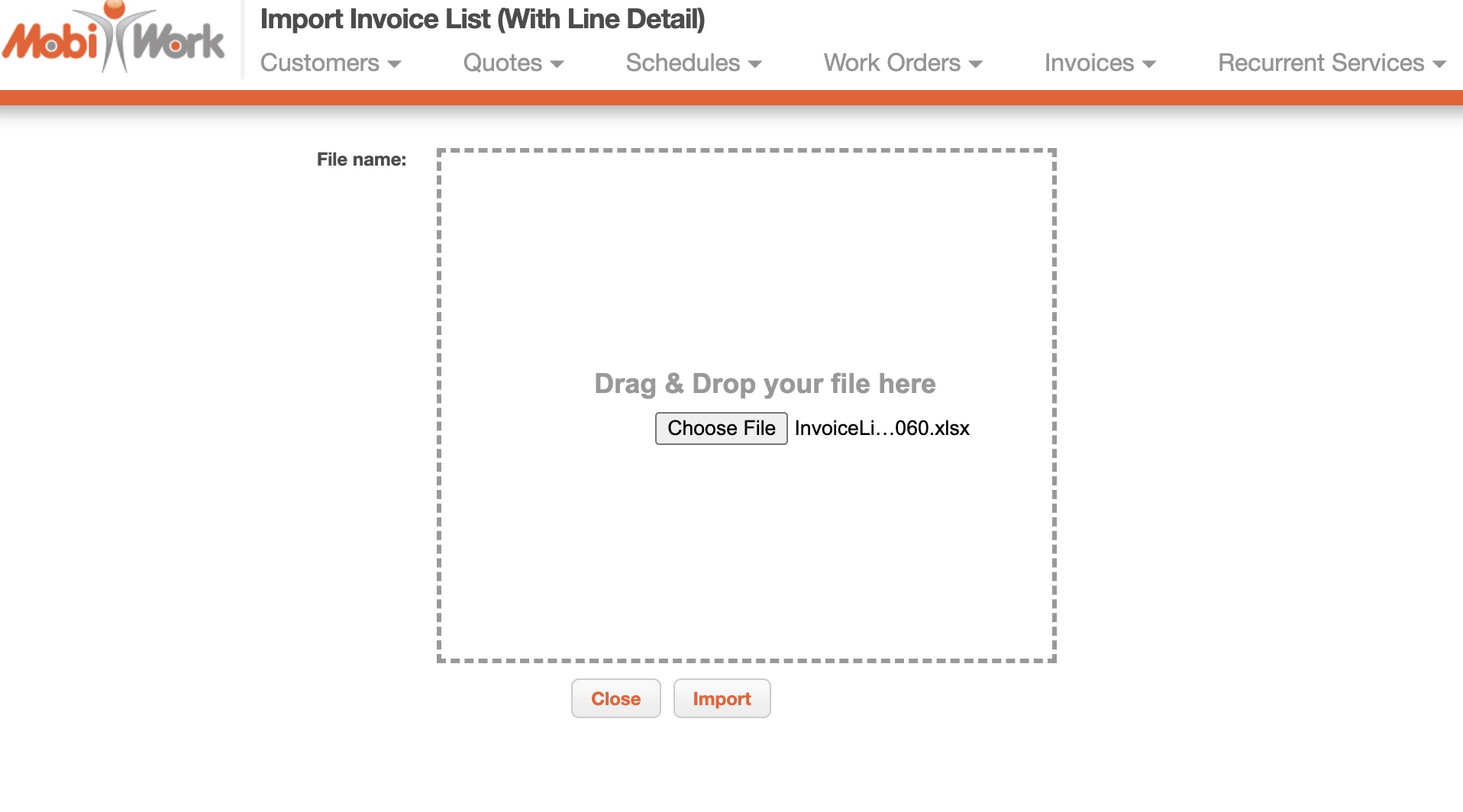
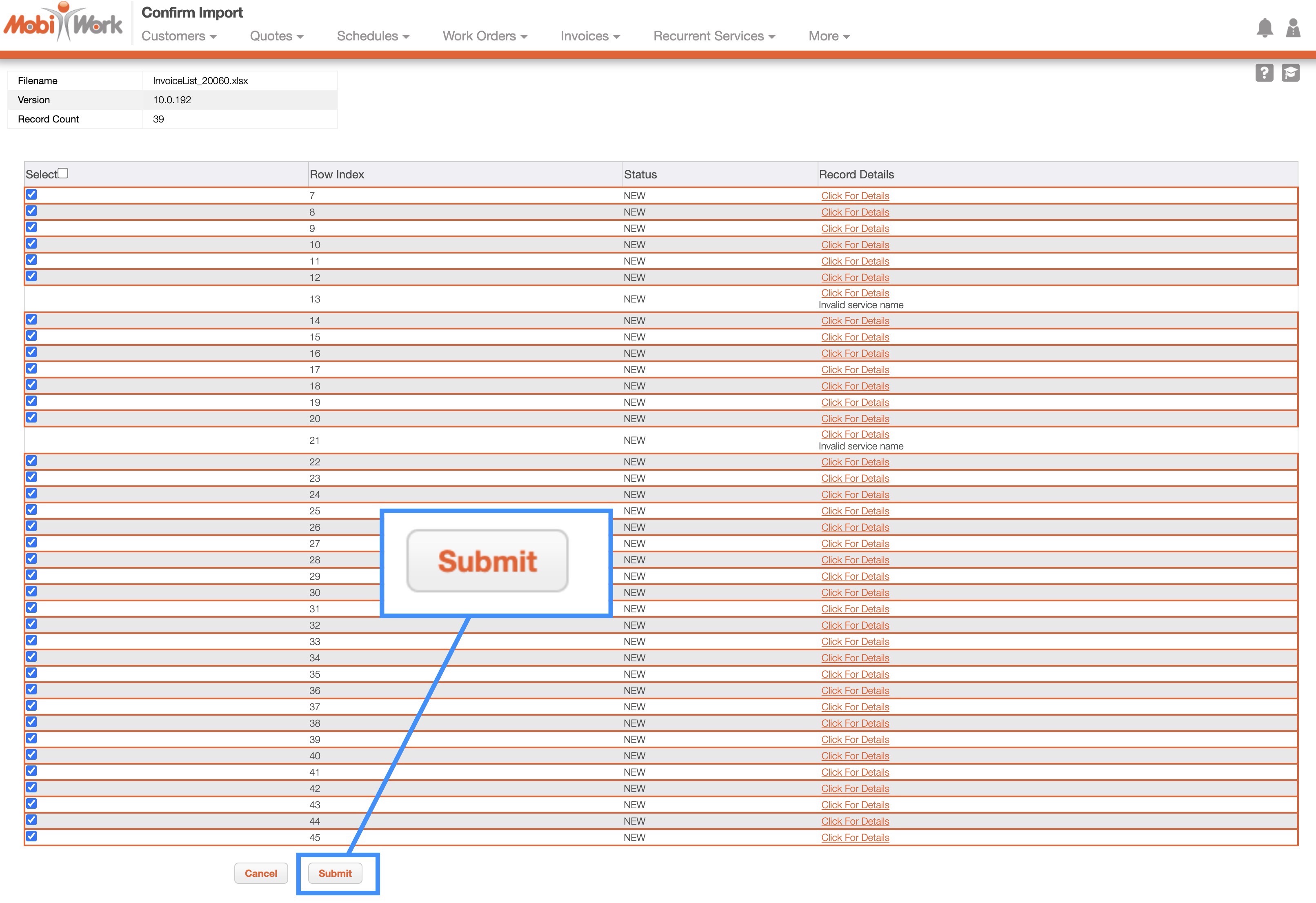
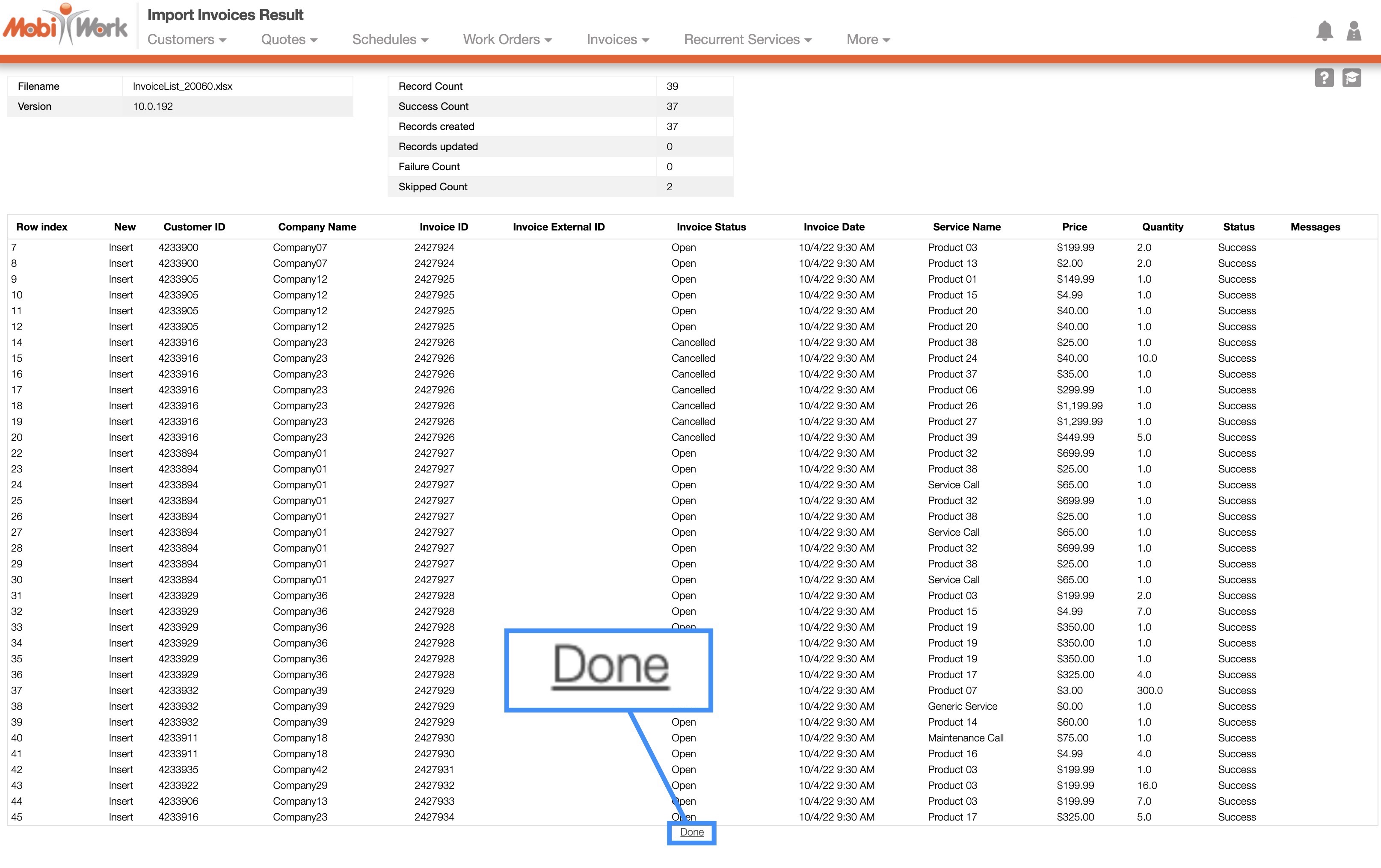
If you have any questions or need further assistance, please let us know. We'd be happy to help!
