- Overview
- Account Settings
- Assets
- Connectors Framework
- Overview
- QuickBooks Online
- QuickBooks Desktop Web Connector
- Azure AD
- Salesforce Integration
- FleetNet Connector
- Avalara Connector
- Inbound REST API
- Outbound REST API
- Mailchimp Connector
- Text Messaging Connector
- Clearent Connector
- Stripe Connector
- HubSpot Connector
- UKG Connector
- Paylocity Connector
- UKG Connector
- Gusto Connector
- iSolved Payroll Connector
- Customer Portal
- Customers
- Dashboards
- Devices
- Dispatching
- Forms
- Inventory
- Invoices & Billing
- Locations
- Payments
- Parts
- Projects
- Quotes
- Recurrent Routes
- Recurrent Services
- Reports
- Sales Orders
- Schedule
- Services
- Tasks
- Text Messaging
- Time Tracking
- Users
- Work Orders
Overview
This section will highlight how to add a document to your customer profile.
Add Document to Your Customer Profile
- To add a document to a specified customer, you will first need to access the View Customer pop-up window. For more information on how to access this pop-up window, please see the View Customer page. Once you are on the View Customer pop-up window, click on the "Documents" tab:
- Once you are on this tab, click on the Plus Sign icon to add a new document:
- The Add Document pop-up window will then appear. In this pop-up window you can drag & drop the desired document or click the Choose File button to manually locate the desired document.
- You can also enter the name of your document along with any related comments. Once you are satisfied with the information entered and the document that you uploaded, click the Add button:
- Repeat this process as many times as necessary until all the required documents have been added to the customer profile.

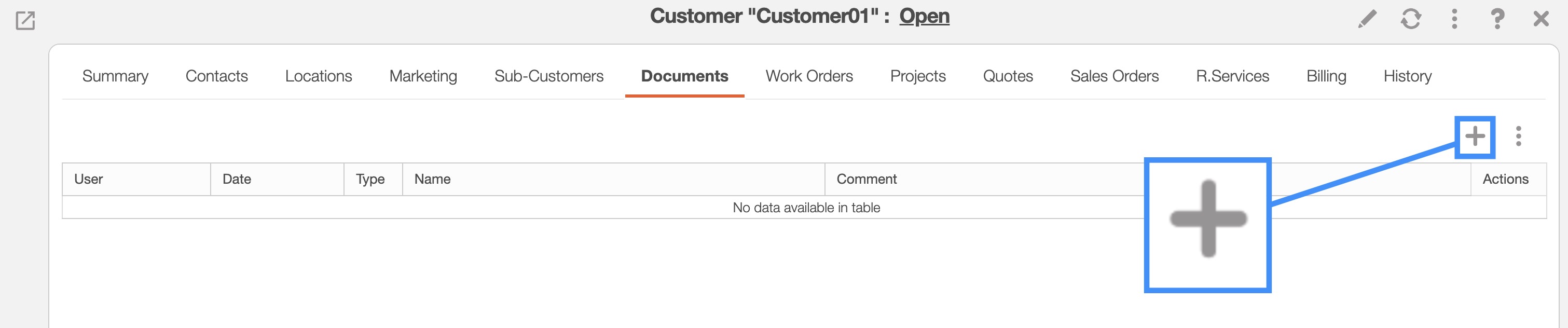
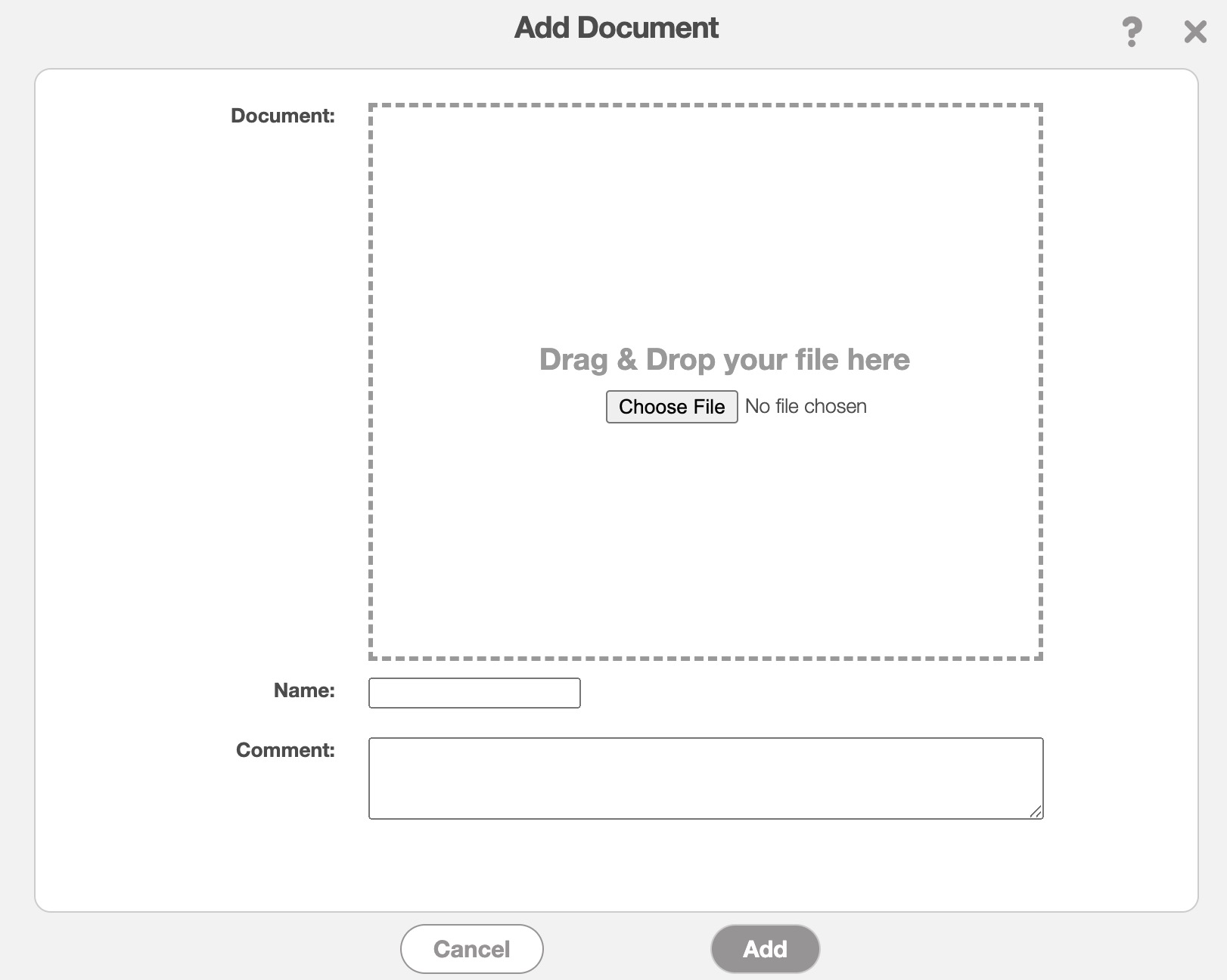
Getting in Touch With Us
If you have any questions or need further assistance, please let us know. We'd be happy to help!
