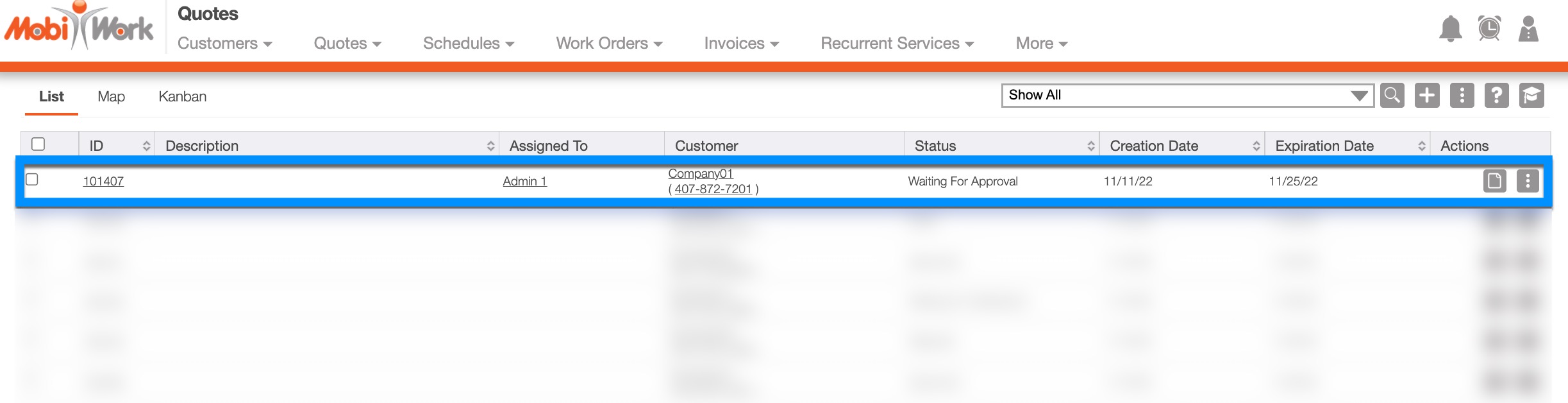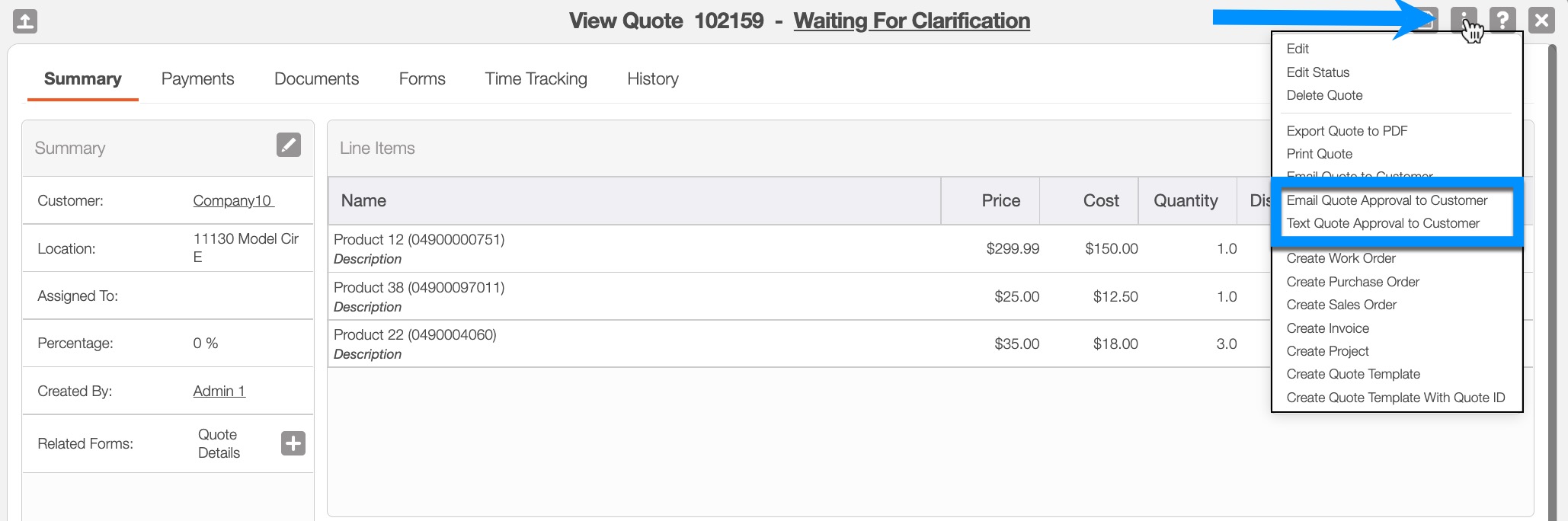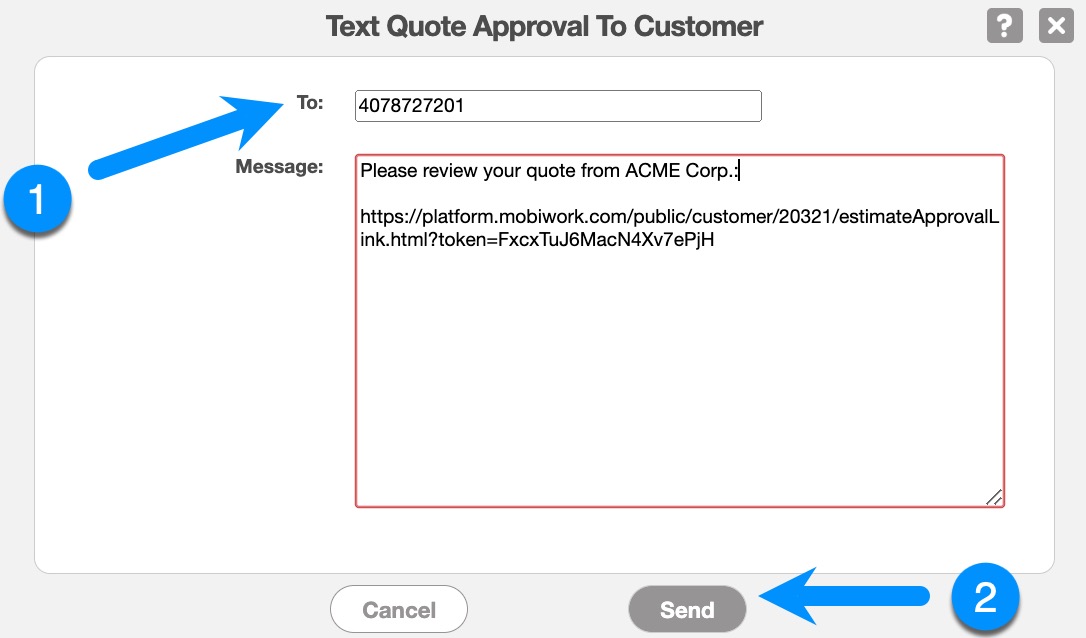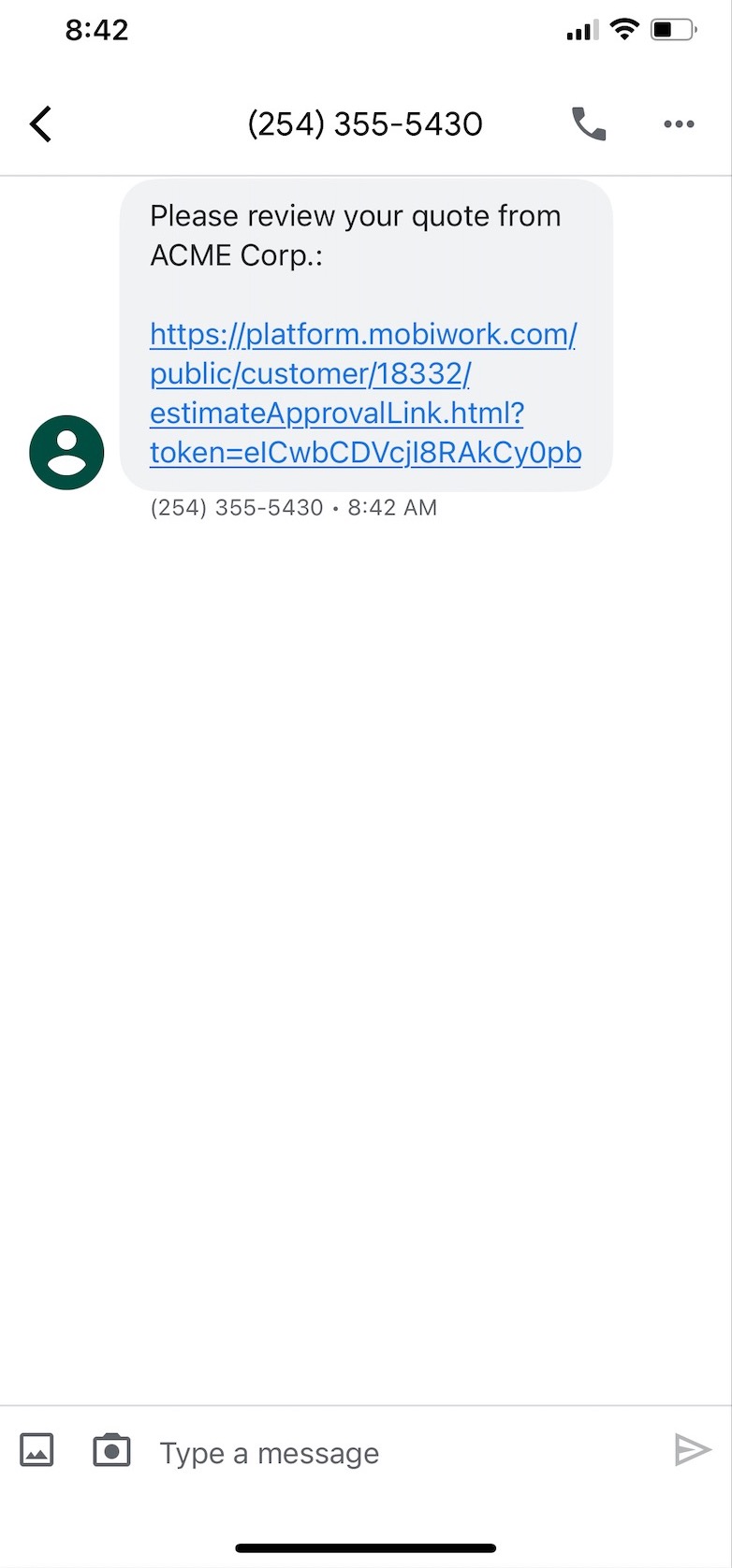- Overview
- Account Settings
- Assets
- Connectors Framework
- Overview
- QuickBooks Online
- QuickBooks Desktop Web Connector
- Azure AD
- Salesforce Integration
- FleetNet Connector
- Avalara Connector
- Inbound REST API
- Outbound REST API
- Mailchimp Connector
- Text Messaging Connector
- Clearent Connector
- Stripe Connector
- HubSpot Connector
- UKG Connector
- Paylocity Connector
- UKG Connector
- Gusto Connector
- iSolved Payroll Connector
- Customer Portal
- Customers
- Dashboards
- Devices
- Dispatching
- Forms
- Inventory
- Invoices & Billing
- Locations
- Payments
- Parts
- Projects
- Quotes
- Recurrent Routes
- Recurrent Services
- Reports
- Sales Orders
- Schedule
- Services
- Tasks
- Text Messaging
- Time Tracking
- Users
- Work Orders
Overview
MobiWork makes it easy to quickly create accurate and professional looking quotes that can be sent instantly to your customer for their review and approval.
By either email or text message (SMS), customers are sent a direct link to their quotes to view, approve or reject in a few simple clicks!
There are several different ways you can send an email or text message of a selected quote to your customer.
This guide will illustrate sending an email or text message through the View Quote pop-up window.
Table of Contents
Send a Quote by Email
Step by Step
- From the Quotes "List" tab, click to view the quote:
- In the top right corner, choose Individual Actions to select Email Quote Approval to Customer:
- You will be presented with the Send Email screen:
- To: - To be filled out with the email address to send the quote to.
- CC: & BCC: - Optional.
- Subject: & Message: - Provided with default content.
- When finished, click Send.
- Afterwards, the MobiWork screen will refresh to the main Quotes list page.
- Your customers will receive the following email:
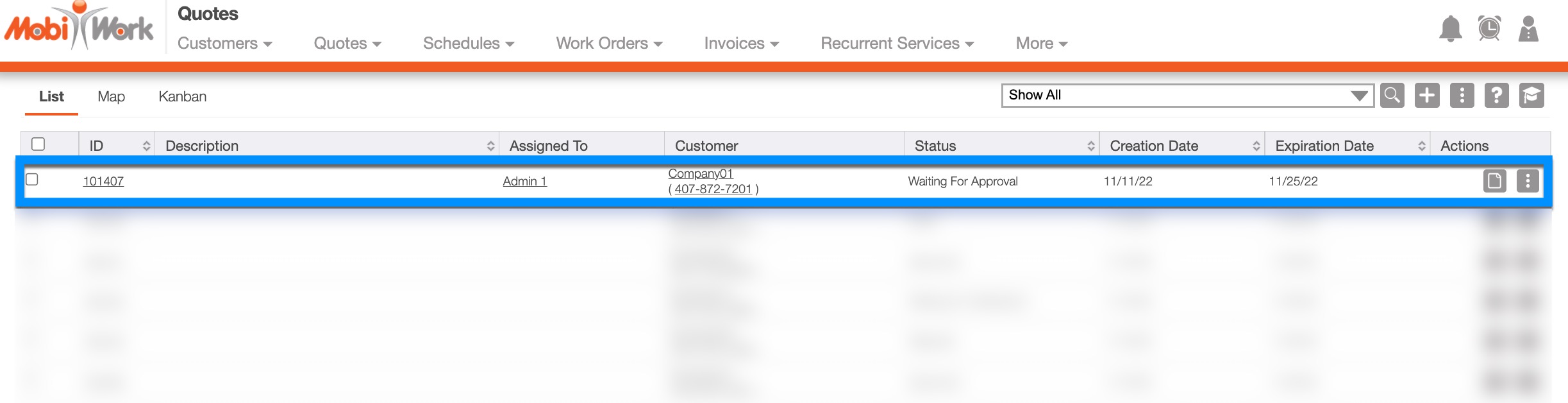
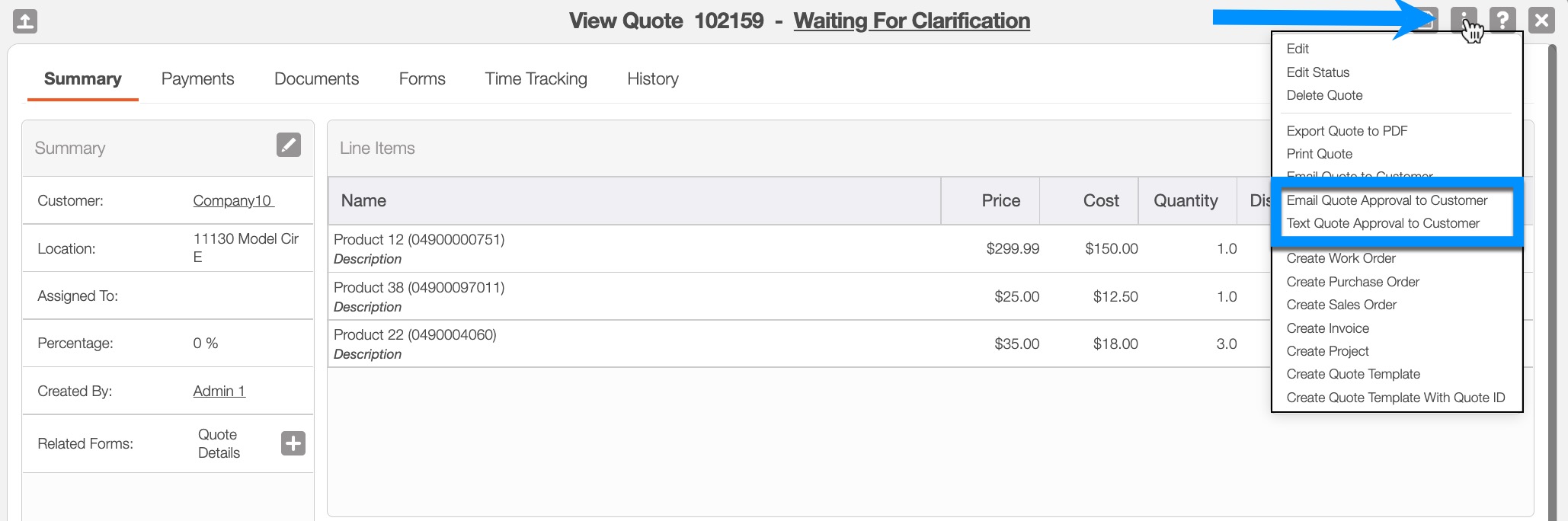
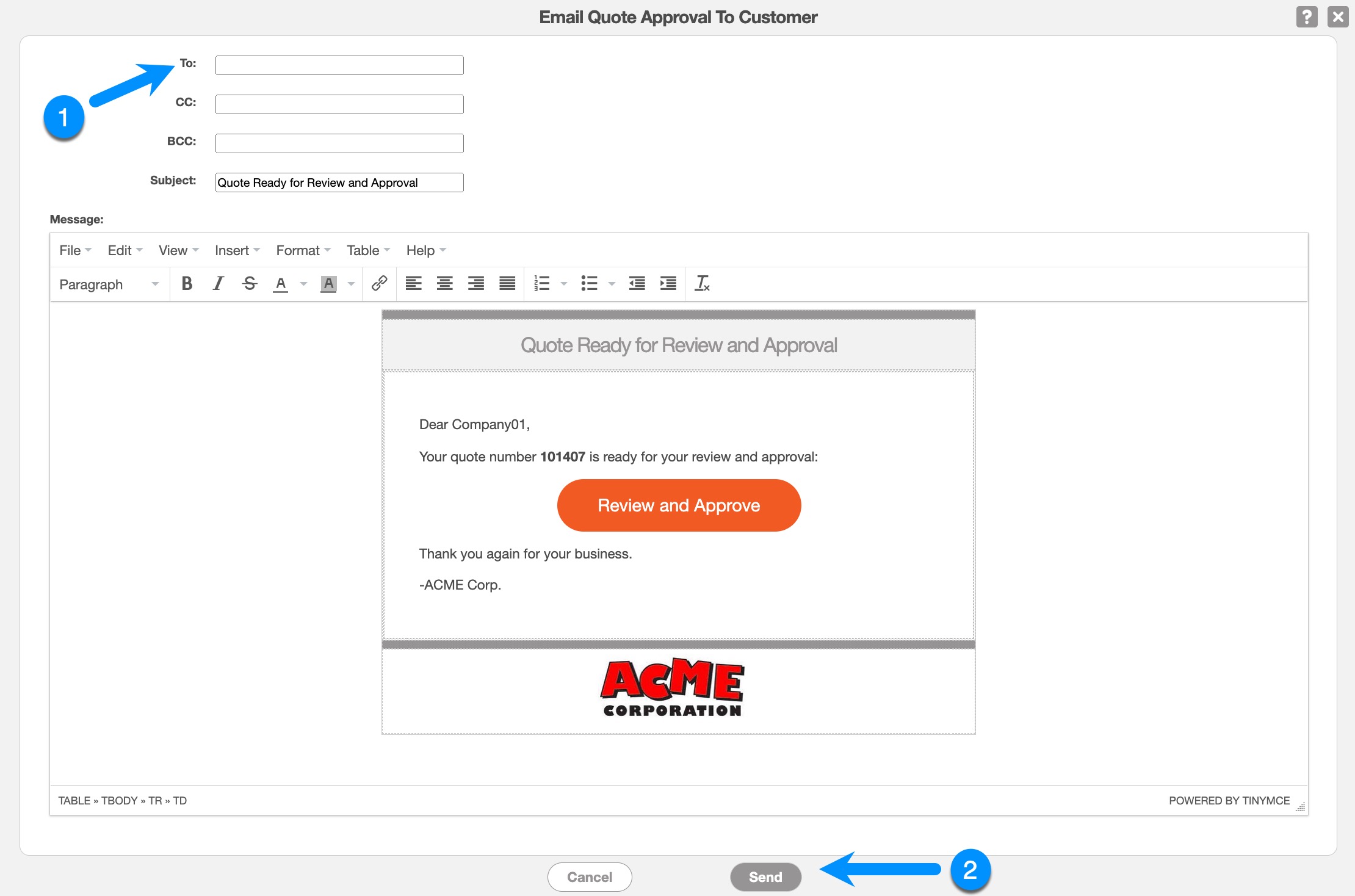
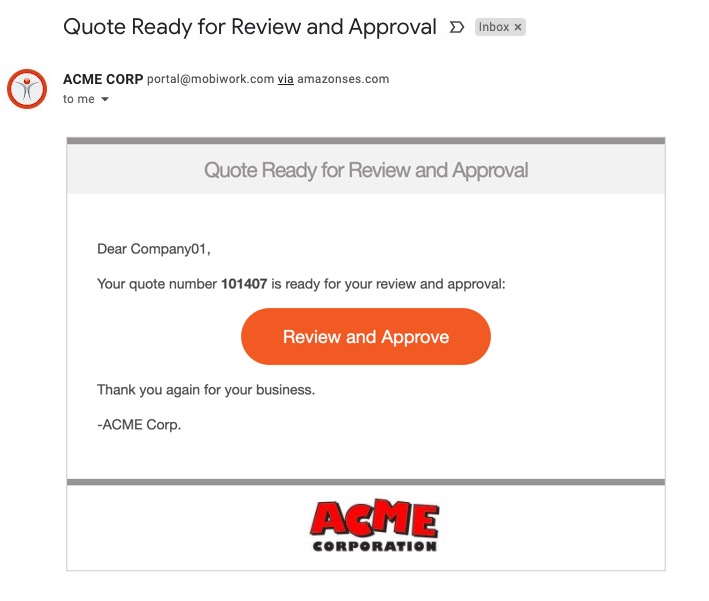
Send a Quote by Text Message
Step by Step
- From the Quotes "List" tab, click to view the quote:
- In the top right corner, choose Individual Actions to select Text Quote Approval to Customer:
- You will be presented with the Send SMS screen. The Phone Number of the Primary Contact of the customer account will be pre-populated in the To: field:
- When ready, click Send.
- Afterwards, the MobiWork screen will refresh to the main Quotes list page.
- Your customers will receive the following text message: