- Overview
- Account Settings
- Assets
- Connectors Framework
- Overview
- QuickBooks Online
- QuickBooks Desktop Web Connector
- Azure AD
- Salesforce Integration
- FleetNet Connector
- Avalara Connector
- Inbound REST API
- Outbound REST API
- Mailchimp Connector
- Text Messaging Connector
- Clearent Connector
- Stripe Connector
- HubSpot Connector
- UKG Connector
- Paylocity Connector
- UKG Connector
- Gusto Connector
- iSolved Payroll Connector
- Customer Portal
- Customers
- Dashboards
- Devices
- Dispatching
- Forms
- Inventory
- Invoices & Billing
- Locations
- Payments
- Parts
- Projects
- Quotes
- Recurrent Routes
- Recurrent Services
- Reports
- Sales Orders
- Schedule
- Services
- Tasks
- Text Messaging
- Time Tracking
- Users
- Work Orders
Overview
You can add your business logo to MobiWork, thus allowing you to imprint your logo on quotes, invoices, and more. For more information on how to add your business logo to MobiWork, please see the subsection below.
Table of Contents
Add Your Logo to MobiWork
- Begin by opening the MobiWork Onboarding Assistant:
- During your free trial, this can be accomplished by selecting the Graduation Cap icon located in the top right corner of all your MobiWork pages:
- Or by selecting the Onboarding Assistant option located in the Help menu of your User Actions:
- Note: If you're no longer in your trial of MobiWork, the Onboarding Assistant will still be found within the Help menu.
- The Onboarding Assistant pop-up window will appear with the "Discover MobiWork!" tab opened by default:
- From here, select the "Ready to MobiWork?" tab and choose the Set Up Your Business Information option:
- Click the Plus Sign button for the Business Logo field:
- Please keep in mind, there is a recommended size of 250 pixels (W) x 75 pixels (H) for your company logo:
- You can drag & drop your image file, or browse your computer for the new Business Logo image:
- Once you are satisfied with the image, click the Save button:
- Your new company logo will now appear on things like:
- Emails:
- Invoices on both the web...:
- ... and mobile device:
- Quotes:
- When you are finished making all the necessary changes, make sure to click the Save button at the bottom of the Edit Business Information window.





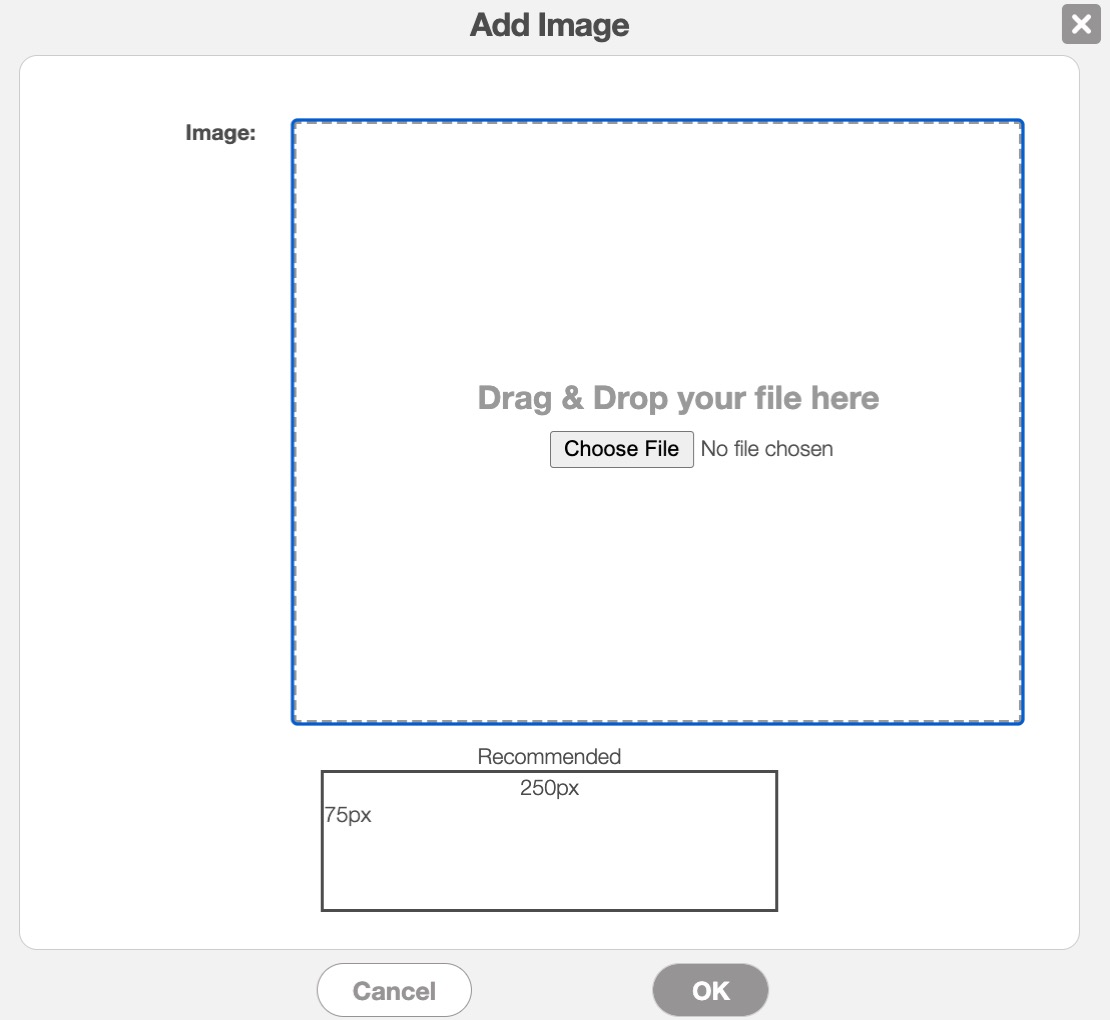

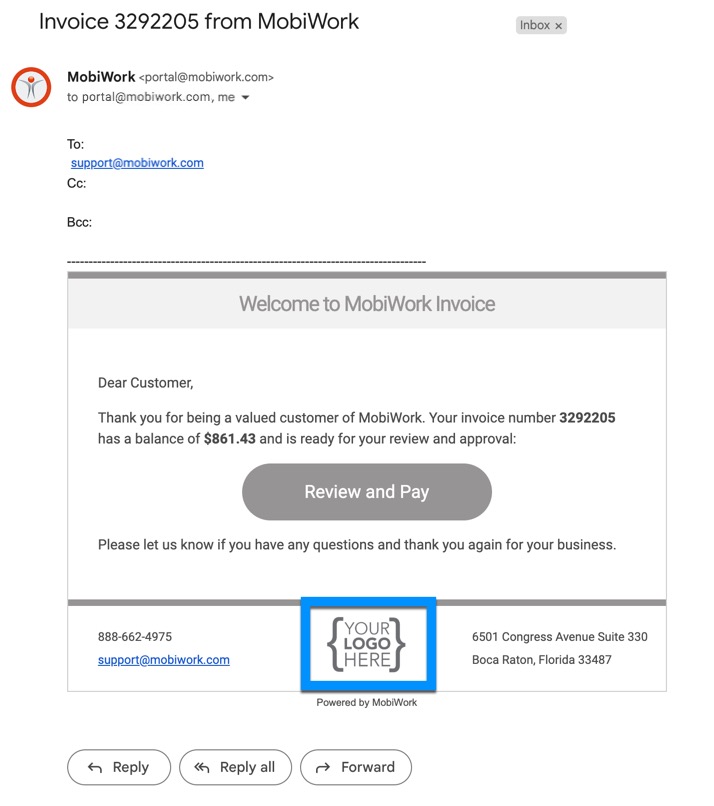
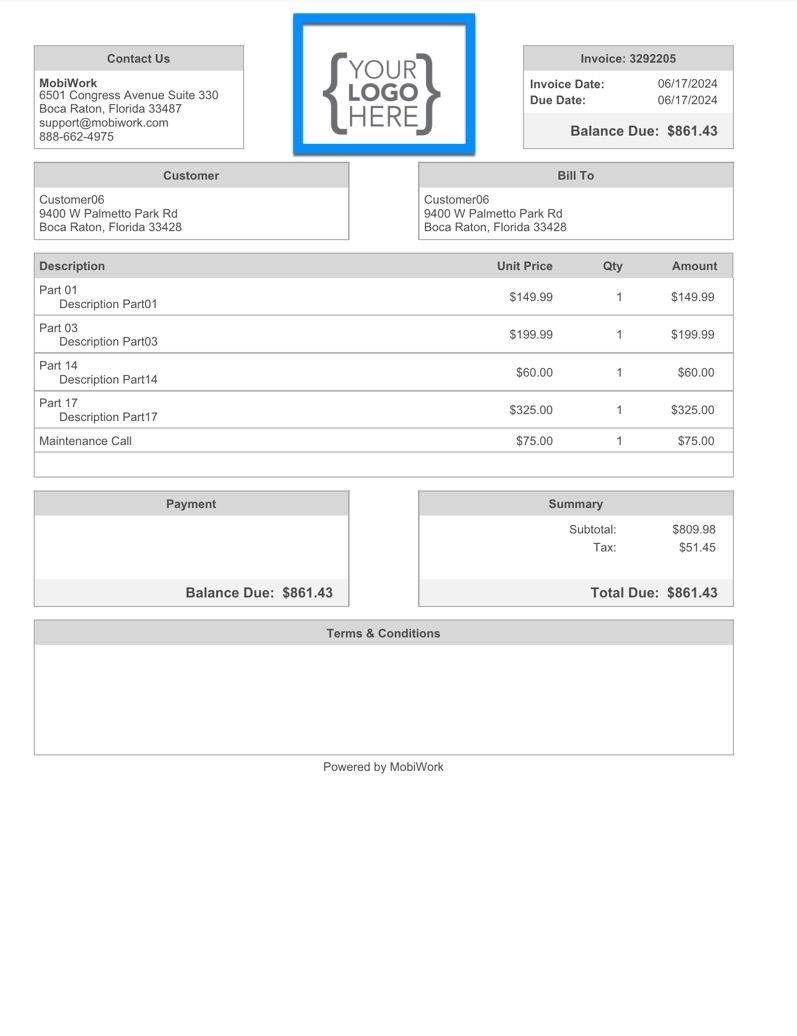


Getting in Touch With Us
If you have any questions or need further assistance, please let us know. We'd be happy to help!
