- Overview
- Account Settings
- Assets
- Connectors Framework
- Overview
- QuickBooks Online
- QuickBooks Desktop Web Connector
- Azure AD
- Salesforce Integration
- FleetNet Connector
- Avalara Connector
- Inbound REST API
- Outbound REST API
- Mailchimp Connector
- Text Messaging Connector
- Clearent Connector
- Stripe Connector
- HubSpot Connector
- UKG Connector
- Paylocity Connector
- UKG Connector
- Gusto Connector
- iSolved Payroll Connector
- Customer Portal
- Customers
- Dashboards
- Devices
- Dispatching
- Forms
- Inventory
- Invoices & Billing
- Locations
- Payments
- Parts
- Projects
- Quotes
- Recurrent Routes
- Recurrent Services
- Reports
- Sales Orders
- Schedule
- Services
- Tasks
- Text Messaging
- Time Tracking
- Users
- Work Orders
In MobiWork, you will be able to send an invoice to a different address than the listed customer's default address. For more information on how to accomplish this action, please see the sections below.
When adding or editing a customer, you can indicate that the specified customer is a sub-customer or parent customer. While inputting this data, you can indicate where you would like the invoice to be sent to:
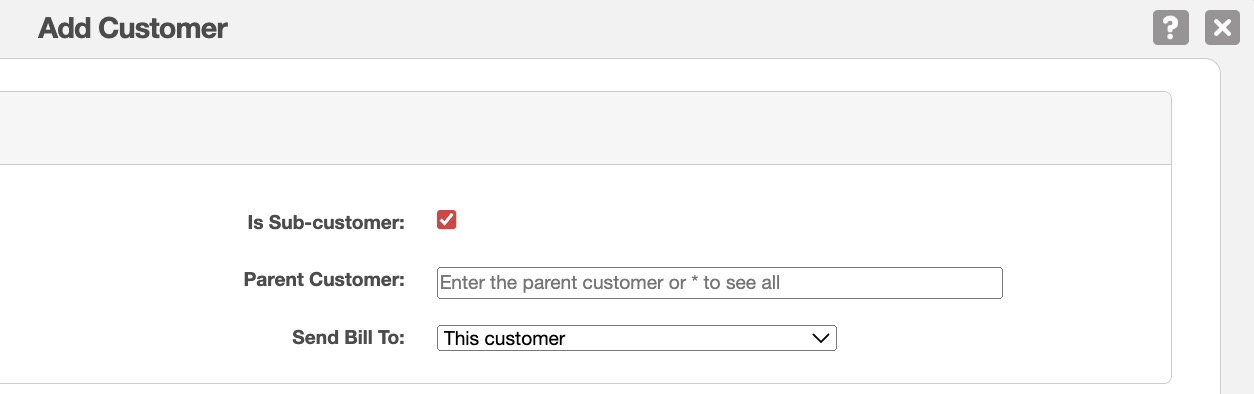
Use the "Send Bill To:" drop-down to indicate where the invoice should be sent to (i.e., the sub-customer, the parent customer, or another customer). When an invoice is created for the specified customer, the designated address will be listed under the "Summary" column of the View Invoice pop-up window:
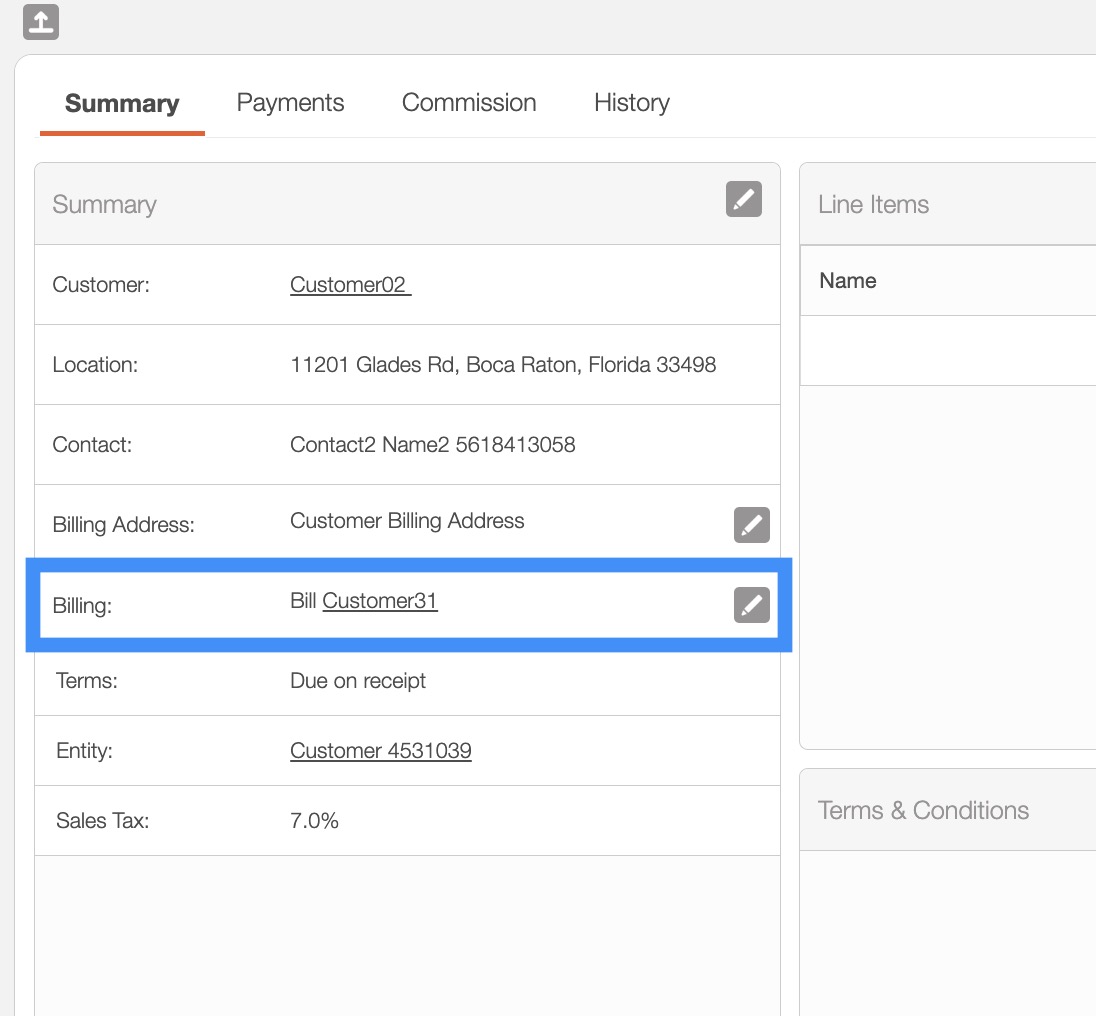
You can also use the "Billing" tab in the View Customer pop-up window to indicate a different billing address for the specified customer. Click on the Pencil icon in the top-right of the "Billing Details" column:
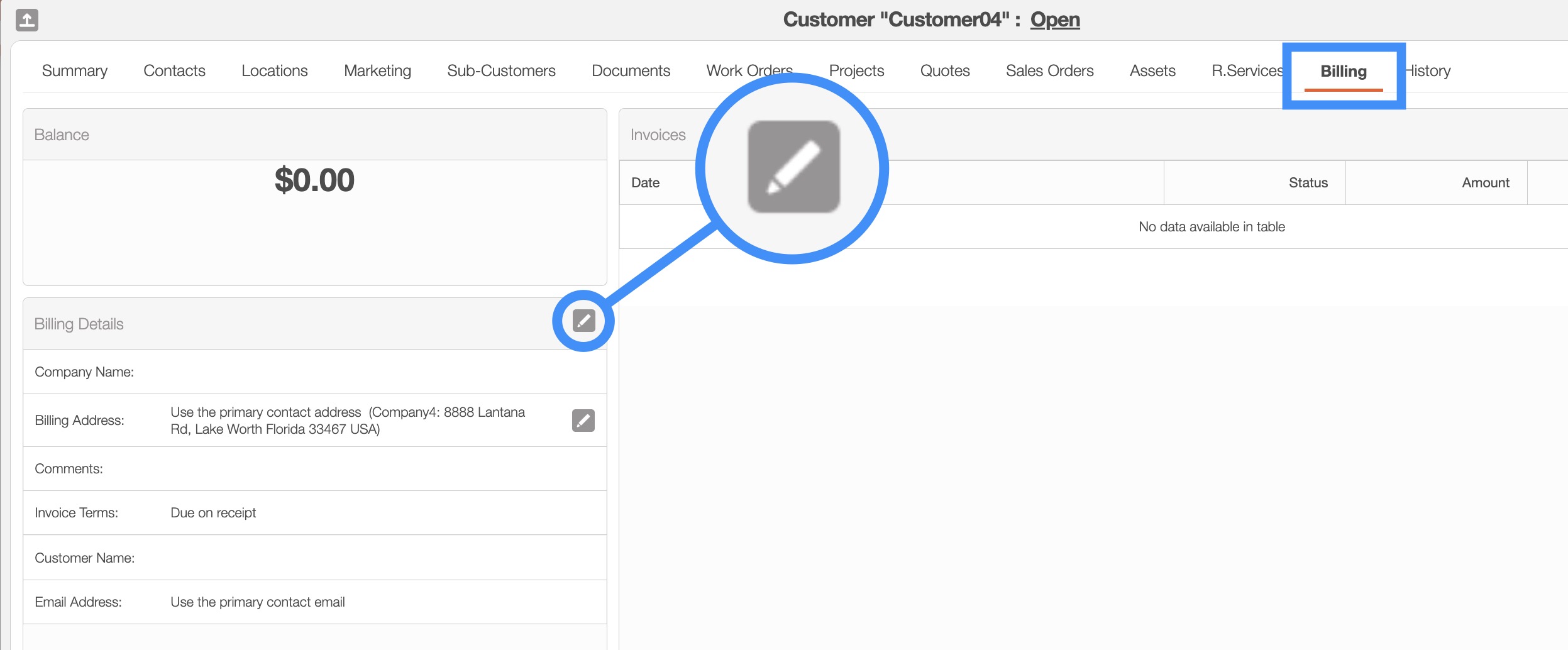
In the Edit Invoice Creation Details pop-up window, enter the alternate billing address and contact for the customer:
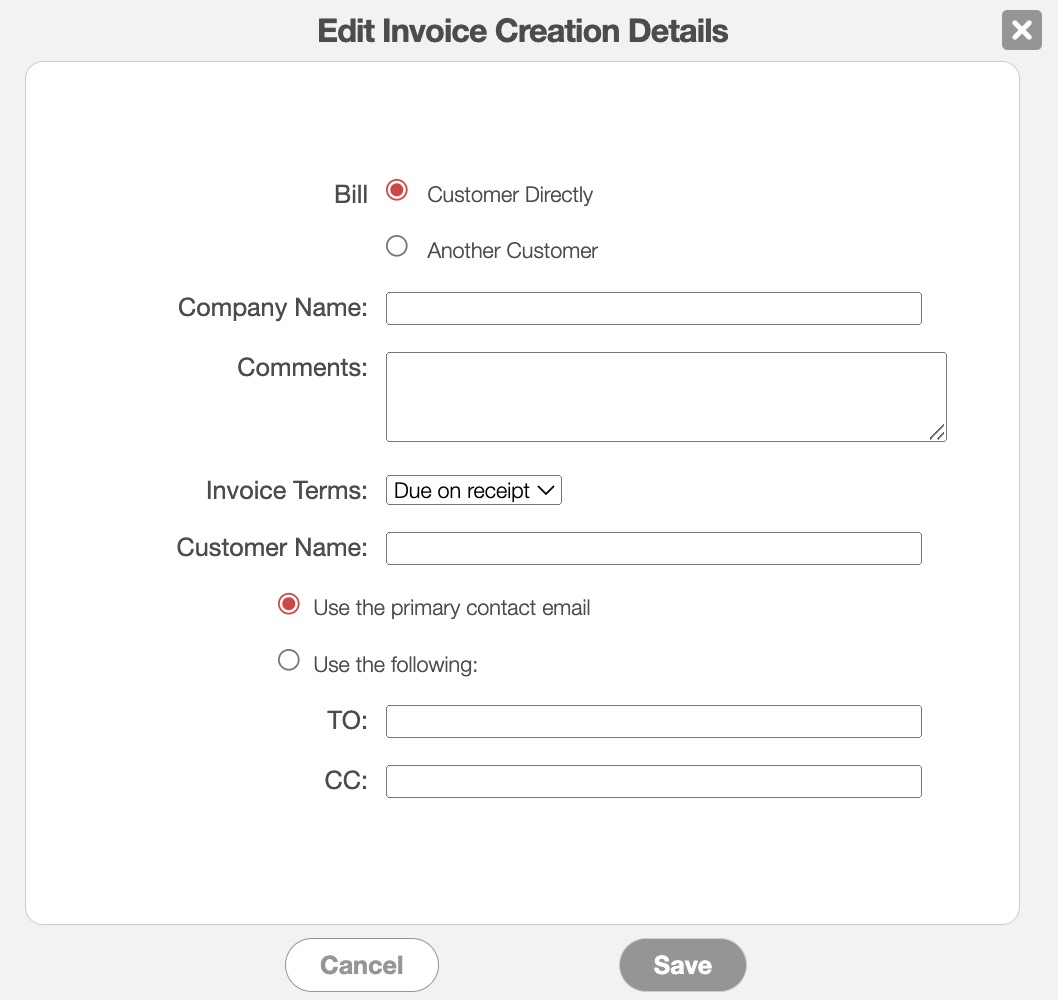
When creating the invoice, you can also change the billing address and contact by clicking on the Pencil icon from the "Billing Address" or "Billing" columns from the View Invoice pop-up window:
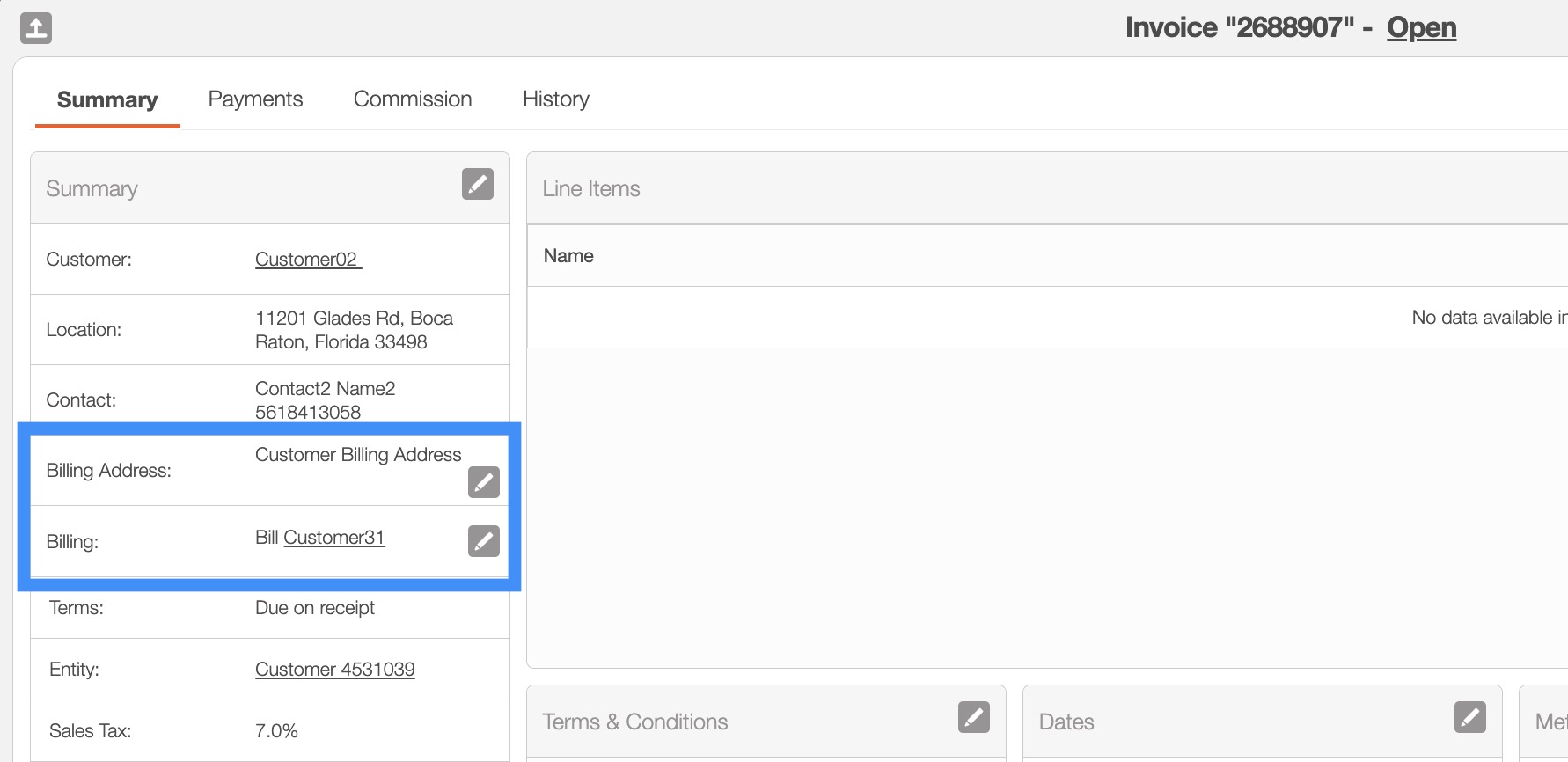
Regardless of the option you choose, you will be able to update the billing address of the specified customer:
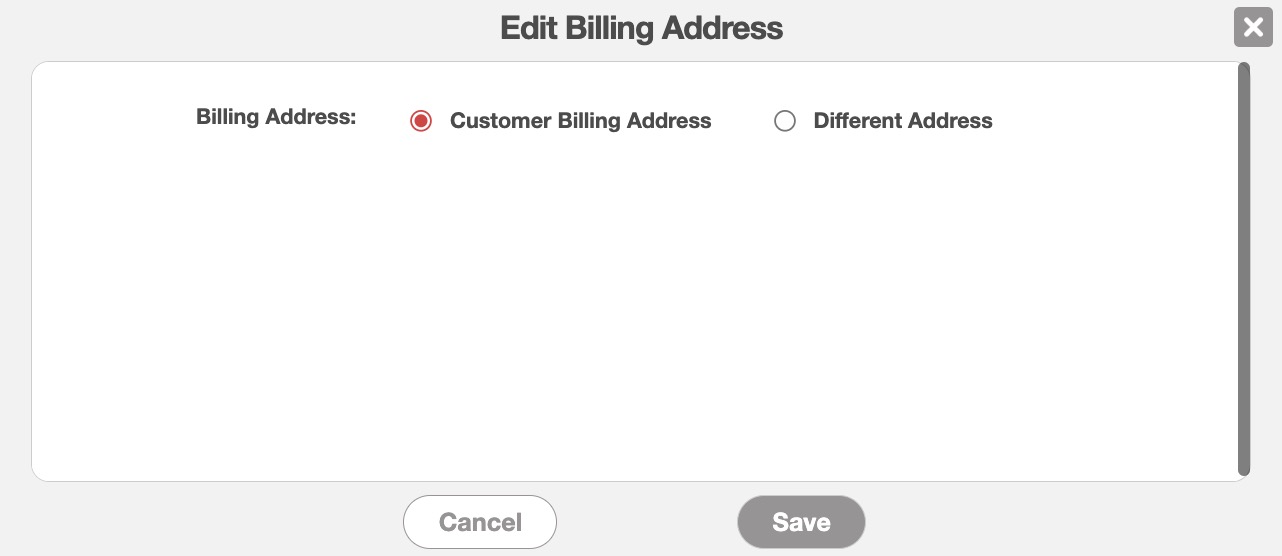
If you have any questions or need further assistance, please let us know. We'd be happy to help!
