- Overview
- Account Settings
- Assets
- Connectors Framework
- Overview
- QuickBooks Online
- QuickBooks Desktop Web Connector
- Azure AD
- Salesforce Integration
- FleetNet Connector
- Avalara Connector
- Inbound REST API
- Outbound REST API
- Mailchimp Connector
- Text Messaging Connector
- Clearent Connector
- Stripe Connector
- HubSpot Connector
- UKG Connector
- Paylocity Connector
- UKG Connector
- Gusto Connector
- iSolved Payroll Connector
- Customer Portal
- Customers
- Dashboards
- Devices
- Dispatching
- Forms
- Inventory
- Invoices & Billing
- Locations
- Payments
- Parts
- Projects
- Quotes
- Recurrent Routes
- Recurrent Services
- Reports
- Sales Orders
- Schedule
- Services
- Tasks
- Text Messaging
- Time Tracking
- Users
- Work Orders
Overview
The Outbound REST API is not activated by default. In order to activate the API, you must add the corresponding Connector in your account:
This is where the 3rd Party outbound base URL is entered and a username and password if the 3rd Party endpoints needs it.
Explanation of fields:
MobiWork creates logs to provide an audit trail and keep track of the actions performed through the API.
To find these logs:
The Outbound REST API is not activated by default. In order to activate the API, you must add the corresponding Connector in your account:
- Select the "Account -> Settings" menu entry
- Click on the "Connectors" tab
- Click on the "Add Connector" dropdown
- Click on the "Outbound Rest API Connector"

This is where the 3rd Party outbound base URL is entered and a username and password if the 3rd Party endpoints needs it.
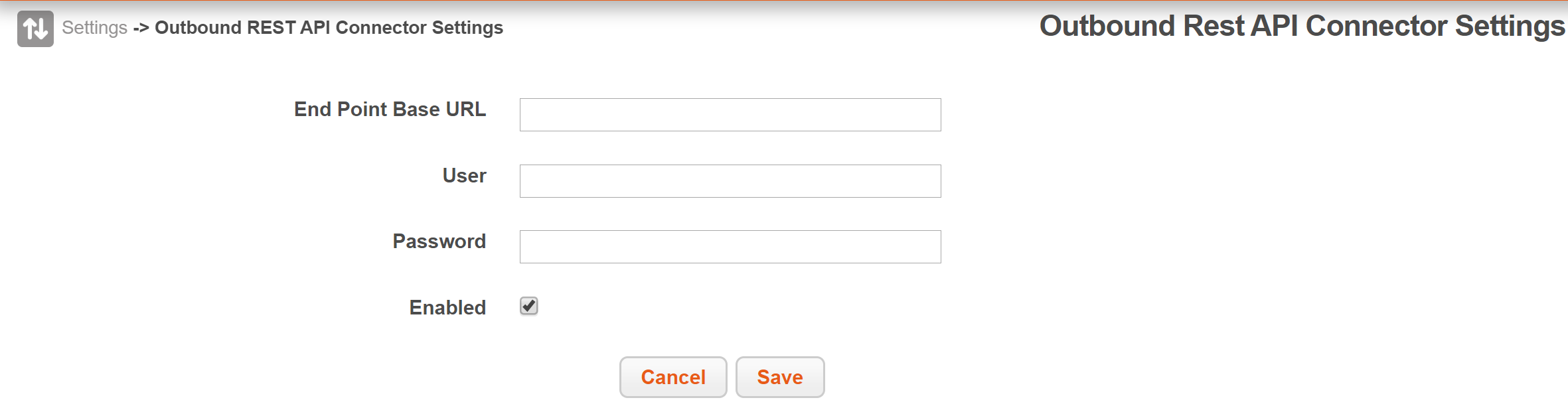
Explanation of fields:
- End Point Base URL: This is prefix of all calls in the outbound connector
- The single prefix makes it easier when moving from a staging to production environment.
- User: This is the username of the 3rd Party Connector, this is sent in the body of the XML
- Password: This is the password of the 3rd Party Connector, this is sent in the body of the XML
- Enabled: This is to enabled/disable the Outbound Connector
MobiWork creates logs to provide an audit trail and keep track of the actions performed through the API.
To find these logs:
- Select the "Account -> Settings" menu entry
- Click on the "Connectors" tab
- Click on the "View" DropDown of the MobiWork Outbound Rest API Connector and select View Logs
