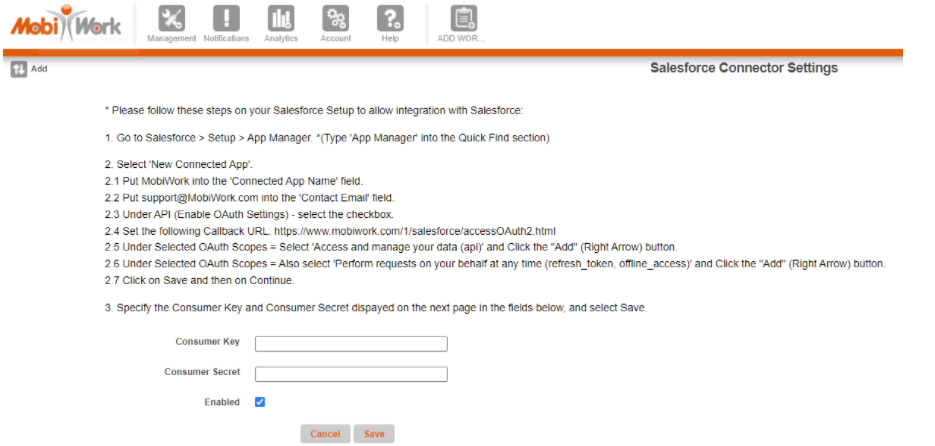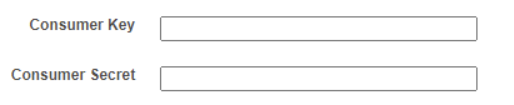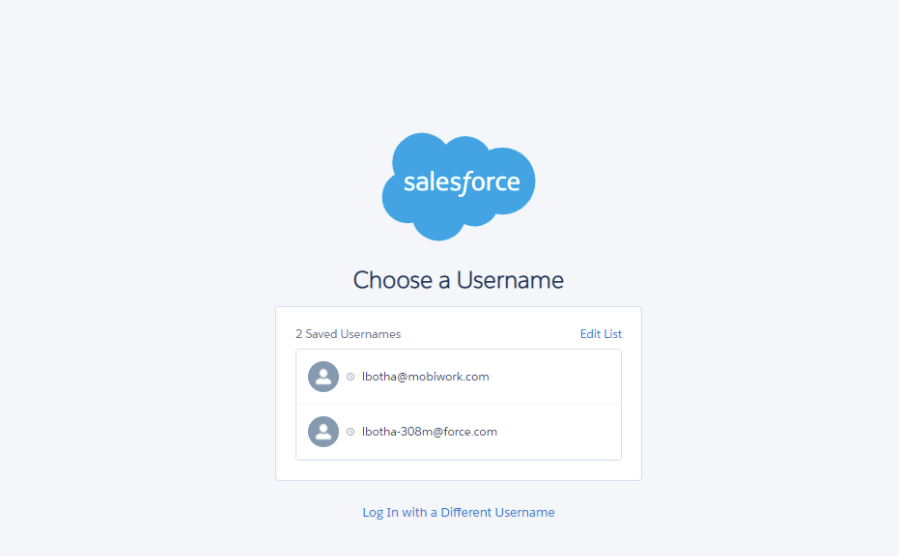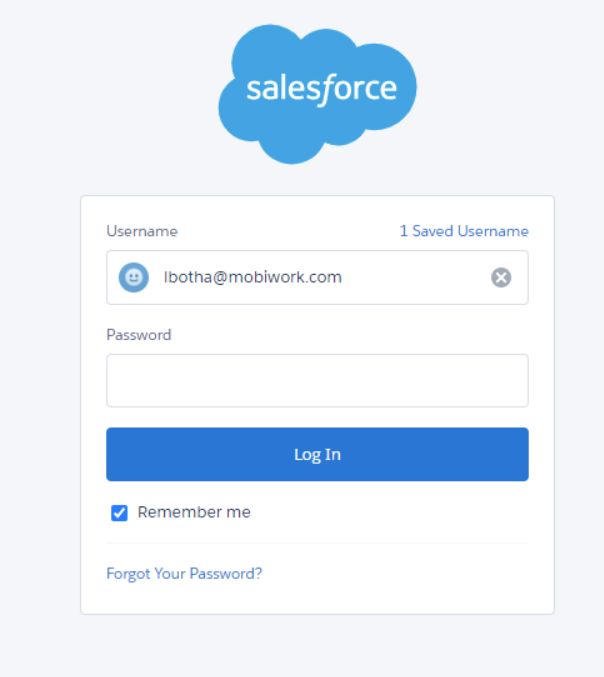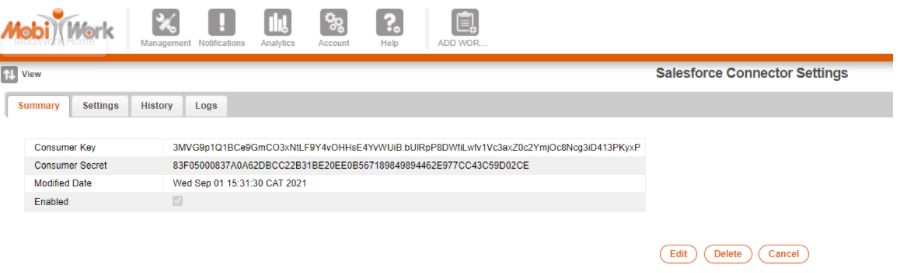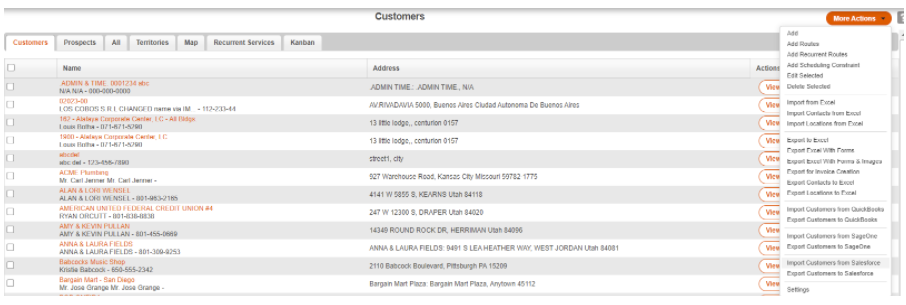- Overview
- Account Settings
- Assets
- Connectors Framework
- Overview
- QuickBooks Online
- QuickBooks Desktop Web Connector
- Azure AD
- Salesforce Integration
- FleetNet Connector
- Avalara Connector
- Inbound REST API
- Outbound REST API
- Mailchimp Connector
- Text Messaging Connector
- Clearent Connector
- Stripe Connector
- HubSpot Connector
- UKG Connector
- Paylocity Connector
- UKG Connector
- Gusto Connector
- iSolved Payroll Connector
- Customer Portal
- Customers
- Dashboards
- Devices
- Dispatching
- Forms
- Inventory
- Invoices & Billing
- Locations
- Payments
- Parts
- Projects
- Quotes
- Recurrent Routes
- Recurrent Services
- Reports
- Sales Orders
- Schedule
- Services
- Tasks
- Text Messaging
- Time Tracking
- Users
- Work Orders
Introduction
The Salesforce Integration allows users to send/receive customers and prospects to/from Salesforce.
The Salesforce Integration allows users to send/receive customers and prospects to/from Salesforce.
Allowing MobiWork Integration with Salesforce
Follow the instructions very carefully to obtain the Consumer Key and Consumer Secret.
- Log into Salesforce with a valid account; You can log into SalesForce using this link: https://login.salesforce.com
- PLEASE NOTE THIS VERY IMPORTANT API LIMITATIONS FROM SALESFORCE
- Once logged in, browse to Setup by clicking on the gear icon in the top right hand corner.
- Once in setup, browse to App Manager; This can be reached by typing “App Manager” into the Quick Find section.
- After you clicked on App Manager, you will see this page:
- Select New Connected App and fill out the page as follows:
- Put MobiWork into the 'Connected App Name' field.
- Put support@MobiWork.com into the 'Contact Email' field.
- Under API (Enable OAuth Settings) - select the checkbox.
- Set the following Callback URL: https://www.mobiwork.com/1/salesforce/accessOAuth2.html (Please note the setting page on MobiWork will generate the correct callback URL per client, please ensure you copy the value on that page)
- Under Selected OAuth Scopes = Select 'Access and manage your data (api)' and Click the "Add" (Right Arrow) button.
- Under Selected OAuth Scopes = Also select 'Perform requests on your behalf at any time (refresh_token, offline_access)' and Click the "Add" (Right Arrow) button.
- Click on Save, then Continue.
- You will then see a page that lists the info of your newly created Connected App:
- Take note of the Consumer Key and the Consumer Secret values on this screen, which are needed to connect SalesForce to MobiWork.
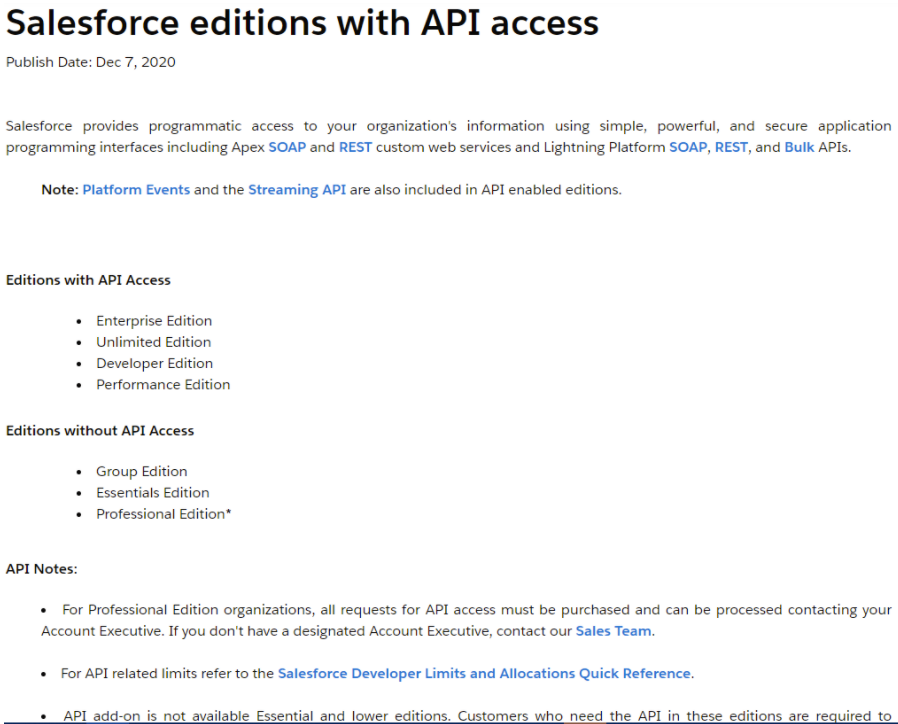
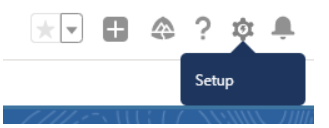
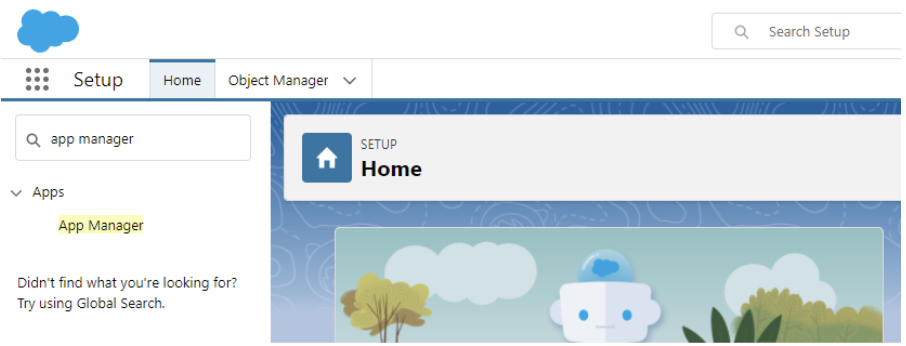
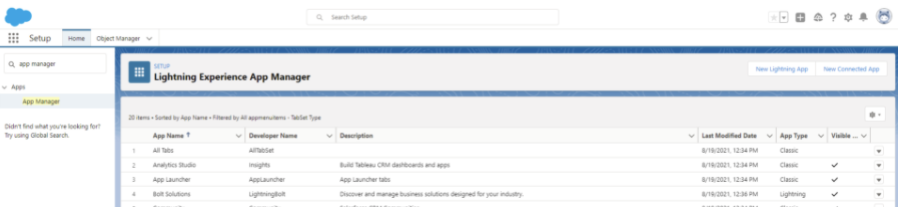
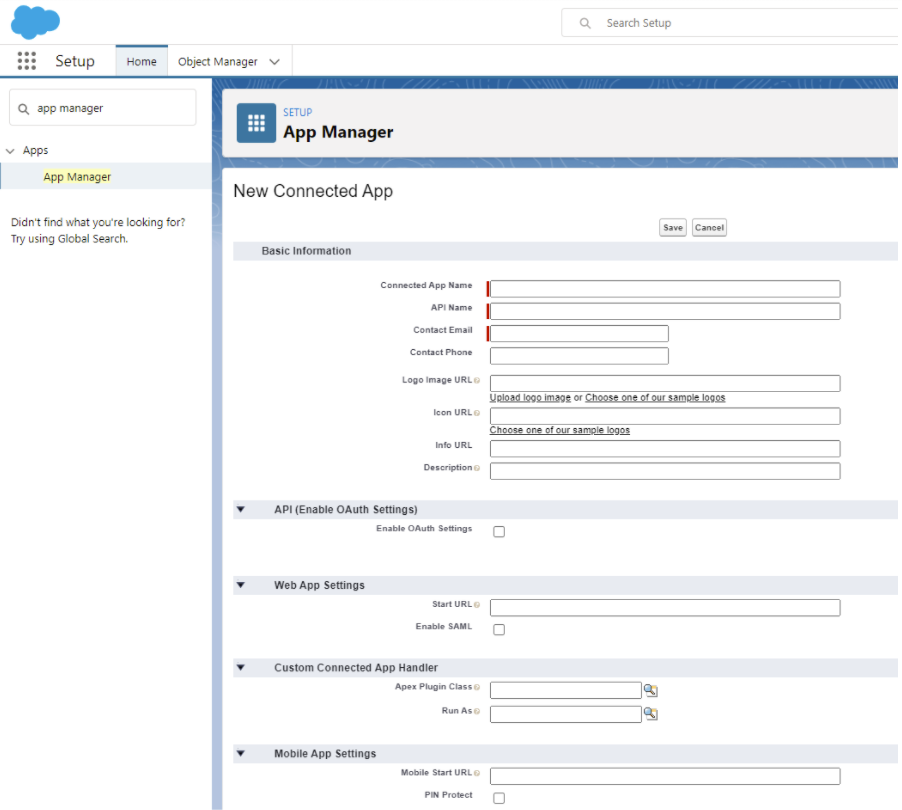
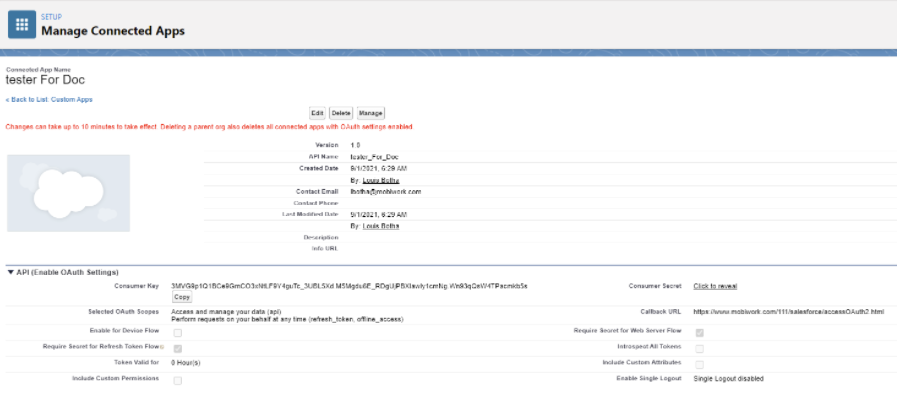
Setting Up the Salesforce Connector
The Salesforce Integration is not activated by default. In order to activate the Salesforce Integration, you must add the corresponding Connector in your account:
The Salesforce Integration is not activated by default. In order to activate the Salesforce Integration, you must add the corresponding Connector in your account:
- Select the Account -> Settings menu entry.
- Choose the Connectors tab.
- Click the Add Connector button.
- Select Salesforce.
- Use the Consumer Key and the Consumer Secret values on this screen and copy into the boxes in the MobiWork Connector Screen.
- Save the connector.
- Directly after saving the connector you will be directed to a screen in Salesforce which will prompt you to select your salesforce login:
- Once selected, you will be asked to enter the password of your salesforce user:
- Upon successful login, you will be redirected back to the MobiWork Connector page:
- Now you will have options for Integrating into SalesForce on the customers list page: