- Overview
- Account Settings
- Assets
- Connectors Framework
- Overview
- QuickBooks Online
- QuickBooks Desktop Web Connector
- Azure AD
- Salesforce Integration
- FleetNet Connector
- Avalara Connector
- Inbound REST API
- Outbound REST API
- Mailchimp Connector
- Text Messaging Connector
- Clearent Connector
- Stripe Connector
- HubSpot Connector
- UKG Connector
- Paylocity Connector
- UKG Connector
- Gusto Connector
- iSolved Payroll Connector
- Customer Portal
- Customers
- Dashboards
- Devices
- Dispatching
- Forms
- Inventory
- Invoices & Billing
- Locations
- Payments
- Parts
- Projects
- Quotes
- Recurrent Routes
- Recurrent Services
- Reports
- Sales Orders
- Schedule
- Services
- Tasks
- Text Messaging
- Time Tracking
- Users
- Work Orders
You can access the Sales Order feature from the Menu Panel. With this feature, you will be able to search for sales associated with a customer, add a sales order for a customer, view sales targets and more.
This section will highlight how to access the Sales Order feature and the main attributes that are associated with this feature.
You can access the Sales Order feature from the Menu Panel. You can access the Menu Panel, by clicking the button in the top left corner:
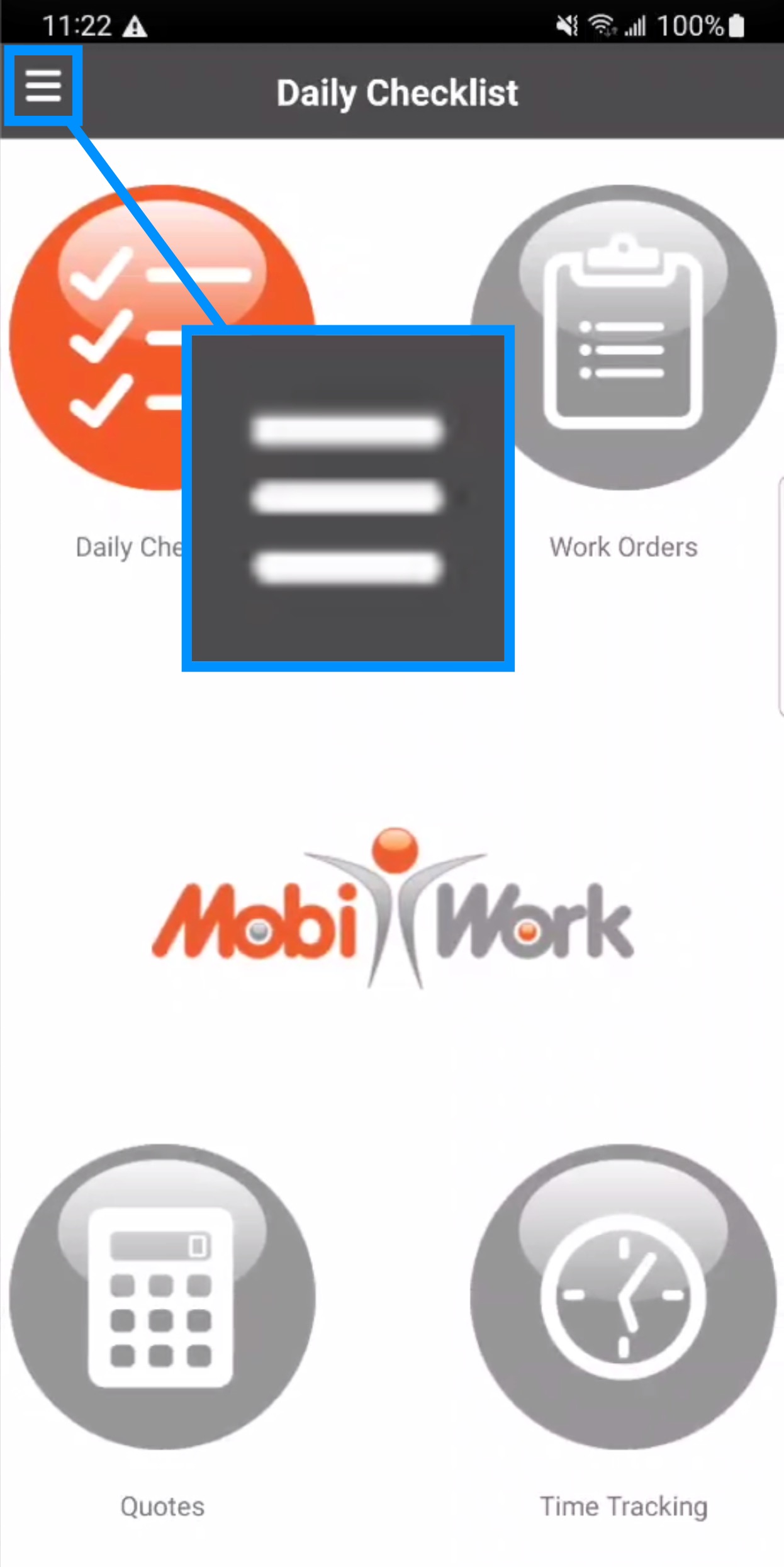
From the Menu Panel, locate the Sales button and then press it:
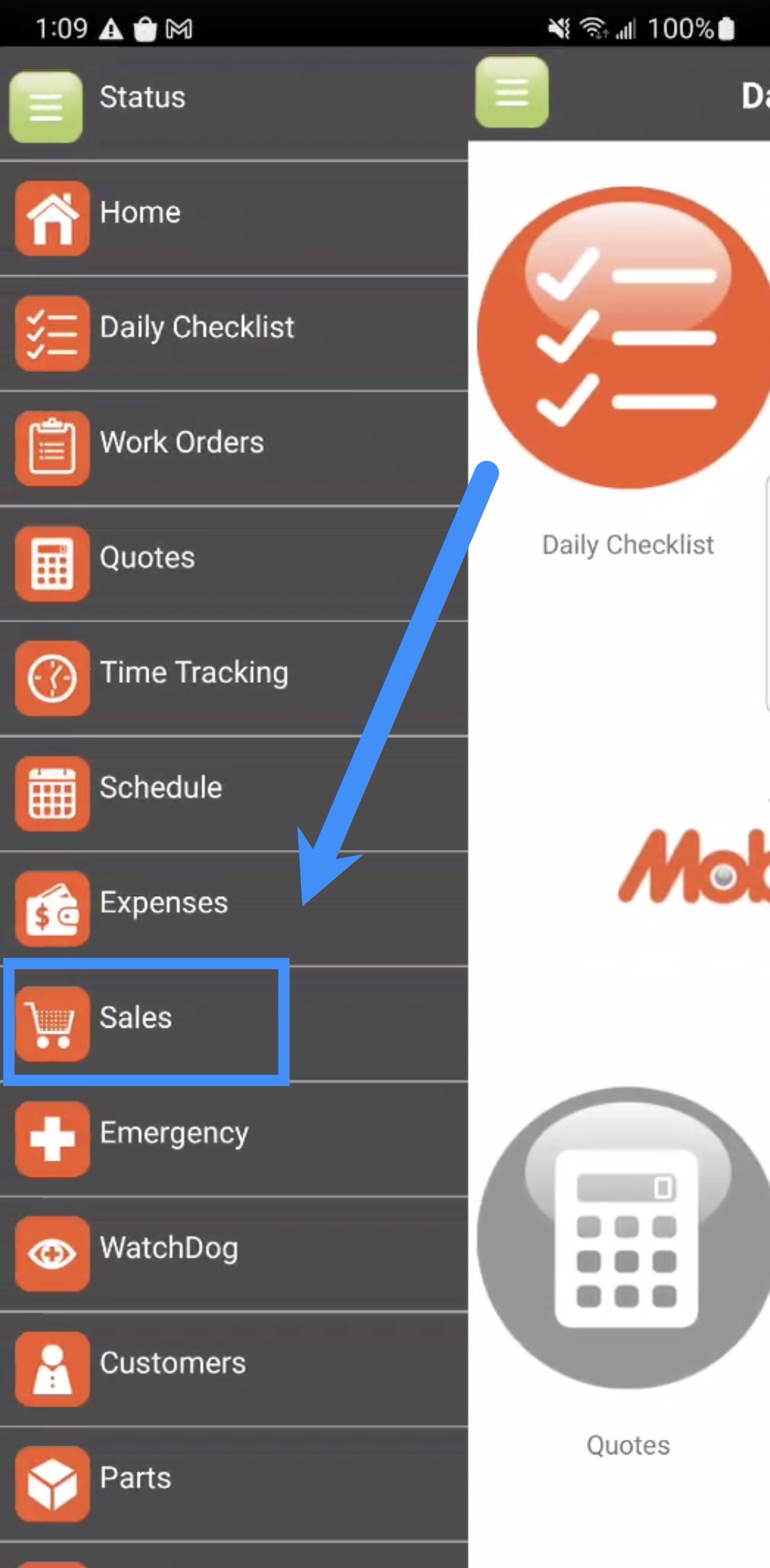
Once you access the Sales Orders feature from the mobile application you will be redirected to the main Sales Orders feature page:
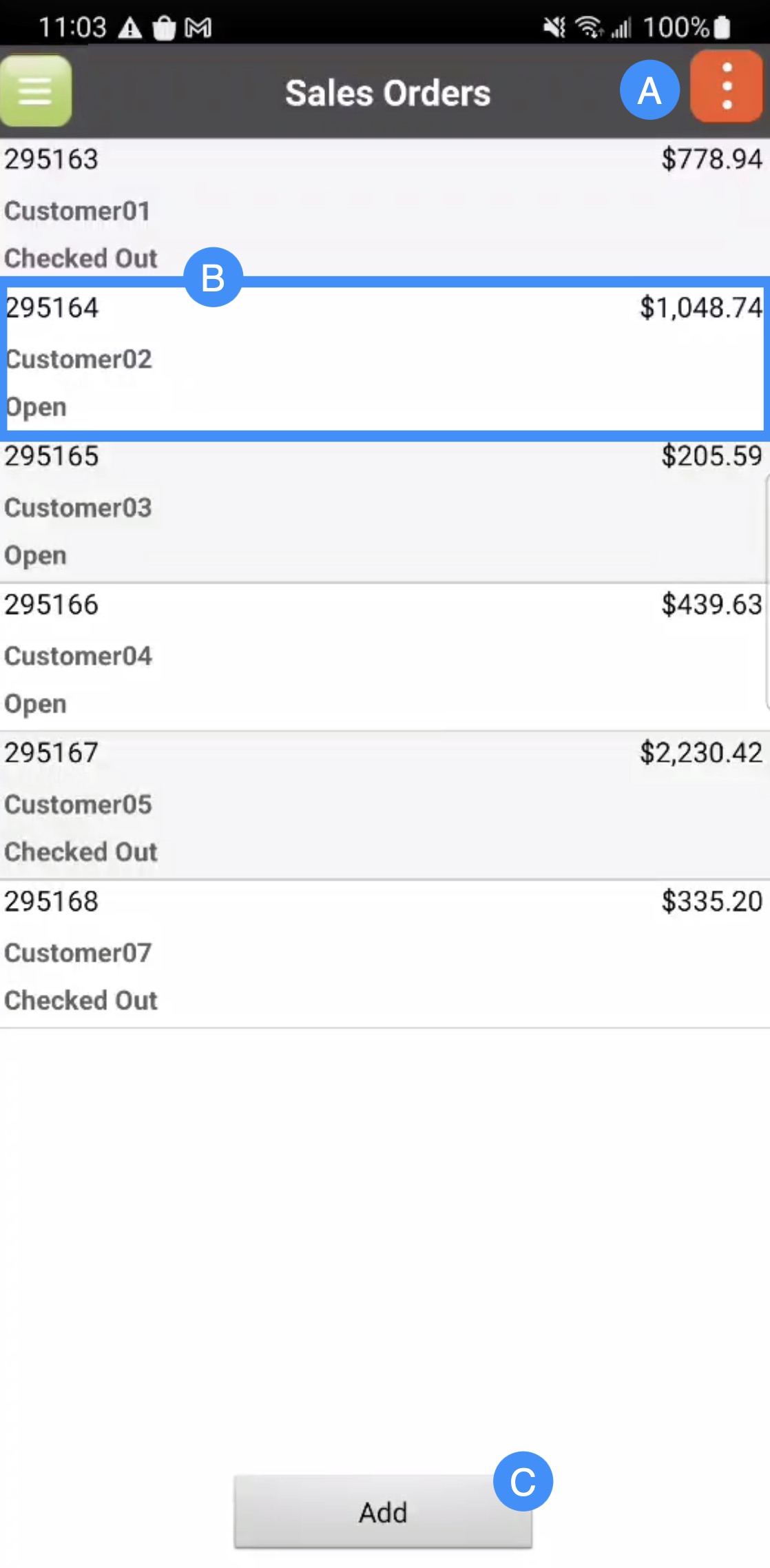
The Actions Panel which will allow you to access the additional functions (e.g., the sales from the previous day, current day, and those scheduled for the week, sales ranking, etc.)
The sales orders will be listed here along with the sales order number, status of the sales order, the customer's name, and price.
The Add button will allow you to add a new sale order
By clicking on the Actions Panel, you will be able to access additional sales order functions:
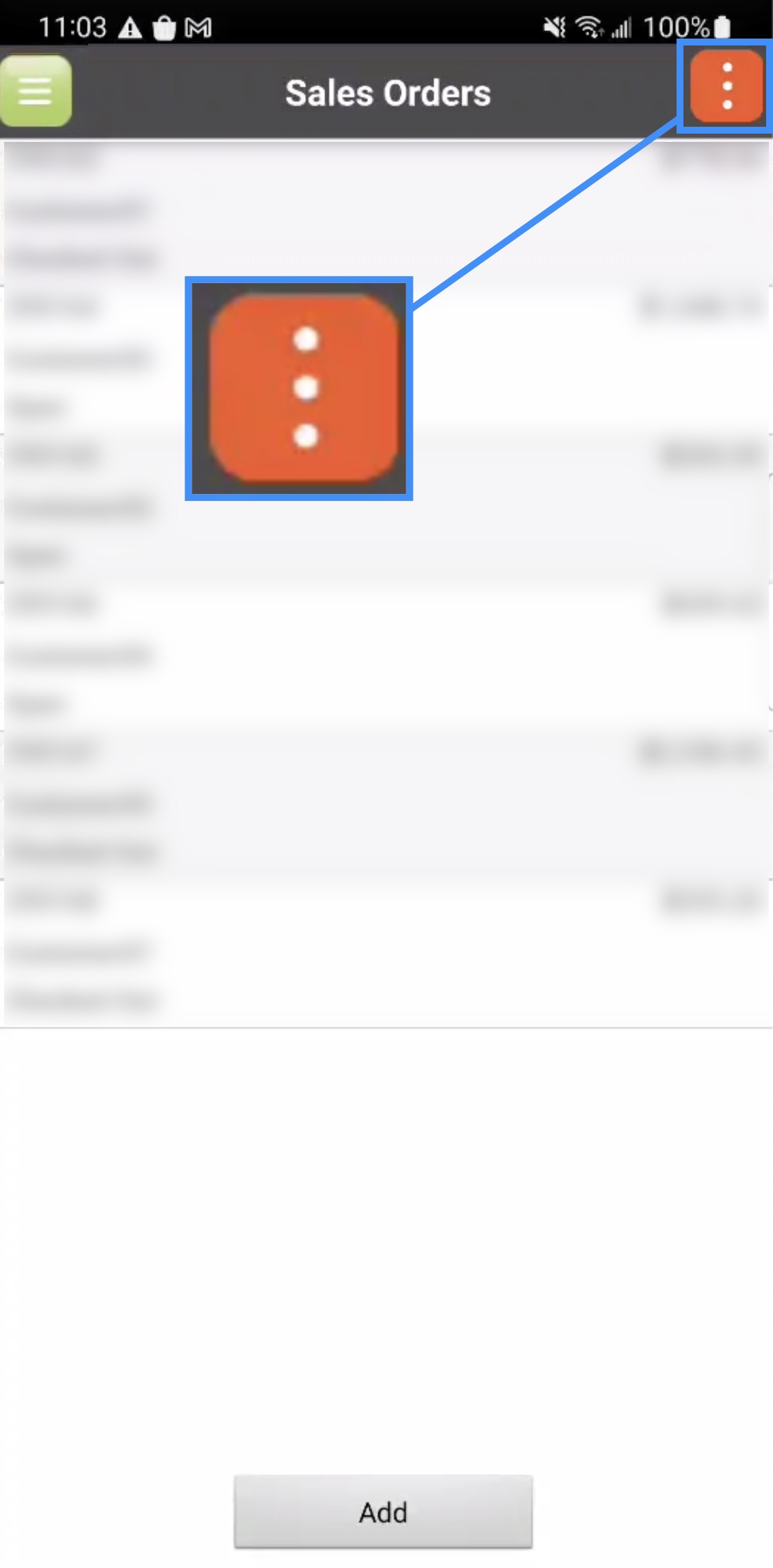
These additional functions can be seen below:
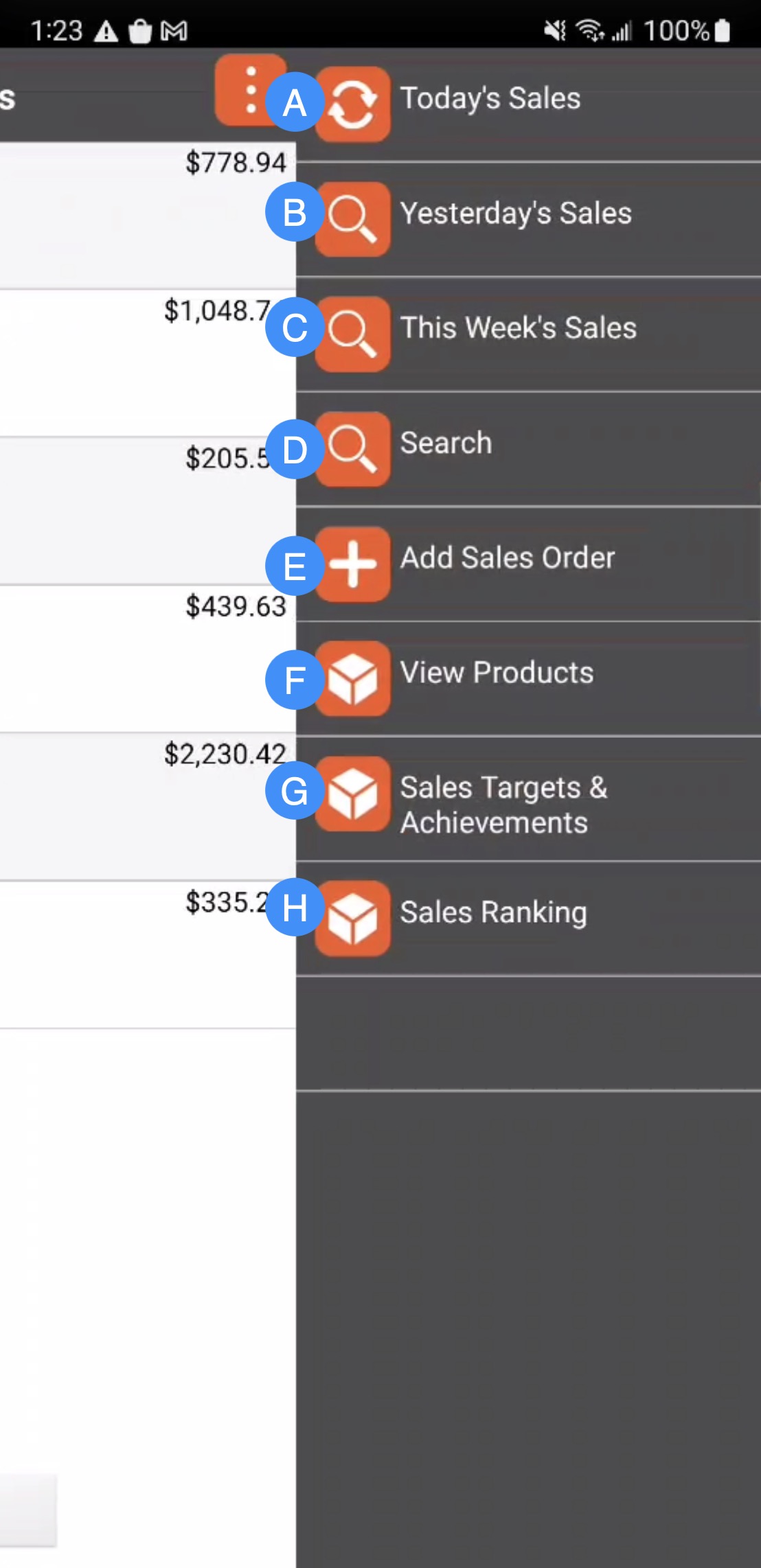
Today's Sales- Will list the sales orders that were created that day
Yesterday's Sales- Will list the sales orders created the previous day
This Week's Sales- Will list the sales orders for the week
Search- Allows you to search through for a specific sales order
Add Sales Order- Allows you to add a new sales order
View Products- Allows you to view the products that the company offers. For more information about this feature, please see the Catalog page.
Sales Targets & Achievements-
Sales Ranking-
If you have any questions or need further assistance, please let us know. We'd be happy to help!
