- Overview
- Account Settings
- Assets
- Connectors Framework
- Customer Portal
- Customers
- Dashboards
- Devices
- Dispatching
- Forms
- Inventory
- Invoices & Billing
- Locations
- Payments
- Parts
- Projects
- Quotes
- Recurrent Routes
- Recurrent Services
- Reports
- Sales Orders
- Schedule
- Services
- Tasks
- Text Messaging
- Time Tracking
- Users
- Work Orders
Within MobiWork you have the power to send messages to your customers with just a click of a button.
When sending messages to your customers you can choose to contact them through email, text messages, or to send the selected customer their customer portal credentials.
To send messages to your customers, you must first be on the Customers feature page. For more information on how to access this page, please see the Customers List page.
Once you are this page there are several ways you can send messages to your customers:

Select the desired Customer ID and once the View Customer pop-up window appears, click on the Individual Actions and from the drop-down choose to send an email, a text, or the customer portal credentials to the customer:
Right-click on the selected customer and choose to send an email, a text, or the customer portal credentials to the customer.
Click on the Individual Actions button and from the drop-down choose to send an email, a text, or the customer portal credentials to the customer.

Regardless of the method you choose to email a customer:
Using the "Send Emai" option from Individual Actions from the View Customer pop-up window.
Using the right-click feature and selecting the "Send Email" option from the drop-down.
Or clicking on the Individual Actions on the Customers Section and selecting the "Send Email" option from the drop-down:
The Send Email To Customer pop-up window will appear:
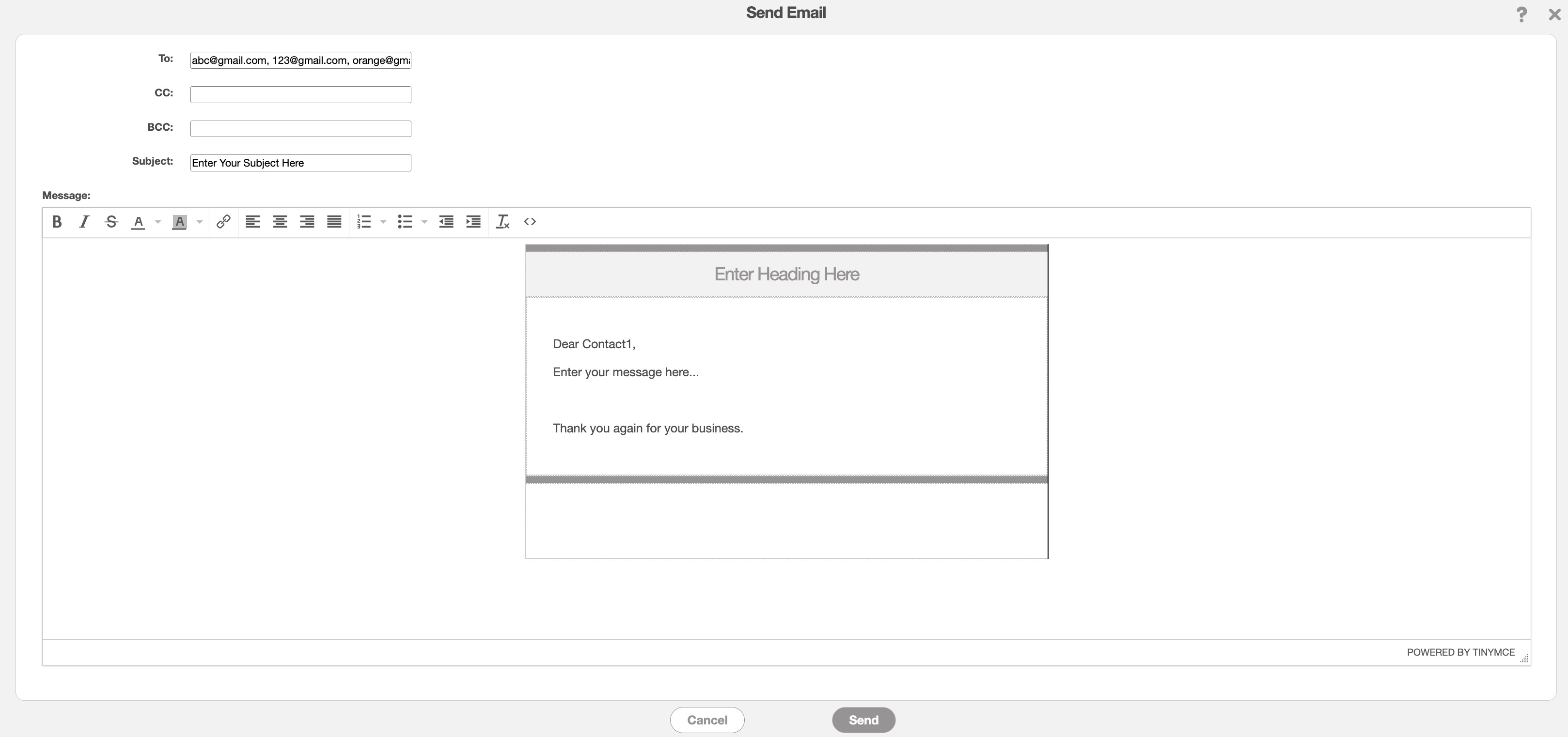
You can write your email message in the text box, input the subject title, enter any required email addresses, etc. Once you are finished composing your email, click on the Send button.
If you have any questions or need further assistance, please let us know. We'd be happy to help!
