- Overview
- Account Settings
- Assets
- Connectors Framework
- Overview
- QuickBooks Online
- QuickBooks Desktop Web Connector
- Azure AD
- Salesforce Integration
- FleetNet Connector
- Avalara Connector
- Inbound REST API
- Outbound REST API
- Mailchimp Connector
- Text Messaging Connector
- Clearent Connector
- Stripe Connector
- HubSpot Connector
- UKG Connector
- Paylocity Connector
- UKG Connector
- Gusto Connector
- iSolved Payroll Connector
- Customer Portal
- Customers
- Dashboards
- Devices
- Dispatching
- Forms
- Inventory
- Invoices & Billing
- Locations
- Payments
- Parts
- Projects
- Quotes
- Recurrent Routes
- Recurrent Services
- Reports
- Sales Orders
- Schedule
- Services
- Tasks
- Text Messaging
- Time Tracking
- Users
- Work Orders
Once you sent up a Text Message Connector and begin to send text messages through MobiWork, a record of the messages will be kept in MobiWork.
You can use this text message archive to maintain your records and help keep track of the communication between your customers and your work force.
To access the text message logs that have been sent through MobiWork, please follow the steps below:
To access your text message logs, you will first need to hover over the User icon in the top right of your MobiWork account. From the drop-down that appears, select the "Settings" option:
Once you are on the Settings page, click on the "Connectors" tab:
In the Text Connector row, click on the "View Logs" option from the "Actions" column:
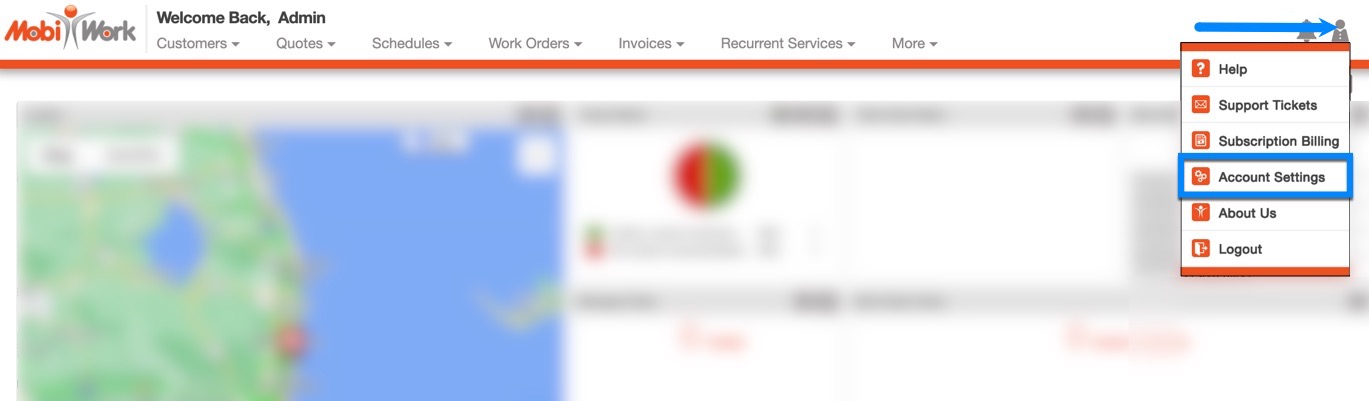

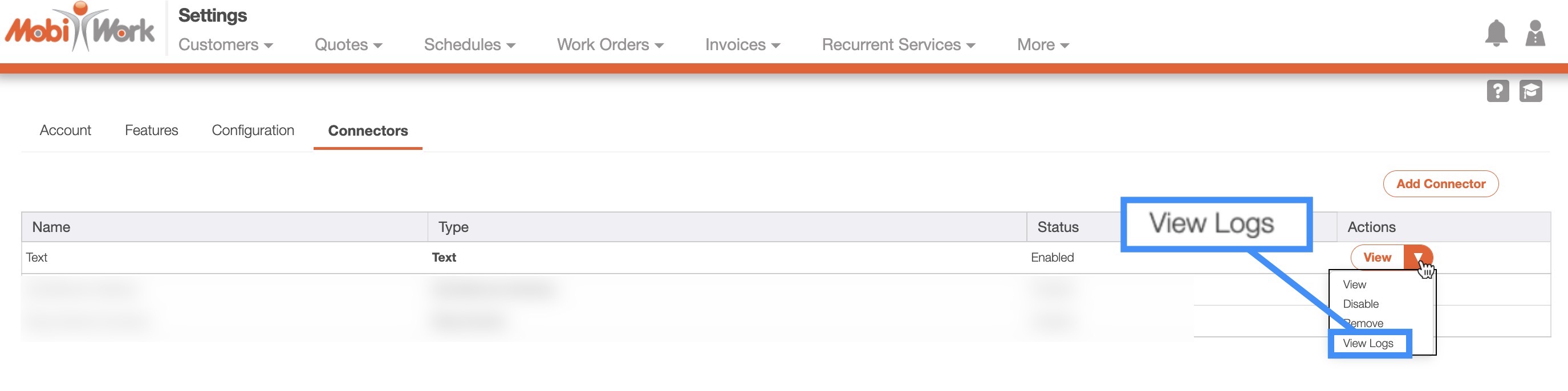
Once you select the "View Logs" option, you will be redirected to the Connectors Logs page. From this page you will be able to see all the text messages that were sent via your MobiWork Text Message Connector:
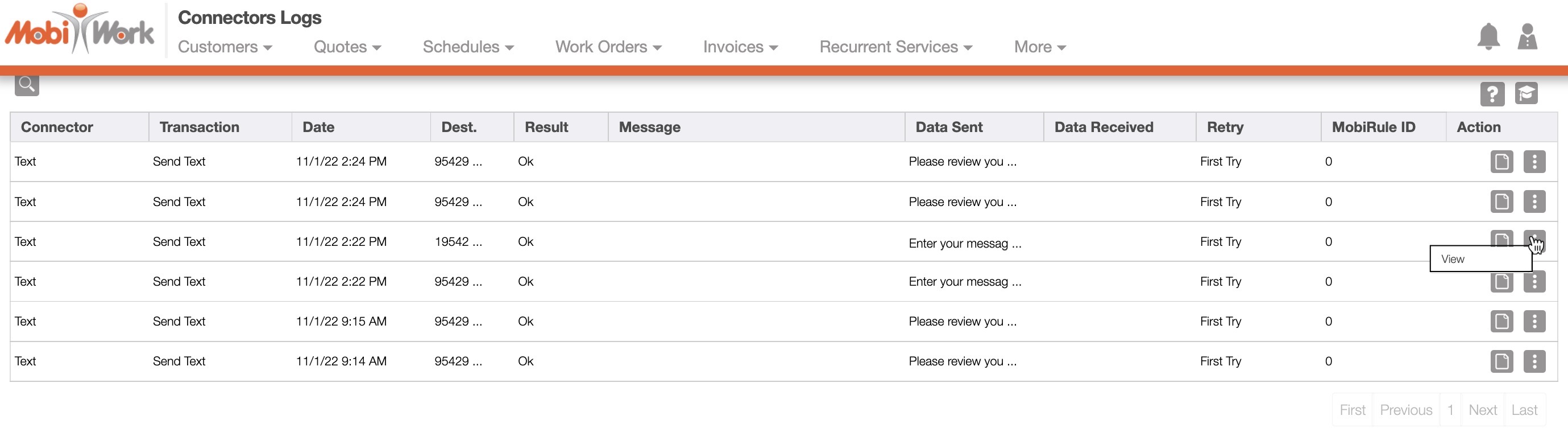
To view a specific text message log, you can click on the View icon or select the "View" option from the Individual Actions drop-down.
After clicking on the View icon or the "View" option, you will be able to view a specified text log to see more detailed information regarding the text message sent (e.g., the message itself, when it was sent, the number it was sent to, etc.):
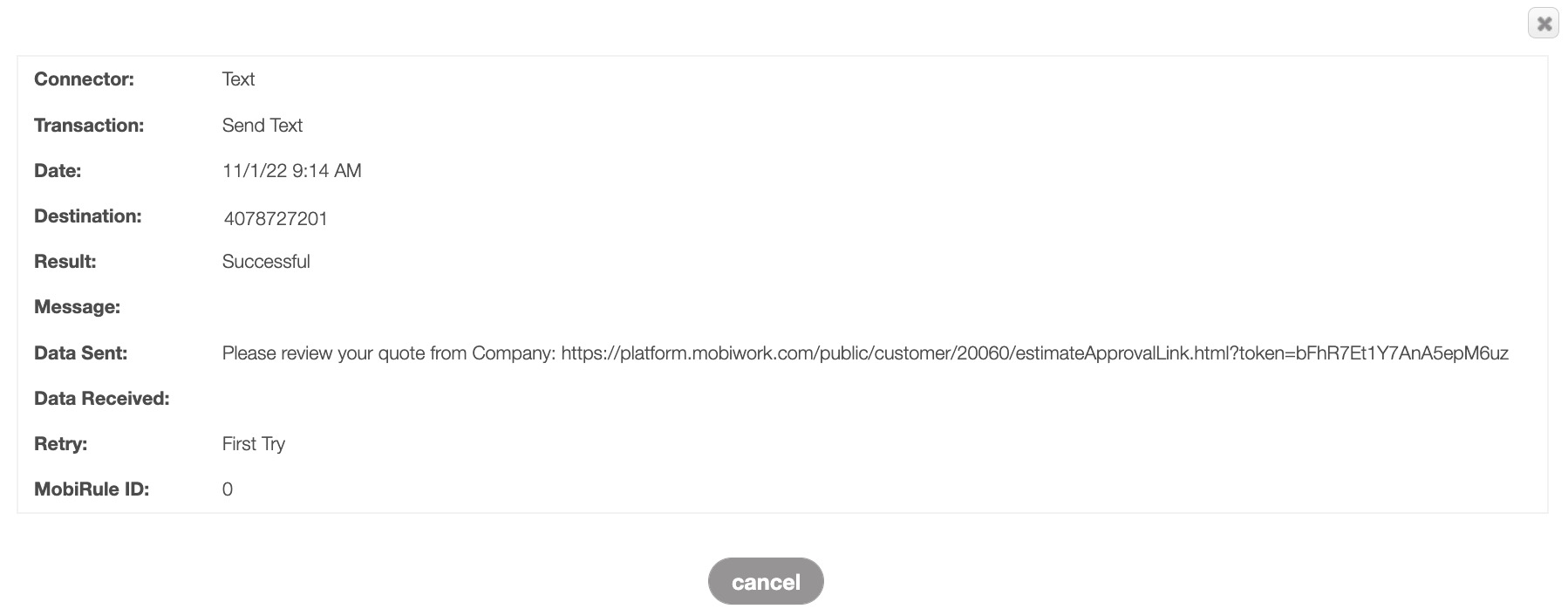
If you have any questions or need further assistance, please let us know. We'd be happy to help!
