- Welcome
- Discover MobiWork
- Welcome
- The Onboarding Assistant
- How To Contact Us
- Your Solution at a Glance
- MobiWork in Action!
- Mobile App User Interface
- Web Portal User Interface
- Schedule Views
- Customers & Prospects
- Quotes (Estimates)
- Built-in Work Order Types
- Adding Work Orders
- Scheduling & Dispatching
- Parts & Services Catalog
- Invoices & Payments
- Dashboards & Reports
- And So Much More...
- Ready To MobiWork?
- Welcome
- How To Contact Us
- Set Up Your Business Information
- Set Up Your Localization Settings
- Set Up Your Business Hours
- Clear Sample Data
- Set Up Your Users
- Send Login Information
- Connect With An Existing Software Solution
- Set Up Your Customers
- Set Up Your Parts And Services
- Set Up Credit Card Payments Capture
- Enter Your Credit Card
Introduction
To simplify, secure, and streamline the payment process, we've partnered with Clearent to allow you and your team to capture credit card payments on the web or mobile device.
Instead of taking a payment outside of MobiWork, then finding the necessary invoice to update, your invoices will be updated in MobiWork as soon as a transaction is processed. You can also process refunds directly in MobiWork.
You can also set up a Braintree connector to process payments. For more information about Braintree, please visit the Braintree page.
Table of Contents
Setting Up the Clearent Account
- Visit https://go.clearent.com/mobiwork.
- Complete the "Connect With Our Team" form shown on screen and click Submit:
- After completing and submitting the form on this page, you'll be contacted by a Clearent representative to set up your account (usually within 1-2 business days).
- Note: You'll need to wait to be contacted before you're able to proceed.
- Once your Clearent account has been set up, your unique API and Public Keys will be created. These will be used when integrating Clearent with MobiWork, outlined in the section below.
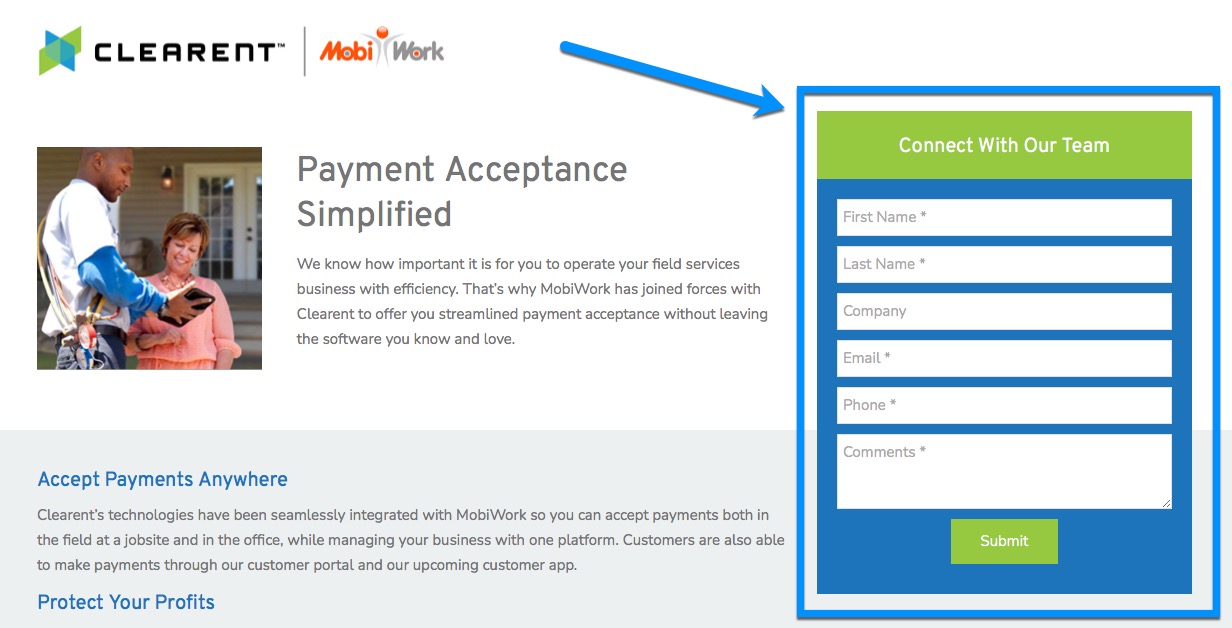
Integrating Clearent with MobiWork
Overview Video
Step by Step
- In your MobiWork account, navigate to Account > Account Settings:
- Select the Connectors tab and click on the Plus Sign:
- Next, scroll down to the Payment Processing section, locate Clearent and click Add Connector:
- Fill out the API and Public Keys with your unique keys provided by your Clearent Representative:
- Click Save.



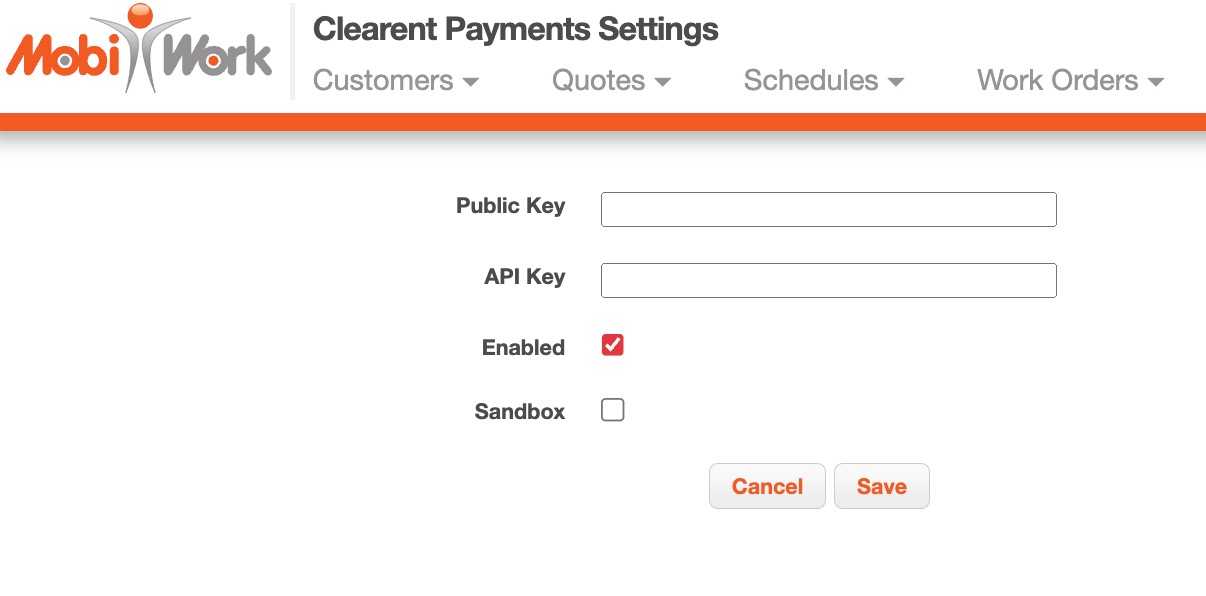
Getting in Touch With Us
If you have any questions or need further assistance, please let us know. We'd be happy to help!
