- Welcome
- Discover MobiWork
- Welcome
- The Onboarding Assistant
- How To Contact Us
- Your Solution at a Glance
- MobiWork in Action!
- Mobile App User Interface
- Web Portal User Interface
- Schedule Views
- Customers & Prospects
- Quotes (Estimates)
- Built-in Work Order Types
- Adding Work Orders
- Scheduling & Dispatching
- Parts & Services Catalog
- Invoices & Payments
- Dashboards & Reports
- And So Much More...
- Ready To MobiWork?
- Welcome
- How To Contact Us
- Set Up Your Business Information
- Set Up Your Localization Settings
- Set Up Your Business Hours
- Clear Sample Data
- Set Up Your Users
- Send Login Information
- Connect With An Existing Software Solution
- Set Up Your Customers
- Set Up Your Parts And Services
- Set Up Credit Card Payments Capture
- Enter Your Credit Card
Introduction
You can update your language, time zone, currency, and time-format through the MobiWork Localization Settings. This section will highlight how to access and update these settings.
Table of Contents
Setting Your Company Localization Settings
Overview Video

Step by Step
- Begin by opening the MobiWork Onboarding Assistant:
- During your free trial, this can be accomplished by selecting the Graduation Cap icon located in the top right corner of all your MobiWork pages:
- Or by selecting the Onboarding Assistant option located in the Help menu of your User Actions:
- Note: If you're no longer in your trial of MobiWork, the Onboarding Assistant will still be found within the Help menu.
- The Onboarding Assistant pop-up window will appear with the "Discover MobiWork!" tab opened by default:
- From here, select the "Ready to MobiWork?" tab and choose the Set Up Localization Settings option:
- The Edit Localization pop-up window will then appear:
- In this pop-up window, select the proper drop-down option for each field listed:
- Distance Display Type: How distance will be displayed (in yards, miles, meters, or kilometers) for all users in your account.
- Language: The language that will be displayed for all users.
- Time Zone: The time zone that MobiWork will be in for all users.
- Currency: What the currency will be for invoices, quotes, etc. for all users.
- Calendar Time Format: Either military or regular time.
- When you are finished, click Save.


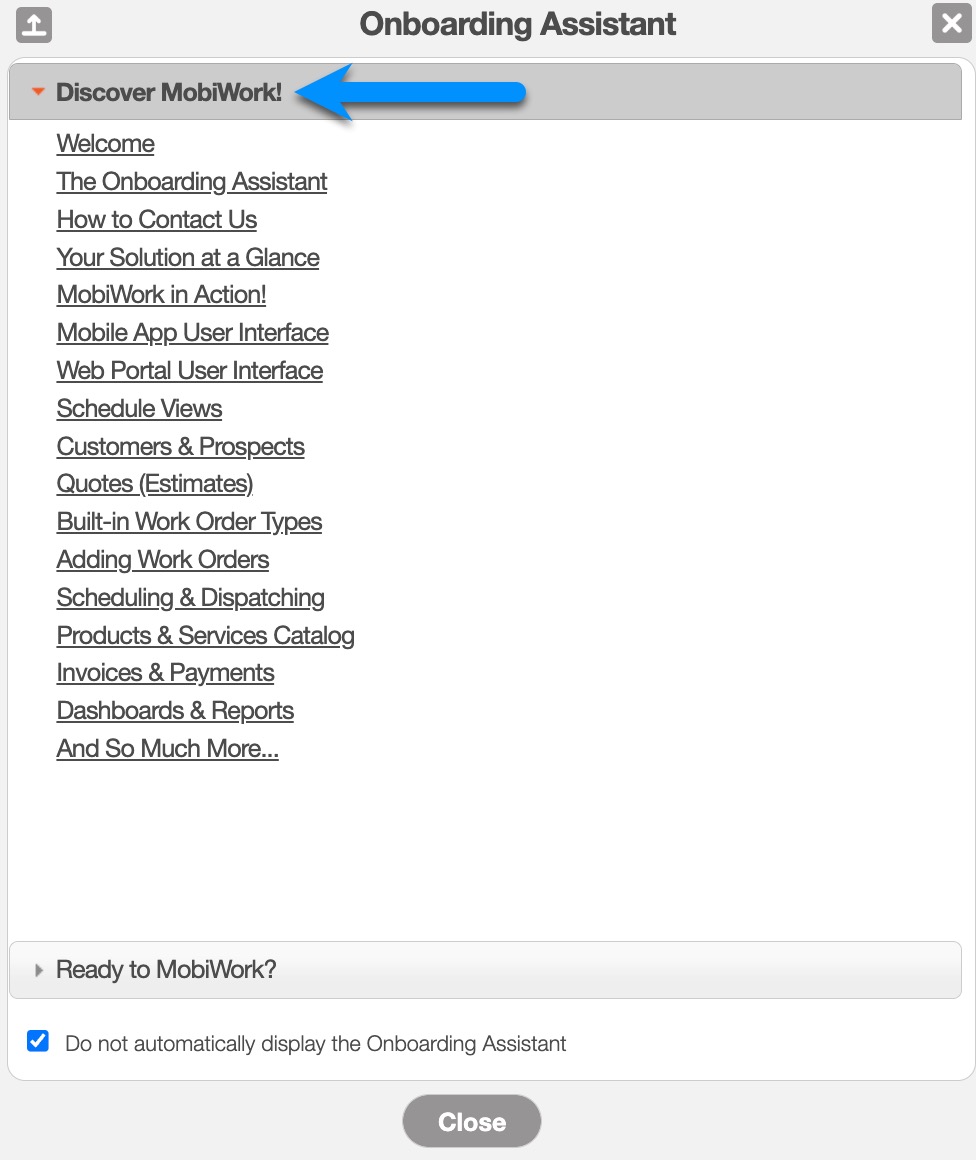
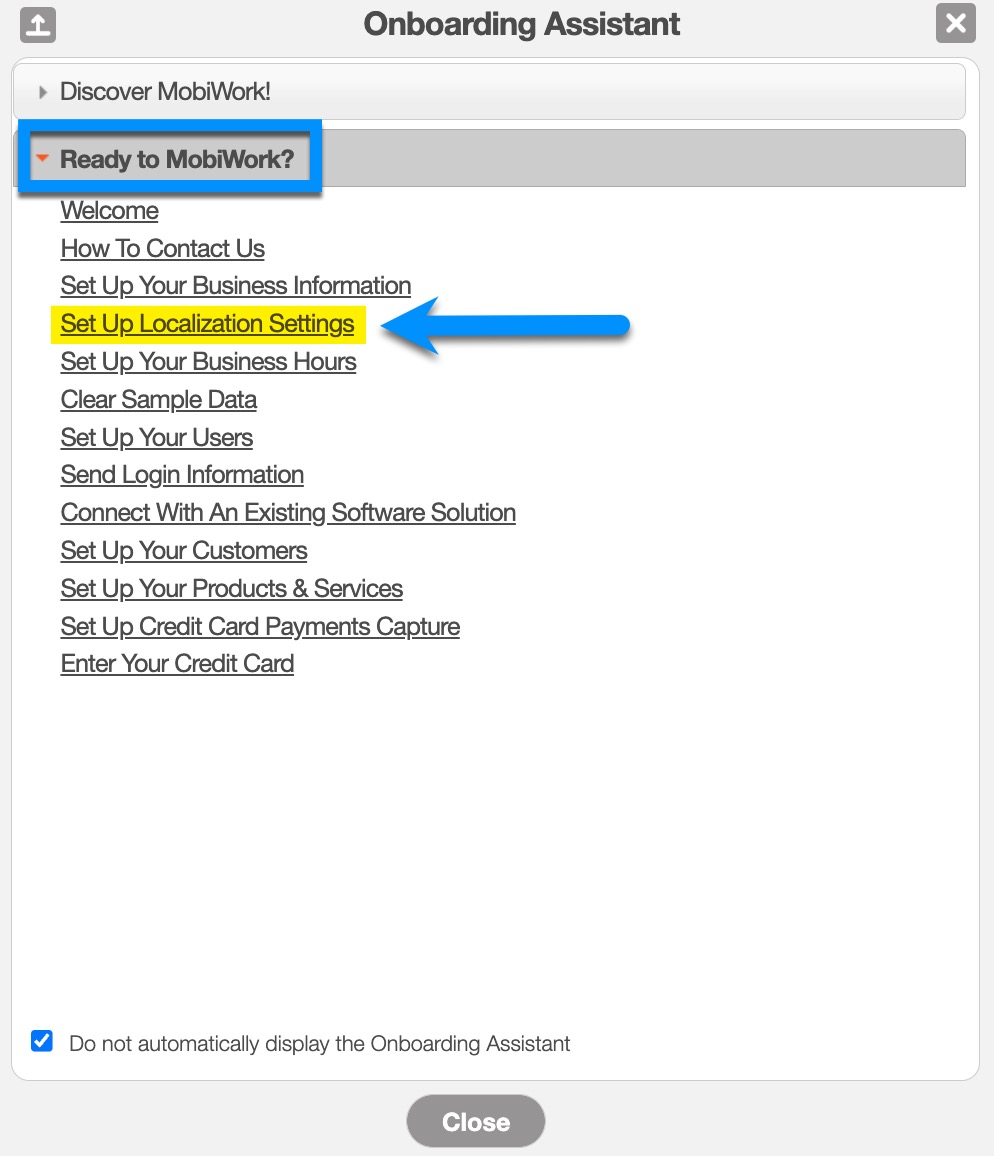
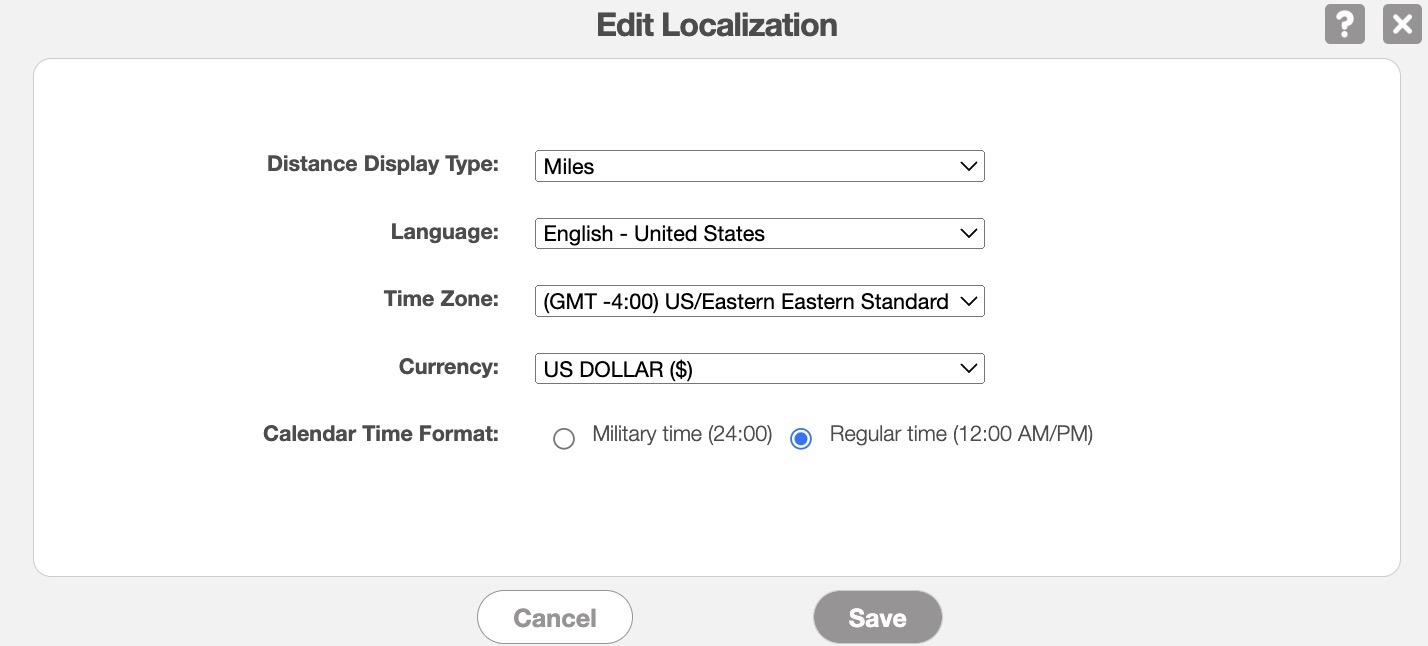
Getting in Touch With Us
If you have any questions or need further assistance, please let us know. We'd be happy to help!
