- Overview
- Account Settings
- Assets
- Connectors Framework
- Overview
- QuickBooks Online
- QuickBooks Desktop Web Connector
- Azure AD
- Salesforce Integration
- FleetNet Connector
- Avalara Connector
- Inbound REST API
- Outbound REST API
- Mailchimp Connector
- Text Messaging Connector
- Clearent Connector
- Stripe Connector
- HubSpot Connector
- UKG Connector
- Paylocity Connector
- UKG Connector
- Gusto Connector
- iSolved Payroll Connector
- Customer Portal
- Customers
- Dashboards
- Devices
- Dispatching
- Forms
- Inventory
- Invoices & Billing
- Locations
- Payments
- Parts
- Projects
- Quotes
- Recurrent Routes
- Recurrent Services
- Reports
- Sales Orders
- Schedule
- Services
- Tasks
- Text Messaging
- Time Tracking
- Users
- Work Orders
This section will highlight how the customer can access the View Invoice pop-up window in the Customer Portal.
Note: Please note that for your customers to be able to view their invoices on the Customer Portal page, then the invoice status in the MobiWork web application has to be set to "Customer Invoiced." Please see the View an Invoice page for more information.
To access the View Invoice pop-up window, the customer must first be on the Invoices page. For more information on how to access this page, please see the Invoices page:
Once the customer is on the Invoices List page, they will need to:
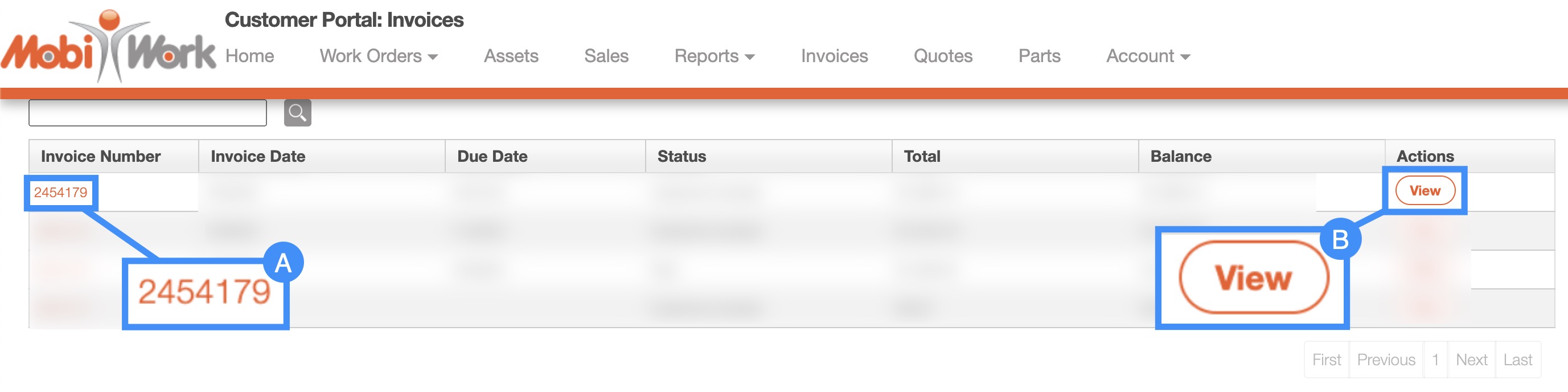
Select the desired invoice number
Click the View button from the "Actions" column
The View Invoice pop-up window, has all the information the customer will need regarding their invoice:
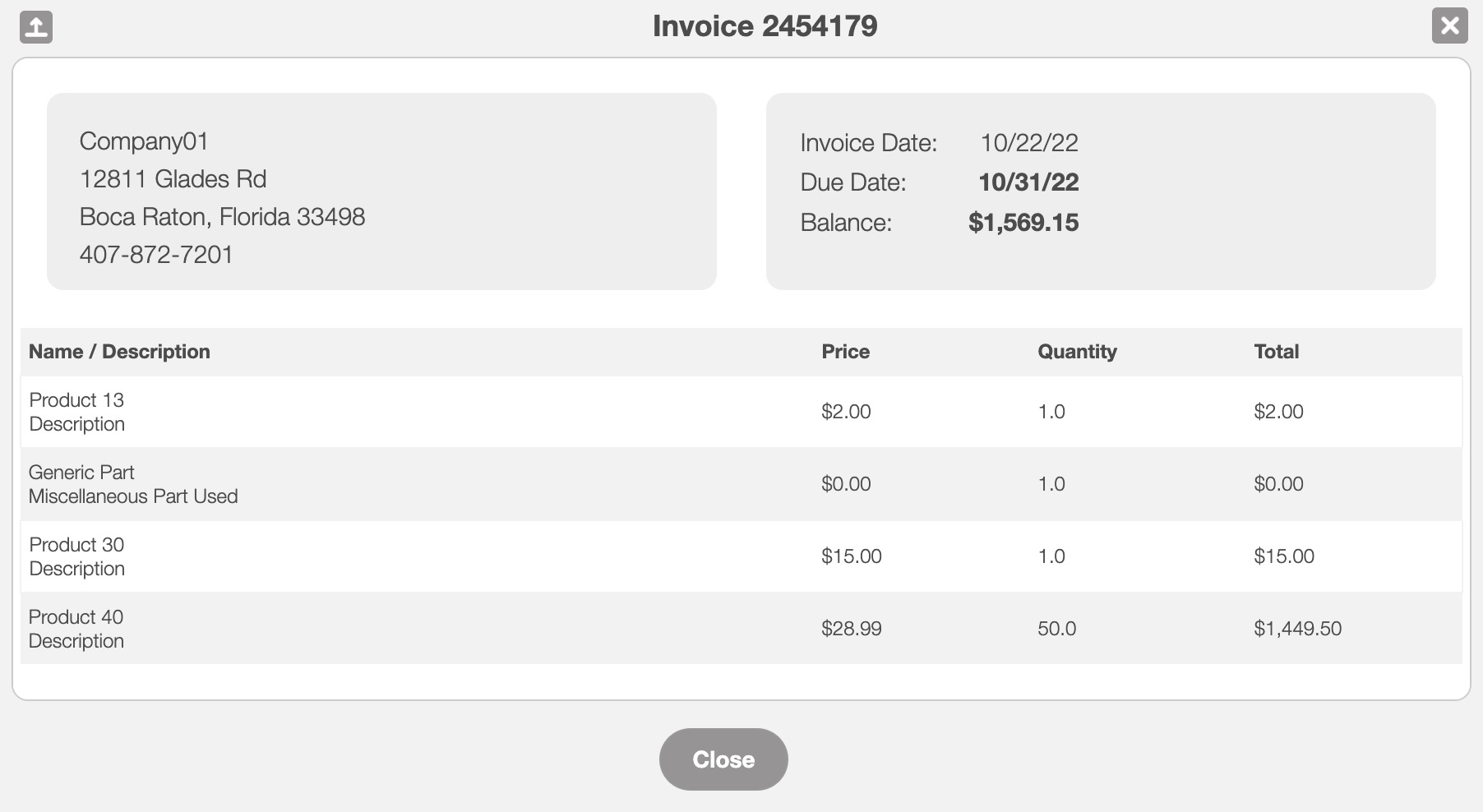
In this pop-up window, the customer will be able to view:
The billing address
The invoice creation date
The invoice due date
The balance of the invoice
and the itemized list of parts and service
If you have any questions or need further assistance, please let us know. We'd be happy to help!
