- Overview
- Account Settings
- Assets
- Connectors Framework
- Overview
- QuickBooks Online
- QuickBooks Desktop Web Connector
- Azure AD
- Salesforce Integration
- FleetNet Connector
- Avalara Connector
- Inbound REST API
- Outbound REST API
- Mailchimp Connector
- Text Messaging Connector
- Clearent Connector
- Stripe Connector
- HubSpot Connector
- UKG Connector
- Paylocity Connector
- UKG Connector
- Gusto Connector
- iSolved Payroll Connector
- Customer Portal
- Customers
- Dashboards
- Devices
- Dispatching
- Forms
- Inventory
- Invoices & Billing
- Locations
- Payments
- Parts
- Projects
- Quotes
- Recurrent Routes
- Recurrent Services
- Reports
- Sales Orders
- Schedule
- Services
- Tasks
- Text Messaging
- Time Tracking
- Users
- Work Orders
This section will highlight how to successfully navigate to the Invoices page through the Customer Portal. The Invoices page will allow your customers to view their invoices.
Your customer can access the Invoices page by clicking on the Invoices feature from the customer portal menu:
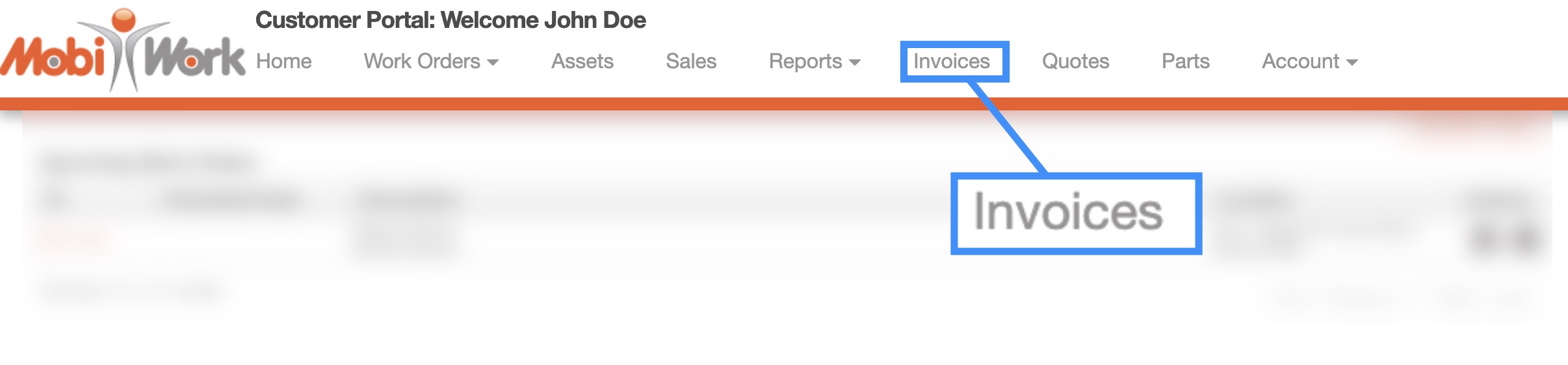
The Invoices page will immediately display all the invoices for the customer:
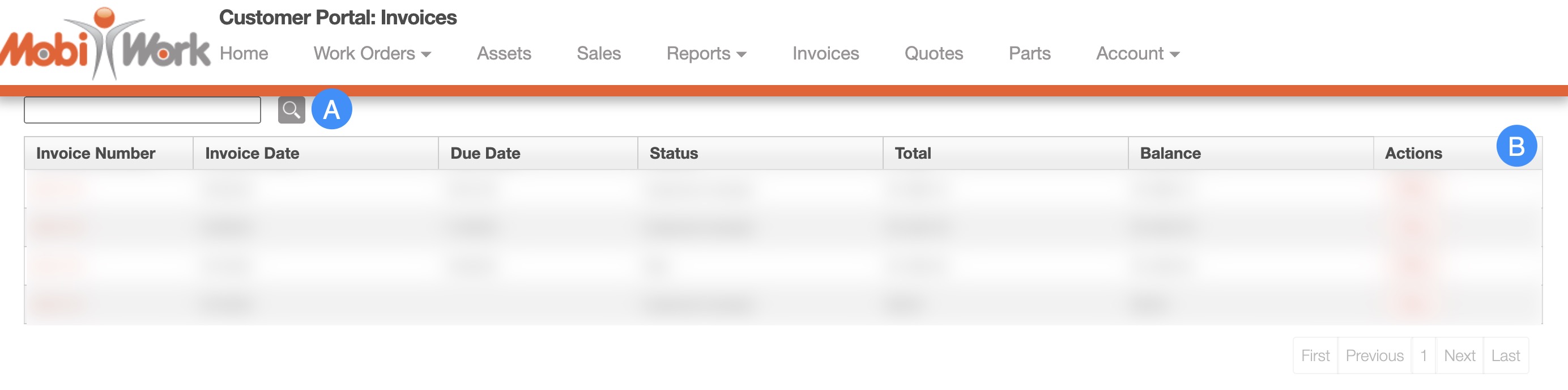
The Search function and Magnifying Glass will allow the customer to search through past invoices
The Invoices Columns are structured to display specific data related to each individual invoice
The customer can use the search bar to locate a specific invoice:
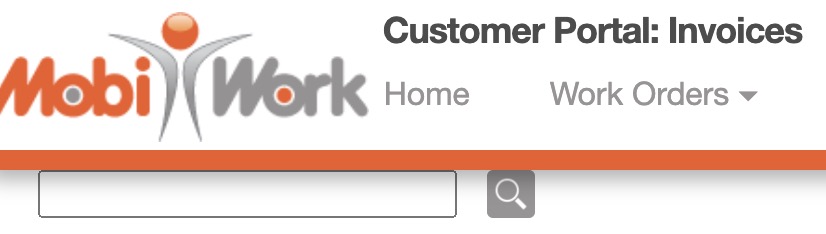
By entering the invoice number and pressing Enter (Windows Keyboard), Return (Mac Keyboard), or clicking the Magnifying Glass, the customer will be able to locate the specified invoice.
The columns found in Invoices page are structured to display specific data related to each individual invoice:

These columns are organized as: "Invoice Number," "Invoice Date," "Due Date," "Status," "Total," "Balance," and "Actions." The columns from the Invoices page are further defined below:
| Name: | Description: |
|---|---|
| "Invoice Number" | The invoice ID number |
| "Invoice Date" | The date the invoice was created |
| "Due Date" | The due date of the invoice |
| "Status" | The status of the invoice |
| "Total" | The total charged to the customer |
| "Balance" | The balance remaining on the invoice |
| "Actions" | Allows the customer to access the View Invoice pop-up window |
If you have any questions or need further assistance, please let us know. We'd be happy to help!
