- Overview
- Account Settings
- Assets
- Connectors Framework
- Overview
- QuickBooks Online
- QuickBooks Desktop Web Connector
- Azure AD
- Salesforce Integration
- FleetNet Connector
- Avalara Connector
- Inbound REST API
- Outbound REST API
- Mailchimp Connector
- Text Messaging Connector
- Clearent Connector
- Stripe Connector
- HubSpot Connector
- UKG Connector
- Paylocity Connector
- UKG Connector
- Gusto Connector
- iSolved Payroll Connector
- Customer Portal
- Customers
- Dashboards
- Devices
- Dispatching
- Forms
- Inventory
- Invoices & Billing
- Locations
- Payments
- Parts
- Projects
- Quotes
- Recurrent Routes
- Recurrent Services
- Reports
- Sales Orders
- Schedule
- Services
- Tasks
- Text Messaging
- Time Tracking
- Users
- Work Orders
In the Customer Portal, your customers can delete any sales orders that have the "Open" status.
This section will illustrate how your customers will be able to delete a sales order within the Customer Portal.
There are two different ways that a customer will be able to delete a selected sales order.
Sales Order List Page
One of the easiest ways a customer can delete a sales order is through the Sales Orders page. For more information on how to access this page, please see the Sales Orders page:
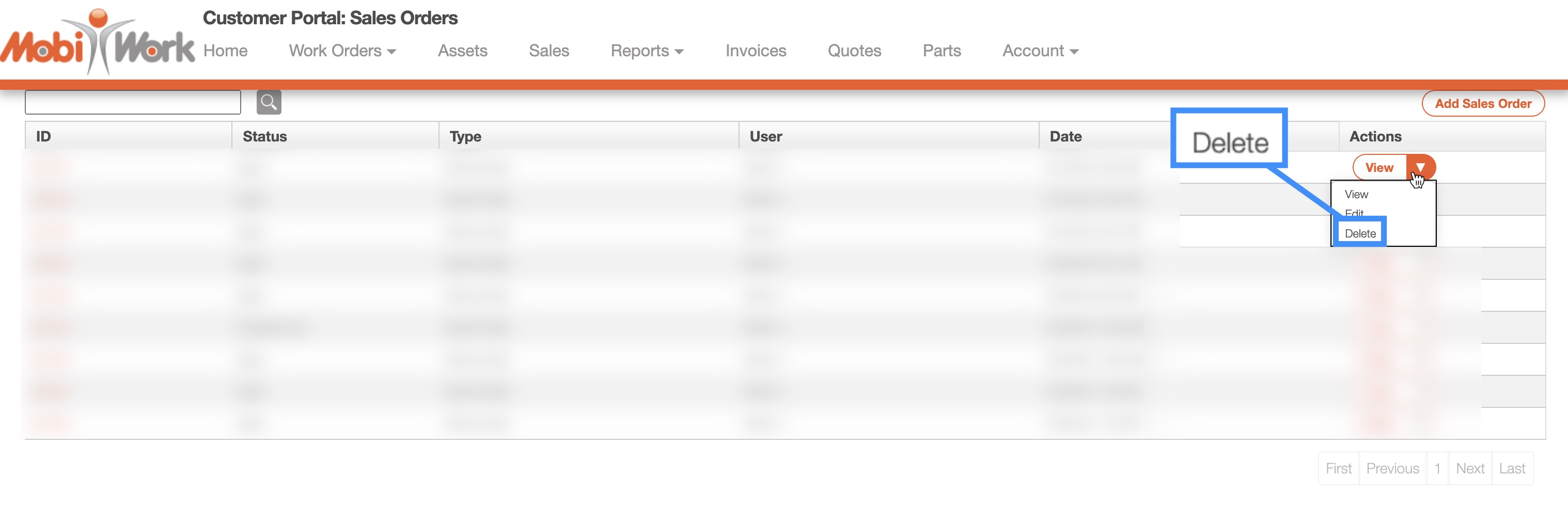
By selecting the "Delete" option from the drop-down, the customer will be able to delete the selected sales order.
View Sales Order
Another way that a customer can delete a selected sales order is through the View Sales Order page. For more information on how to access this page, please see the View Sales Order page:
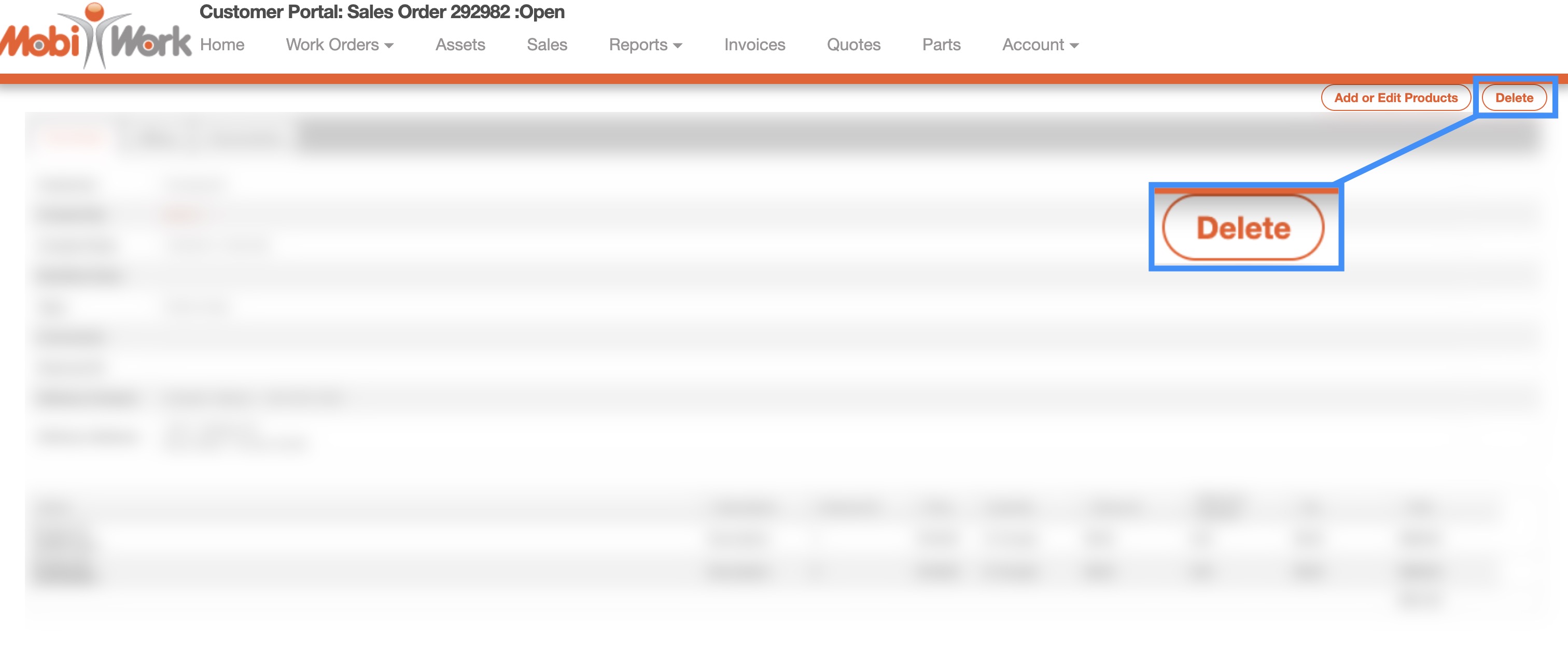
To delete the sales order from the View Sales Order page, the customer should click on the Delete button.
Regardless of the method that the customer chooses to delete their sales order, the Confirm Delete pop-up window will appear. If the customer is positive that they would like to delete the sales order, they should click the Yes button to confirm deletion:
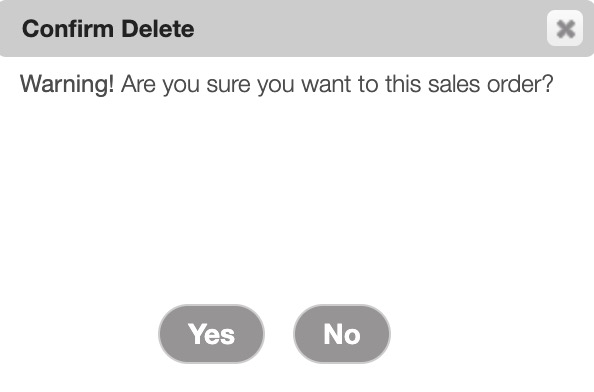
If you have any questions or need further assistance, please let us know. We'd be happy to help!
