- Overview
- Account Settings
- Assets
- Connectors Framework
- Overview
- QuickBooks Online
- QuickBooks Desktop Web Connector
- Azure AD
- Salesforce Integration
- FleetNet Connector
- Avalara Connector
- Inbound REST API
- Outbound REST API
- Mailchimp Connector
- Text Messaging Connector
- Clearent Connector
- Stripe Connector
- HubSpot Connector
- UKG Connector
- Paylocity Connector
- UKG Connector
- Gusto Connector
- iSolved Payroll Connector
- Customer Portal
- Customers
- Dashboards
- Devices
- Dispatching
- Forms
- Inventory
- Invoices & Billing
- Locations
- Payments
- Parts
- Projects
- Quotes
- Recurrent Routes
- Recurrent Services
- Reports
- Sales Orders
- Schedule
- Services
- Tasks
- Text Messaging
- Time Tracking
- Users
- Work Orders
You can import new customers, contact information, and locations by importing your customers into MobiWork; this section will explain how to import your customers from Excel or QuickBooks.
To import your customers into MobiWork, you will first need to be on the Customers List section.
Once there, click on the More Actions button and from the drop-down select the desired option:
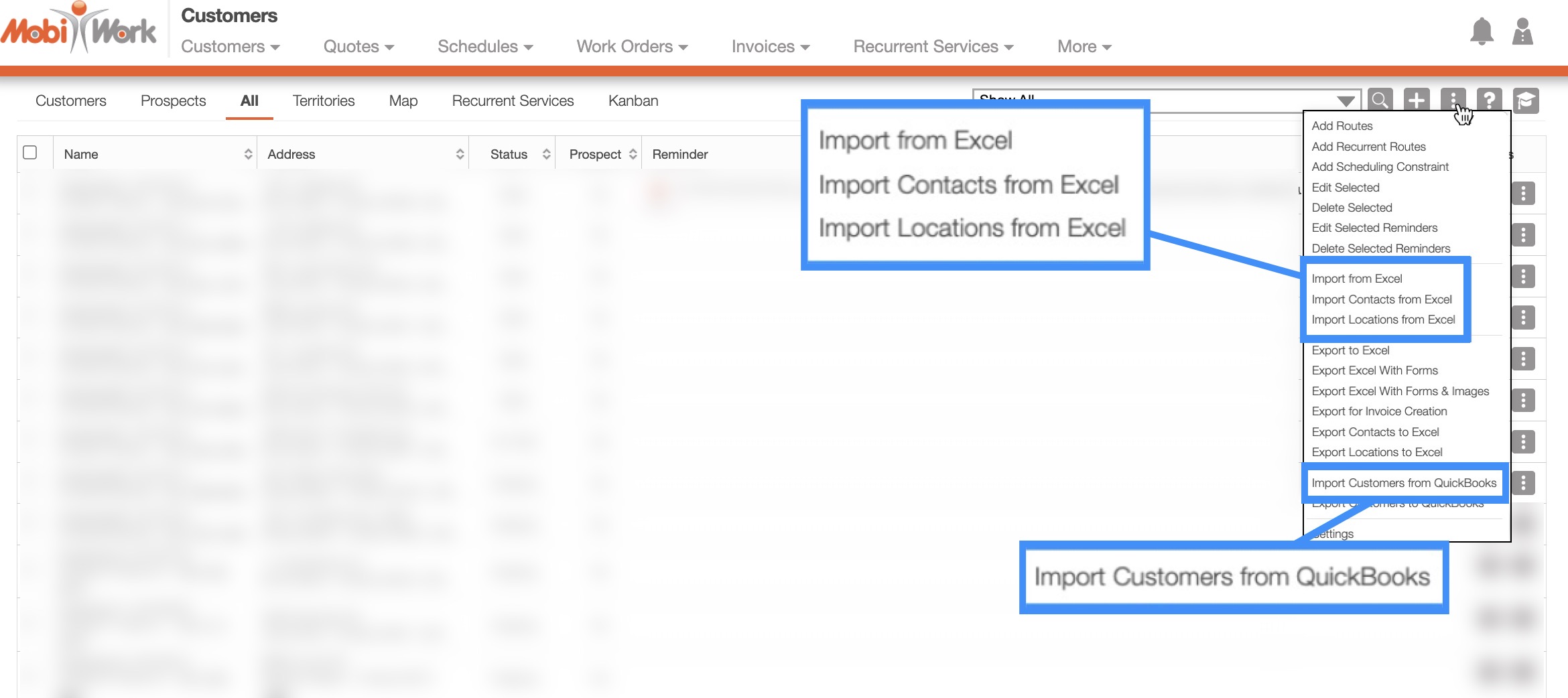
You can import customers from your Excel document. Please note that in order to import the customers correctly, the Excel document must be formatted in the correct manner (please see the image below for the correct headings and order):

Please note that:
Headers marked with an asterisk (*) are required.
Headers marked with two asterisks (**) are conditional and are required if specific criteria are met.
Once you have entered the customers in the Excel document correctly, you can upload that document to MobiWork:
First, access the Customers feature page. Please see the Customer List section for more information on how to access this page.
When you are on any of the Customers tabs, select the More Actions button and from the drop-down click on the "Import From Excel," "Import Contacts from Excel," or "Import Locations from Excel" option:
By selecting the "Import From Excel" option, you will be importing both contacts and location.
By selecting the "Import Contacts from Excel" option, you will only be importing contacts.
By selecting the "Import Locations from Excel" option, you will only be importing locations.
Upload your Excel file to the drag & drop feature and then click on the Import button:
To validate any emails or phone numbers click the "Strict Validation" option or to show if any records are unchanged click the "Show Unchanged Records" option:
You will then be redirected to the Confirm Import page. Confirm your imported Excel file by hitting the Submit button:
Once you are redirected to the Import Customers Results page, click the Done button:
- The newly uploaded customers from Excel will then be displayed in MobiWork with your other customers.
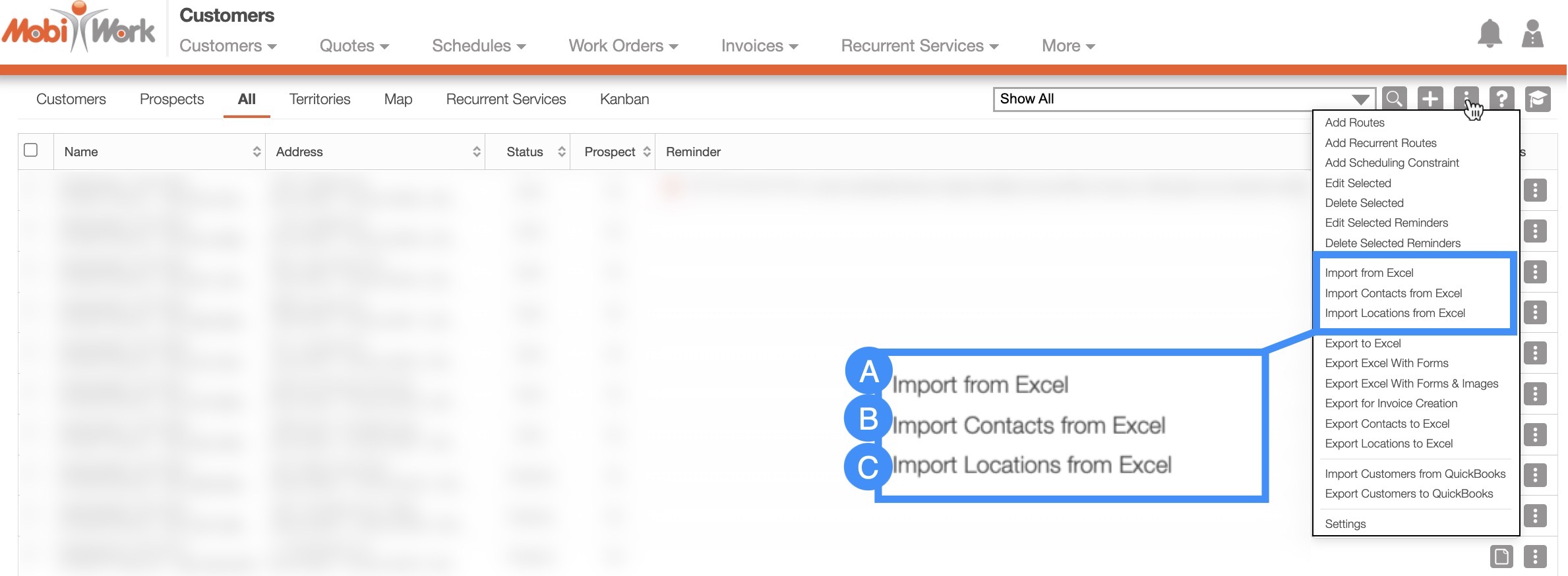
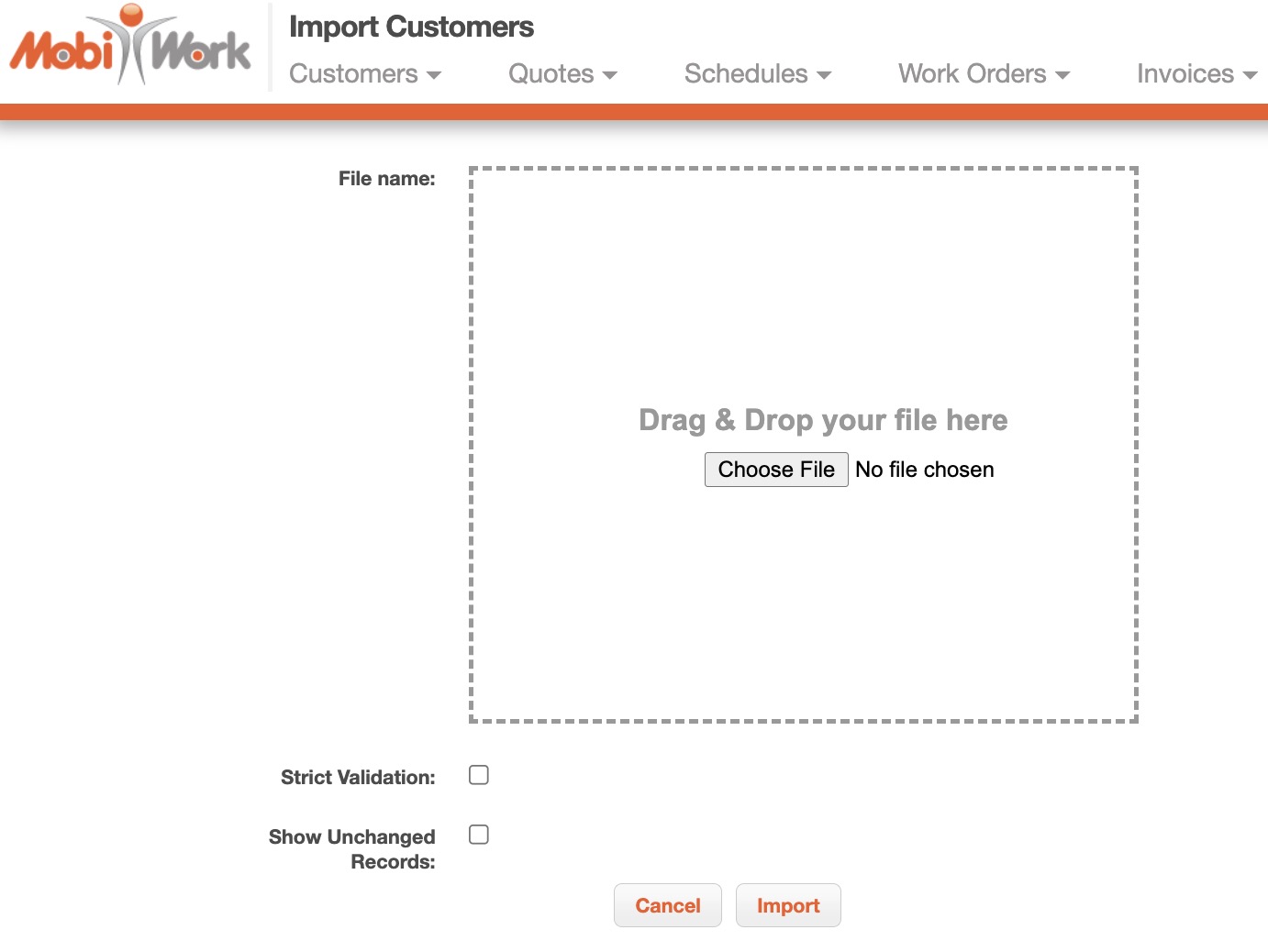
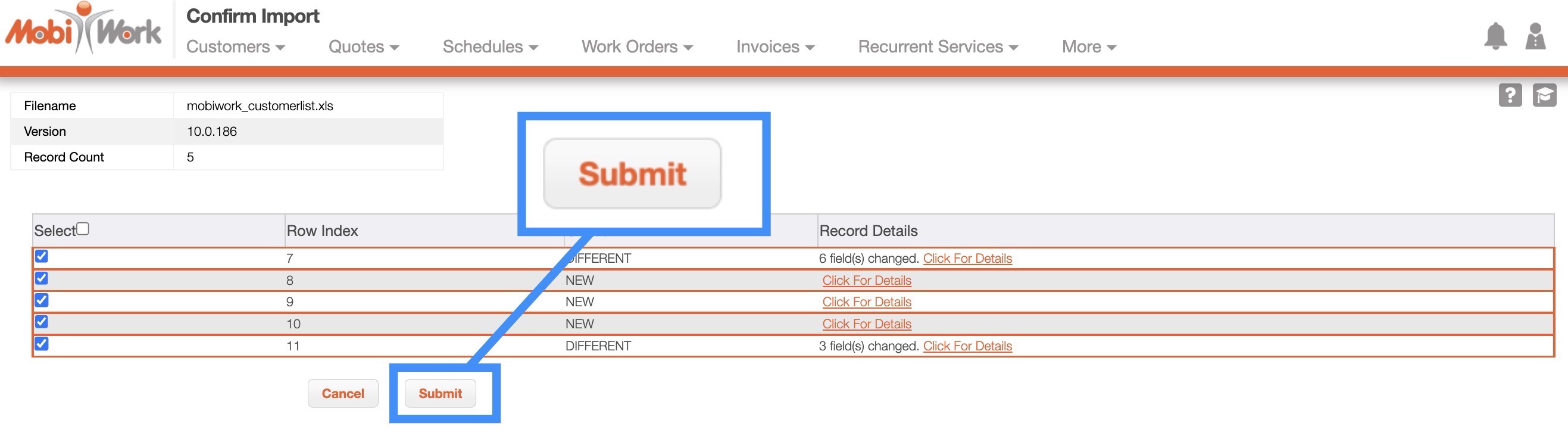
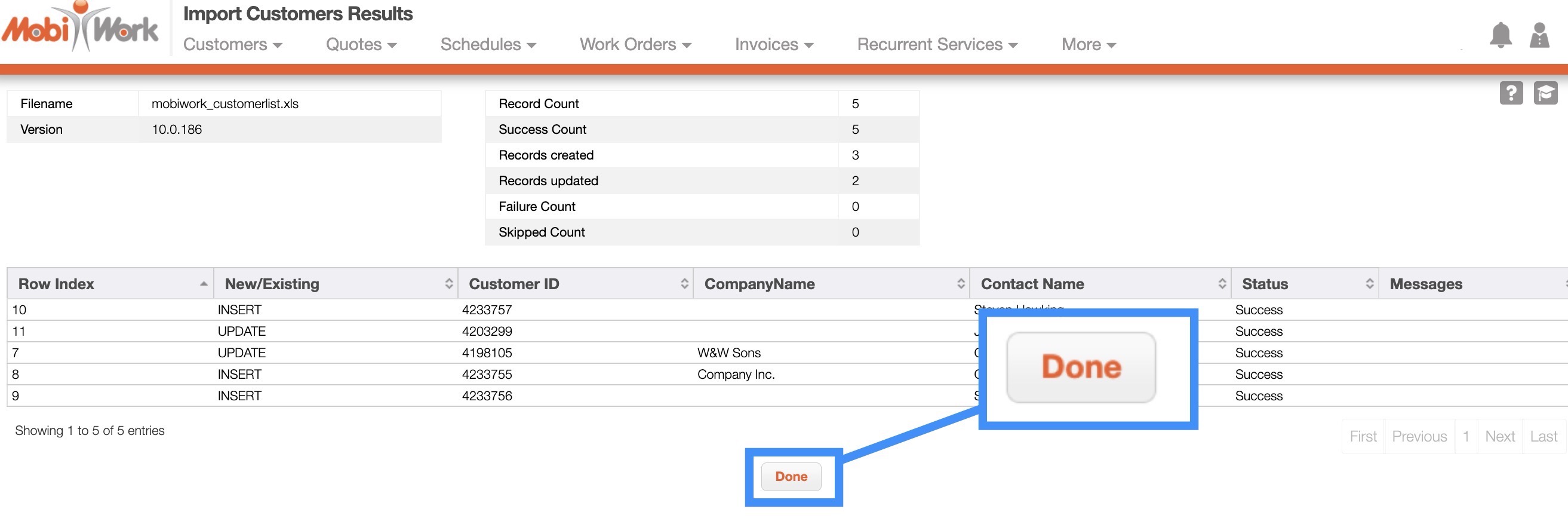
To import your customers from QuickBooks Desktop, you will first need to set up a connector with MobiWork. For more information on how add a QuickBooks Desktop connector please see the Connect With An Existing Software Solution page.
If you have any questions or need further assistance, please let us know. We'd be happy to help!
