- Overview
- Account Settings
- Assets
- Connectors Framework
- Overview
- QuickBooks Online
- QuickBooks Desktop Web Connector
- Azure AD
- Salesforce Integration
- FleetNet Connector
- Avalara Connector
- Inbound REST API
- Outbound REST API
- Mailchimp Connector
- Text Messaging Connector
- Clearent Connector
- Stripe Connector
- HubSpot Connector
- UKG Connector
- Paylocity Connector
- UKG Connector
- Gusto Connector
- iSolved Payroll Connector
- Customer Portal
- Customers
- Dashboards
- Devices
- Dispatching
- Forms
- Inventory
- Invoices & Billing
- Locations
- Payments
- Parts
- Projects
- Quotes
- Recurrent Routes
- Recurrent Services
- Reports
- Sales Orders
- Schedule
- Services
- Tasks
- Text Messaging
- Time Tracking
- Users
- Work Orders
You will be able to easily add a new dashboard to your MobiWork account. You can set up this dashboard as your main dashboard (by clicking the Home Page Dashboard checkbox) or allow other users to access it (by clicking the Global Dashboard checkbox).
Please note that any dashboard you initially set up will be empty; to have the dashboards display data you will also need to add dashboard panels. Please see the Add Dashboard Panels page for more information.
There are a couple of different ways you can add a new dashboard. The following subsections will highlight the different ways to add a new dashboard.
Dashboard Feature Page
To add a new dashboard, you will first need to be on the Dashboard feature page. For more information on how access this page, please see the Access Dashboards page.
Once you are on the Dashboard feature page, click on the Plus Sign button to open the Add Dashboard pop-up window:
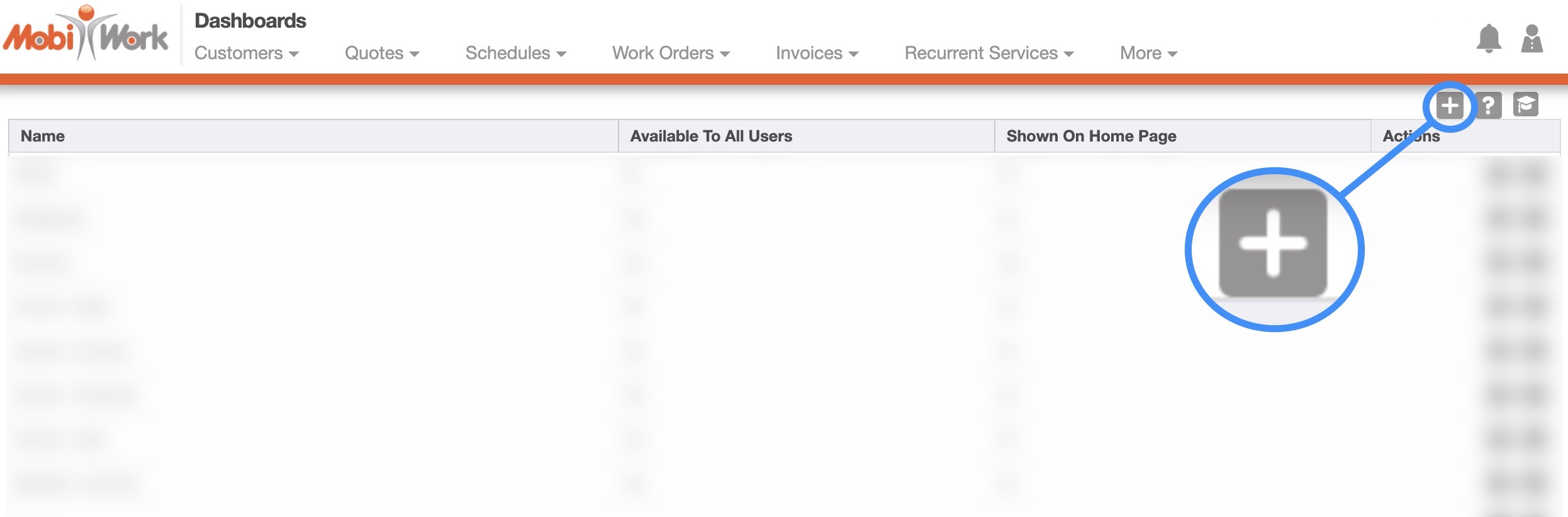
View Dashboard Page
You can also add a new dashboard from the View Dashboard page; for more information on how to access this page, please see the View Dashboard and Dashboard Panels page. Once you are on the View Dashboard page you can click on the More Actions button and select the "Add Dashboard" option from the drop-down:
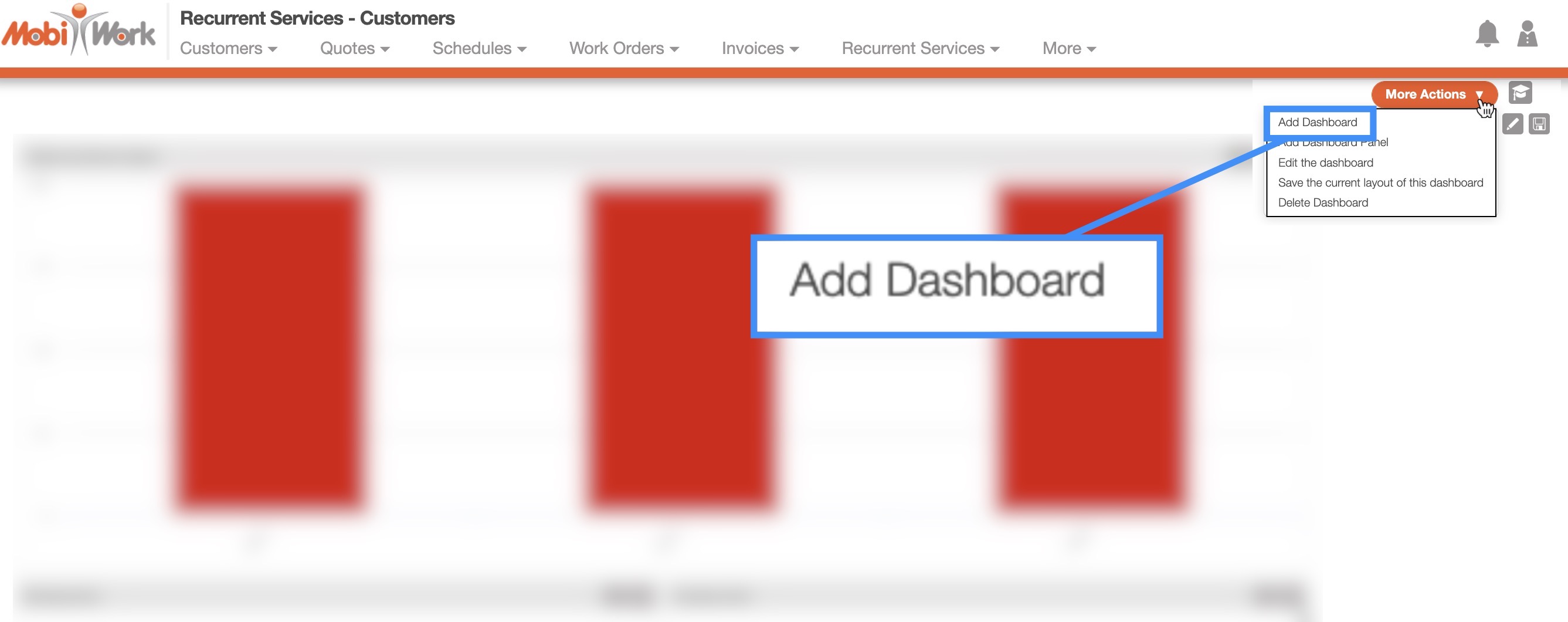
Please note that once you create a new dashboard from this page, it will not create a sub-dashboard, but rather a new, individual dashboard.
Once you click on the Plus Sign button from the Dashboard feature page, the Add Dashboard pop-up window will appear.
On this window, input the name of the new dashboard, use the designated checkmark if you would like other users to be able to access the dashboard, use the other designated checkmark if you want to set the new dashboard as your homepage, and indicate how often the data on the dashboard panels should refresh:
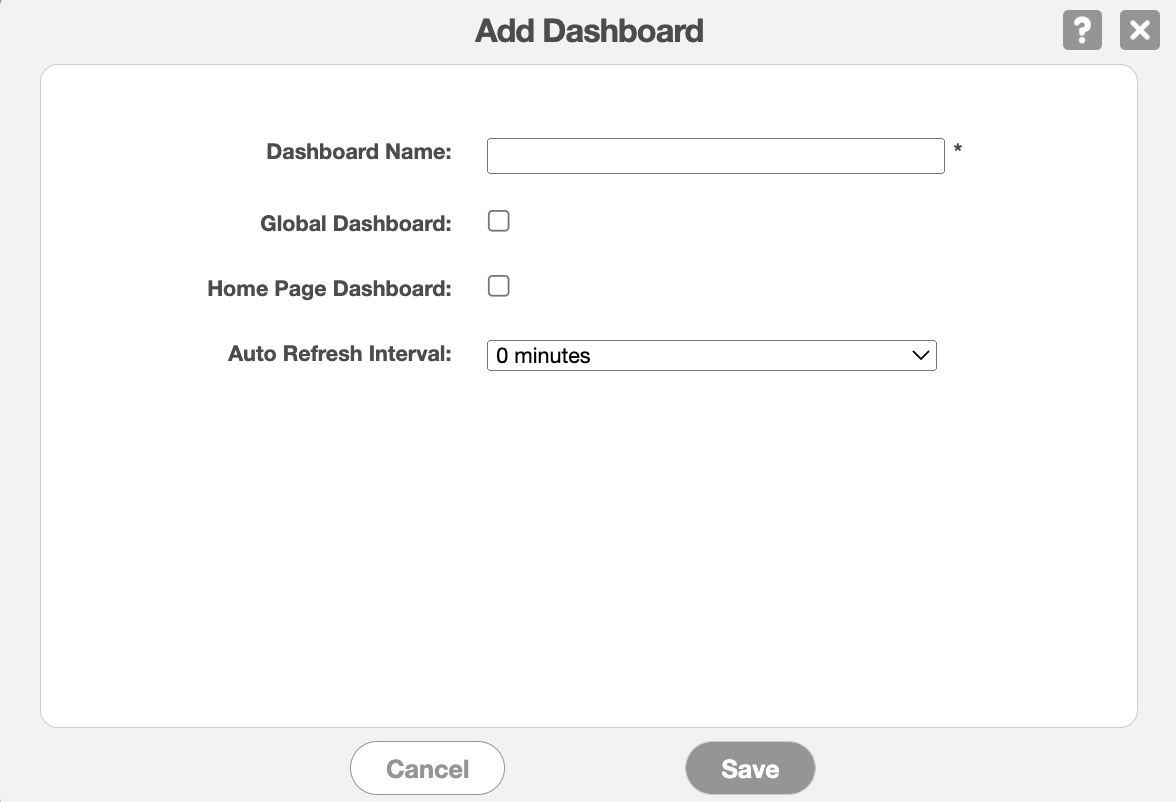
The terms found in the Add Dashboard window are defined below:
| Name: | Description: |
|---|---|
| "Dashboard Name" | The name of the dashboard |
| "Global Dashboard" | If checked, the dashboard will be available to all users. If unchecked, the dashboard will only be available to you. |
| "Home Page Dashboard" | If checked, the dashboard will be displayed as your homepage when you login to MobiWork. If unchecked, you will only be able to view the dashboard in the View Dashboard page. |
| "Auto Refresh Interval" | Indicates how often the dashboard automatically refreshes |
The dashboard acts like a canvas or a box, so a new dashboard will be empty (as featured below). To populate the dashboard with data, you will also need to add dashboard panels:
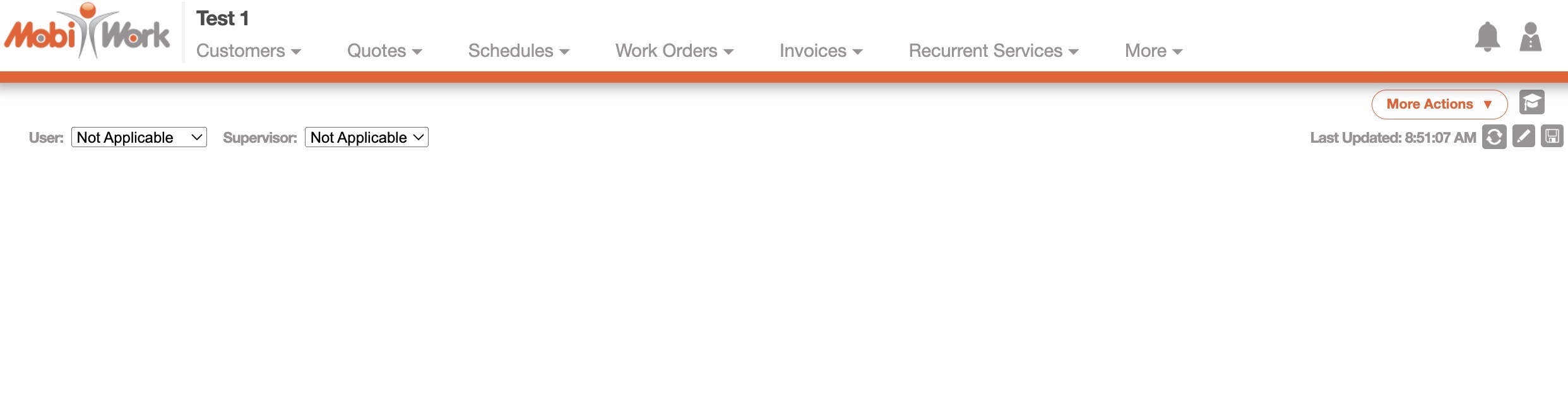
For more information on how to add dashboard panels, please see the Add Dashboard Panels page for more information.
If you have any questions or need further assistance, please let us know. We'd be happy to help!
