- Overview
- Account Settings
- Assets
- Connectors Framework
- Overview
- QuickBooks Online
- QuickBooks Desktop Web Connector
- Azure AD
- Salesforce Integration
- FleetNet Connector
- Avalara Connector
- Inbound REST API
- Outbound REST API
- Mailchimp Connector
- Text Messaging Connector
- Clearent Connector
- Stripe Connector
- HubSpot Connector
- UKG Connector
- Paylocity Connector
- UKG Connector
- Gusto Connector
- iSolved Payroll Connector
- Customer Portal
- Customers
- Dashboards
- Devices
- Dispatching
- Forms
- Inventory
- Invoices & Billing
- Locations
- Payments
- Parts
- Projects
- Quotes
- Recurrent Routes
- Recurrent Services
- Reports
- Sales Orders
- Schedule
- Services
- Tasks
- Text Messaging
- Time Tracking
- Users
- Work Orders
Overview
There are several different ways you can send an email or text message of a selected invoice to your customer.
This guide will illustrate sending an email or text message through the View Invoice pop-up window.
Table of Contents
Send an Invoice by Email
Step by Step
- From the Invoices "List" tab, click to view the invoice:
- In the top right corner, choose Individual Actions to select "Email Invoice and Payment Link to Customer:"
- You will be presented with the Send Email screen:
- To: - To be filled out with the email address to send the invoice to.
- CC: & BCC: - Optional.
- Subject: & Message: - Provided with default content.
- When finished, click Send.
- Afterwards, the MobiWork screen will refresh to the main Invoices list page.
- Your customers will receive the following email:
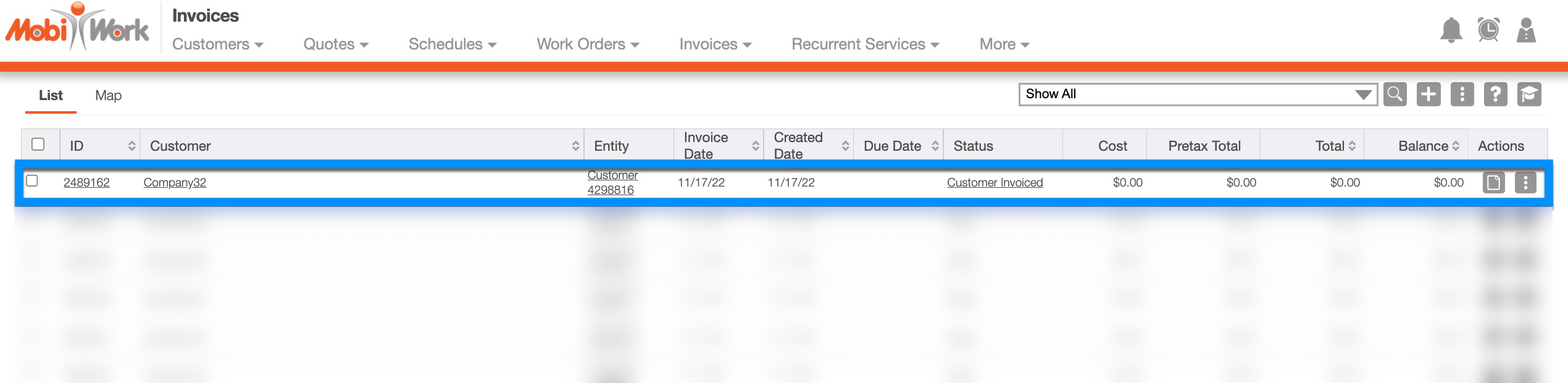
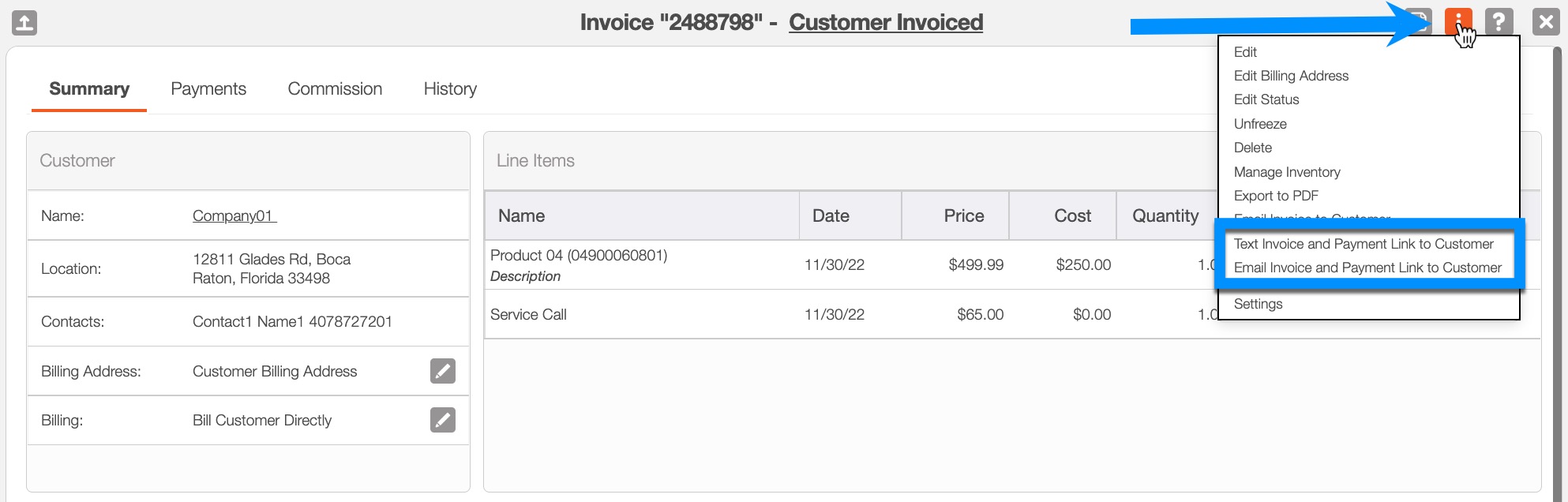
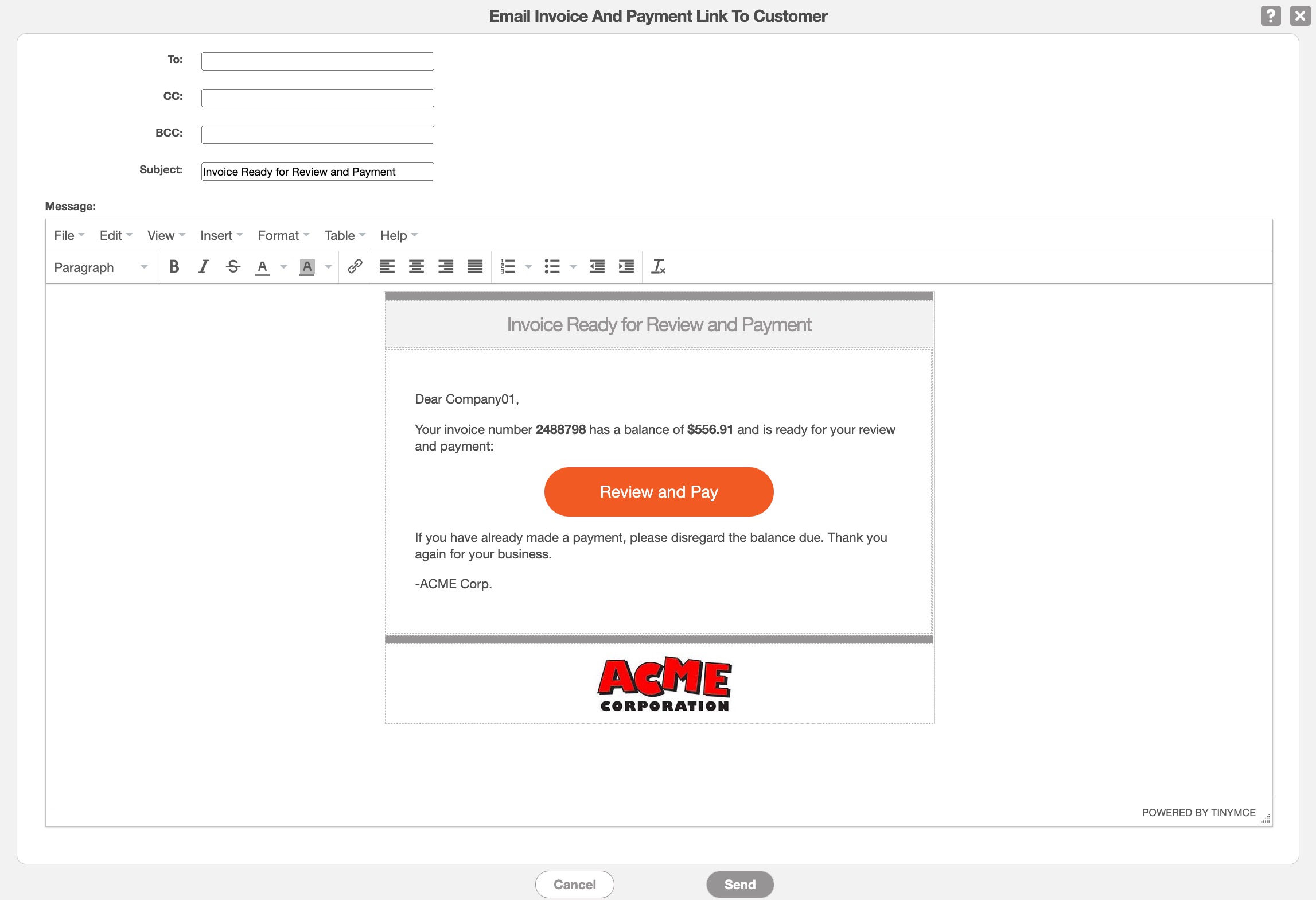
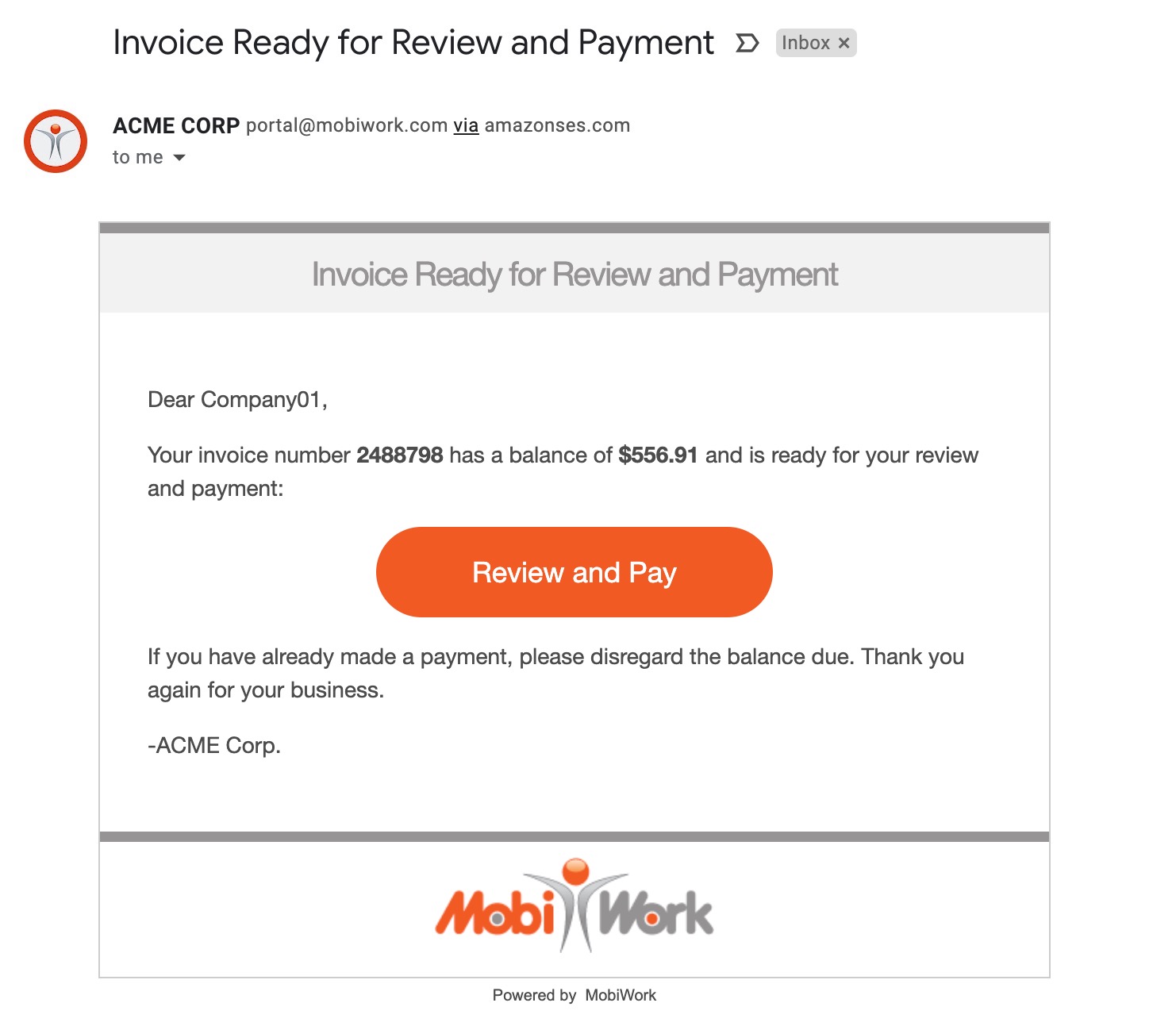
Send a Invoice by Text Message
Step by Step
- From the Invoices "List" tab, click to view the invoice:
- In the top right corner, choose Individual Actions to select "Text Invoice and Payment Link to Customer:"
- You will be presented with the Send SMS screen. The Phone Number of the Primary Contact of the customer account will be pre-populated in the To: field:
- When ready, click Add.
- Afterwards, the MobiWork screen will refresh to the main Invoices list page.
- Your customers will receive the following text message:
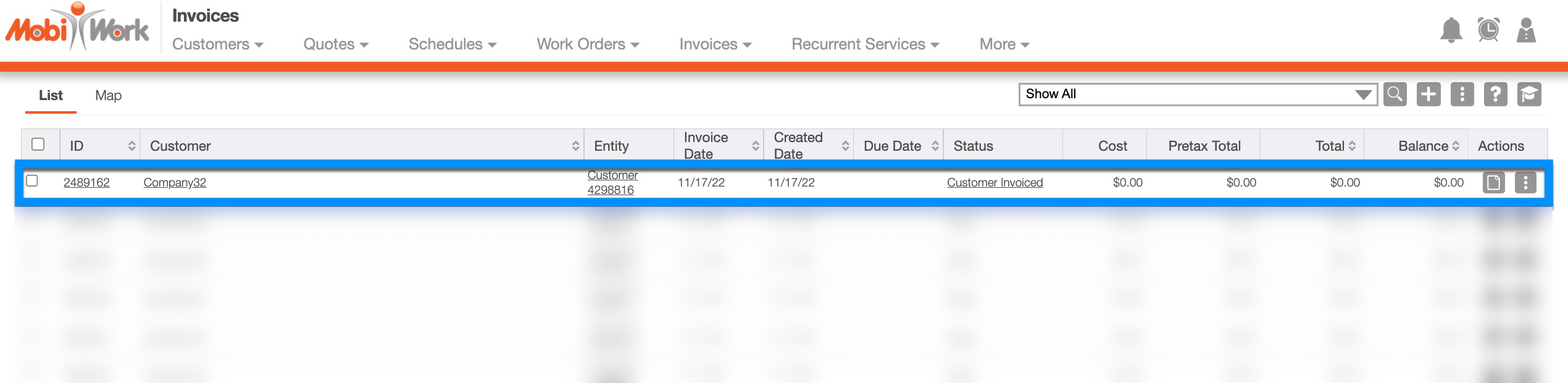
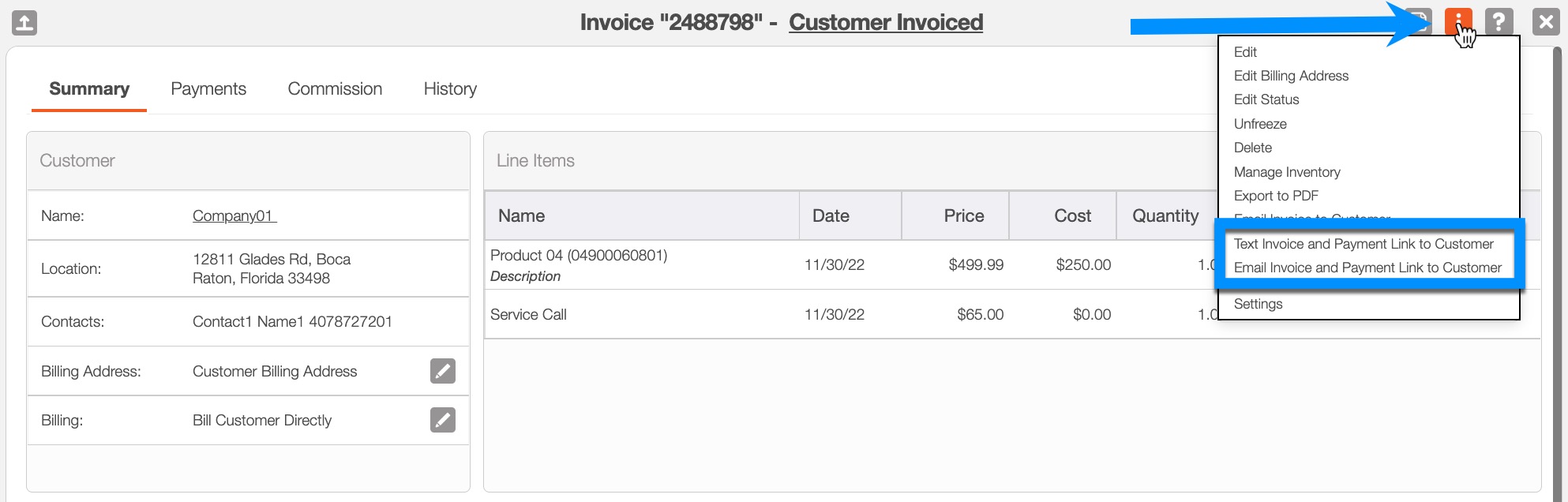
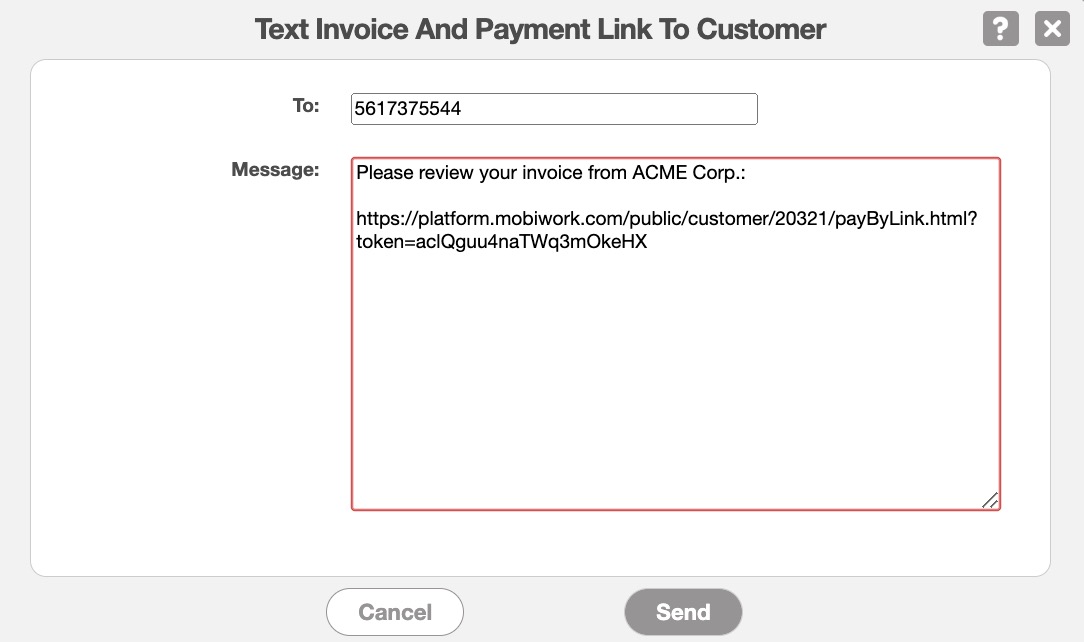
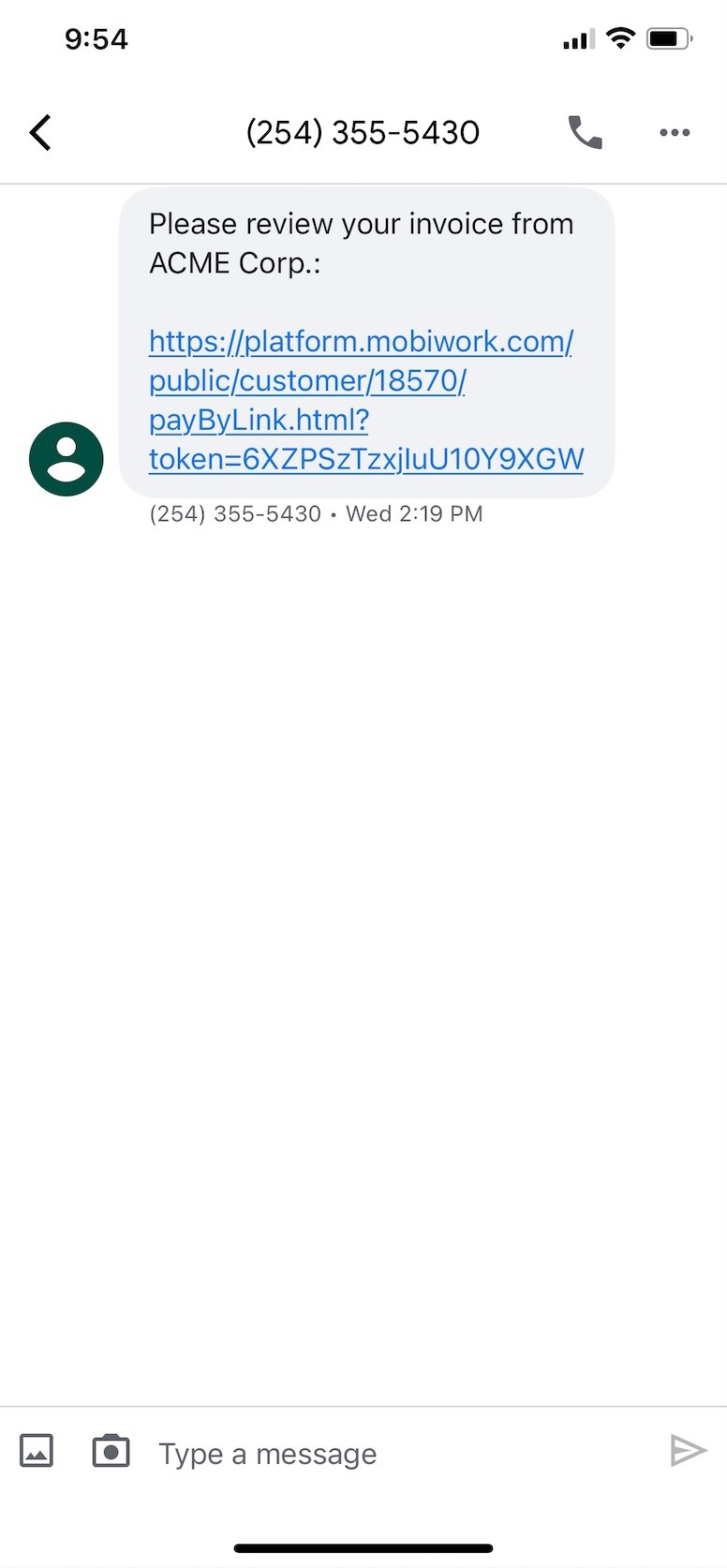
Getting in Touch With Us
If you have any questions or need further assistance, please let us know. We'd be happy to help!
