- Overview
- Account Settings
- Assets
- Connectors Framework
- Overview
- QuickBooks Online
- QuickBooks Desktop Web Connector
- Azure AD
- Salesforce Integration
- FleetNet Connector
- Avalara Connector
- Inbound REST API
- Outbound REST API
- Mailchimp Connector
- Text Messaging Connector
- Clearent Connector
- Stripe Connector
- HubSpot Connector
- UKG Connector
- Paylocity Connector
- UKG Connector
- Gusto Connector
- iSolved Payroll Connector
- Customer Portal
- Customers
- Dashboards
- Devices
- Dispatching
- Forms
- Inventory
- Invoices & Billing
- Locations
- Payments
- Parts
- Projects
- Quotes
- Recurrent Routes
- Recurrent Services
- Reports
- Sales Orders
- Schedule
- Services
- Tasks
- Text Messaging
- Time Tracking
- Users
- Work Orders
In the MobiWork app, you can easily search through your company's sales orders; you can search for sales orders created from the previous day, created within the week, or use the search function to locate a specific sales order.
This section will highlight how to access and utilize these search features.
The sales orders created for the current date will automatically be displayed, once you open the Sales Order feature page from the MobiWork App.
To search for a sales order, you first need to be on the Sales Orders feature page. For more information on how to access this page, please see the Mobile Sales Order Layout page:
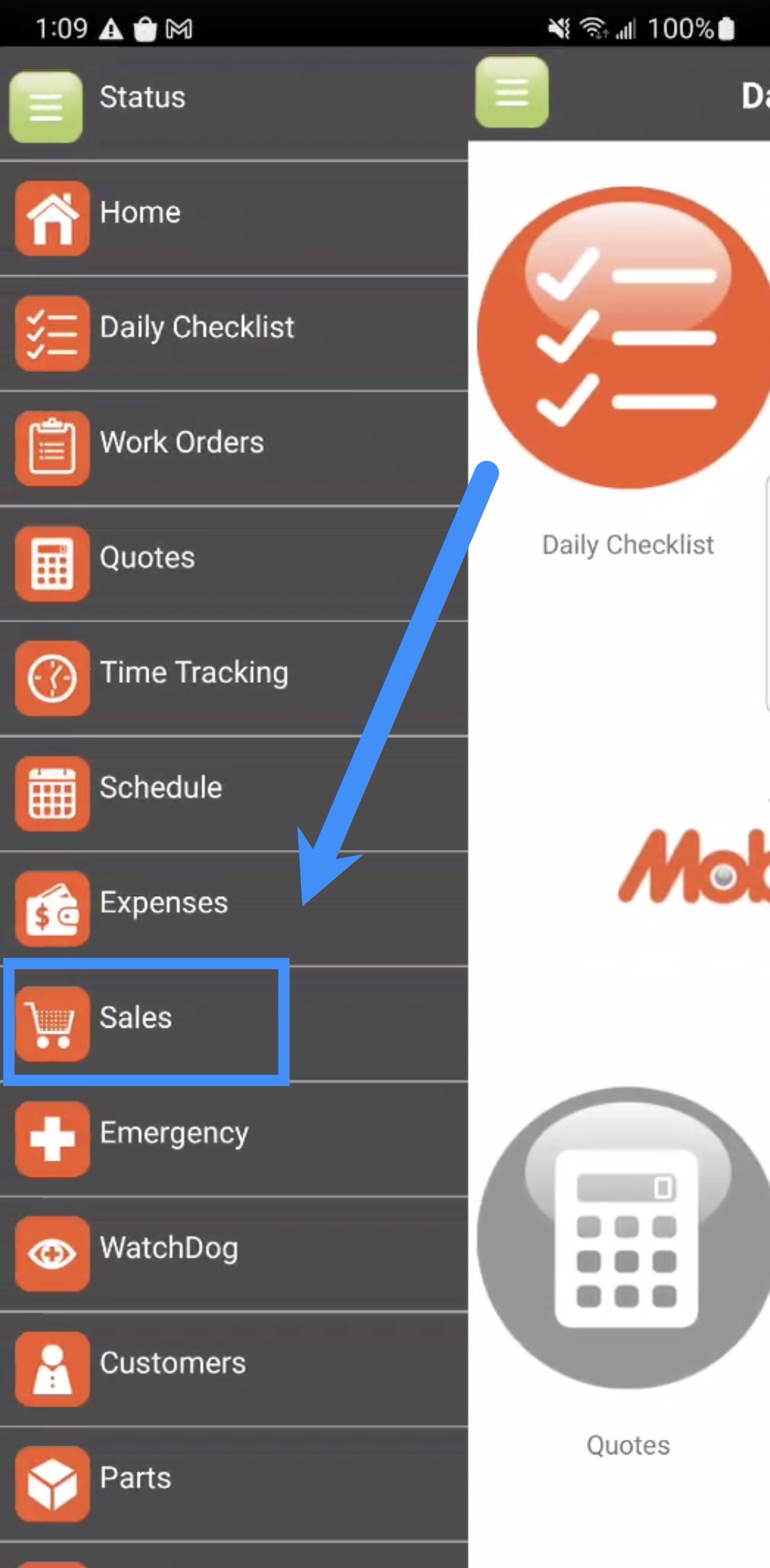
If you would like to search for a specific sales order in your MobiWork app, there are several different ways you can do so.
The following subsections will illustrate how to search for a specific sales order or sales orders created on different days.
By default, you will be able to see sales orders from the current day. However, if you navigate to a different day's sales or to a different page, you can easily go back to your current day's sales.

In the Actions Panel you will have the option to select the "Today's Sales" option to view sales from the present day.

You can view sales orders from the previous day; to access this feature, you will need to access the Actions Panel on the Sales Order feature page:
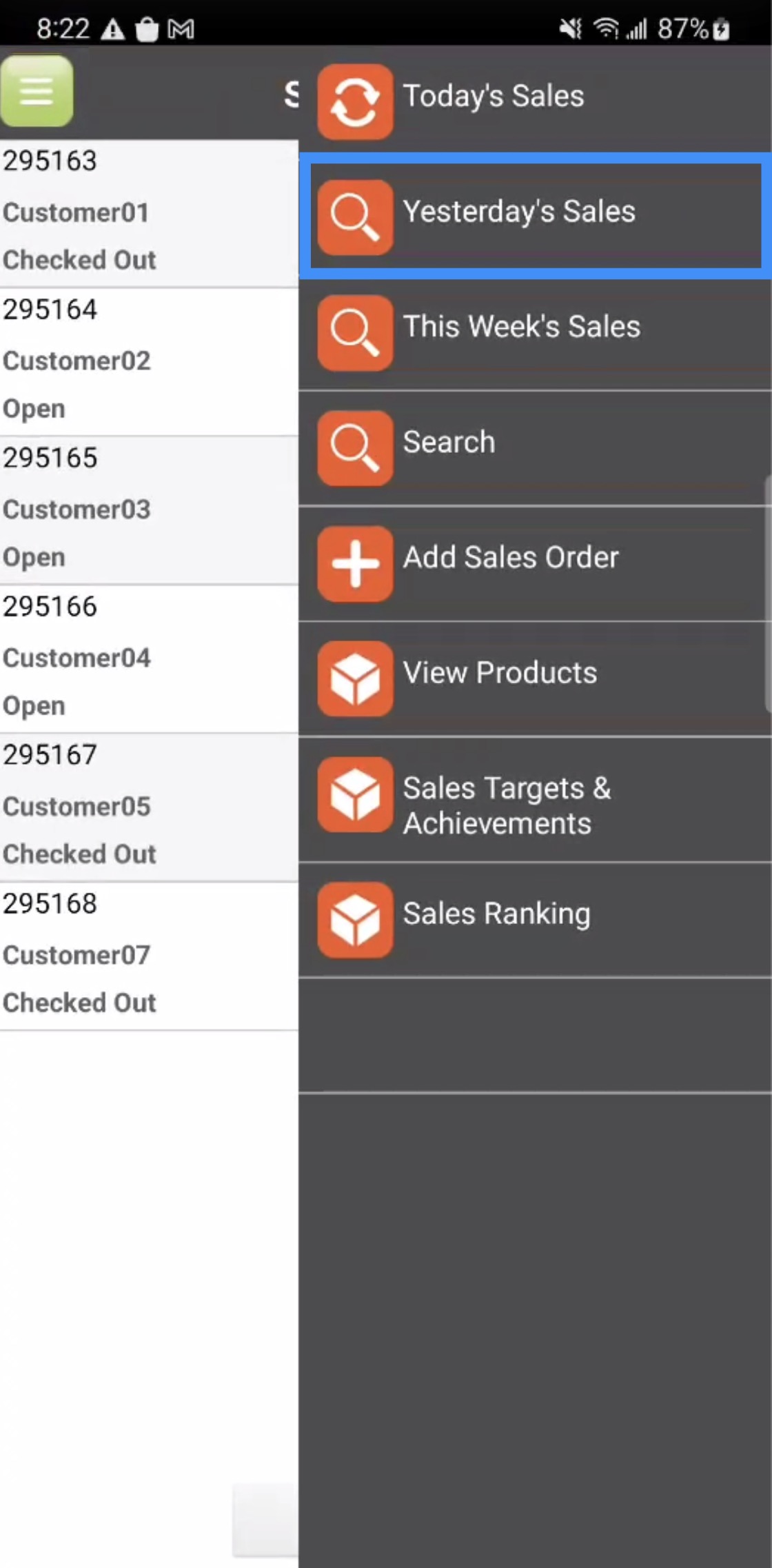
The sales orders for the previous day will then populate on your mobile device:

You can view sales orders that were created during the week; to access this feature, you will need to access the Actions Panel on the Sales Order feature page:
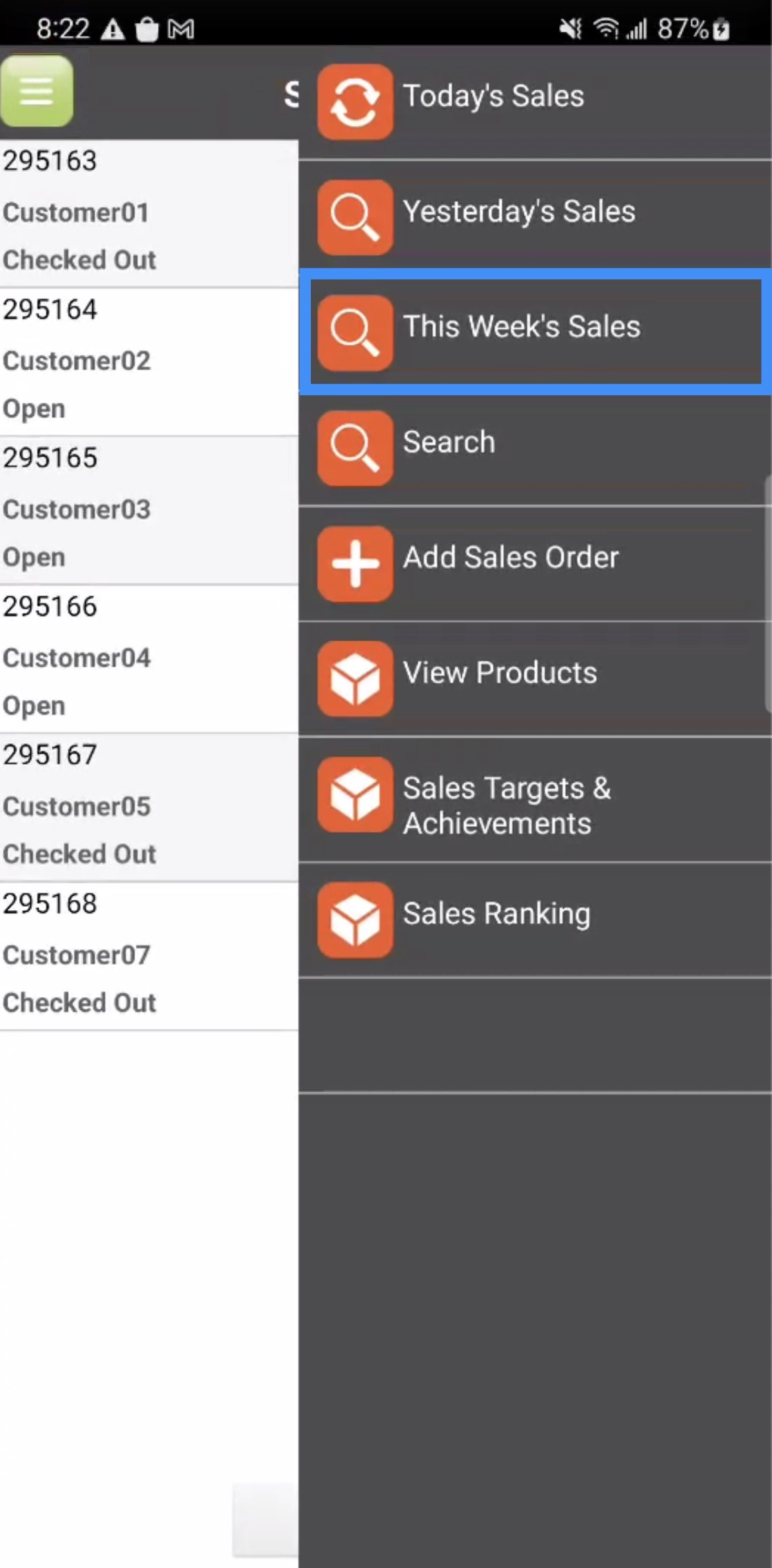
The sales orders for the week will then populate on your mobile device:

You can also use the Search function to access the Advanced Search page:
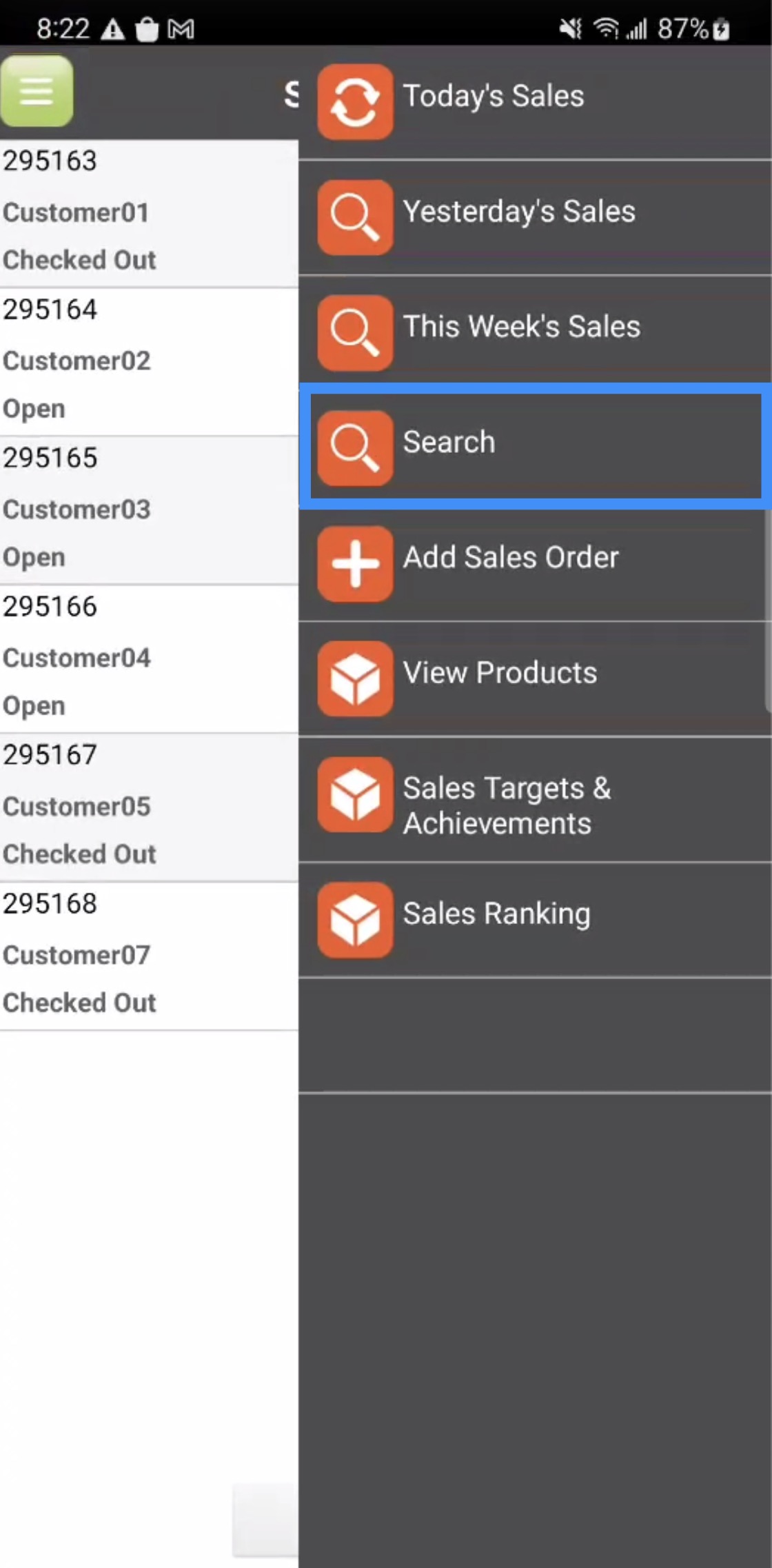
From the Advanced Search page, you will be able to input data in order to locate a specific sales order:
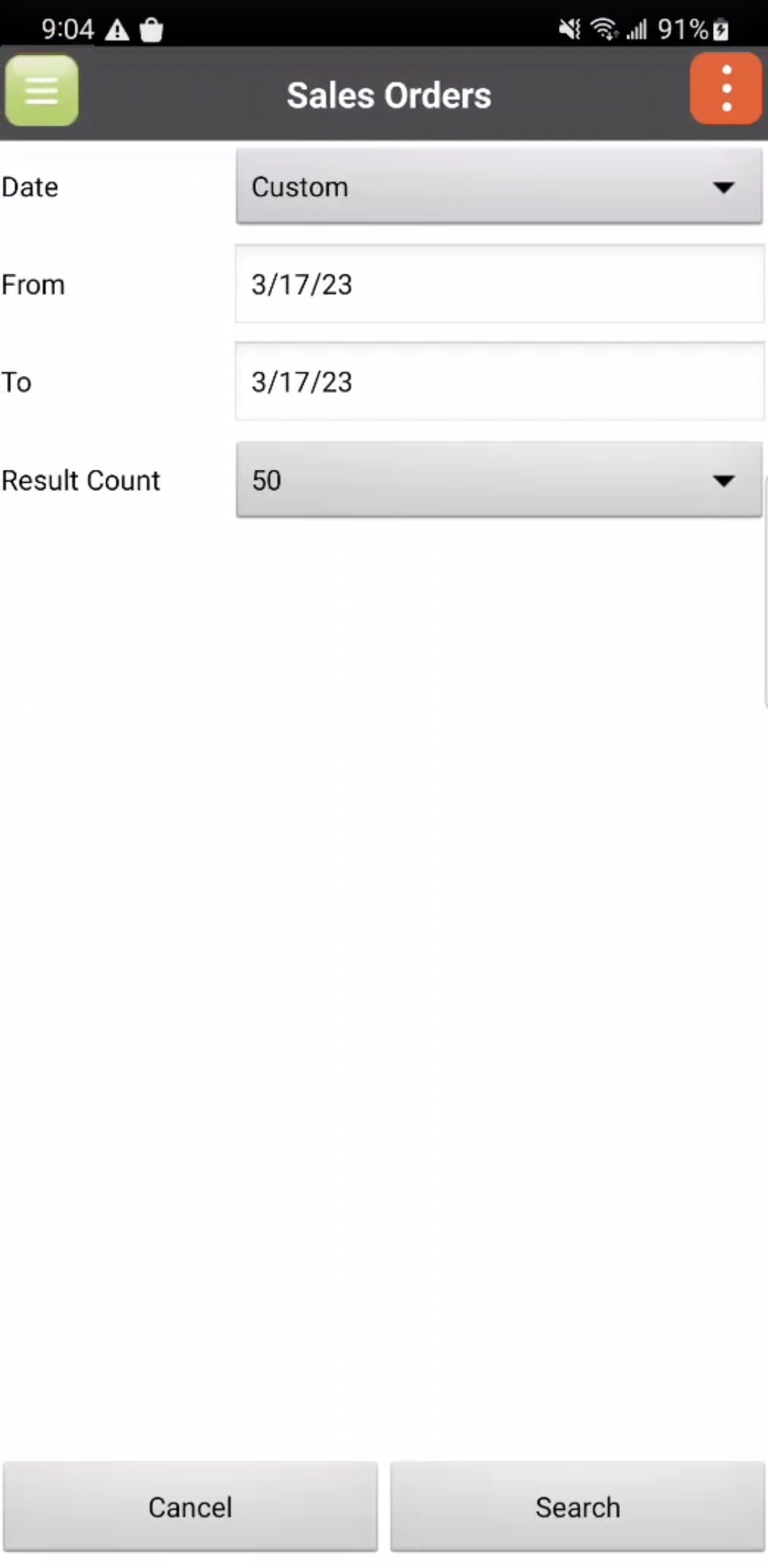
On the Advanced Search page, input the following data:
The date range of when the sales order was created
The "To" and "From" dates (this will only appear if the custom date range is selected)
And how many results should appear in the search
Once you have entered the desired information, press the Search button to begin the search.
If you have any questions or need further assistance, please let us know. We'd be happy to help!
