- Overview
- Account Settings
- Assets
- Connectors Framework
- Customer Portal
- Customers
- Dashboards
- Devices
- Dispatching
- Forms
- Inventory
- Invoices & Billing
- Locations
- Payments
- Parts
- Projects
- Quotes
- Recurrent Routes
- Recurrent Services
- Reports
- Sales Orders
- Schedule
- Services
- Tasks
- Text Messaging
- Time Tracking
- Users
- Work Orders
While out in the field, you will be able to add new customers without needing to contact the office.
The section below will highlight how to add a customer from your mobile device.
To add a new customer through the mobile device, you will first need to access the Customer feature. For more information on how to access this feature, please see the Mobile Customer Layout page.
When you are on the Customer feature page, you will be able to see the Add button towards the bottom of the customer list:
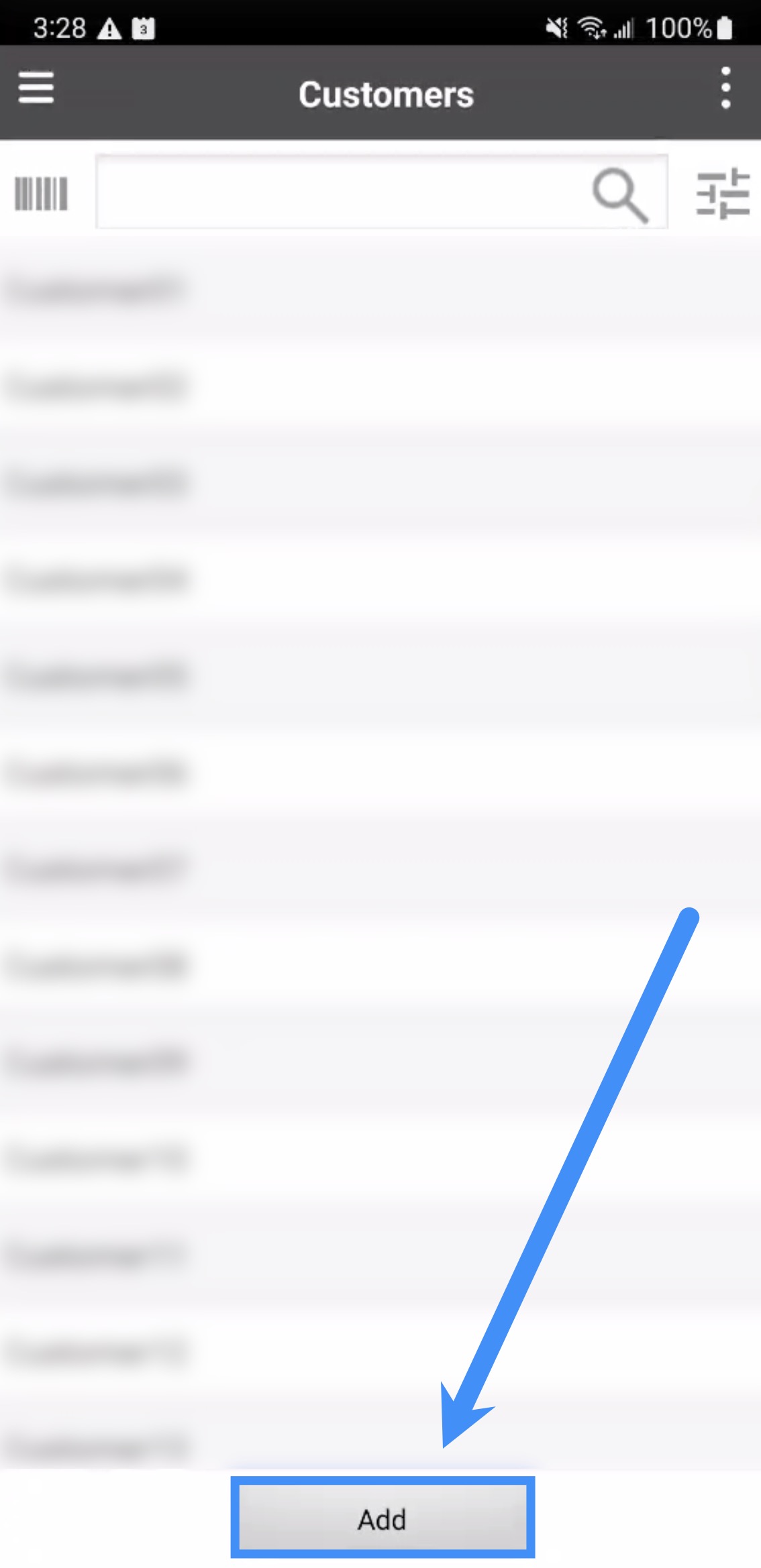
Once you press on the Add button, you will be able redirected to the Add Customer page:
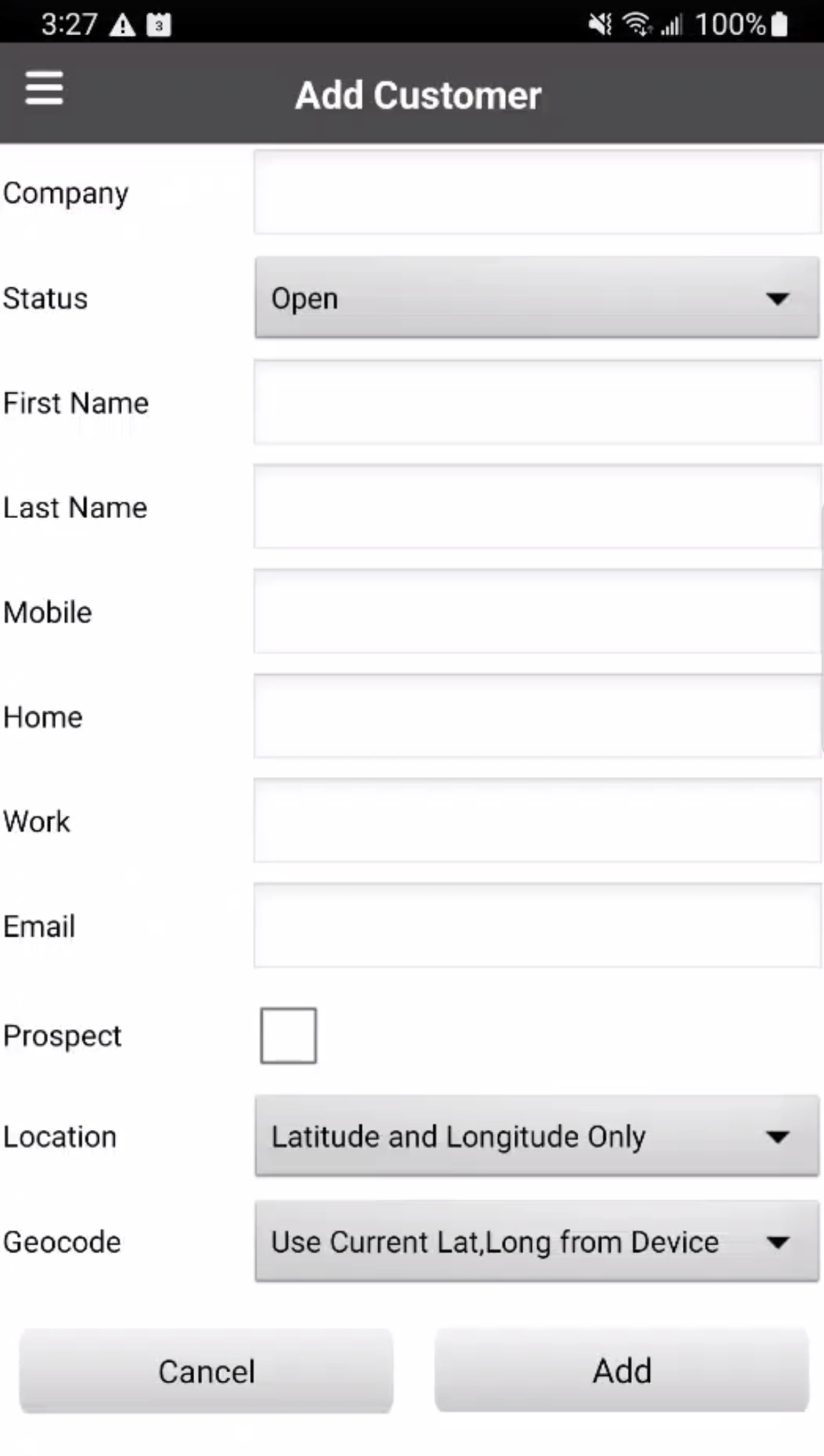
On this page input the desired information:
The company's name (if applicable)
The status of the customer (i.e., Open, Ongoing, At Risk, On Hold, or Lost)
The first and last name of the customer
The mobile, home, and work phone numbers of the customer
The email address of the customer
If the new customer is a prospect
The location and geocode data of the customer's address
Once you are satisfied with the new customer's information, press the Add button to save the new customer. The new customer's data will then be available through both the web application and the device.
If you have any questions or need further assistance, please let us know. We'd be happy to help!
