- Overview
- Account Settings
- Assets
- Connectors Framework
- Customer Portal
- Customers
- Dashboards
- Devices
- Dispatching
- Forms
- Inventory
- Invoices & Billing
- Locations
- Payments
- Parts
- Projects
- Quotes
- Recurrent Routes
- Recurrent Services
- Reports
- Sales Orders
- Schedule
- Services
- Tasks
- Text Messaging
- Time Tracking
- Users
- Work Orders
If you need to edit a customer's data (e.g., address, phone number, etc.) while out in the field, you can easily do so through the MobiWork app.
This section will highlight how to access the edit feature for your customers.
To edit a customer, you will first need to access the View Customer page. For more information on how to access this page, please see the View Customer on Device page:
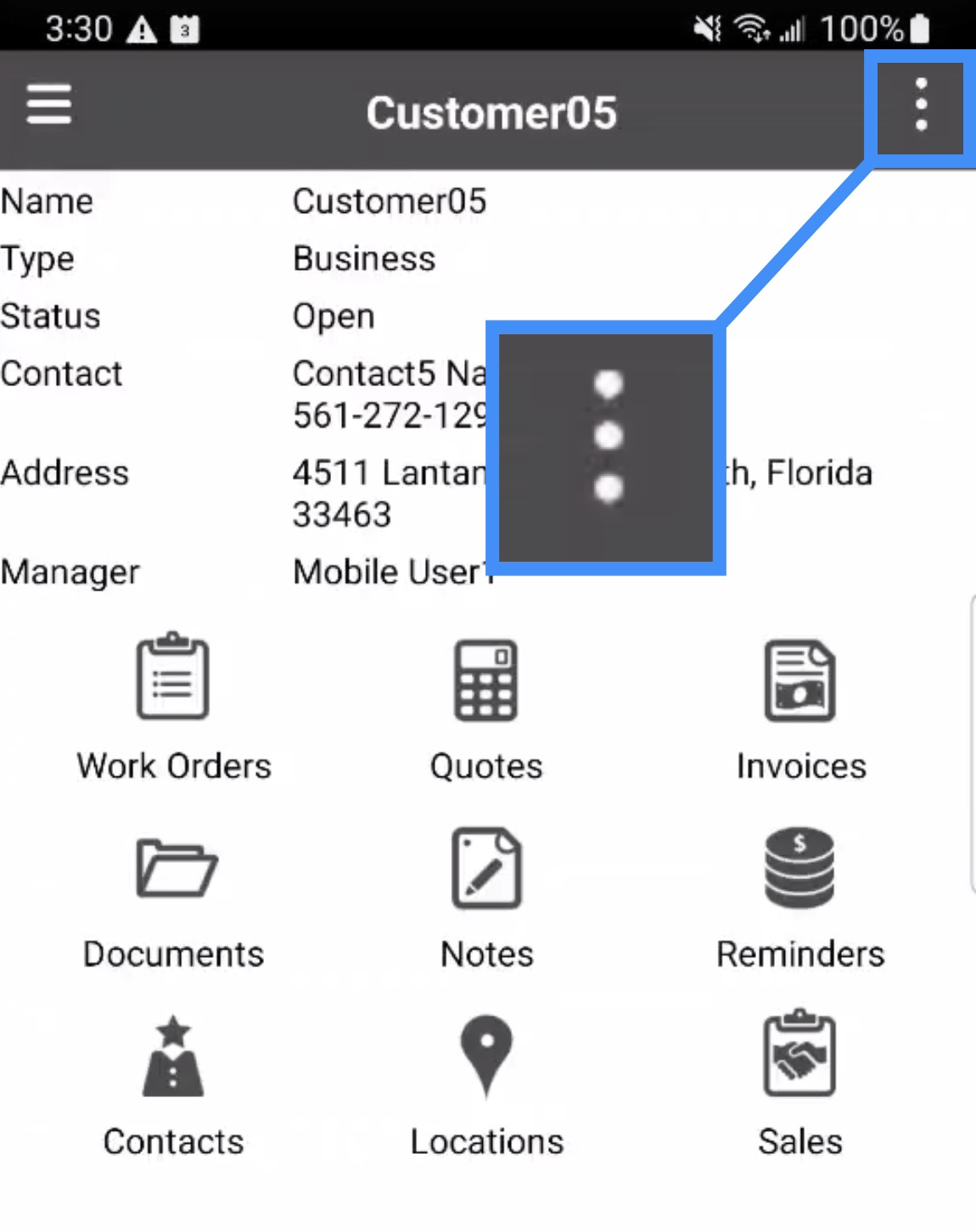
Once you are on this page, access the Action Panel.
Once you are on the View Customer page, access the Action Panel. From the Action Panel menu that appears, select the "Edit" option:
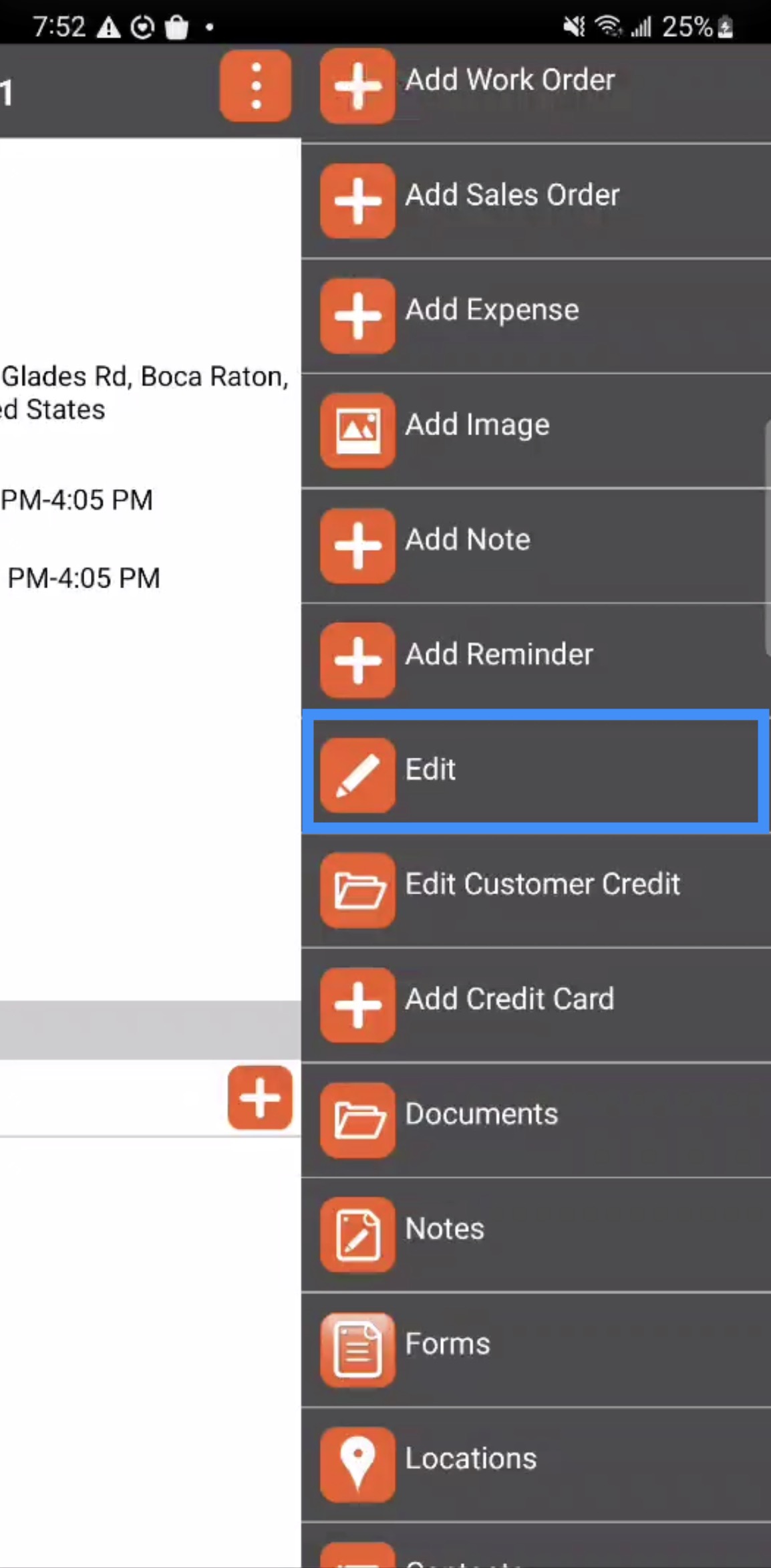
After selecting the "Edit" option, you will automatically be redirected to the Edit Customer page:
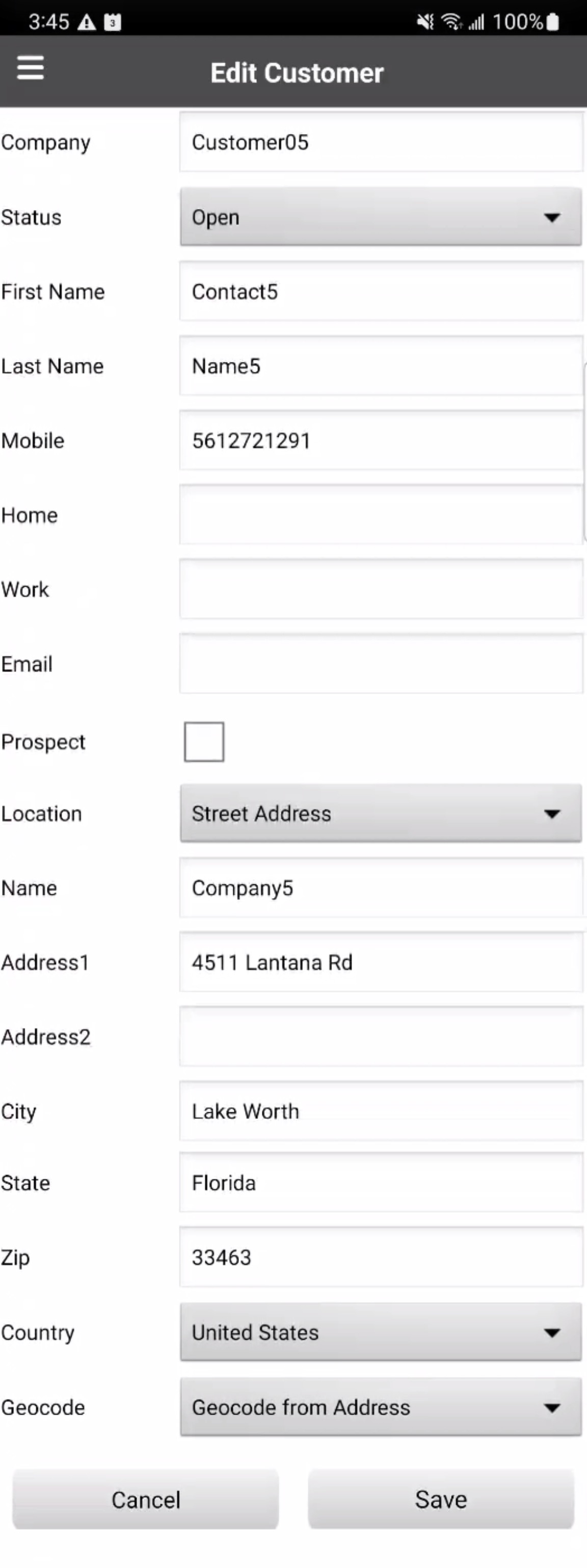
From this page, you will be able to edit the:
The company's name (if applicable)
The status of the customer (i.e., Open, Ongoing, At Risk, On Hold, or Lost)
The first and last name of the customer
The mobile, home, and work phone numbers of the customer
The email address of the customer
If the new customer is a prospect
The customer's address (location or geocode)
Once you are satisfied with the changes, press the Save button to finalize the updated customer data.
If you have any questions or need further assistance, please let us know. We'd be happy to help!
