- Overview
- Account Settings
- Assets
- Connectors Framework
- Overview
- QuickBooks Online
- QuickBooks Desktop Web Connector
- Azure AD
- Salesforce Integration
- FleetNet Connector
- Avalara Connector
- Inbound REST API
- Outbound REST API
- Mailchimp Connector
- Text Messaging Connector
- Clearent Connector
- Stripe Connector
- HubSpot Connector
- UKG Connector
- Paylocity Connector
- UKG Connector
- Gusto Connector
- iSolved Payroll Connector
- Customer Portal
- Customers
- Dashboards
- Devices
- Dispatching
- Forms
- Inventory
- Invoices & Billing
- Locations
- Payments
- Parts
- Projects
- Quotes
- Recurrent Routes
- Recurrent Services
- Reports
- Sales Orders
- Schedule
- Services
- Tasks
- Text Messaging
- Time Tracking
- Users
- Work Orders
In the Customer Portal, your customers can add a sales order. These customer-generated sales orders will then be populated in your company's MobiWork Sales Order system.
This section will highlight the different ways that your customers will be able to add a sales order through the customer portal.
A customer can add a new sales order directly from the Sales Orders page. For more information on how to access this page, please see the Sales Orders page:
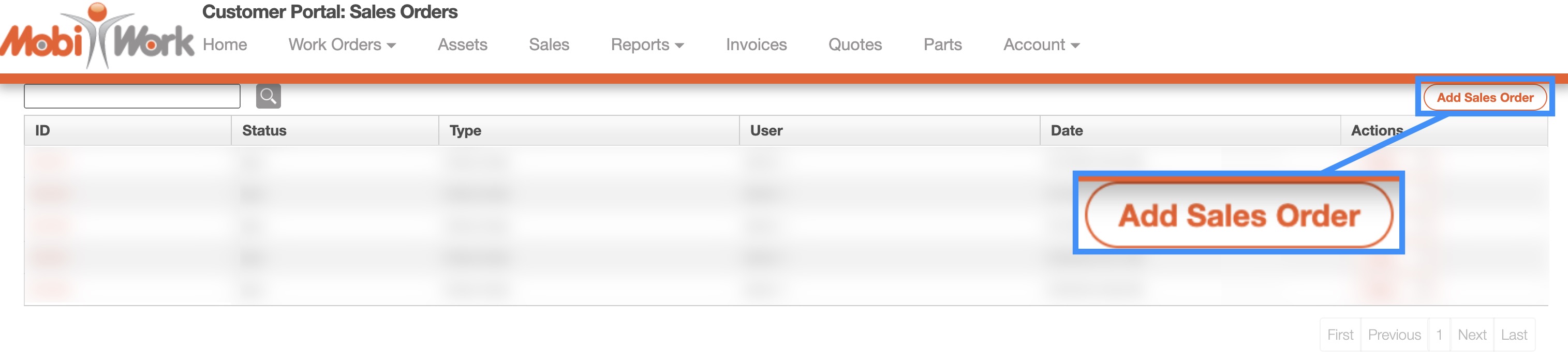
To add a new sales order, the customer should click on the Add Sales Order button.
Once the customer clicks the Add Sales Order button, the Add Sales Order pop-up window will appear. In this window, the customer should input the desired delivery contact and delivery address:
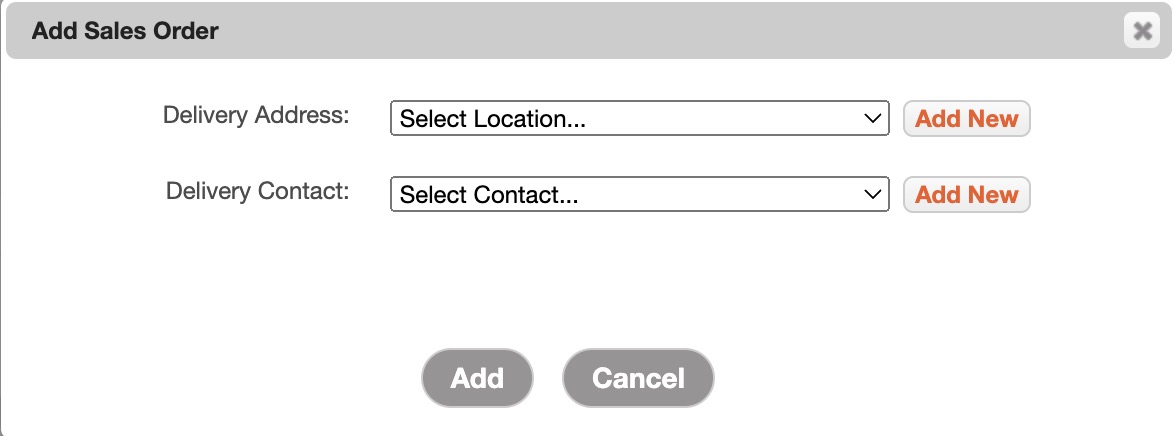
The customer can use the drop-down to locate a contact or address already within the system or use the Add New buttons to input a new address/contact.
The customer should click Add once satisfied with the information. They will then be redirected to the Parts List (Catalog) page. For more information about the Parts List (Catalog) page, please see the Parts List page.
Once added, the sales order will appear in the Customer Portal's Sales Orders page and within the MobiWork web application.
If you have any questions or need further assistance, please let us know. We'd be happy to help!
