- Overview
- Account Settings
- Assets
- Connectors Framework
- Overview
- QuickBooks Online
- QuickBooks Desktop Web Connector
- Azure AD
- Salesforce Integration
- FleetNet Connector
- Avalara Connector
- Inbound REST API
- Outbound REST API
- Mailchimp Connector
- Text Messaging Connector
- Clearent Connector
- Stripe Connector
- HubSpot Connector
- UKG Connector
- Paylocity Connector
- UKG Connector
- Gusto Connector
- iSolved Payroll Connector
- Customer Portal
- Customers
- Dashboards
- Devices
- Dispatching
- Forms
- Inventory
- Invoices & Billing
- Locations
- Payments
- Parts
- Projects
- Quotes
- Recurrent Routes
- Recurrent Services
- Reports
- Sales Orders
- Schedule
- Services
- Tasks
- Text Messaging
- Time Tracking
- Users
- Work Orders
Within MobiWork you have the power to send messages to your customers with just a click of a button.
When sending messages to your customers you can choose to contact them through email, text messages, or to send the selected customer their customer portal credentials.
To send messages to your customers, you must first be on the Customers feature page. For more information on how to access this page, please see the Customers List page.
Once you are this page there are several ways you can send messages to your customers:

Select the desired Customer ID and once the View Customer pop-up window appears, click on the Individual Actions and from the drop-down choose to send an email, a text, or the customer portal credentials to the customer:
Right-click on the selected customer and choose to send an email, a text, or the customer portal credentials to the customer.
Click on the Individual Actions button and from the drop-down choose to send an email, a text, or the customer portal credentials to the customer.
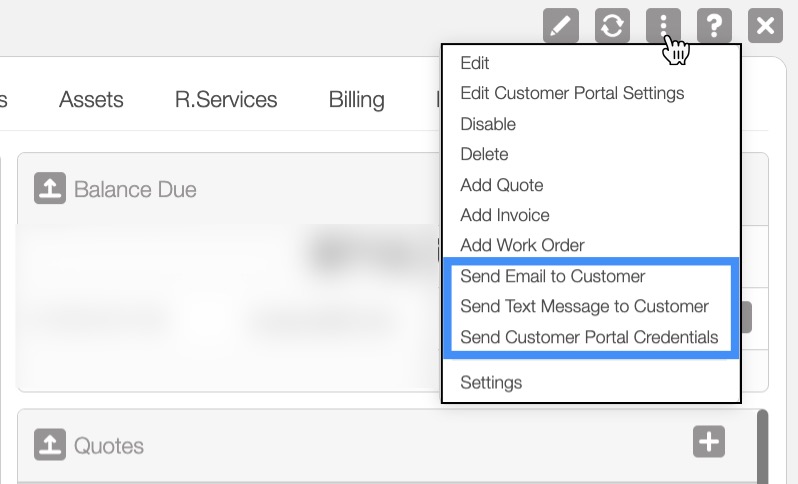
Regardless of the method you choose to email a customer:
Using the "Send Emai" option from Individual Actions from the View Customer pop-up window.
Using the right-click feature and selecting the "Send Email" option from the drop-down.
Or clicking on the Individual Actions on the Customers Section and selecting the "Send Email" option from the drop-down:
The Send Email To Customer pop-up window will appear:
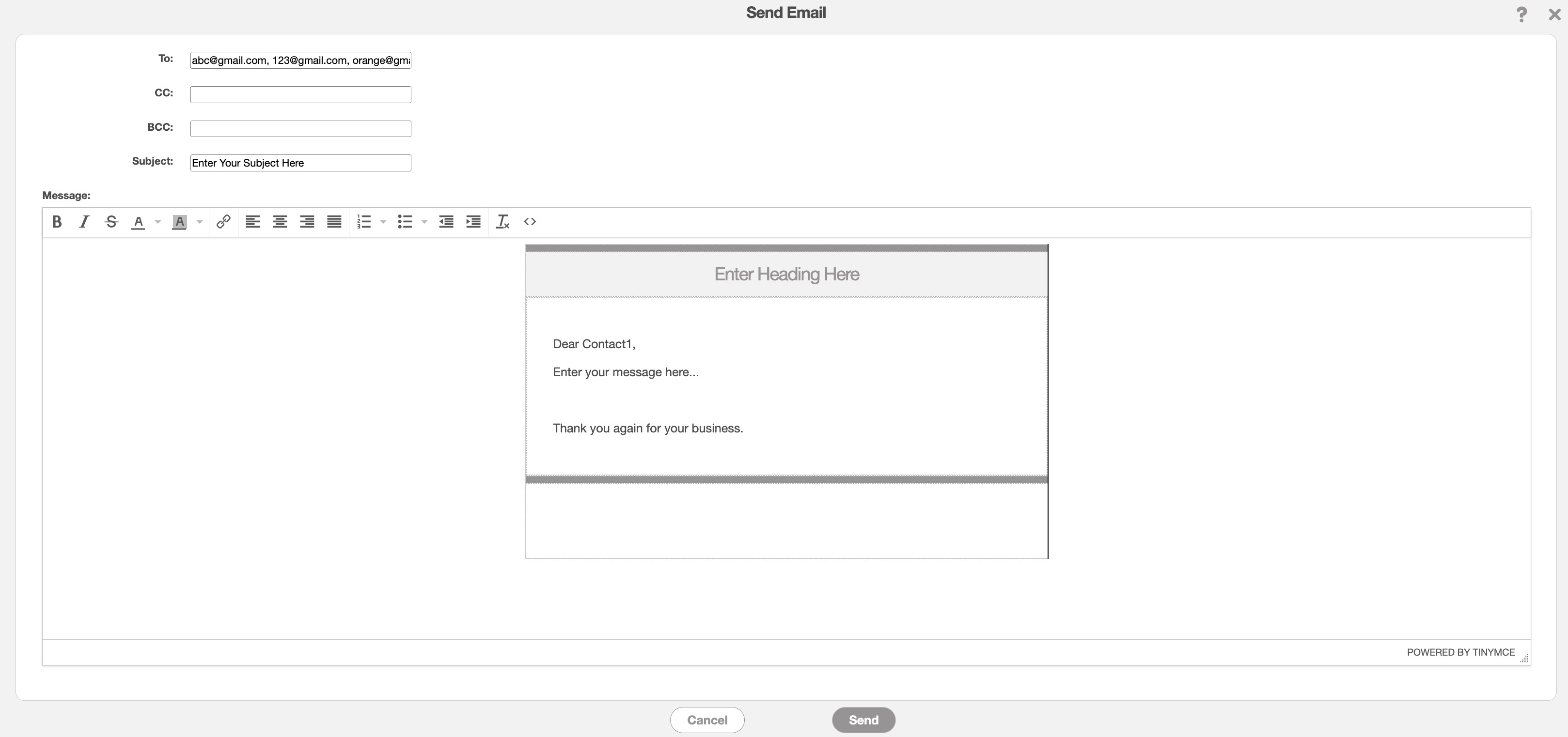
You can write your email message in the text box, input the subject title, enter any required email addresses, etc. Once you are finished composing your email, click on the Send button.
Regardless of the method you choose to text a customer:
Using the "Send Text Message" option from Individual Actions from the View Customer pop-up window
Using the right-click feature and selecting the "Send Text Message" option from the drop-down.
Or clicking on the Individual Actions on the Customers Section and selecting the "Send Text Message" option from the drop-down:
The Send Text Message To Customer pop-up window will appear:
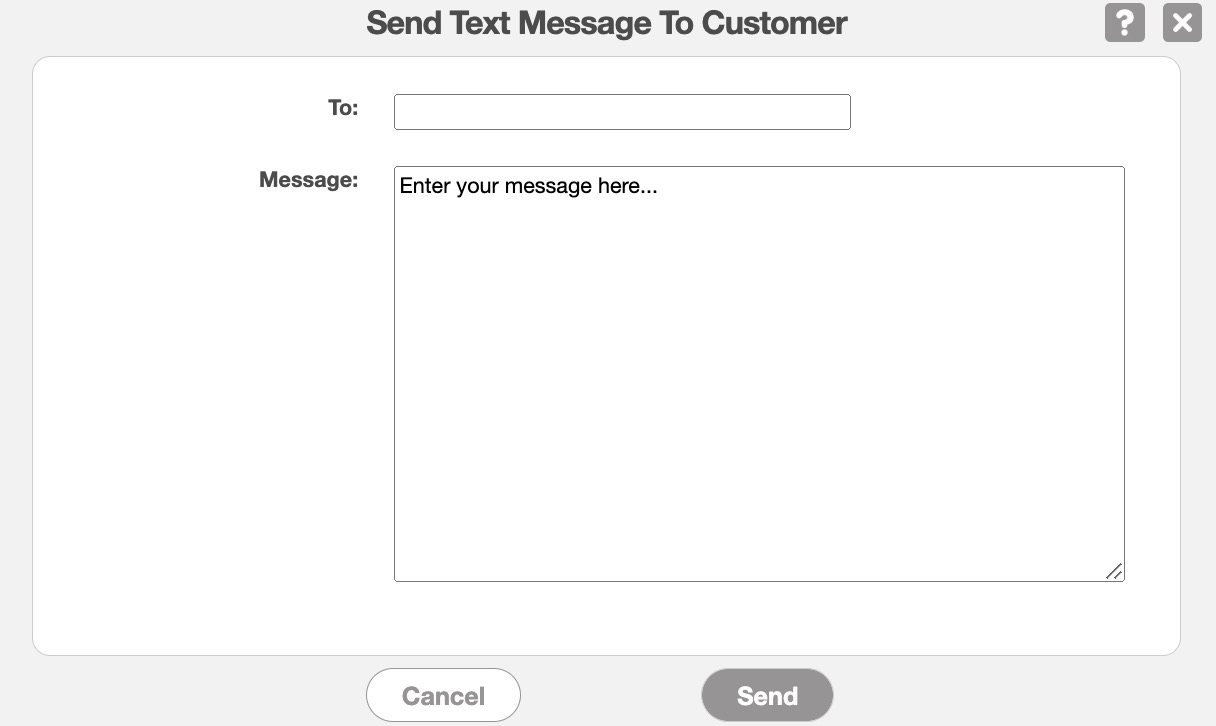
You can write your text message in the text box, input the phone number, etc. Once you are finished composing your text message, click on the Send button.
Regardless of the method you choose to send a customer their web portal credentials:
Using the "Send Customer Portal Credentials Email" option from Individual Actions from the View Customer pop-up window
Using the right-click feature and selecting the "Send Customer Portal Credentials Email" option from the drop-down
Or clicking on the Individual Actions on the Customers Section and selecting the "Send Customer Portal Credentials Email" option from the drop-down:
The Send Customer Portal Credentials Email pop-up window will appear:
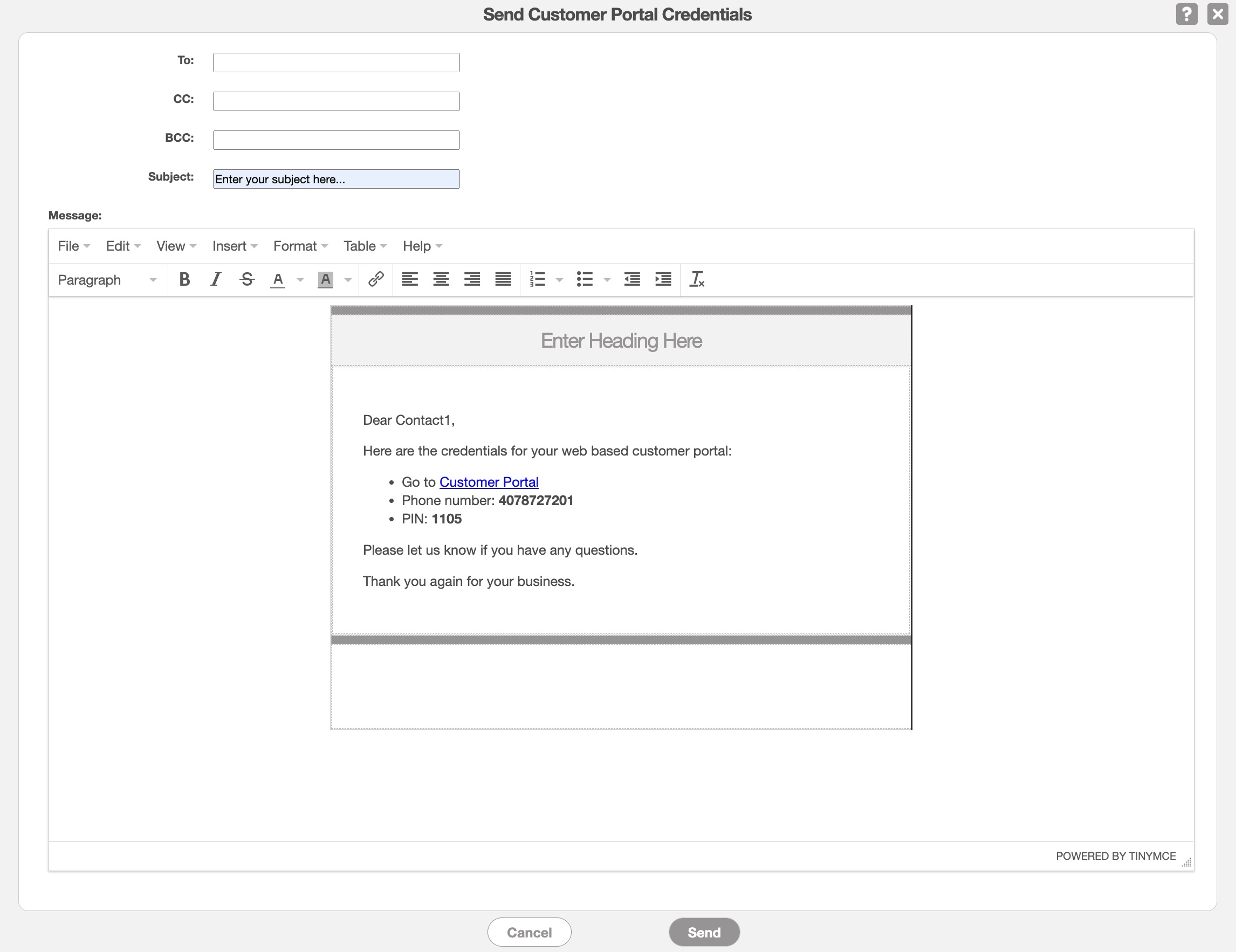
You can write your message in the text box, input the email address, etc. Once you are finished composing your message, click on the Send button.
Please note that the customer phone number and PIN will always be used for the customer to access the web portal. You can also find this information in the "Contacts" tab of the View Customer pop-up window:
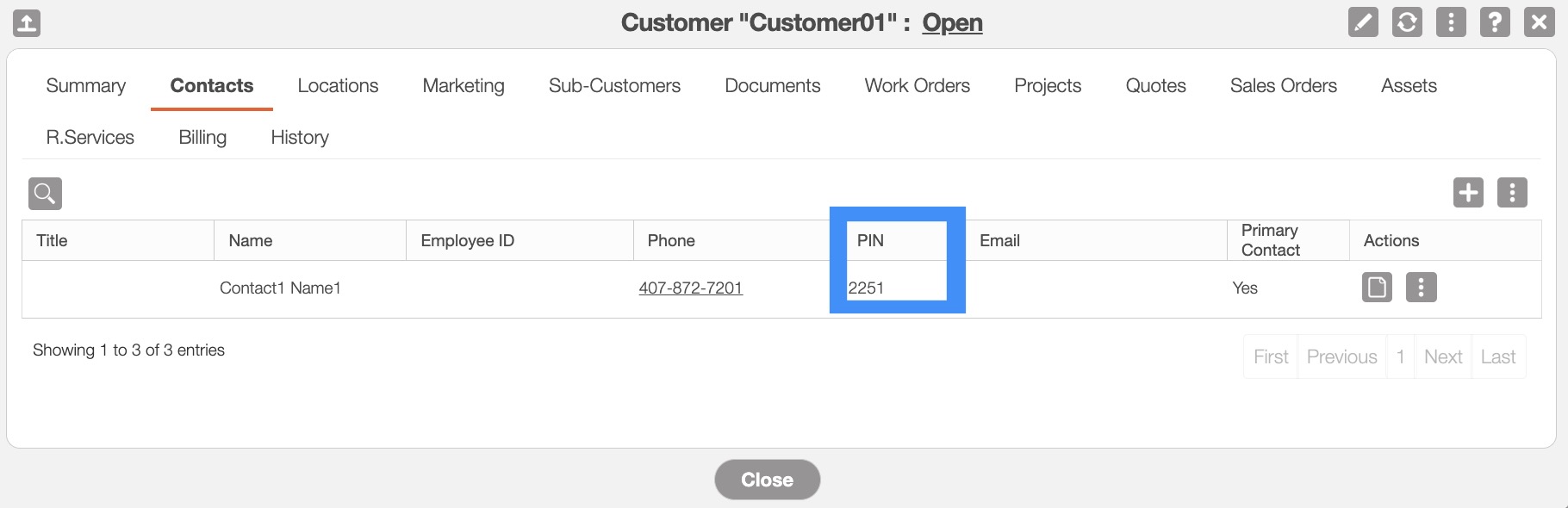
For more information about the tabs found in the View Customer pop-up window, please see the View Customer page.
If you have any questions or need further assistance, please let us know. We'd be happy to help!
