- Overview
- Account Settings
- Assets
- Connectors Framework
- Overview
- QuickBooks Online
- QuickBooks Desktop Web Connector
- Azure AD
- Salesforce Integration
- FleetNet Connector
- Avalara Connector
- Inbound REST API
- Outbound REST API
- Mailchimp Connector
- Text Messaging Connector
- Clearent Connector
- Stripe Connector
- HubSpot Connector
- UKG Connector
- Paylocity Connector
- UKG Connector
- Gusto Connector
- iSolved Payroll Connector
- Customer Portal
- Customers
- Dashboards
- Devices
- Dispatching
- Forms
- Inventory
- Invoices & Billing
- Locations
- Payments
- Parts
- Projects
- Quotes
- Recurrent Routes
- Recurrent Services
- Reports
- Sales Orders
- Schedule
- Services
- Tasks
- Text Messaging
- Time Tracking
- Users
- Work Orders
MobiWork allows you to effortlessly combine multiple invoices into one invoice; thus, keeping your accounting and invoicing records clean and organized.
Important: Once you combine invoices you will not be able to separate them again.
To combine invoices, you must first be on the Invoice feature page. Please see the Invoices List for more information on how to access this page:
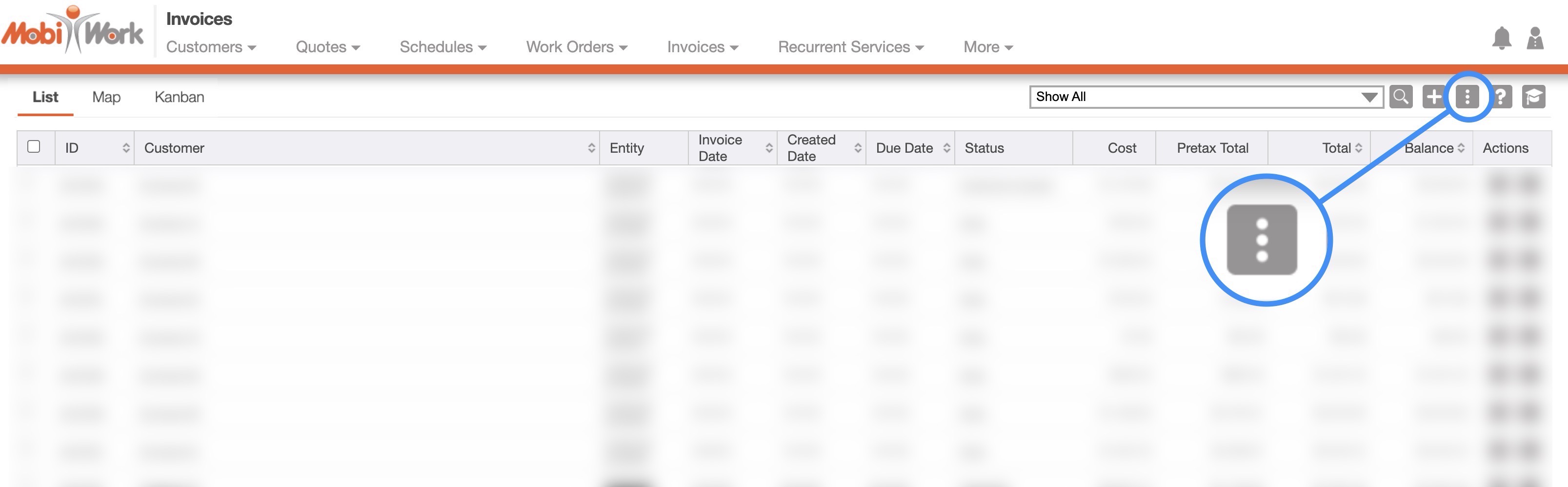
Once you are on this page you will need to click on the More Actions button (the three vertical dots) to access the combine invoices drop-down action.
When you are on the Invoice feature page, check off the desired invoices you would like to combine.
Please note that to combine invoices successfully, the customers will need to be the same:
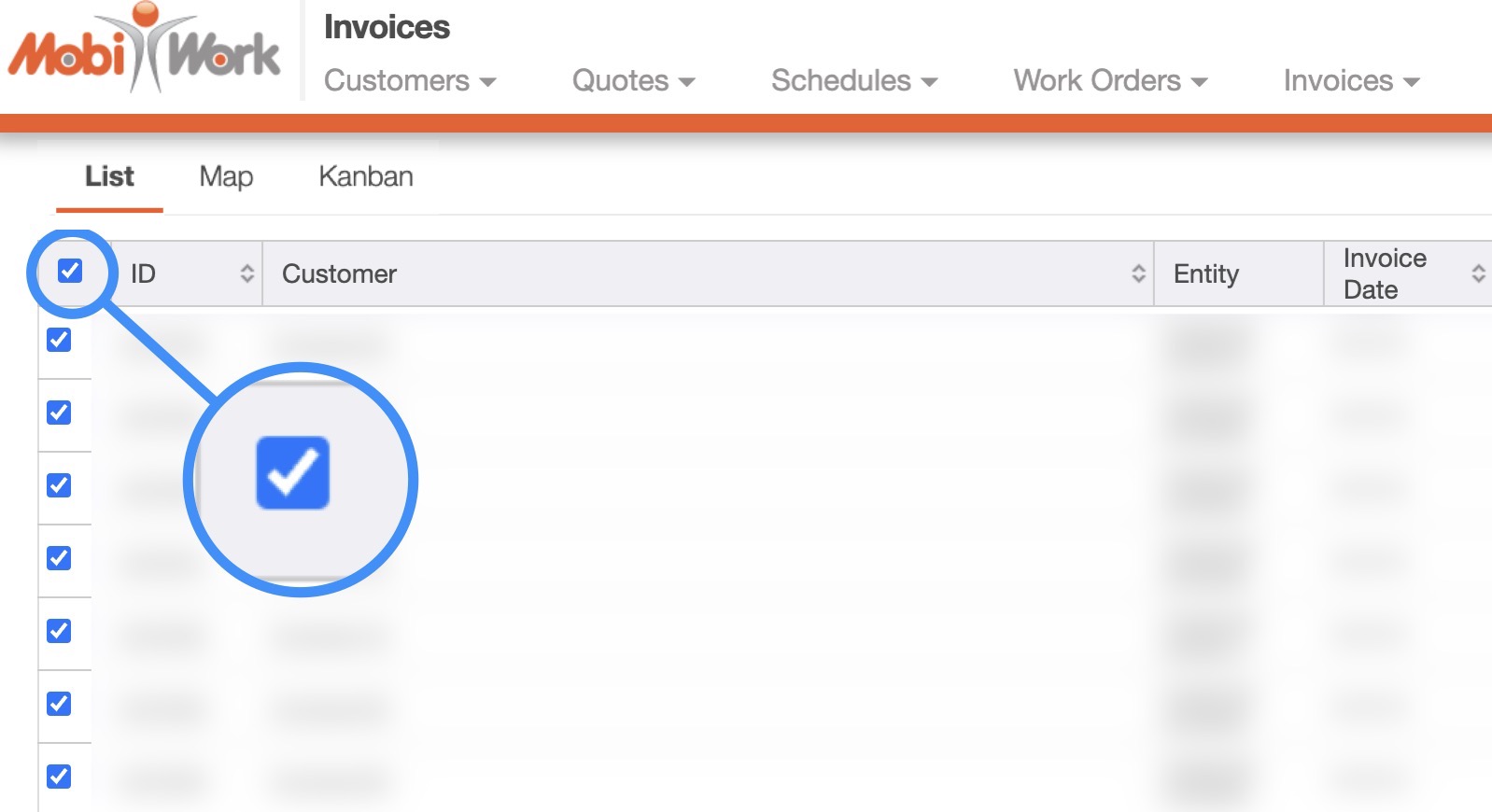
If you would like to combine all your invoices, you can click on the topmost checkbox (Multiple Selection Area) located in the "List" column:
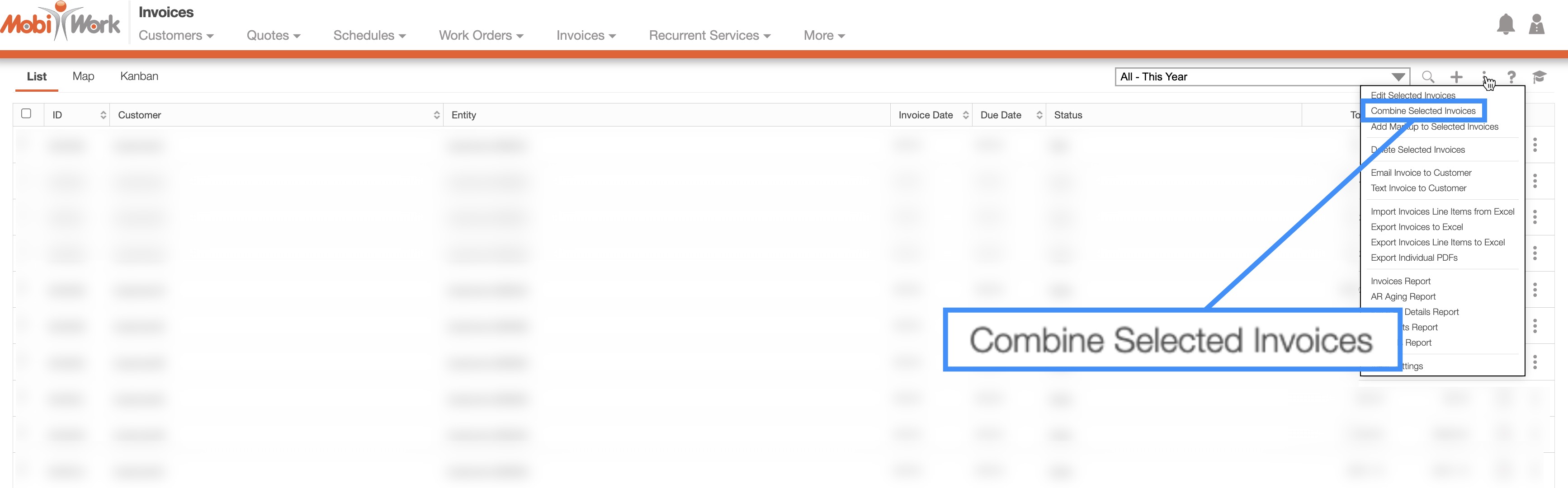
When you have selected the invoices that you would like to combine, click on the More Actions button and from the drop-down select the "Combine Selected" option.
MobiWork will then automatically combine all the selected invoices. You will notice that the original Work Orders, Sales Orders, and Customer Numbers will still be displayed in the Entity Row:
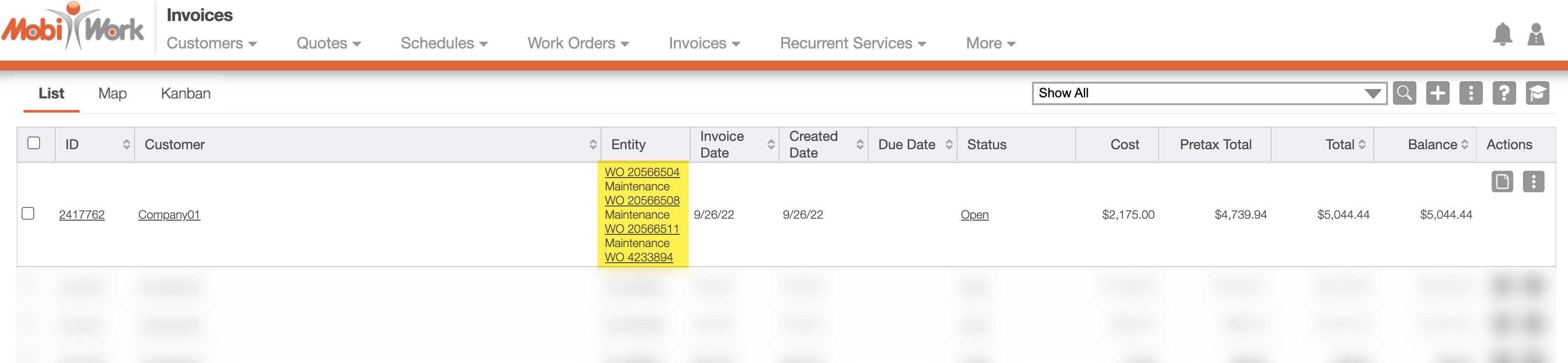
You can view your combined invoices with all the other invoices under the Invoices feature. You can also view them through the View Customer pop-up window.
When invoices are merged, the Invoice ID will correspond to that of the first invoice created. For instance, if invoice A was generated before invoice B, upon combining the invoices, the Invoice ID will match that of A's.
If you have any questions or need further assistance, please let us know. We'd be happy to help!
