- Overview
- Account Settings
- Assets
- Connectors Framework
- Overview
- QuickBooks Online
- QuickBooks Desktop Web Connector
- Azure AD
- Salesforce Integration
- FleetNet Connector
- Avalara Connector
- Inbound REST API
- Outbound REST API
- Mailchimp Connector
- Text Messaging Connector
- Clearent Connector
- Stripe Connector
- HubSpot Connector
- UKG Connector
- Paylocity Connector
- UKG Connector
- Gusto Connector
- iSolved Payroll Connector
- Customer Portal
- Customers
- Dashboards
- Devices
- Dispatching
- Forms
- Inventory
- Invoices & Billing
- Locations
- Payments
- Parts
- Projects
- Quotes
- Recurrent Routes
- Recurrent Services
- Reports
- Sales Orders
- Schedule
- Services
- Tasks
- Text Messaging
- Time Tracking
- Users
- Work Orders
Deleting invoices in MobiWork is as easy and simple as clicking a button; you can delete a single invoice or multiple invoices at once. This section will highlight how you will be able to delete your invoices.
Important: Once you delete an invoice it will be permanently removed from the system.
To delete your invoice(s) you will first need to be on the Invoice feature page. Please see the Invoices List for more information on how to access this page.
Once you are on the Invoice feature page, you can delete your invoice(s) with the following methods:
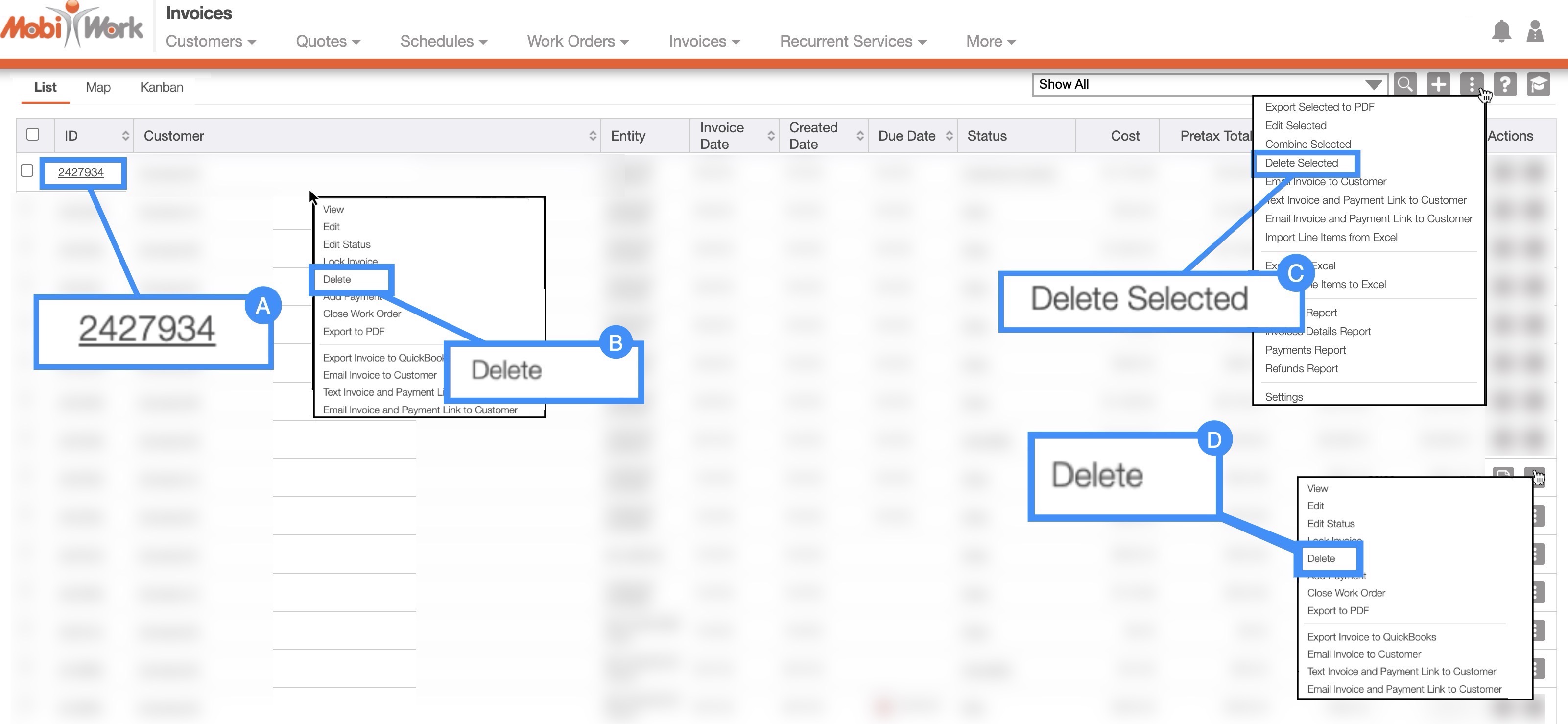
Clicking on the Invoice ID to open the View Invoice pop-up window:
- In the upper right-corner of the View Invoice pop-up window, you will see the Individual Actions button:
- Please note that there are many ways that you can access the View Invoice pop-up window. Please see the View an Invoice page for the different ways that you can open the View Invoice pop-up window.
Right-clicking on the "List" tab to open the right-click options. (The options that are displayed when you right-click on an invoice are also available when you select the Individual Actions button.)
Selecting the More Actions button from the "Global Actions" section. Please note that this option will give you the ability to delete multiple invoices at once.
Clicking on the Individual Actions button (the three vertical dots) from the "Actions" column. (The options that are displayed from the Individual Actions button are the same as when you right-click on an invoice.)
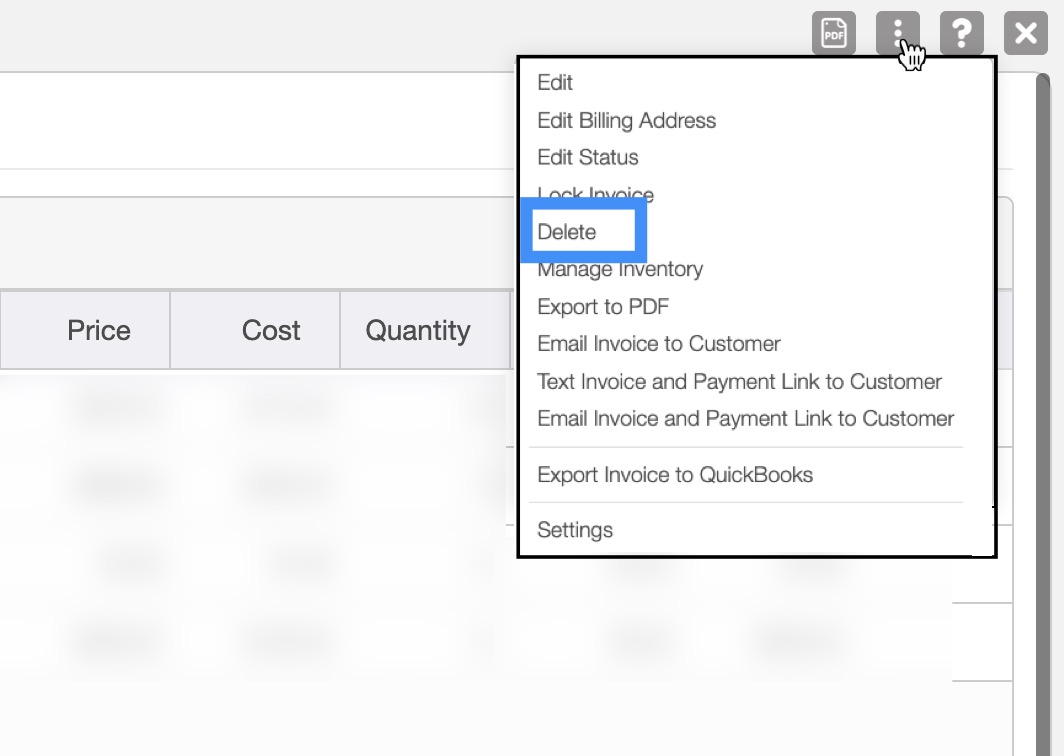
You can delete a single invoice in three different ways:
- Clicking on the Invoice ID of a specific invoice to open the View Invoice pop-up window and selecting the "Delete" option from the drop-down:
- By right-clicking on an invoice and selecting "Delete" from the drop-down options:
- Clicking on the Individual Actions from the "Actions" column and selecting the "Delete" option from the drop-down:
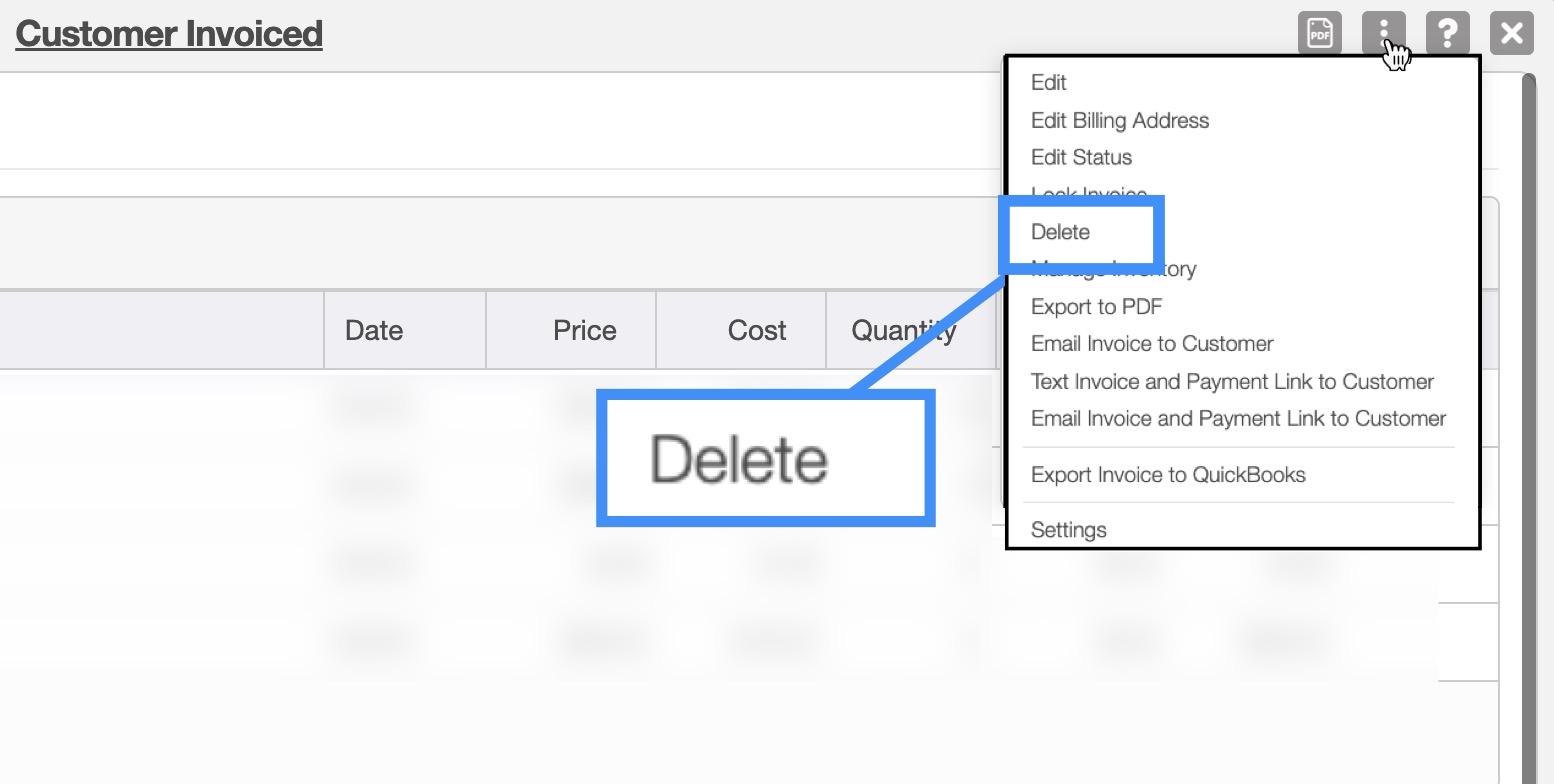
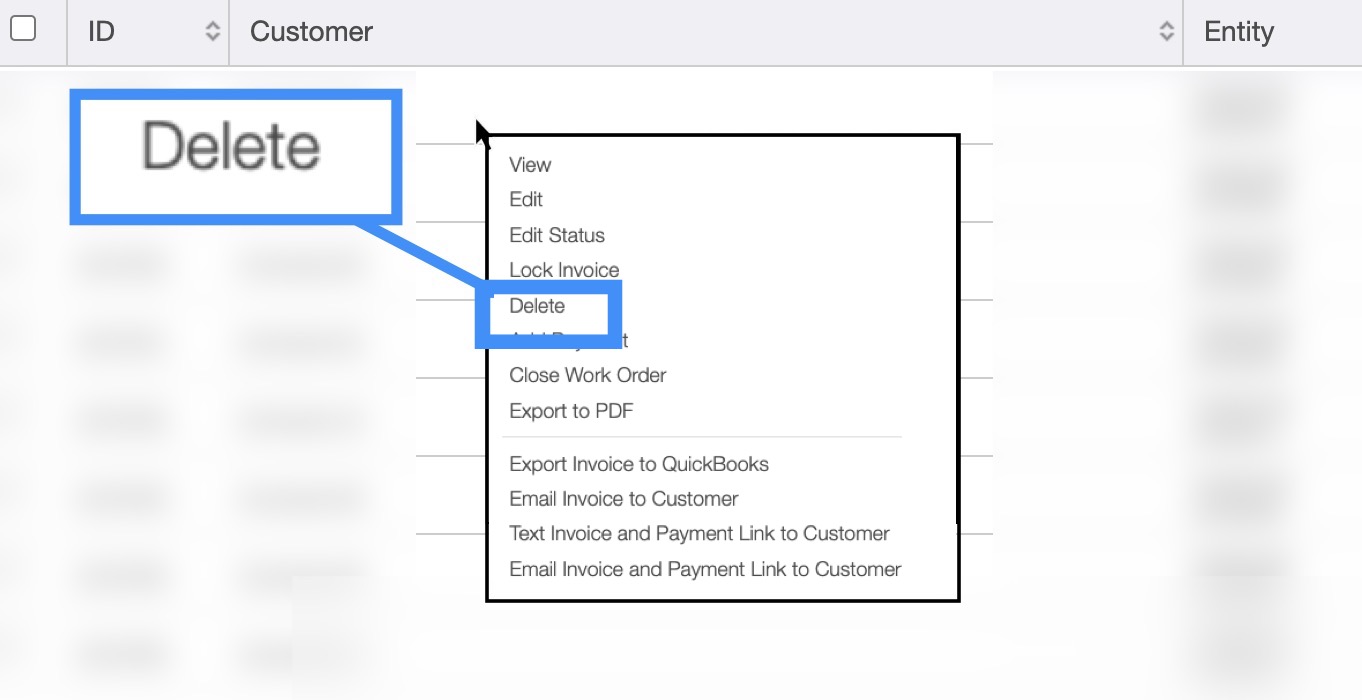
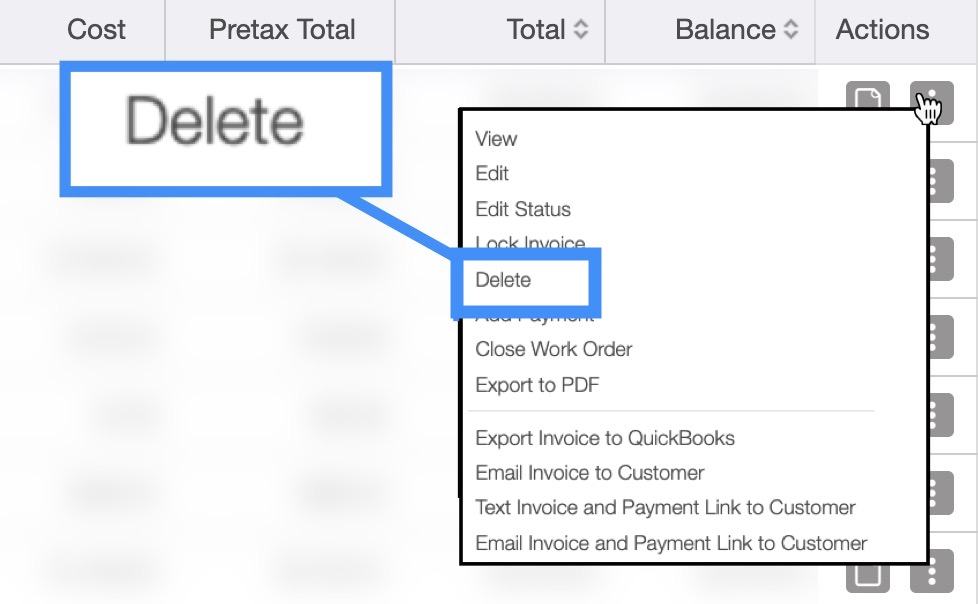
Regardless of how you choose to delete an invoice, a warning pop-up will appear asking to confirm if you would like to delete this invoice, and informing you that the deletion of an invoice is permanent:
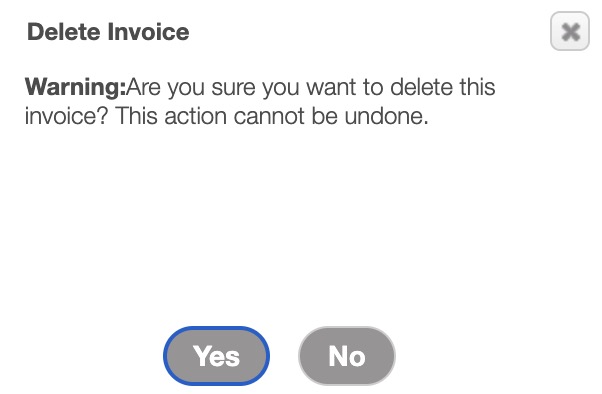
Click the Yes button to confirm deletion. Once confirmed, the invoice will automatically be deleted from MobiWork.
MobiWork allows you to delete multiple invoices at once, thus saving you time and energy from having to delete invoices one at a time.
To delete multiple invoices, you will need to access the More Actions button from the Invoice feature page:
Check off the desired invoices you would like to delete; if you would like to delete all your invoices you can click on the topmost checkbox (Multiple Selection Area) located in the "List" column:
- Click on the More Actions button and from the drop-down select the "Delete Selected Invoices" option:
A warning will then appear, informing you that the deletion of the invoices will be permanent:
- Click the Yes button to confirm deletion. Once confirmed, the invoices will automatically be deleted from MobiWork.
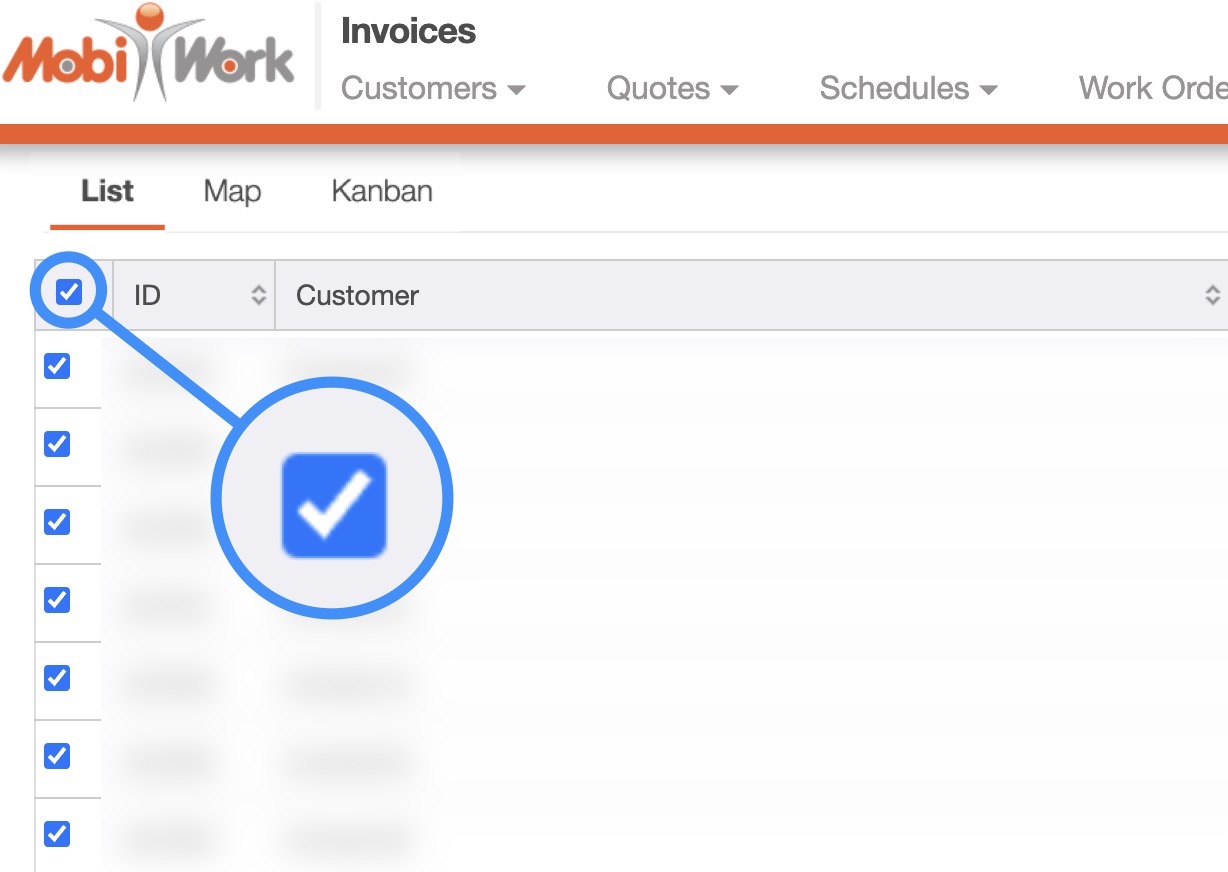
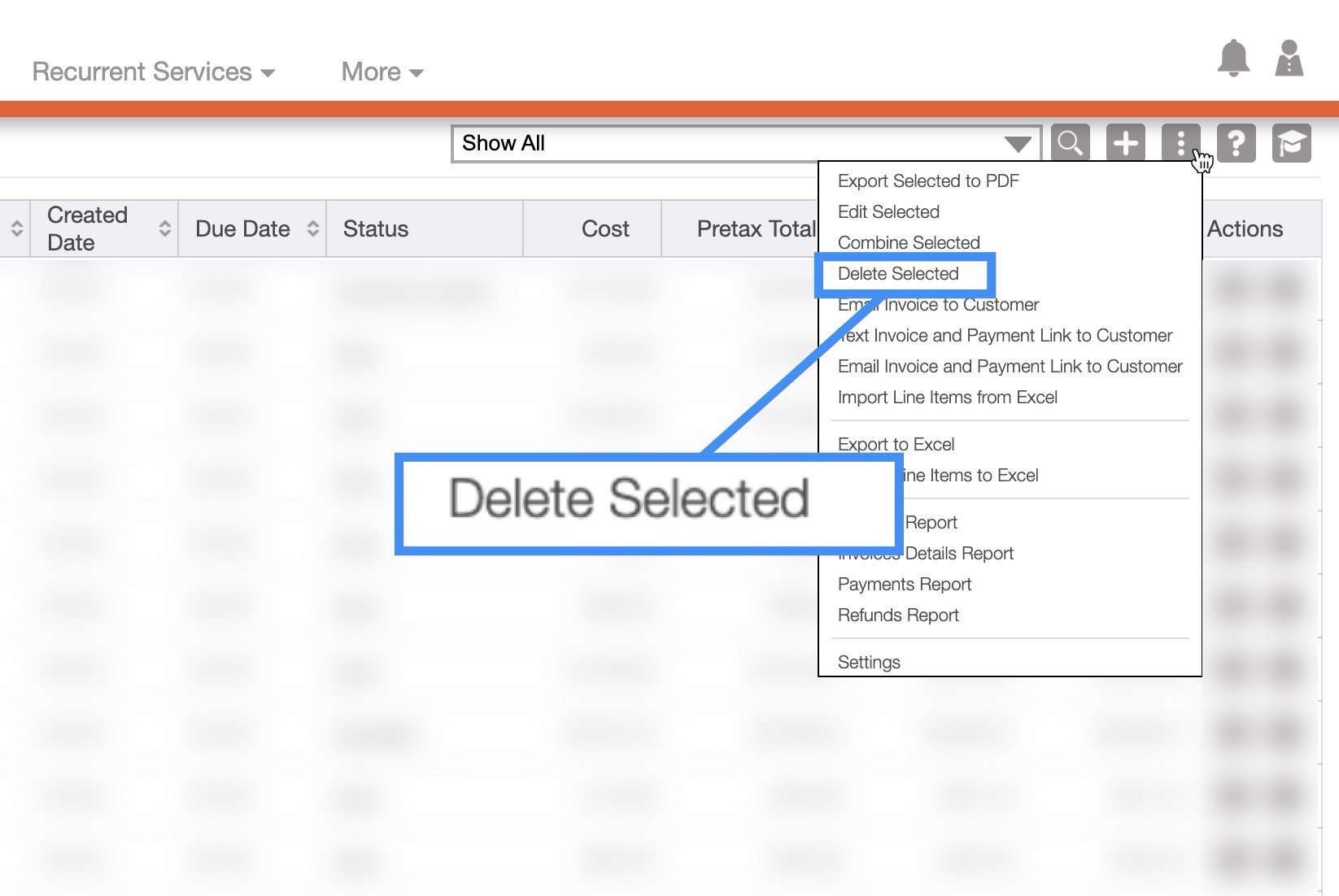
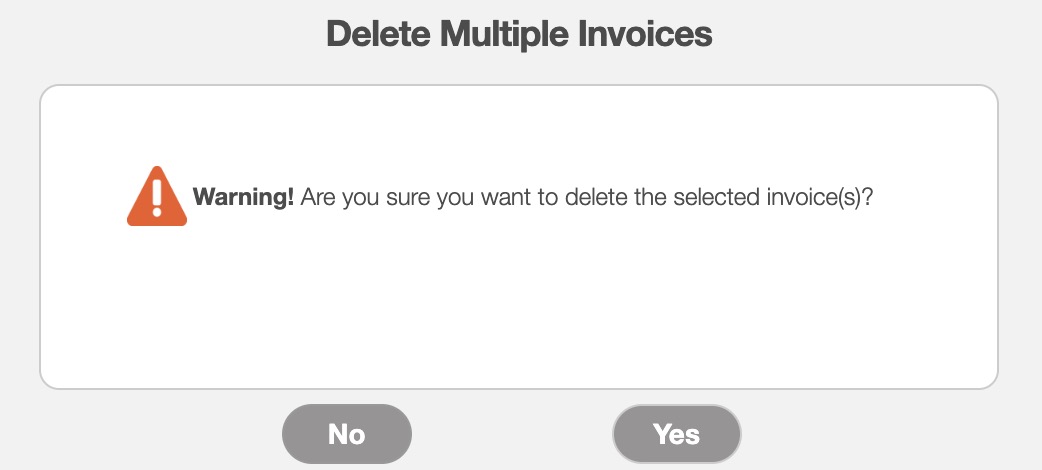
When you lock an invoice, the user will no longer be able to edit the line items of the invoice. You can lock an invoice by selecting the "Lock" option from the right-click actions or Individual Actions from the "List" tab, or through the View Invoice pop-up window. You can also lock an invoice by changing the invoice's status to "Customer Invoiced:"
You can lock an invoice by changing the invoice's status to "Customer Invoiced:"
You can lock an invoice by selecting the "Lock Invoice" option from the right-click options:
You can lock an invoice by selecting the "Lock Invoice" option from the Individual Actions button:
You can also lock an invoice by selecting the "Lock Invoice" option from the Individual Actions button in the View Invoice pop-up menu:
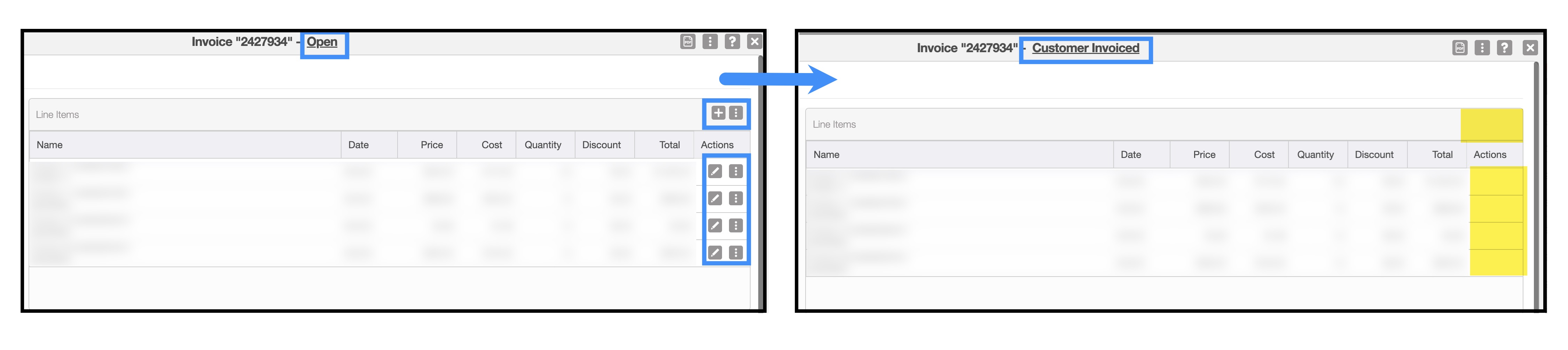
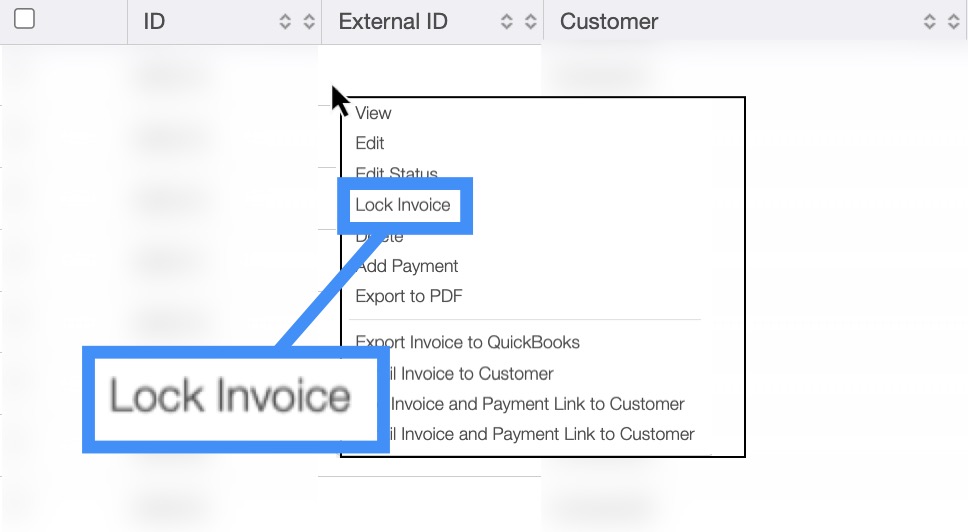
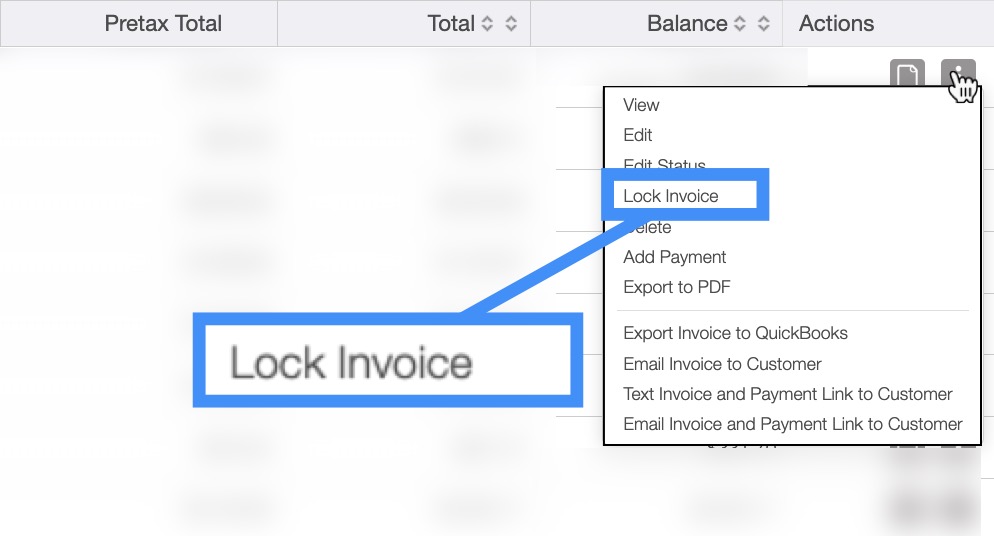
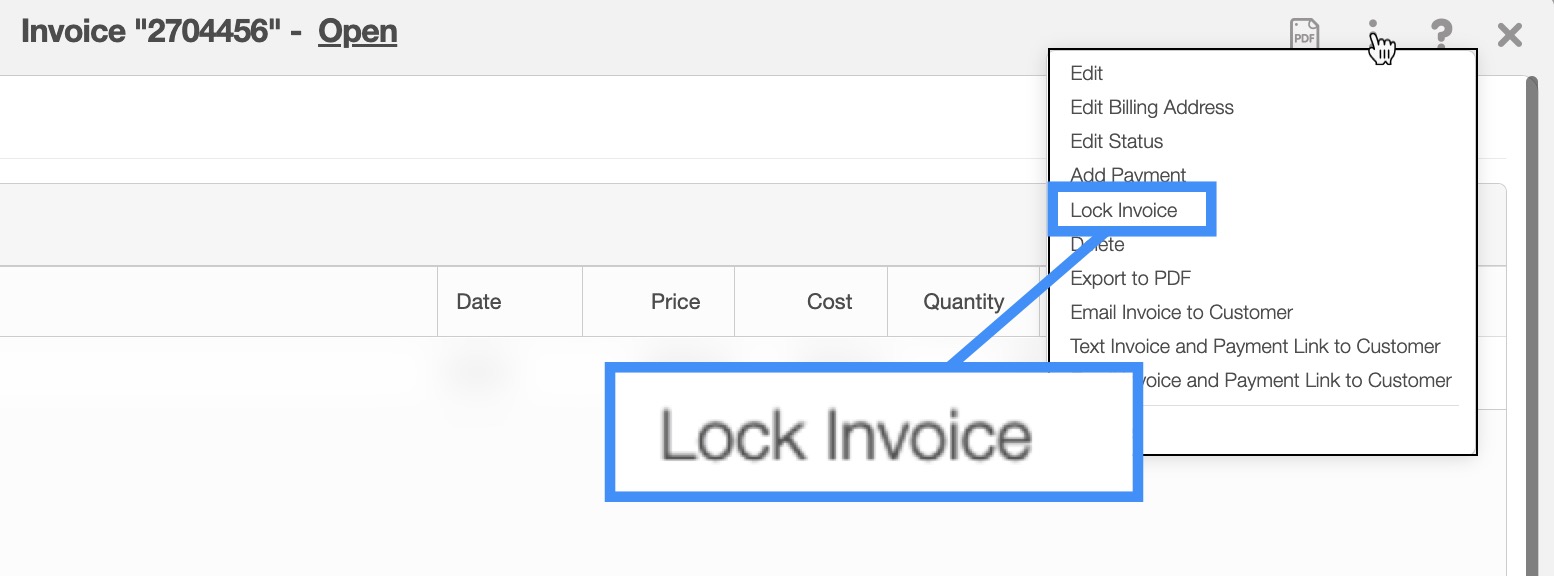
To unlock an invoice, please see the Unlock Invoice page for more information.
If you have any questions or need further assistance, please let us know. We'd be happy to help!
