- Overview
- Account Settings
- Assets
- Connectors Framework
- Overview
- QuickBooks Online
- QuickBooks Desktop Web Connector
- Azure AD
- Salesforce Integration
- FleetNet Connector
- Avalara Connector
- Inbound REST API
- Outbound REST API
- Mailchimp Connector
- Text Messaging Connector
- Clearent Connector
- Stripe Connector
- HubSpot Connector
- UKG Connector
- Paylocity Connector
- UKG Connector
- Gusto Connector
- iSolved Payroll Connector
- Customer Portal
- Customers
- Dashboards
- Devices
- Dispatching
- Forms
- Inventory
- Invoices & Billing
- Locations
- Payments
- Parts
- Projects
- Quotes
- Recurrent Routes
- Recurrent Services
- Reports
- Sales Orders
- Schedule
- Services
- Tasks
- Text Messaging
- Time Tracking
- Users
- Work Orders
Within MobiWork, you have the flexibility to view your quotes in a professional PDF format, providing a sleek and polished presentation for your clients. This section will guide you through accessing these options seamlessly and delve into the layout specifics of the PDF quote document.
Additionally, you will explore how custom quotes are represented, ensuring a tailored and impactful experience for your customers. Furthermore, we will showcase the customer preview view, allowing you to see firsthand how your quotes will appear before they reach your clients' hands.
To export your quote into a PDF file, you must first access the Quotes' "List" tab. Please see the Quote List View section for more information on how to access this page.
Once you are on the "List" tab there are three different ways you can access your PDF quote:

- From this window you can access the "Export to PDF" or "Customer Preview" option from the Individual Actions drop-down; you can also click on the PDF button to access the PDF directly or select the Magnifying Glass icon to see the customer preview of the quote:
- Please note that there are various ways to access the View Quote pop-up window. Please see the View Quote page for more information.
Right-click the selected quote and select the "Export to PDF" or "Customer Preview" option from the drop-down.
Select the Individual Actions button under the "Actions" column and select the "Export to PDF" or "Customer Preview" option from the drop-down.

Once you export your quote into a PDF, you can open the downloaded PDF from your Downloads folder. The customer preview feature lets you see how the quote will look to the customer before sending it for their approval.
Note: If you prefer not to display individual prices and costs for line items on the customer PDF invoice, you can use the "Lump Sum View" option. When creating a new quote, simply check the "Lump Sum View" checkbox. You can also apply this option to an existing quote by editing it and selecting the "Lump Sum View" in the Edit Quote pop-up window.
With "Lump Sum View" selected, only the total amount will appear in the quote PDF and on the View Quote pop-up window's "Line Items" panel. This feature is beneficial if you wish to keep specific item costs hidden from the customer during quote creation.
Your quote PDF will display your company image, any parts or services, the unit price, total, and more. You can send this PDF quote to your customers or keep it for your records:

Displays your company name and address.
The image for your company logo will be displayed here; want to use another logo for your company? Please see Account Settings for further instructions.
Displays the quote ID and the day that the quote was created.
Displays the customer and address.
Displays the bill to customer's name and address.
Displays the quote items, unit price, the quantity, and the amount of the listed service or product.
Displays if a deposit is required for the quote, and if so, the amount needed for the deposit.
Displays the subtotal of all the listed products and services, the added tax, and the total amount due.
The "Terms and Conditions" section will display specified terminology and phrases for the quote.
The Magnifying Glass allows you to preview the quote in the same manner a customer would see it. This is helpful when you would like to see how the line items are structured in the quote or just to see the quote from your customer's perspective:
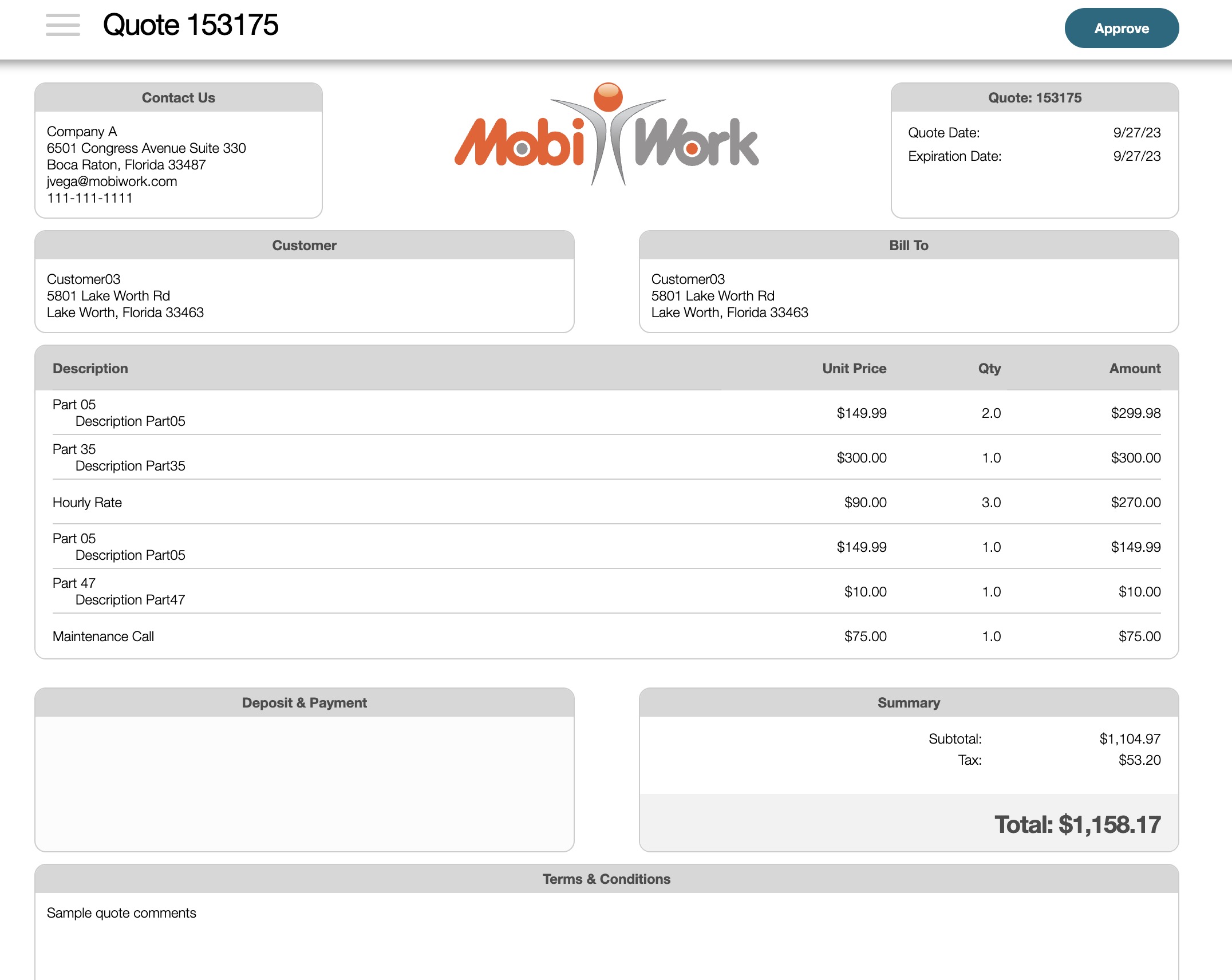
Please note that the customer preview feature grants you access to the same actions that are available to the customer. This encompasses the ability to download the PDF, approve the quote, or request additional changes to the quote. For more information on how a customer can reject, approve, etc. to the emailed quote, please see the Send a Quote for Approval page.
MobiWork also offers additional custom options for your PDF and Word quotes. Please contact our Sales Team to get price estimates.
The image below is an example of a customized quote PDF that MobiWork can personalize for your company:
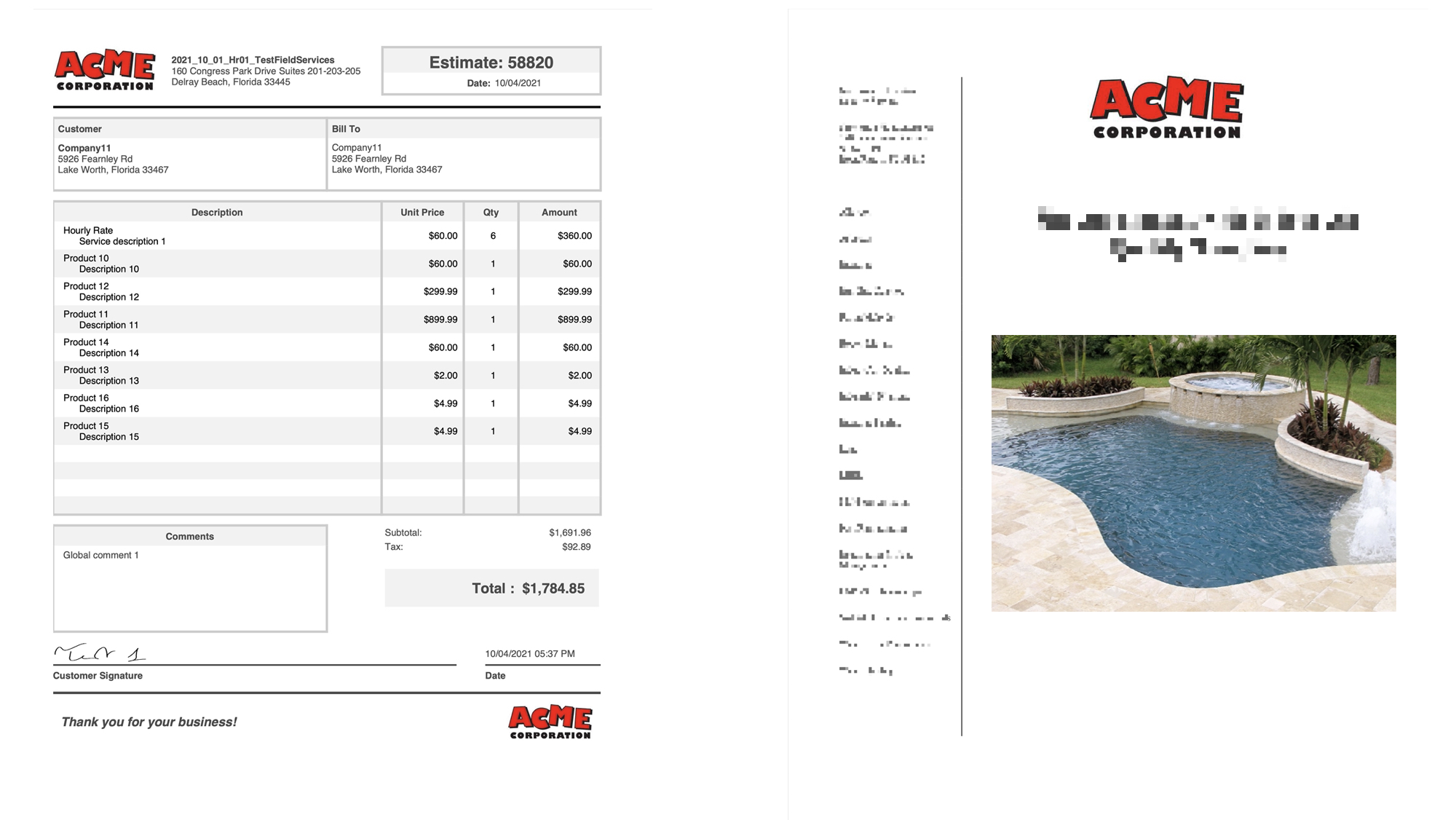
If you have any questions or need further assistance, please let us know. We'd be happy to help!
