- Overview
- Account Settings
- Assets
- Connectors Framework
- Overview
- QuickBooks Online
- QuickBooks Desktop Web Connector
- Azure AD
- Salesforce Integration
- FleetNet Connector
- Avalara Connector
- Inbound REST API
- Outbound REST API
- Mailchimp Connector
- Text Messaging Connector
- Clearent Connector
- Stripe Connector
- HubSpot Connector
- UKG Connector
- Paylocity Connector
- UKG Connector
- Gusto Connector
- iSolved Payroll Connector
- Customer Portal
- Customers
- Dashboards
- Devices
- Dispatching
- Forms
- Inventory
- Invoices & Billing
- Locations
- Payments
- Parts
- Projects
- Quotes
- Recurrent Routes
- Recurrent Services
- Reports
- Sales Orders
- Schedule
- Services
- Tasks
- Text Messaging
- Time Tracking
- Users
- Work Orders
You can visually view the stops that consist of your recurrent route on a map, as well as optimize the route to minimize the distance driven.
To optimize your recurrent route, you will first need to be on the View Recurrent Route page. For more information on how to access this page, please see View Recurrent Route.
To visually see the recurrent routes on a map, click on the More Actions button, and from the drop-down select the "Show Map" option:
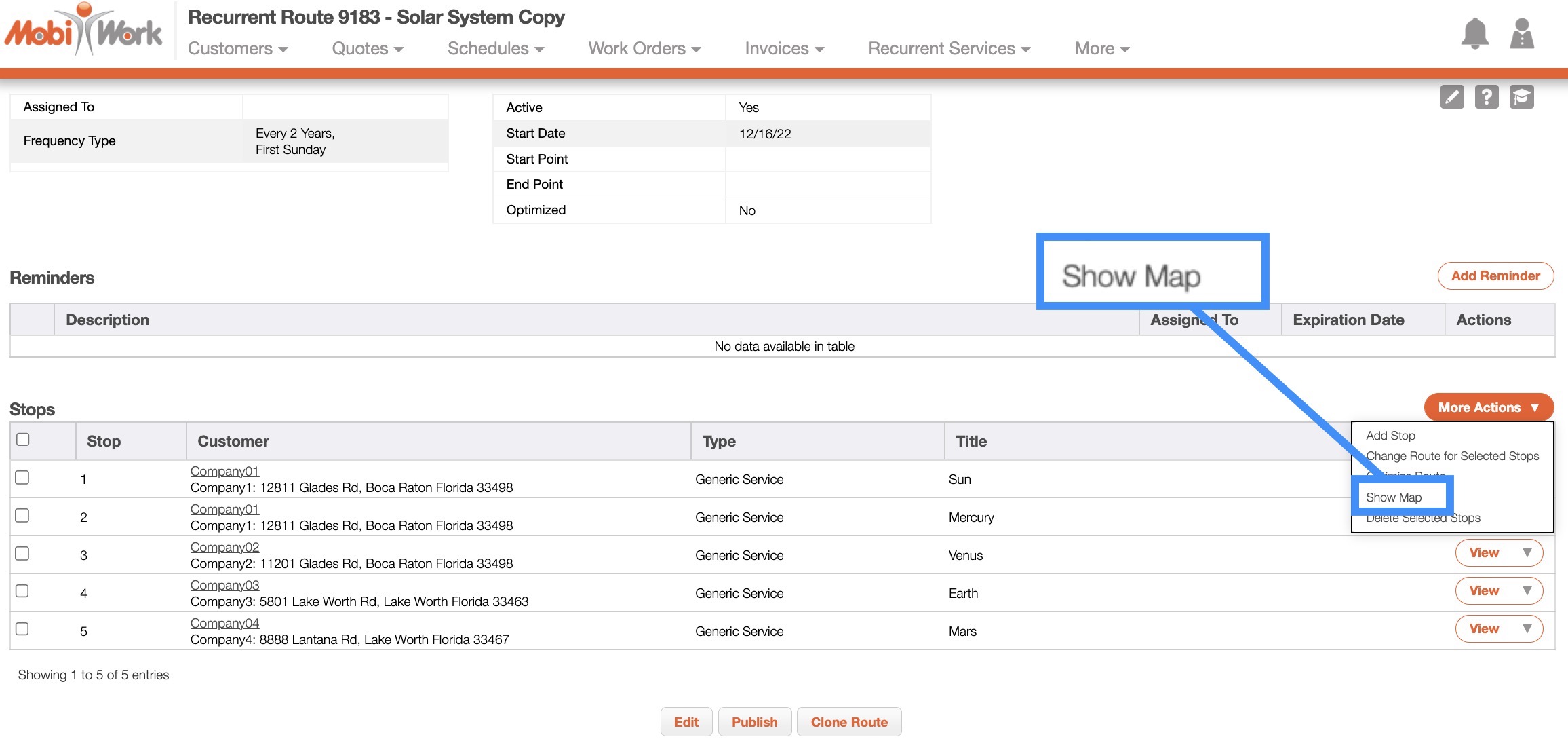
This option will allow you to see all the recurrent routes represented as pins on the map, so you can gain a better understanding of the starting points, destinations, and routes:
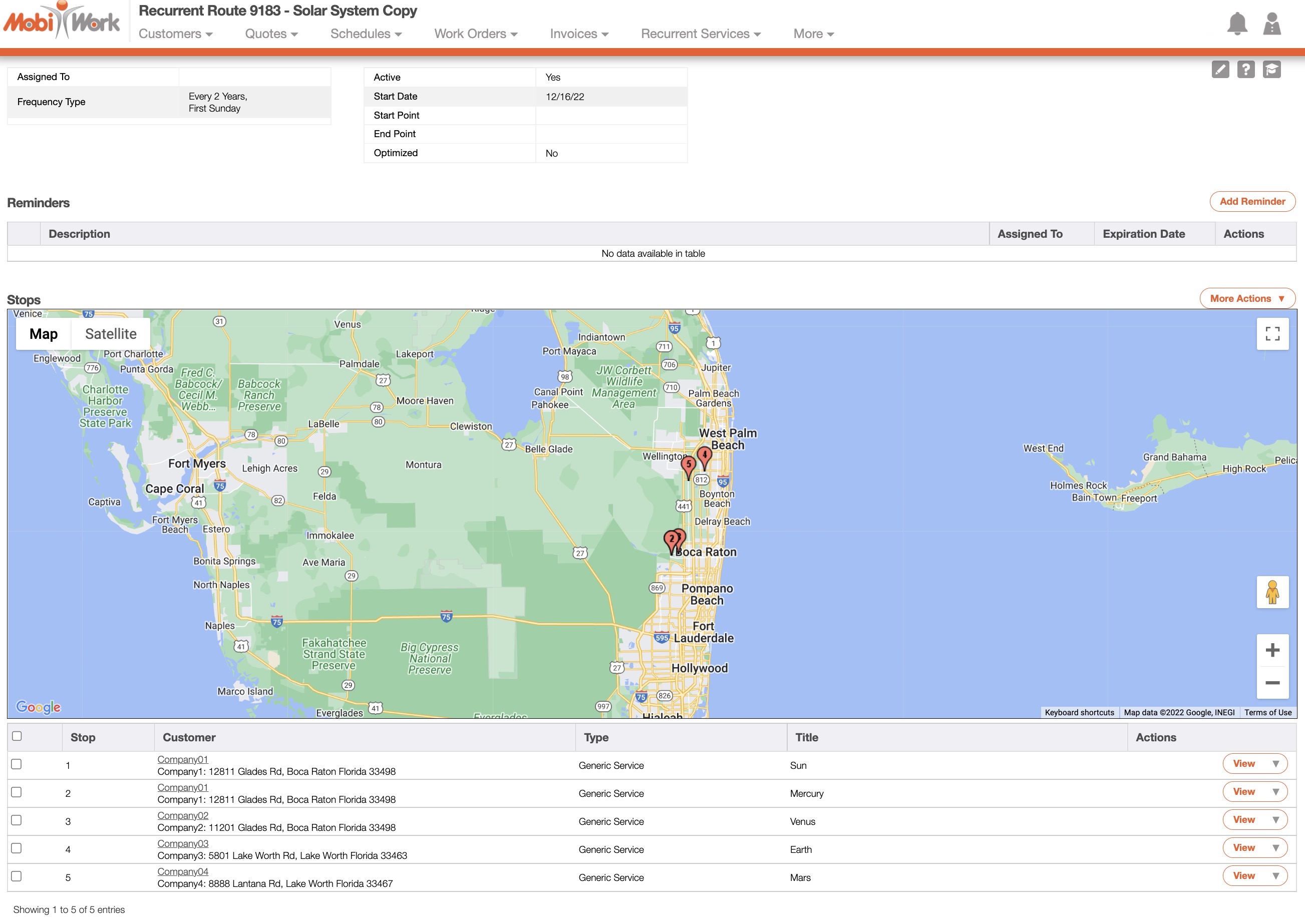
MobiWork utilizes the same map system that is utilized in Google Maps; the buttons and functions will work the same way.
To hide the map, click on the More Actions button, and from the drop-down select the "Hide Map" option:
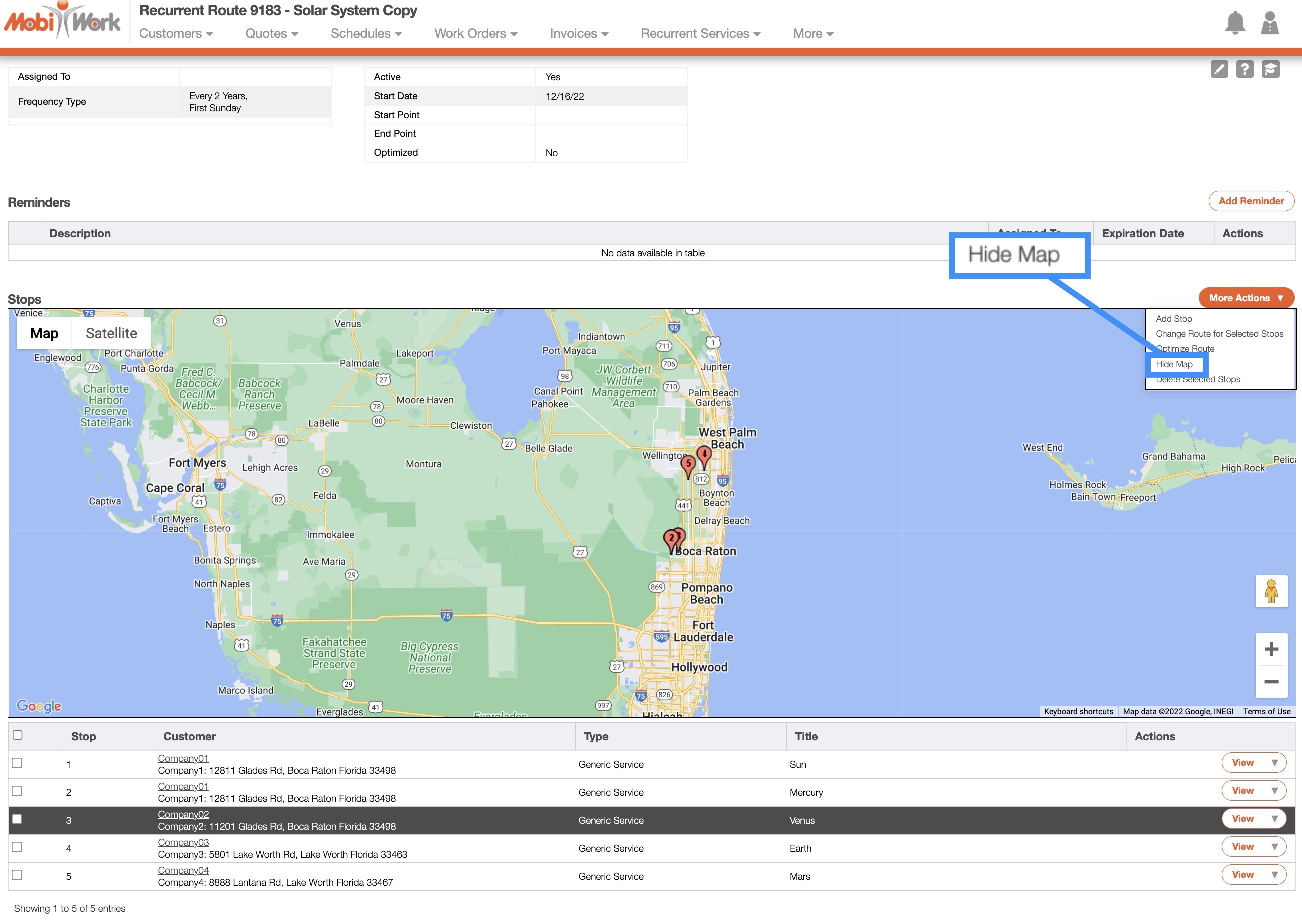
You can optimize the distance between stops by rearranging the stop order, thus making the entire recurrent route more efficient. To optimize the recurrent route, you will first need to be on the View Recurrent Route page.
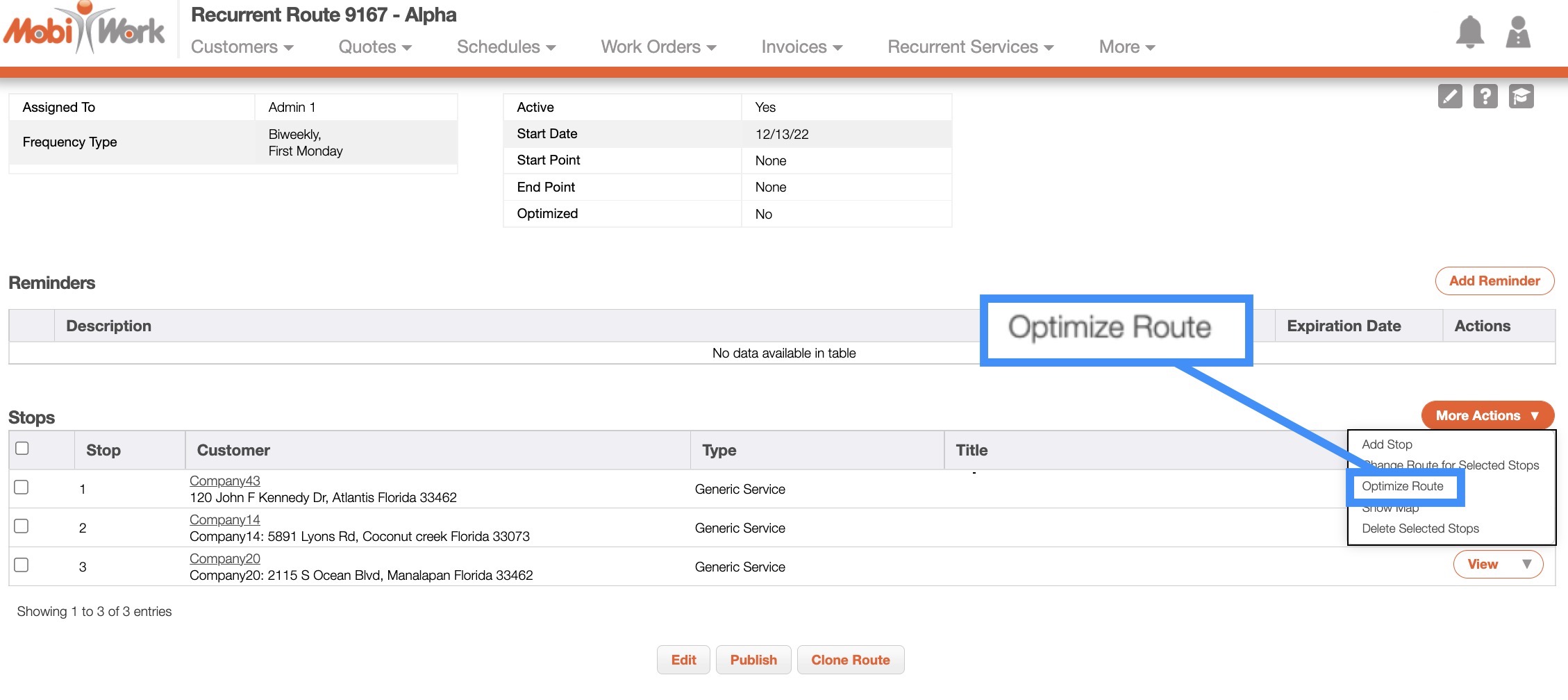
Once you are on the View Recurrent Route page, click on the More Actions button. From the drop-down that appears, click on the "Optimize Route" option:
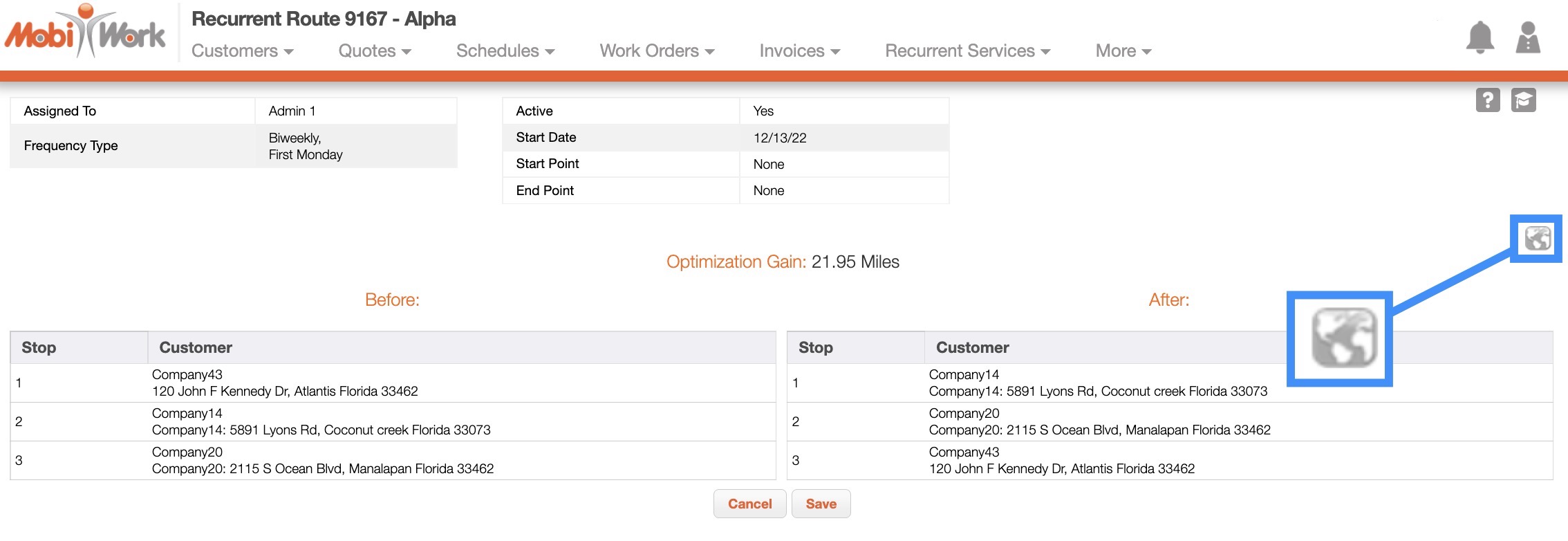
The "Before" and "After" route updates will be shown, as well as, the miles gained after optimization. By clicking the Map button, you will be able to visually view the order of the recurrent route stops on a map:
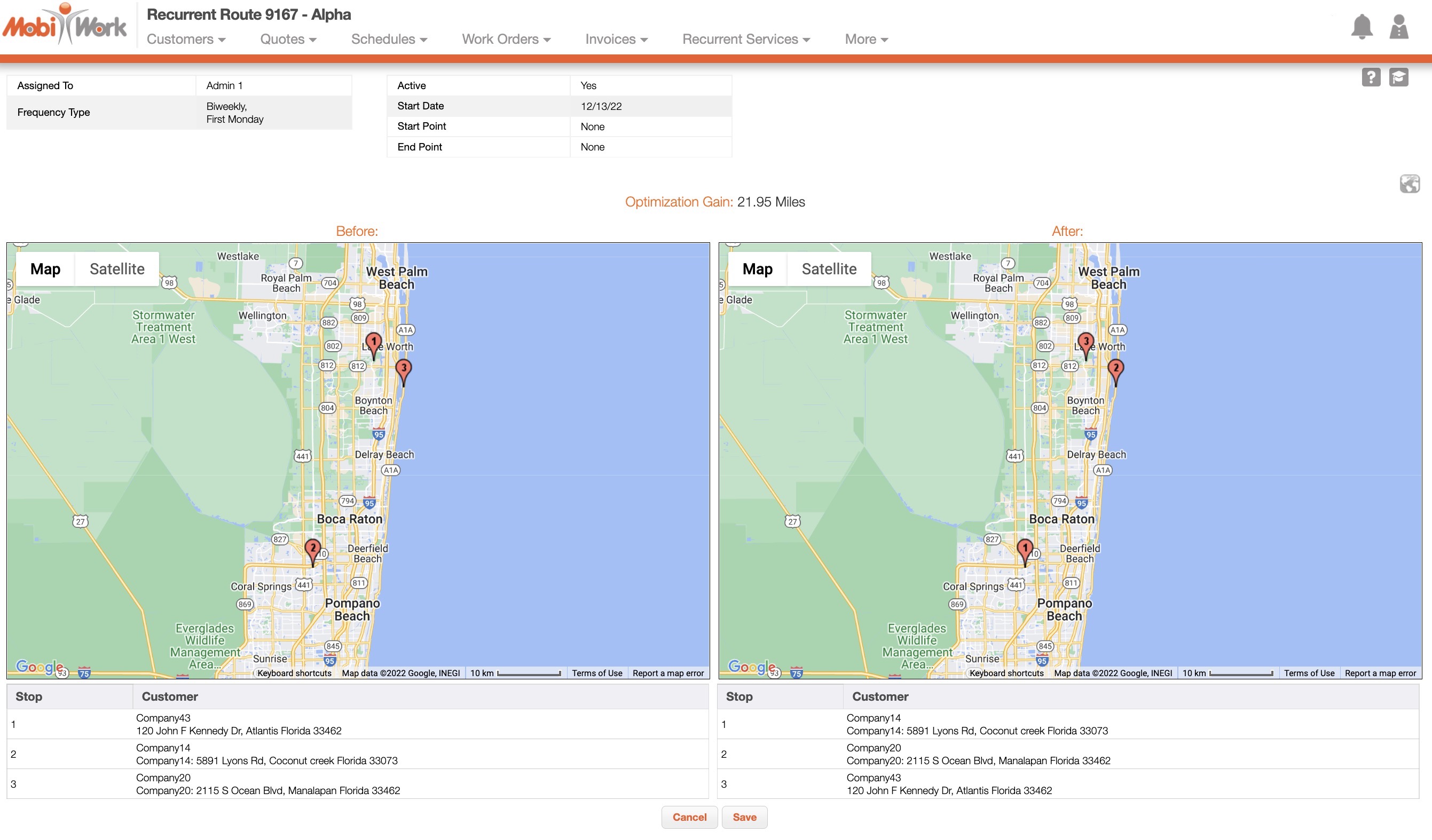
Clicking on the Map button again will hide the map. To complete the route optimization, click the Save button. Once you have saved the changes, you will need to Publish the recurrent route to make sure that the updates are final.
If you have any questions or need further assistance, please let us know. We'd be happy to help!
