- Overview
- Account Settings
- Assets
- Connectors Framework
- Overview
- QuickBooks Online
- QuickBooks Desktop Web Connector
- Azure AD
- Salesforce Integration
- FleetNet Connector
- Avalara Connector
- Inbound REST API
- Outbound REST API
- Mailchimp Connector
- Text Messaging Connector
- Clearent Connector
- Stripe Connector
- HubSpot Connector
- UKG Connector
- Paylocity Connector
- UKG Connector
- Gusto Connector
- iSolved Payroll Connector
- Customer Portal
- Customers
- Dashboards
- Devices
- Dispatching
- Forms
- Inventory
- Invoices & Billing
- Locations
- Payments
- Parts
- Projects
- Quotes
- Recurrent Routes
- Recurrent Services
- Reports
- Sales Orders
- Schedule
- Services
- Tasks
- Text Messaging
- Time Tracking
- Users
- Work Orders
Deleting sale orders in MobiWork is as easy and simple as clicking a button; you can delete a single sale order or multiple sale orders at once. This section will highlight how you will be able to delete your sales orders.
Important: Once you delete a sales order it will be permanently removed from the system.
This page was last updated January 2023
To delete your sale order(s) you will first need to be on the Sale Orders feature page. Please see the Sales Orders List for more information on how to access this page.
Note: Please note that you will only be able to delete sales orders with the "Open" status. If a sales order has any other status, you will not be able to delete it.
Once you are on the Sale Orders feature page, you can delete your sale order(s) with the following methods:

Clicking on the Sales Order ID to open the View Sales Order pop-up window:
In the upper right-corner of the View Sales Order pop-up window, you will see the Individual Actions button:
Please note that there are many ways that you can access the View Sales Order pop-up window. Please see the View Sales Order page for the different ways that you can open the View Sales Order pop-up window.
Right-clicking on the "List" tab to open the right-click drop-down menu and selecting the "Delete" option. (The options that are displayed when you right-click on a sales order are also available when you select the Individual Actions button.)
Clicking on the Individual Actions button (the three vertical dots) from the "Actions" column; and from the drop-down menu that appears, click on the "Delete" option. (The options that are displayed from the Individual Actions button are the same as when you right-click on a sales order.)
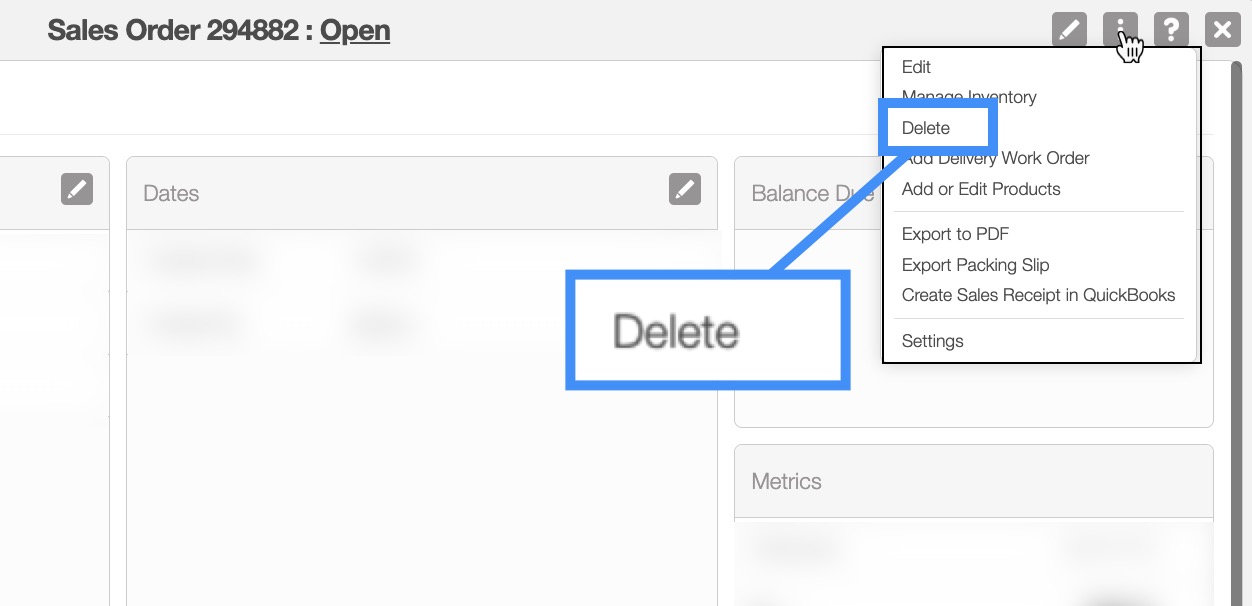
Regardless of how you decide to delete a sales order:
Opening the View Sales Order pop-up window and clicking on the Individual Actions button. From the drop-down that appears and choose the "Delete" option:
Right-clicking on the selected sales order, and from the drop-down selecting the "Delete" option:
Clicking on the Individual Actions button, and from the drop-down select the "Delete" option:
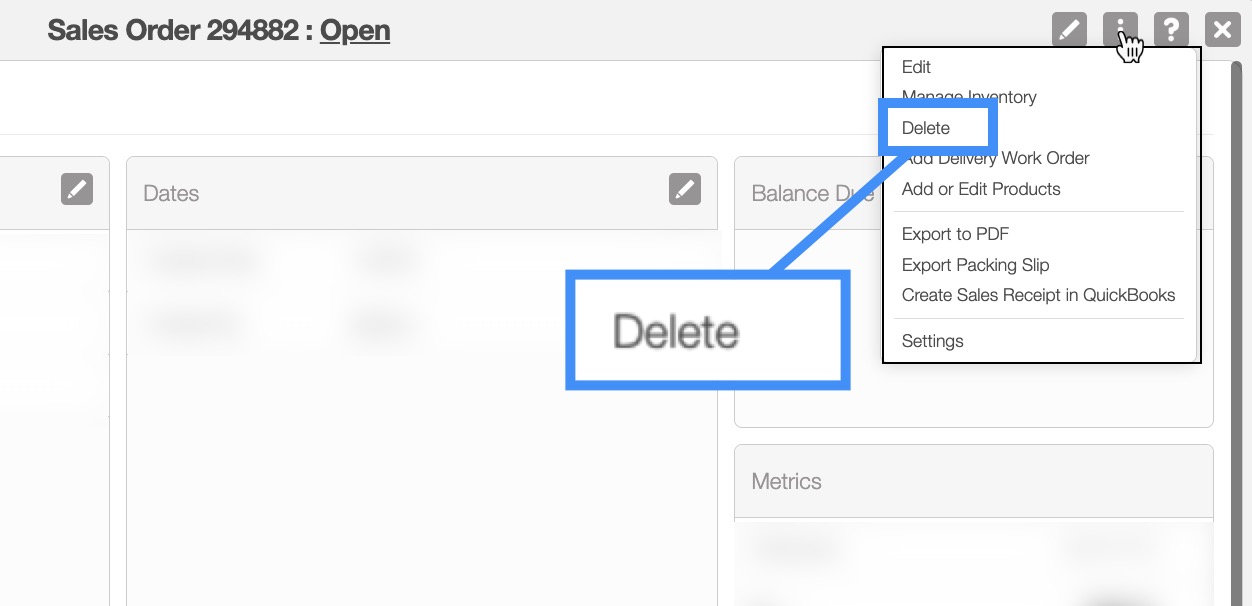
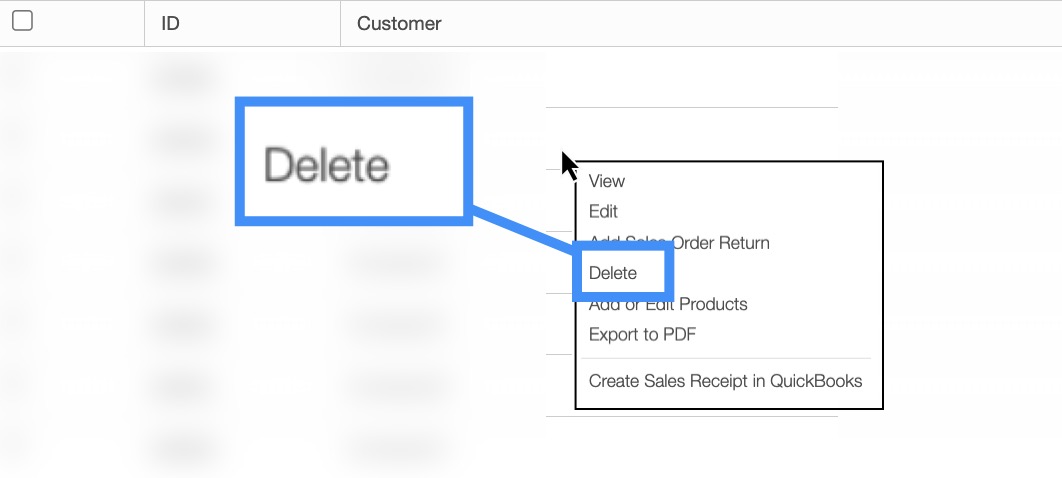
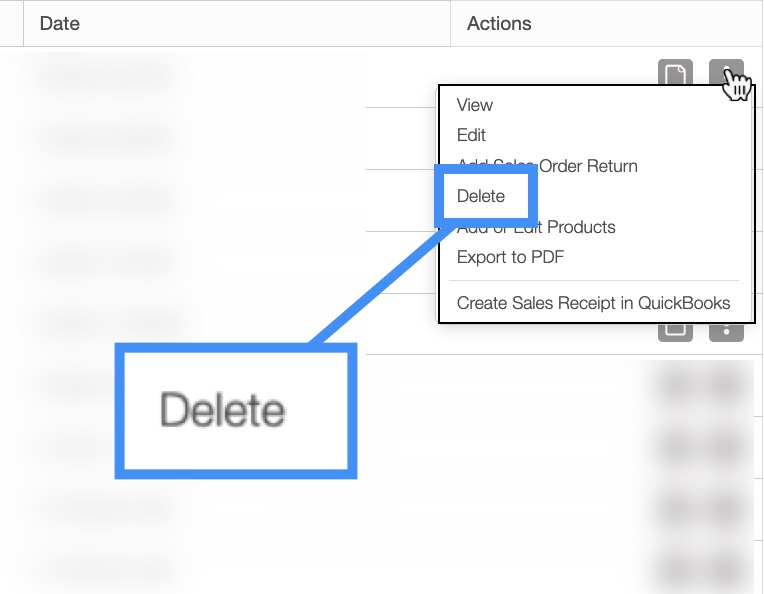
If you are positive you would like to delete the sales order, click the Yes button to confirm. Please note that there will be no confirmation pop-up window to warn you of the permanent deletion of the sales order; the sales order will then be automatically removed from the system.
If you have any questions or need further assistance, please let us know. We'd be happy to help!
