- Overview
- Account Settings
- Assets
- Connectors Framework
- Overview
- QuickBooks Online
- QuickBooks Desktop Web Connector
- Azure AD
- Salesforce Integration
- FleetNet Connector
- Avalara Connector
- Inbound REST API
- Outbound REST API
- Mailchimp Connector
- Text Messaging Connector
- Clearent Connector
- Stripe Connector
- HubSpot Connector
- UKG Connector
- Paylocity Connector
- UKG Connector
- Gusto Connector
- iSolved Payroll Connector
- Customer Portal
- Customers
- Dashboards
- Devices
- Dispatching
- Forms
- Inventory
- Invoices & Billing
- Locations
- Payments
- Parts
- Projects
- Quotes
- Recurrent Routes
- Recurrent Services
- Reports
- Sales Orders
- Schedule
- Services
- Tasks
- Text Messaging
- Time Tracking
- Users
- Work Orders
On the Recurrent Services Settings page you will be able to add, edit, or remove service types and update the term that you refer to recurrent services in your company.
This section will expound on how to utilize the features found on the Recurrent Services Settings page.
There are several different ways you can access the Recurrent Services Settings page:
You can directly access the Recurrent Services Settings page by hovering over the Recurrent Services feature from your MobiWork menu, and clicking on the "Settings" option:
While you are on the Recurrent Services feature page, there are two ways you can access the Settings page:
- Select the desired Recurrent Service ID and once the View Recurrent Service pop-up window appears, click on the Individual Actions button. From the drop-down choose the "Settings" option:
You can click on the More Actions button located at the top-right of your MobiWork web interface, and from the drop-down select the "View Settings" option:
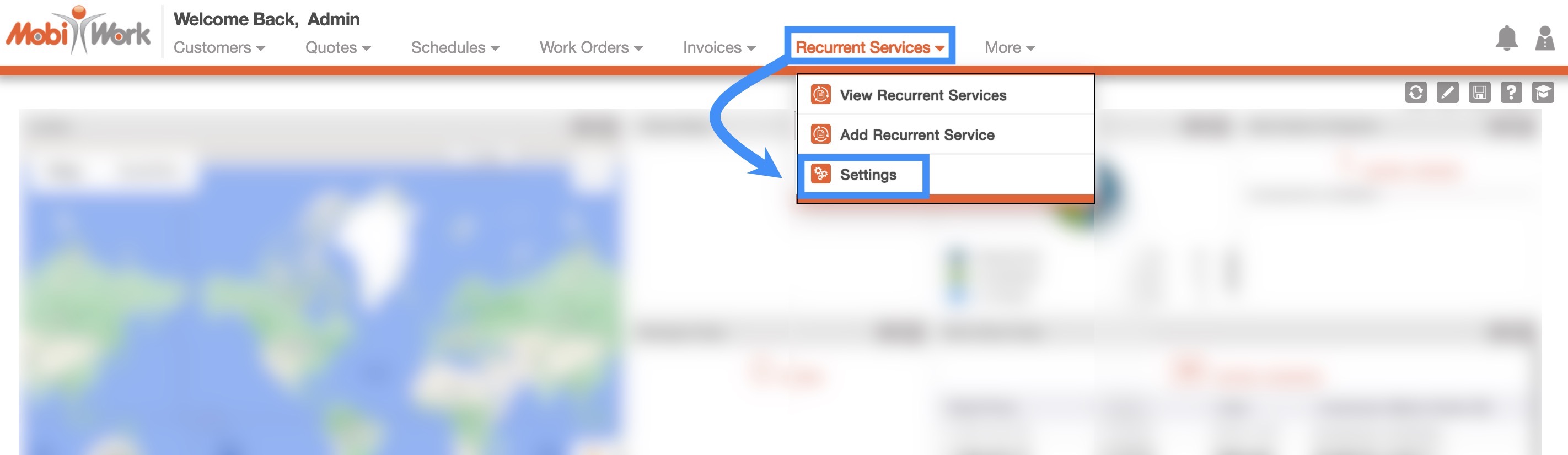
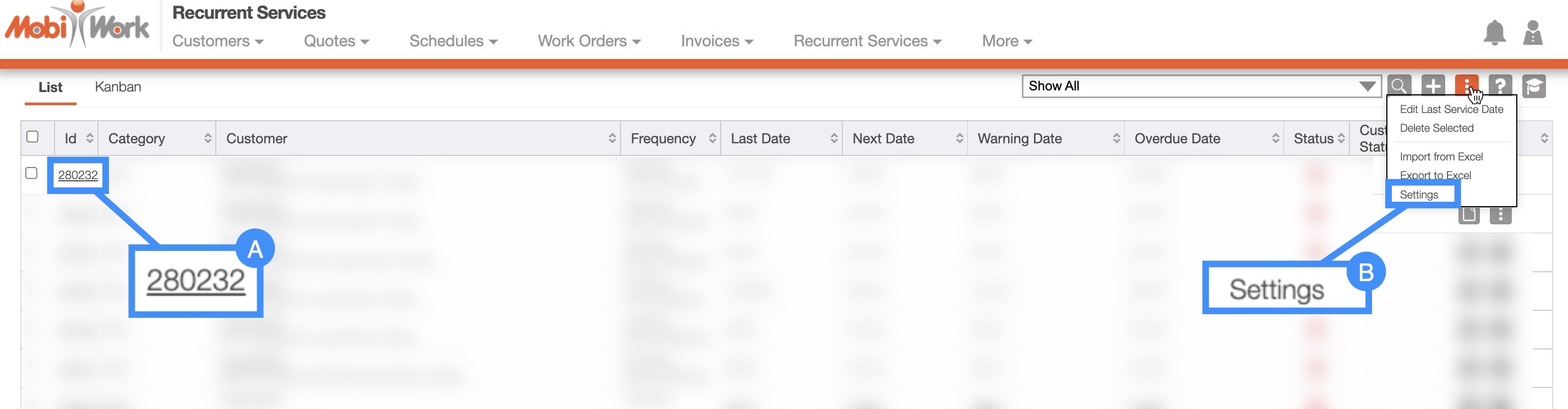
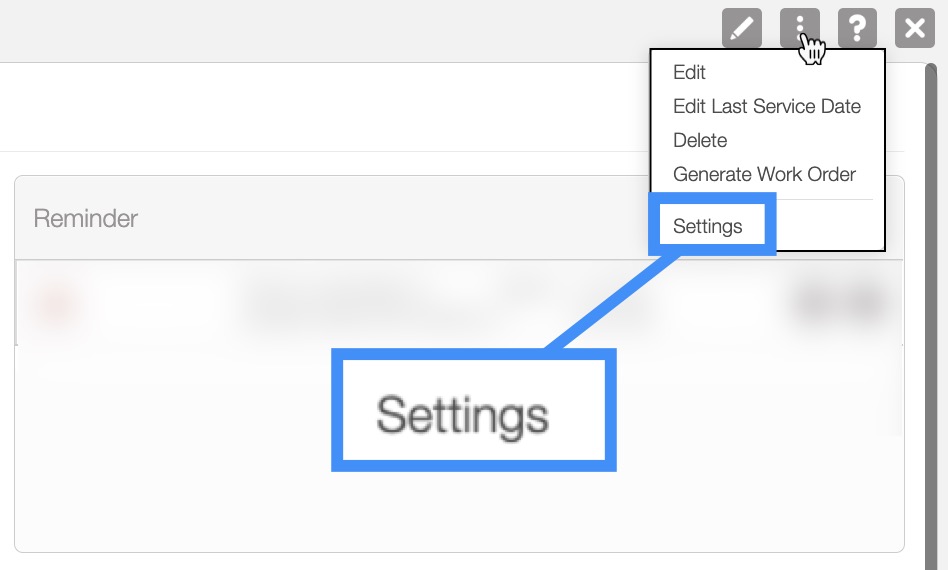
Once you are on the Recurrent Services feature page, there will be several different sections that you can access to further customize your recurrent services:
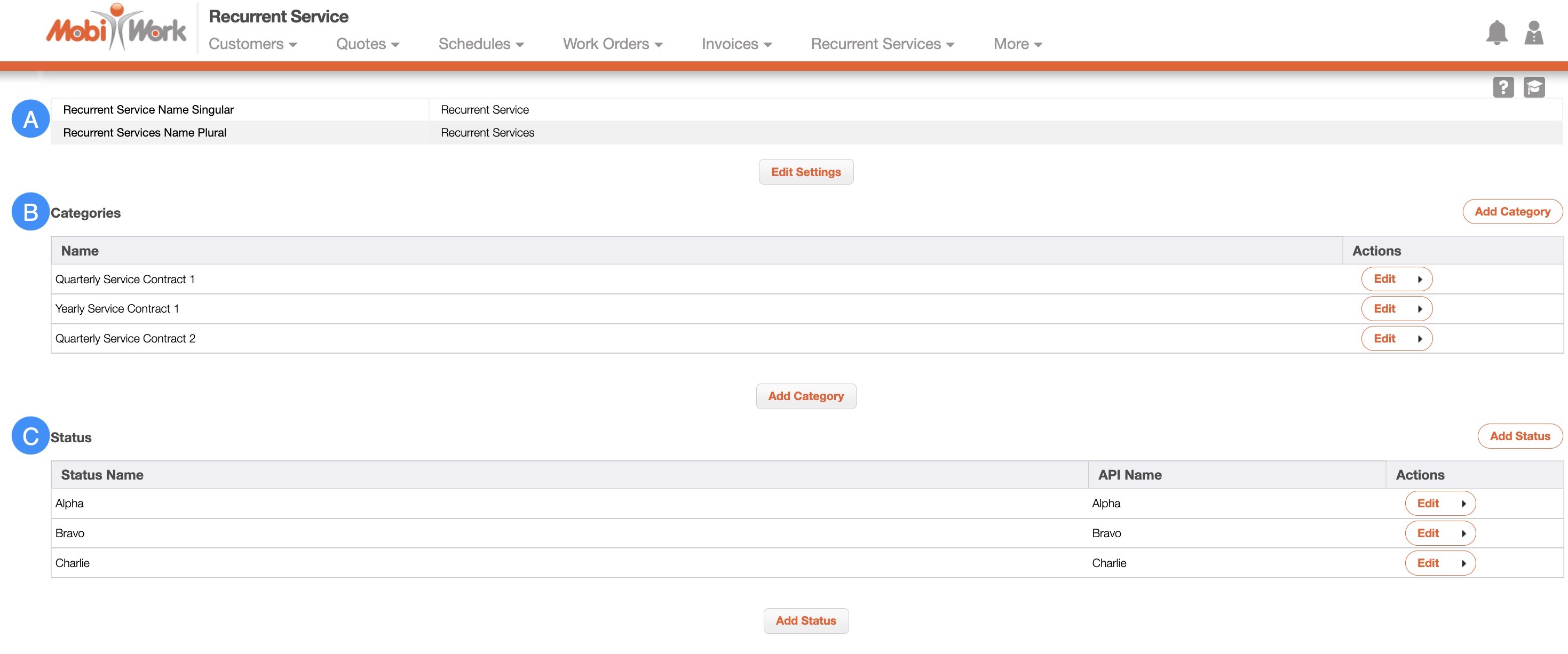
In the "View Settings" section of the Recurrent Services Settings page, you will be able to update how you refer to your recurrent services to another term (e.g., singular: recurring appointment, plural: recurring appointments):
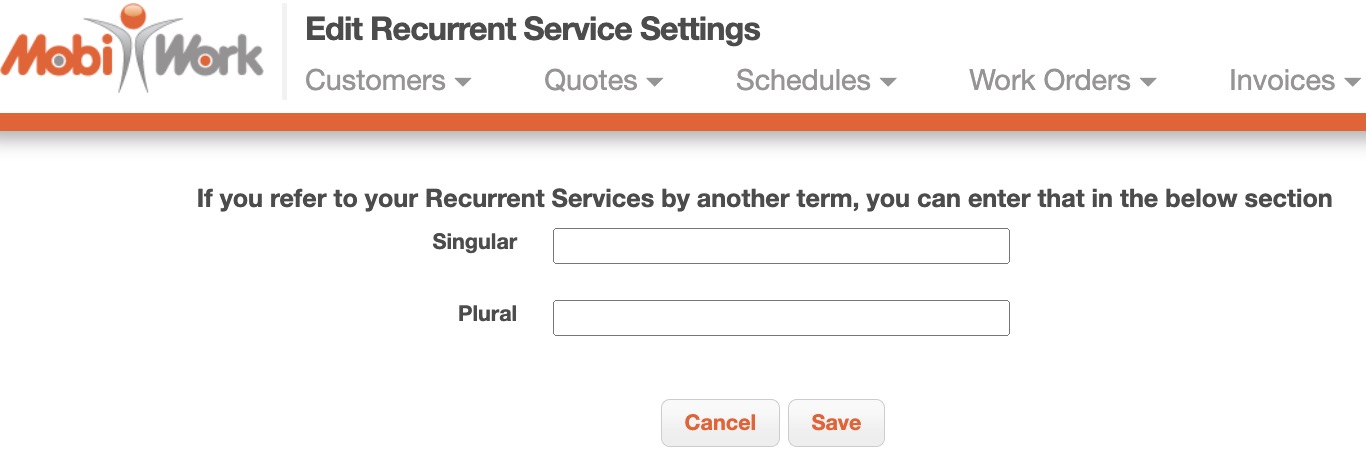
You can add, edit, or remove service types for your recurrent services in the Service Types section. The service types listed here, indicate how often a service is contractually obligated to be completed for a customer, user, or an asset:

To add a new service type, click the Add Service Type button and you will be redirected to the Add Service Type page:
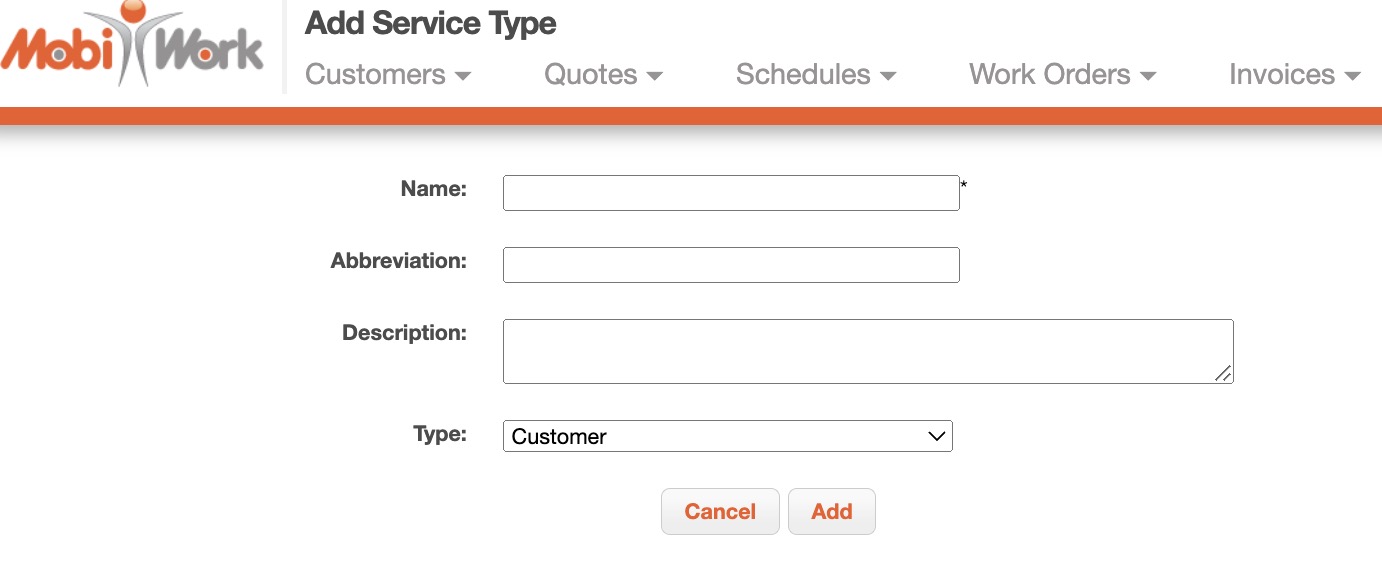
On this page, enter the following information:
The name of the new service type
The abbreviation of the service type's name
The description of what the new service type encompasses
What or who the new service type should correspond with
Once you are happy with the new service type, click the Add button.
To edit or remove a service type, you can click the Edit button or use the drop-down arrow to select either the "Edit" or "Delete" option:

The "Status" section will display the available statuses for your recurrent services:
![]()
To add a new status, click the Add Status button. On the Add Status page input the name for your new status, and once you are satisfied click the Add button:
![]()
The terms found in the "Status" section are defined below:
| Name: | Description: |
|---|---|
| "Status Name" | What the specified status is called |
| "API Name" | The API name of the status. After the status is created this name cannot be changed or altered |
| "Actions" | Allows you to edit or delete the selected status. |
If you have any questions or need further assistance, please let us know. We'd be happy to help!
