- Overview
- Account Settings
- Assets
- Connectors Framework
- Customer Portal
- Customers
- Dashboards
- Devices
- Dispatching
- Forms
- Inventory
- Invoices & Billing
- Locations
- Payments
- Parts
- Projects
- Quotes
- Recurrent Routes
- Recurrent Services
- Reports
- Sales Orders
- Schedule
- Services
- Tasks
- Text Messaging
- Time Tracking
- Users
- Work Orders
You can dispatch work orders from the field through your tablet or mobile device.
STEP 1: If you would like to dispatch a work order from the field, first press on the button in top left corner:
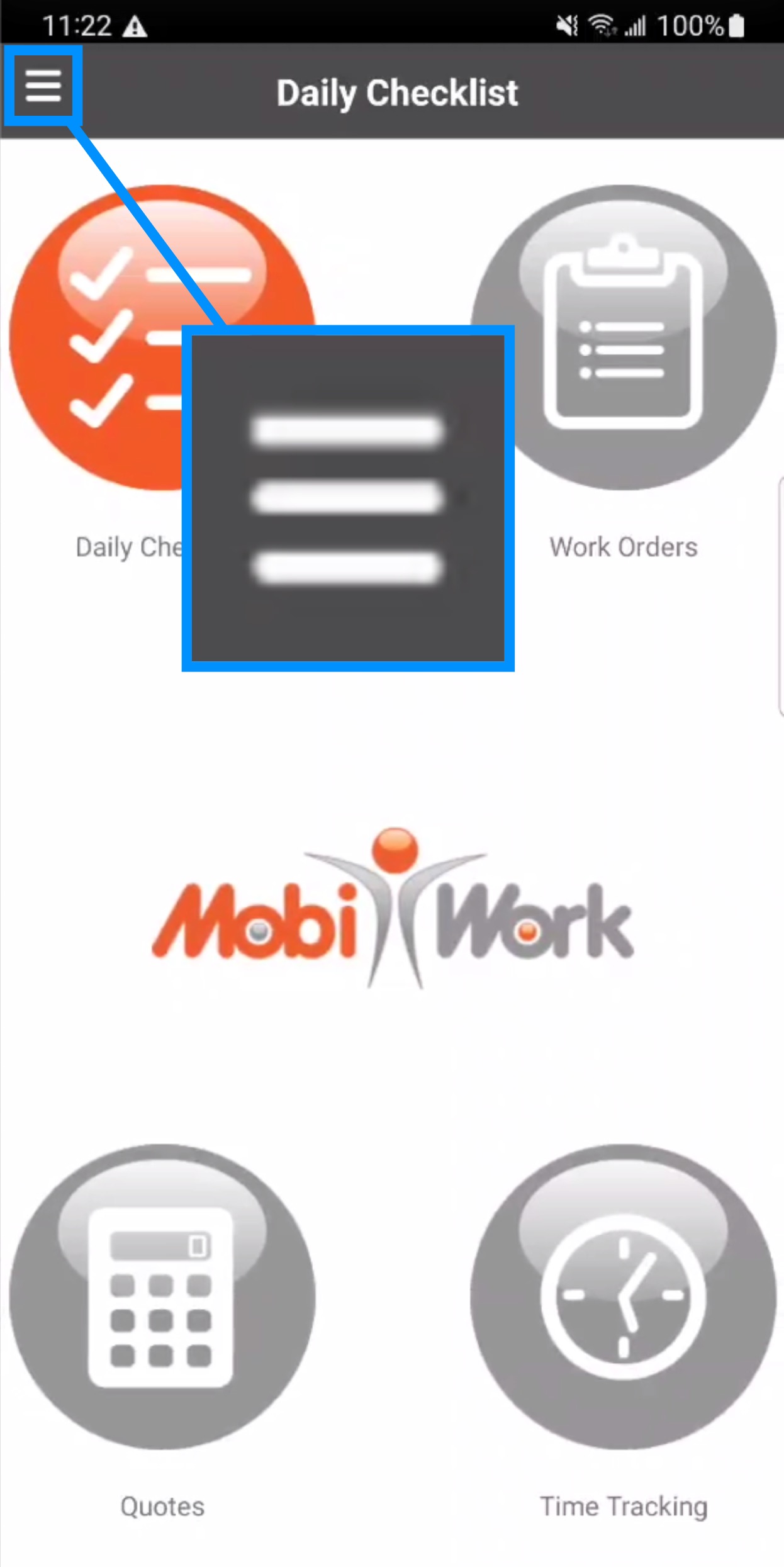
STEP 2: From the side menu, scroll down until you locate the Work Orders button and then press on the button:

You can add a new work order to dispatch it to a selected user:

Regardless, if you choose to add a new work order or open an existing work order, you will need to update the Custom Status and if applicable, the assigned user:

From the Custom Status drop-down, select the "Dispatched" option and the work order will immediately be dispatched to the work order's assigned user:
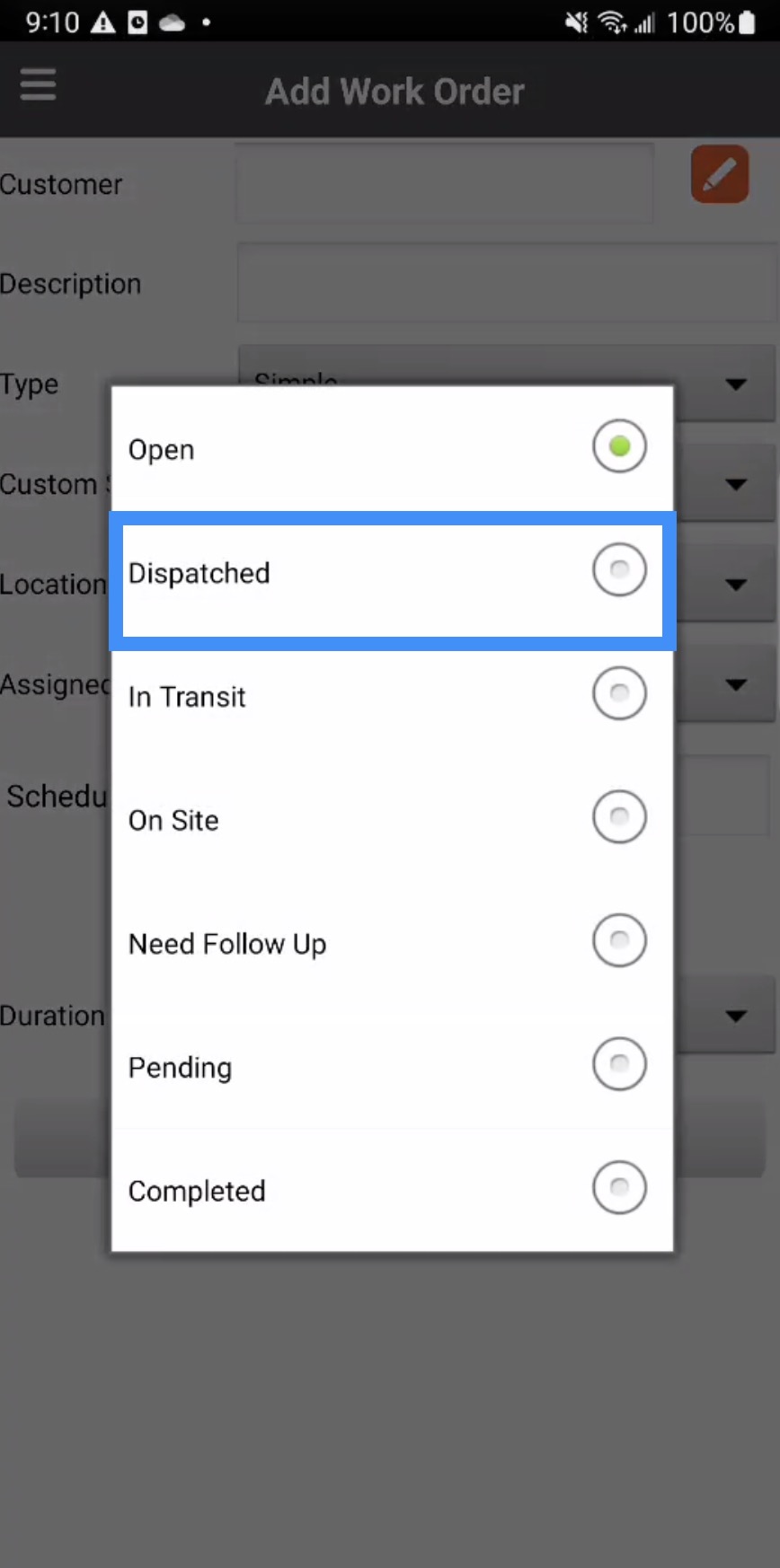
Within the MobiWork app, you will also be able to view your own assigned dispatched work orders for the specified date:

To access this view, please use the steps #1-2 indicated in the How to Access the Feature section.
To view dispatched work orders from a previous date, press on the Individual Actions button in the top right of the app:
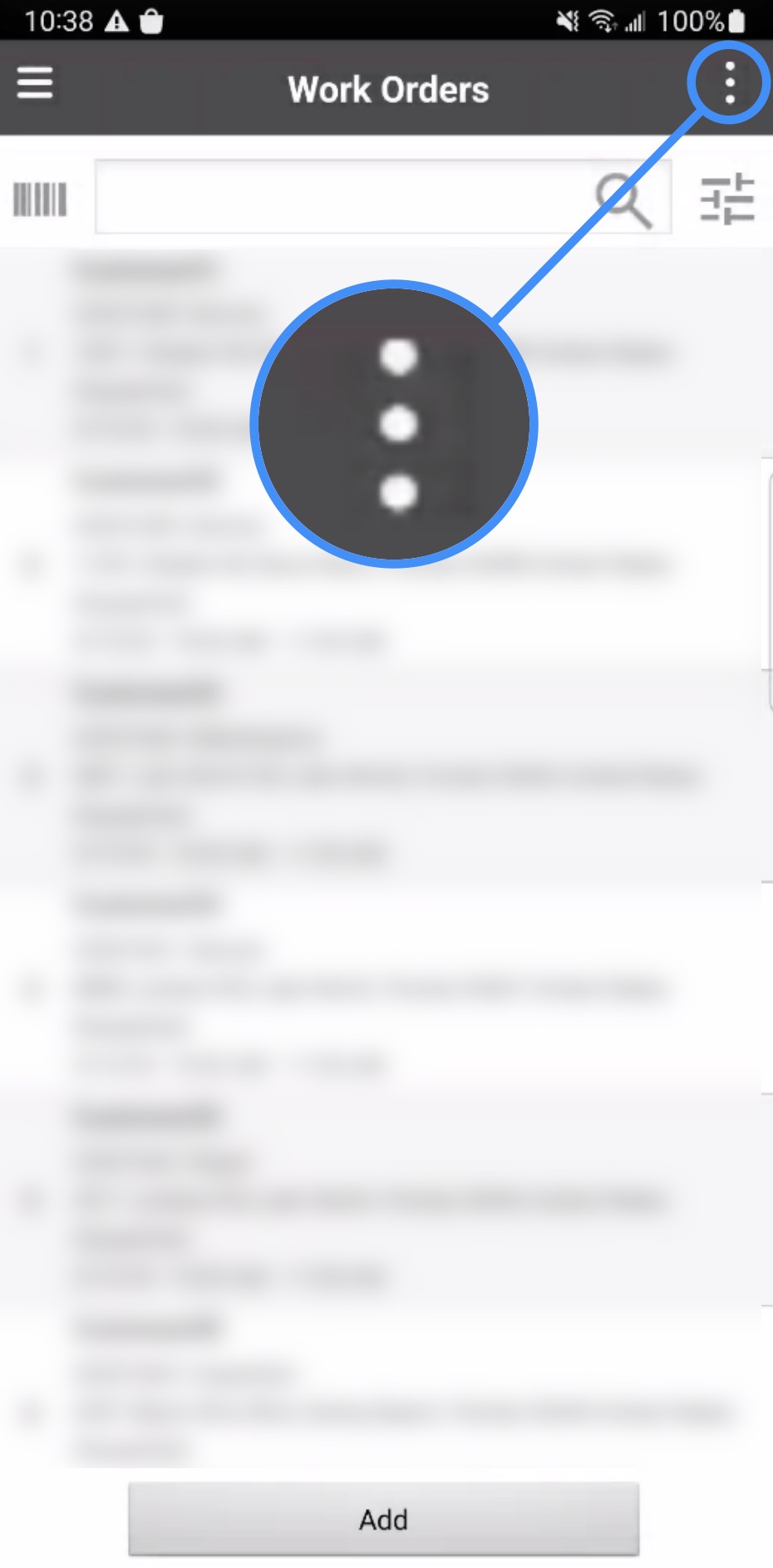
By default the dispatched work orders scheduled for the current day will be displayed. To view dispatched work orders from other days, select the desired option from the side menu (i.e., "Previous Day" or "Next Day"):
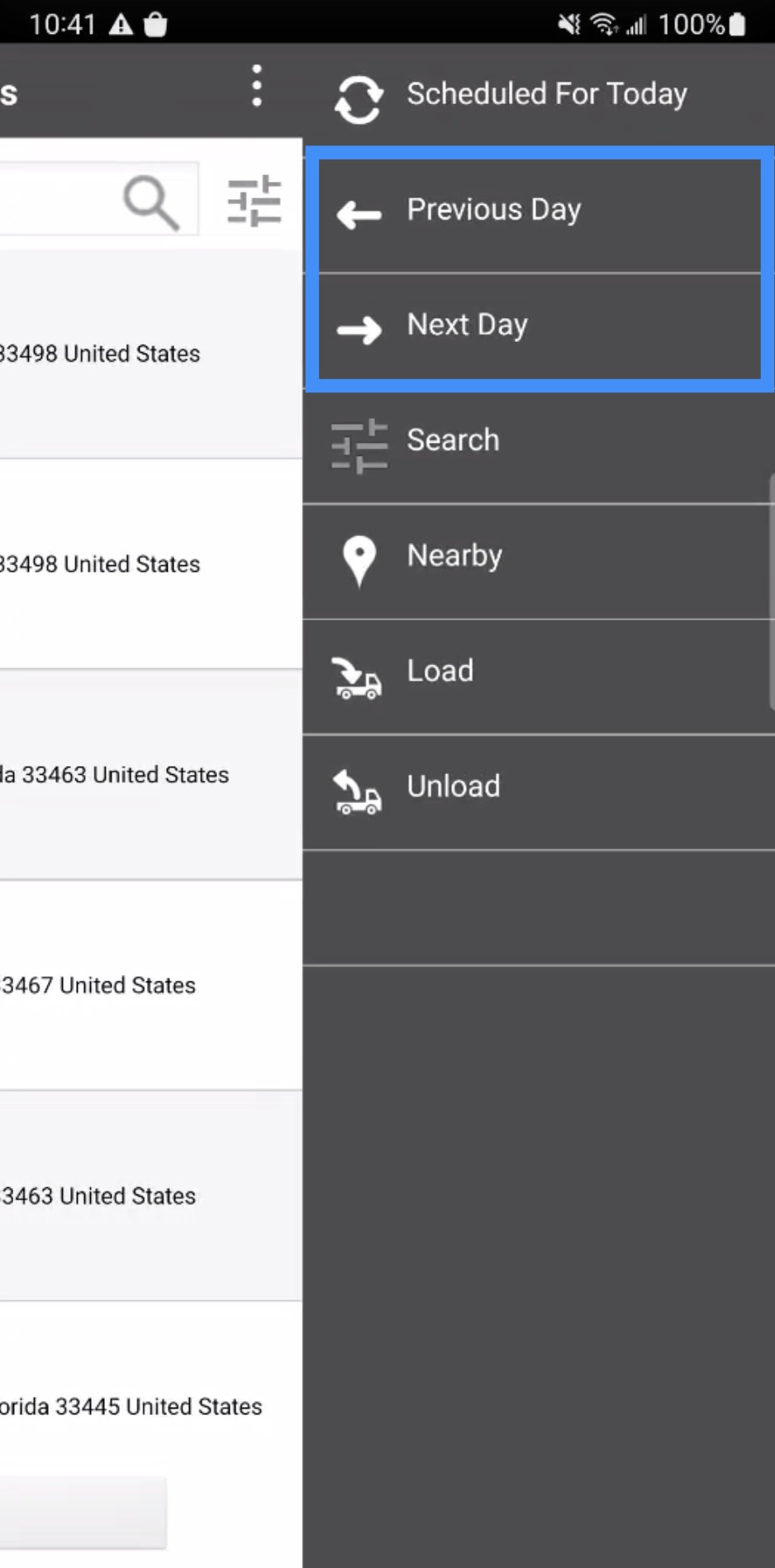
If you have any questions or need further assistance, please let us know. We'd be happy to help!
