- Overview
- Account Settings
- Assets
- Connectors Framework
- Customer Portal
- Customers
- Dashboards
- Devices
- Dispatching
- Forms
- Inventory
- Invoices & Billing
- Locations
- Payments
- Parts
- Projects
- Quotes
- Recurrent Routes
- Recurrent Services
- Reports
- Sales Orders
- Schedule
- Services
- Tasks
- Text Messaging
- Time Tracking
- Users
- Work Orders
Within MobiWork you can reassign and dispatch work orders to other users; this section will highlight how to accomplish this action.
To reassign a work order to another user, you will first need to be on the Schedule feature page. For more information on how to access this page, please see the Schedule List page.
There are two different ways to reassign a work order to another user:
- Open the Dispatch Work Order pop-up window; for more information on how to access this pop-up window, please see the How to Access the Dispatch Feature page. On this pop-up window select the desired new user:
- In the "Schedule: Calendar" tab, you can also drag & drop a work order to a new user. For more information on how to accomplish this action, please see the Schedule List page:
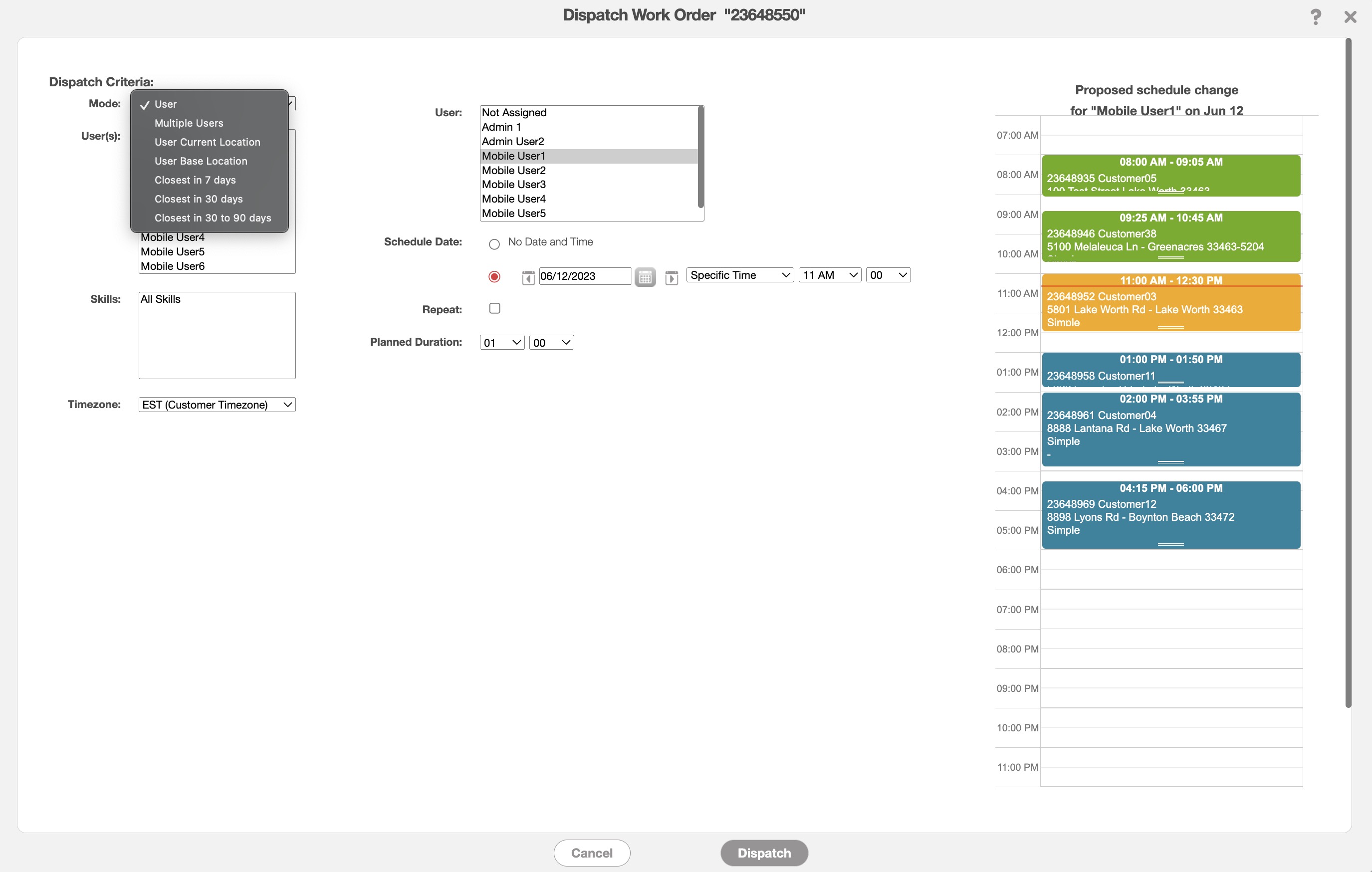

When the Dispatch Work Orders pop-up window appears, you can:
Choose to keep the existing user.
Reassign the work order to a new user by selecting the new user from the User List.
Once you have selected the new user you want and are satisfied with your changes to the work order click on the Dispatch button:
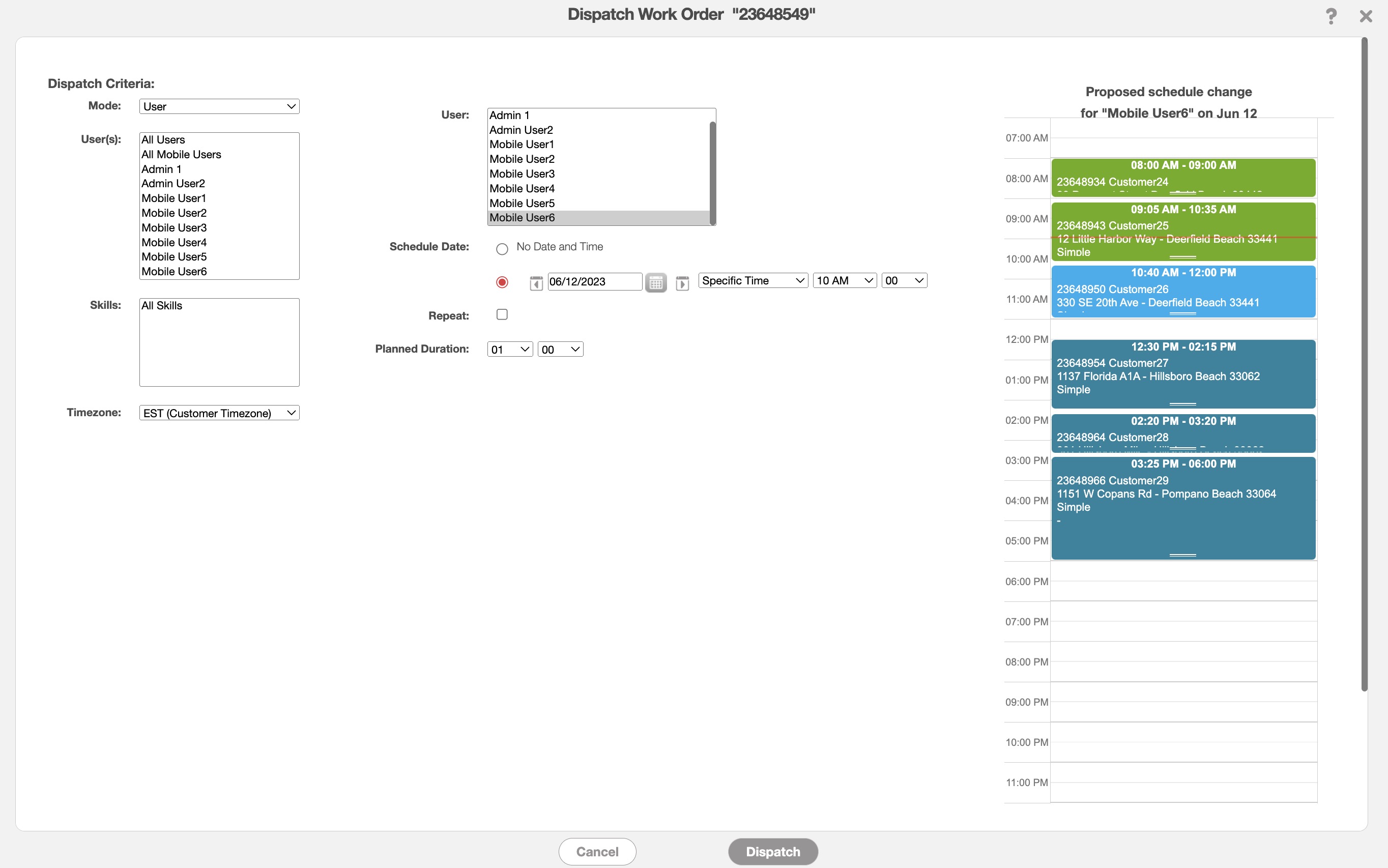
Within the "Schedule: Calendar" tab you will also be able to drag & drop a work order to a new user. You can drag & drop a work order by clicking on the selected work order and dragging it to the new user:

You can edit the duration of a work order through the View Work Order pop-up window.
Once you are on this pop-up window, click on the Individual Actions from the "Scheduling & Dispatching" column. From the drop-down you can select the "Edit Duration Only" option:

The "Edit Duration Only" option will allow you to update the planned time spent on the work order:

If you have any questions or need further assistance, please let us know. We'd be happy to help!
