- Overview
- Account Settings
- Assets
- Connectors Framework
- Customer Portal
- Customers
- Dashboards
- Devices
- Dispatching
- Forms
- Inventory
- Invoices & Billing
- Locations
- Payments
- Parts
- Projects
- Quotes
- Recurrent Routes
- Recurrent Services
- Reports
- Sales Orders
- Schedule
- Services
- Tasks
- Text Messaging
- Time Tracking
- Users
- Work Orders
You can easily check out a quote from your mobile device; this section will highlight how to access the check out feature of the selected quote.
To check out the quote, you will first need to access the Quote page. For more information on how to access this page, please see the Mobile Quote Layout page:
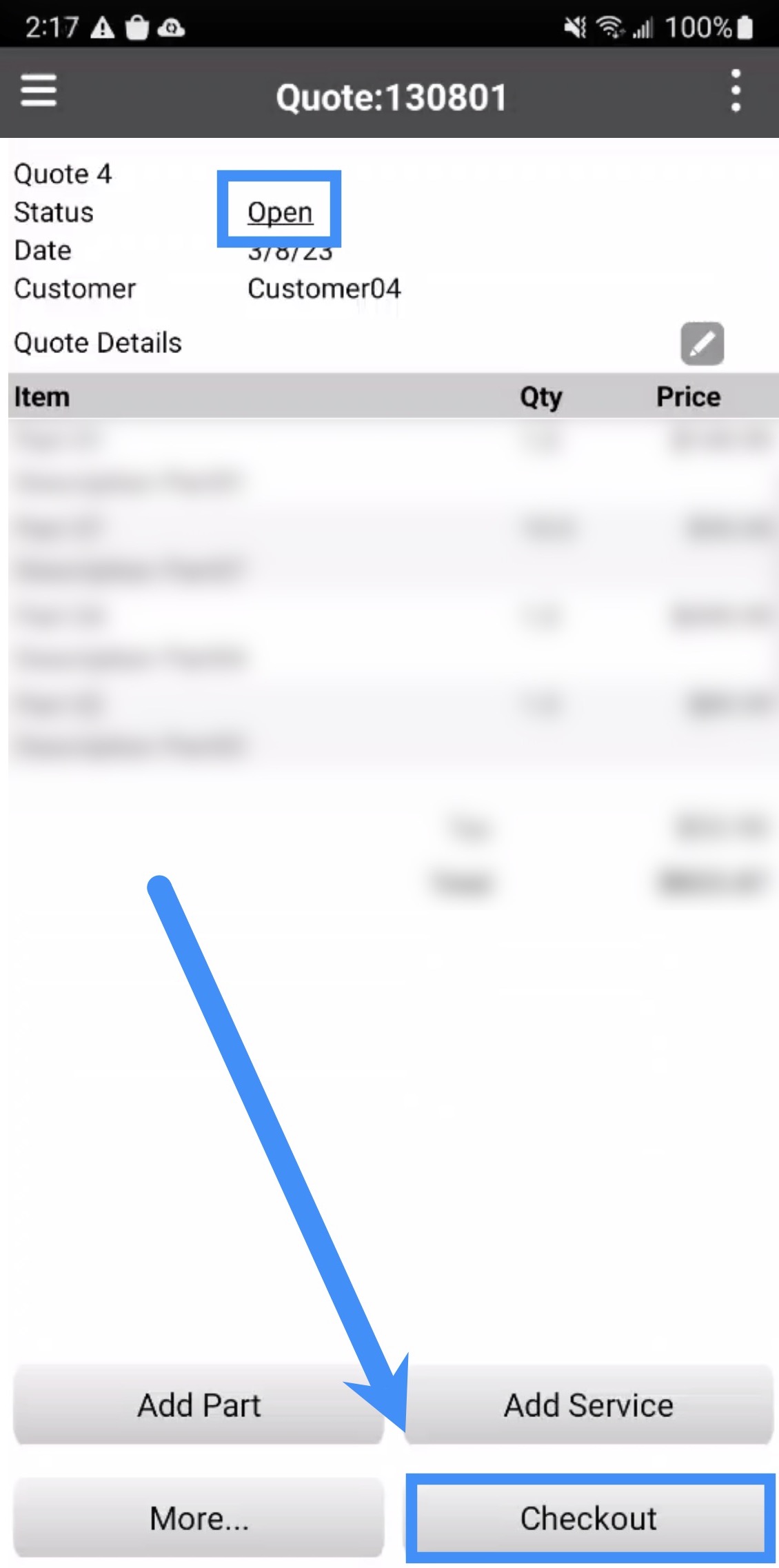
Note: Please note that you can only check out a quote with an "Open" status and if the quote has not been checkout before. If the quote has already been checked out, you cannot check it out again.
To check out a quote, you will need to press the Check Out button on the Quote page. Please note that you can only check out a quote that has an "Open" status:
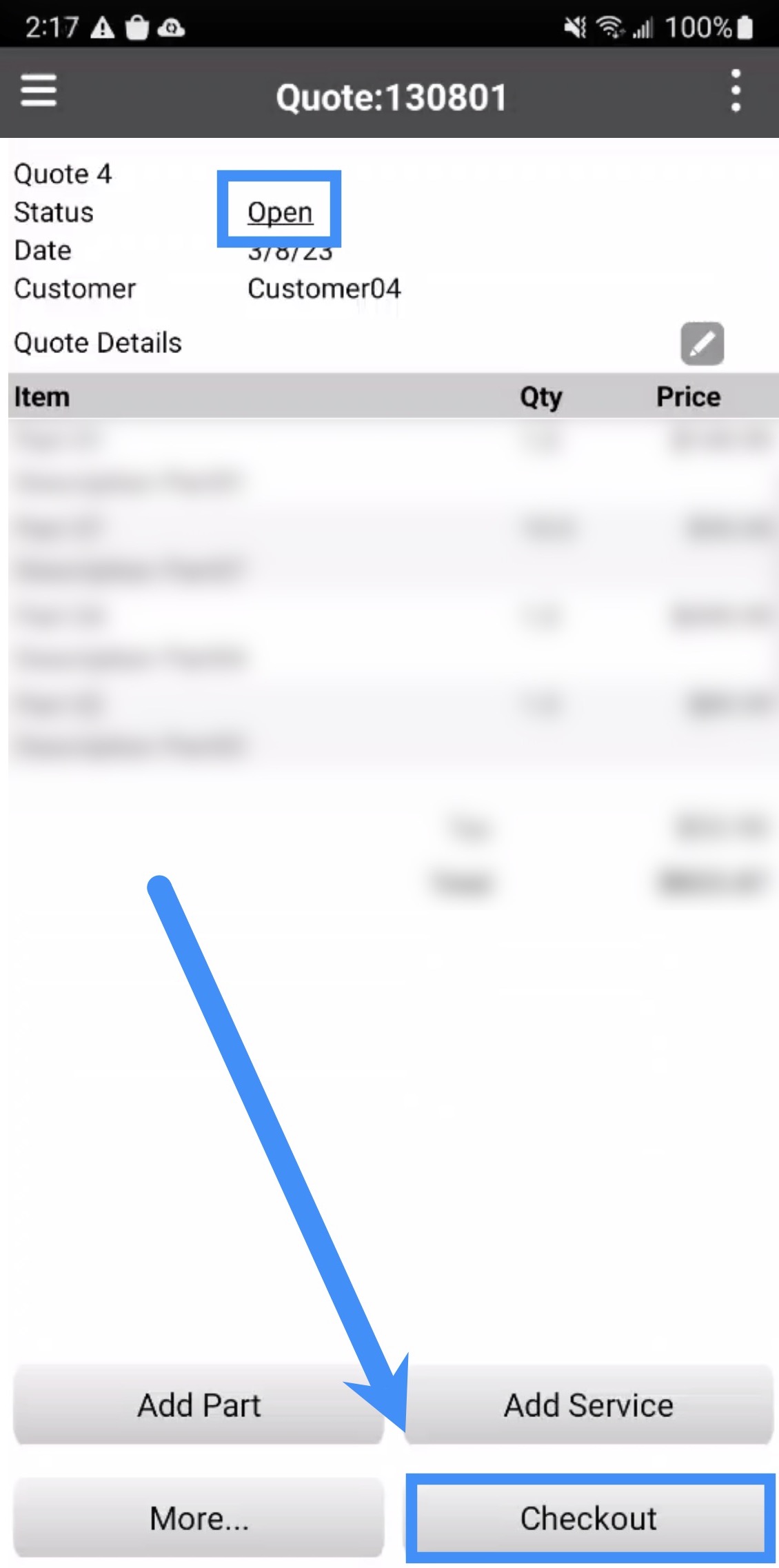
Once you press the Check Out button, a confirmation window will appear asking you to confirm if the quote should be checked out:
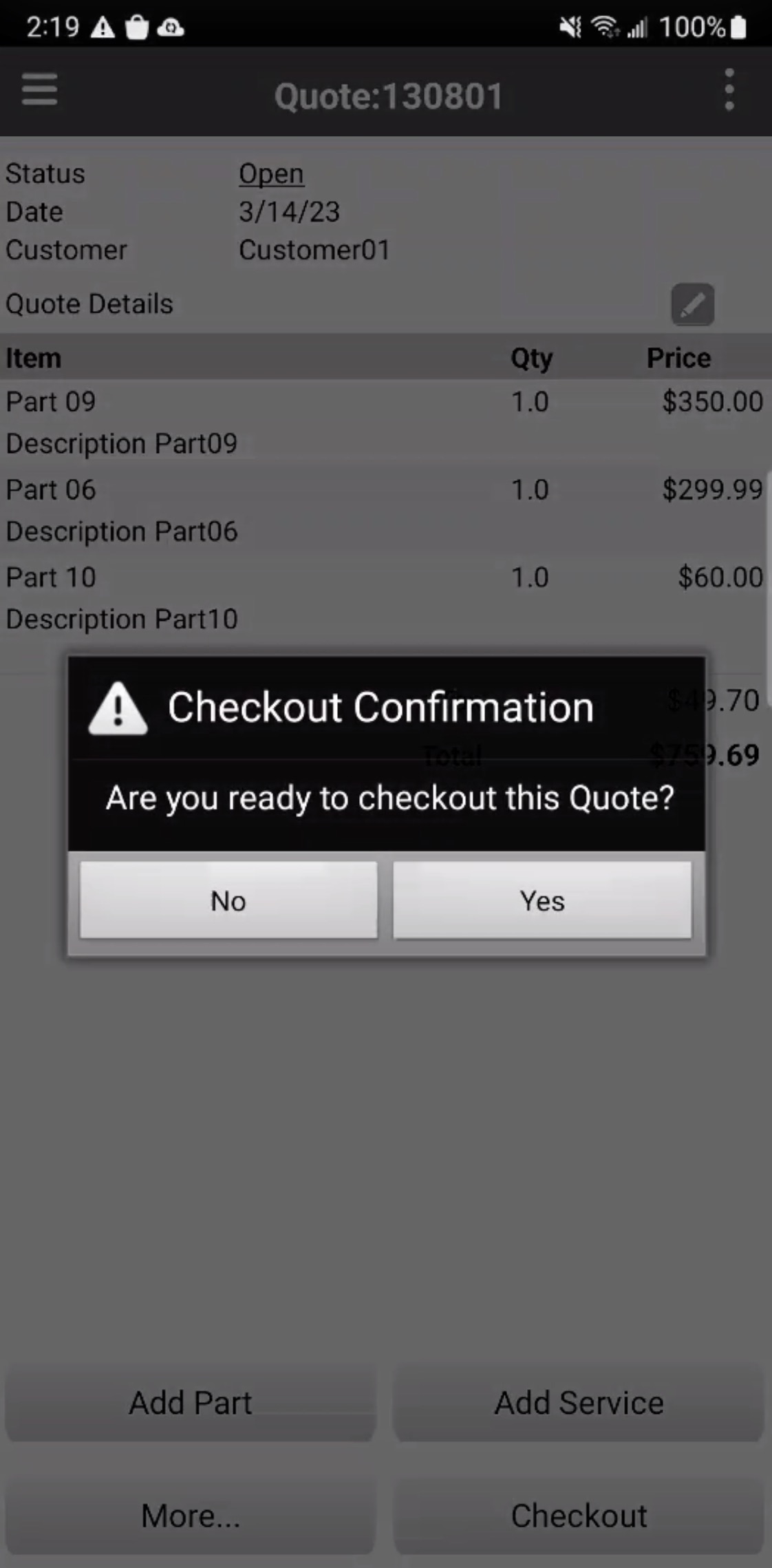
Please note, that after you check out a quote you will be unable to add a discount, markup, or signature to the quote. For more information about discounts, markups, and signatures please see the Quote Discounts, Markups, Signature page.
If you have any questions or need further assistance, please let us know. We'd be happy to help!
