- Overview
- Account Settings
- Assets
- Connectors Framework
- Customer Portal
- Customers
- Dashboards
- Devices
- Dispatching
- Forms
- Inventory
- Invoices & Billing
- Locations
- Payments
- Parts
- Projects
- Quotes
- Recurrent Routes
- Recurrent Services
- Reports
- Sales Orders
- Schedule
- Services
- Tasks
- Text Messaging
- Time Tracking
- Users
- Work Orders
The Quotes feature is one of the main components of the MobiWork mobile application. From this feature, you will be able to view quotes, add a new quote, search for quotes, and more.
This section will highlight how to access the Quotes feature and the main attributes that are associated with this feature.
There are two different ways you can access the Quotes feature:
You can directly access the Quotes feature from the Home Panel of the MobiWork mobile application:
You can also access the Quotes feature through the Menu Panel. You can access the Menu Panel, by clicking the button in the top left corner:
From the Menu Panel, locate the Quotes button and then press it:
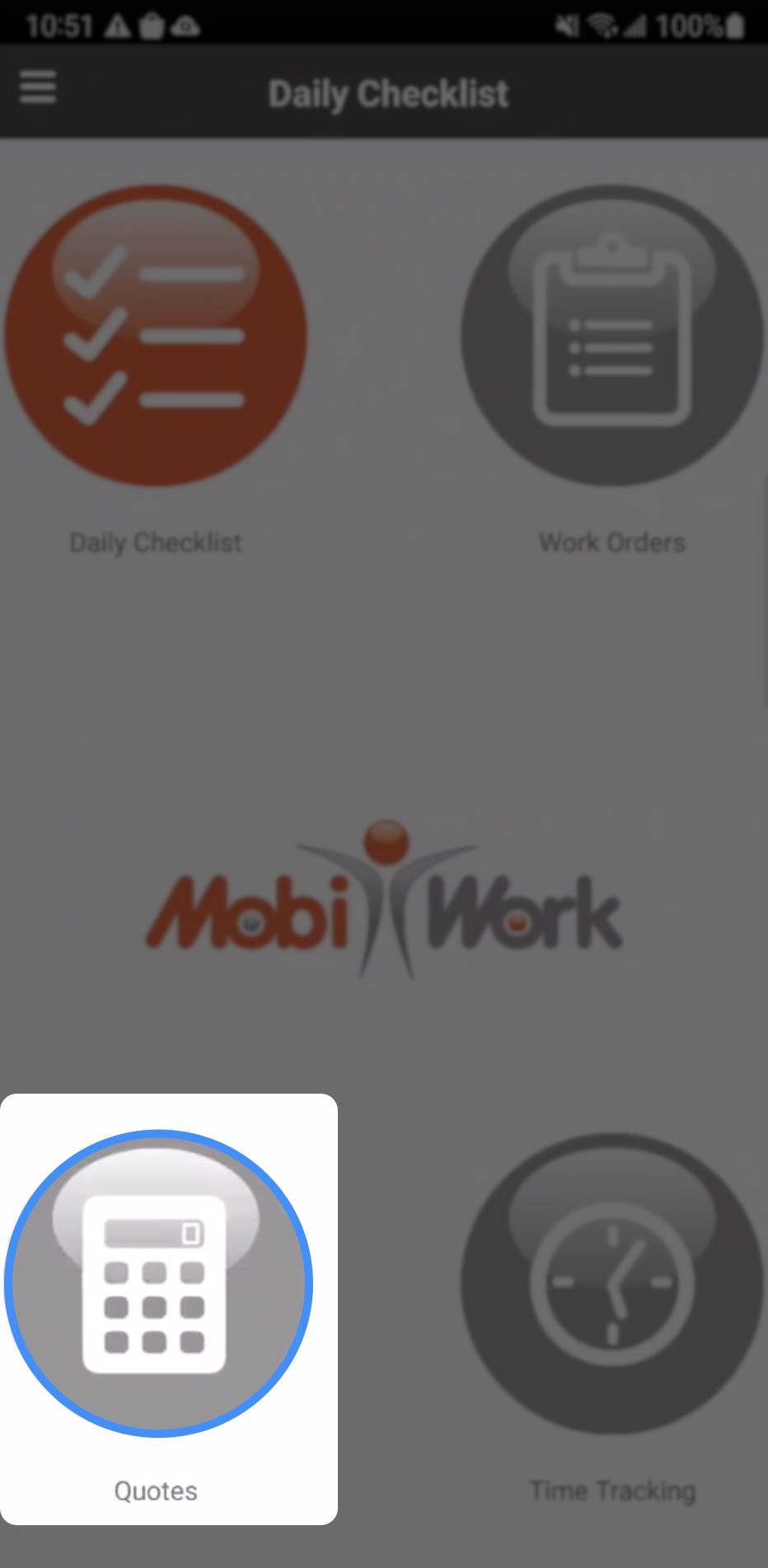
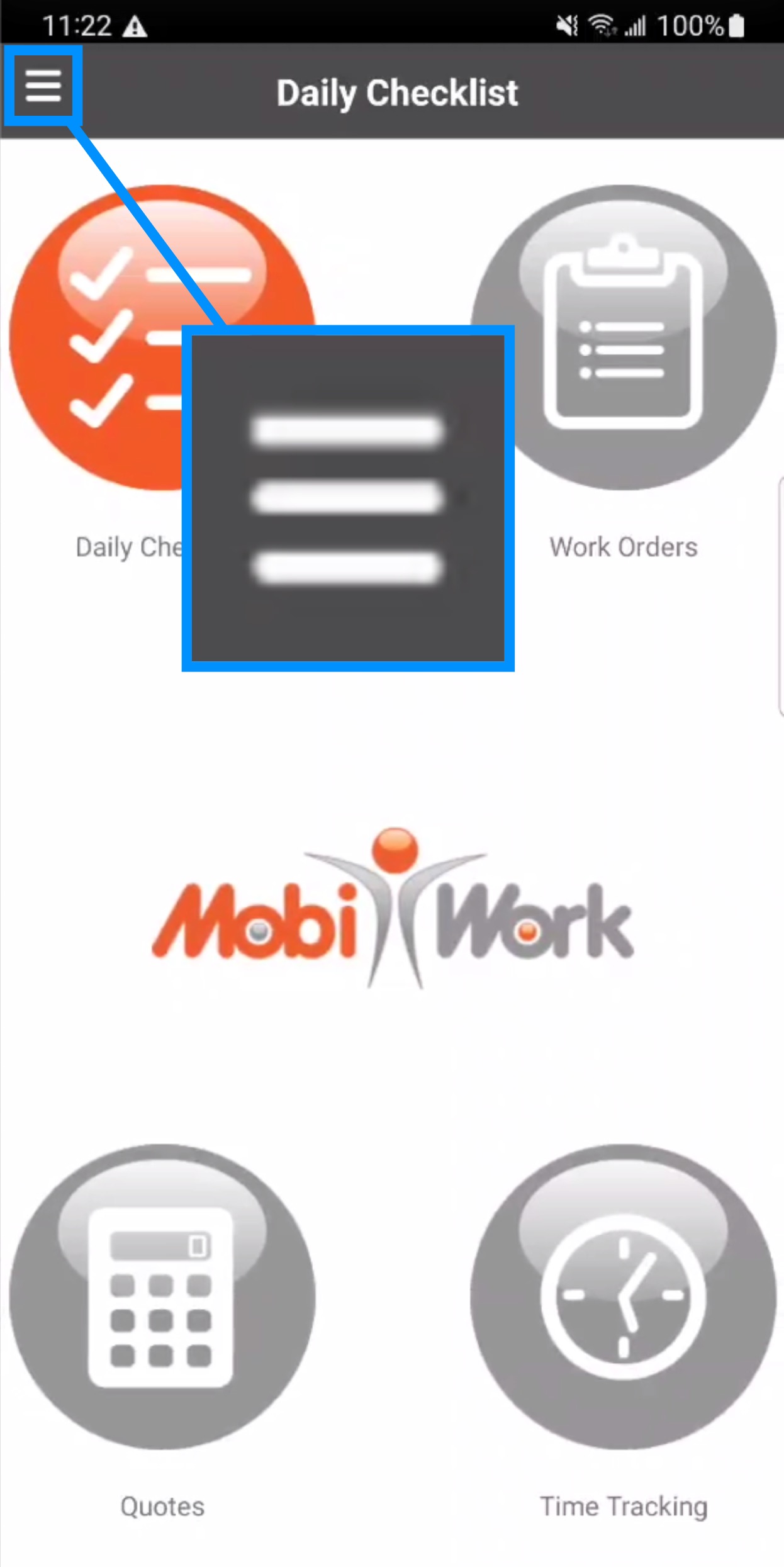
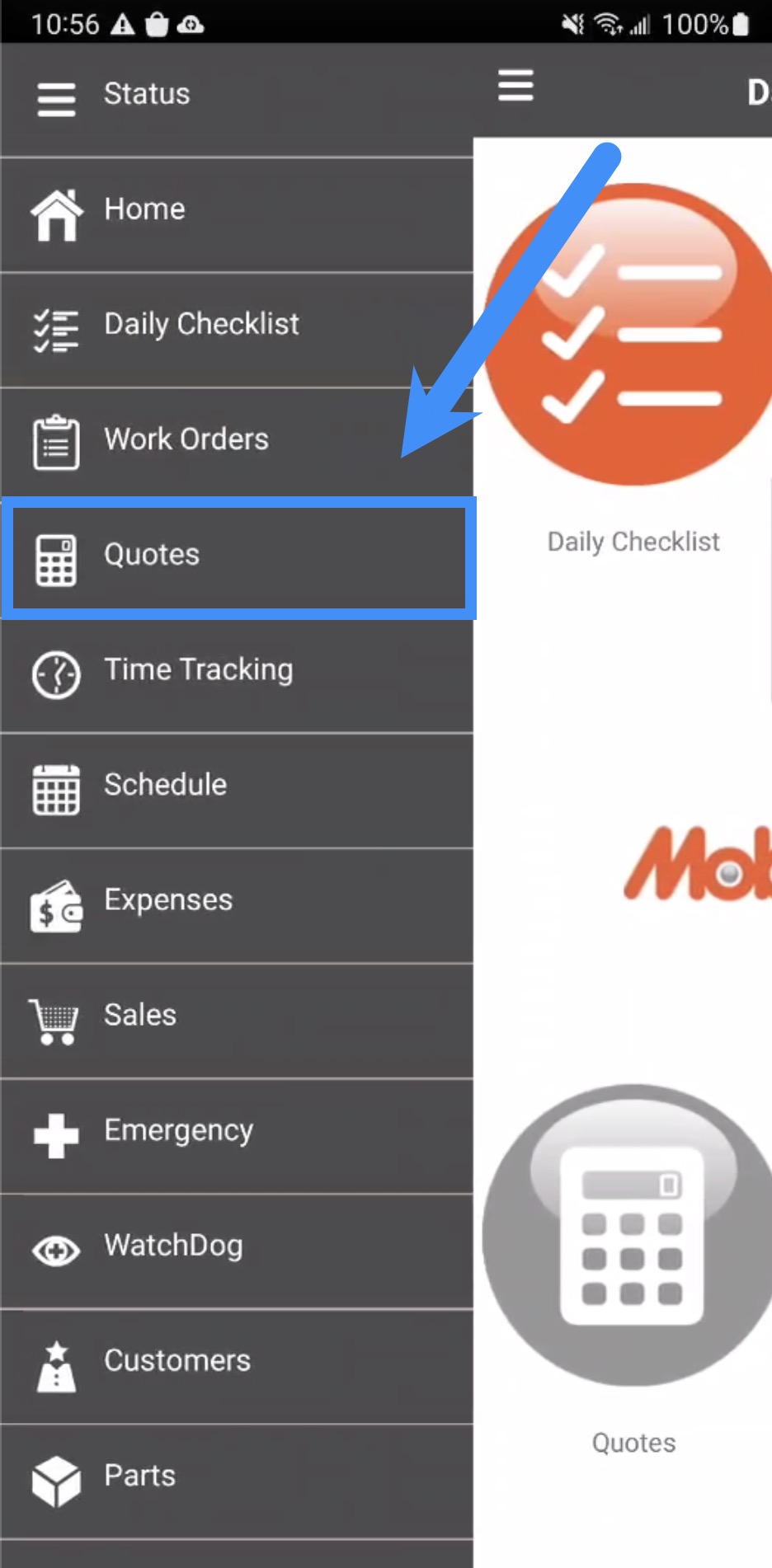
Once you access the Quotes feature from the mobile application you will be redirected to the main Quotes feature page:
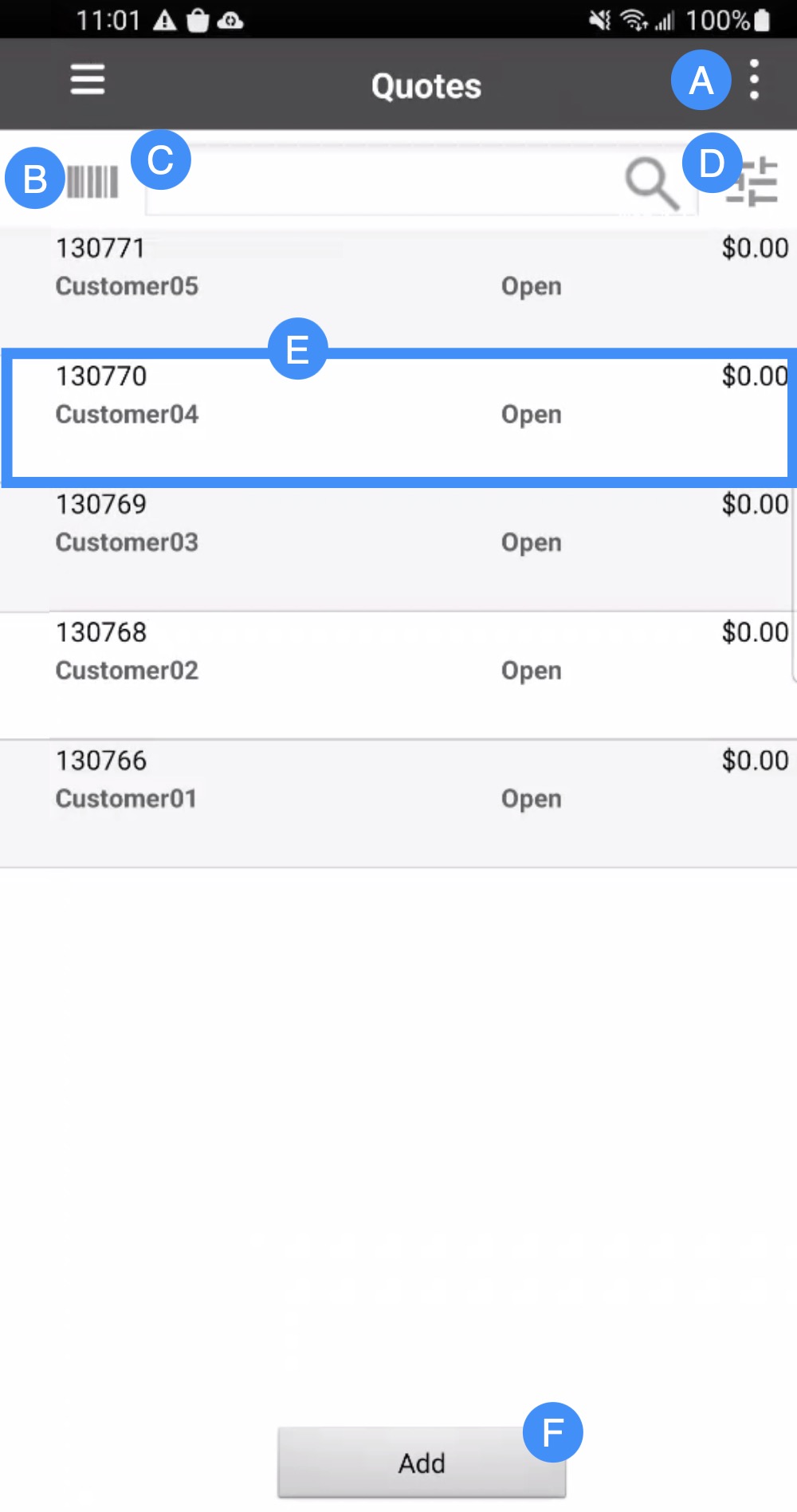
The Actions Panel which will allow you to access the additional functions (i.e., searching for quotes generated that day, searching for quotes, or adding a quote).
The Barcode button will allow you to search for a customer through the RFID code.
The Search Bar and Magnifying Glass button will allow you to input specific search criteria to locate a specified quote.
The Advanced Search Filter icon will allow you to conduct an advanced search for a specified quote.
The quote description, status, ID, and associated customer are listed here. By pressing on the desired quote, you can access the View Quotes page.
The Add button will allow you to add a new quote.
By clicking on the Actions Panel, you will be able to access additional quote functions:

These additional functions can be seen below:
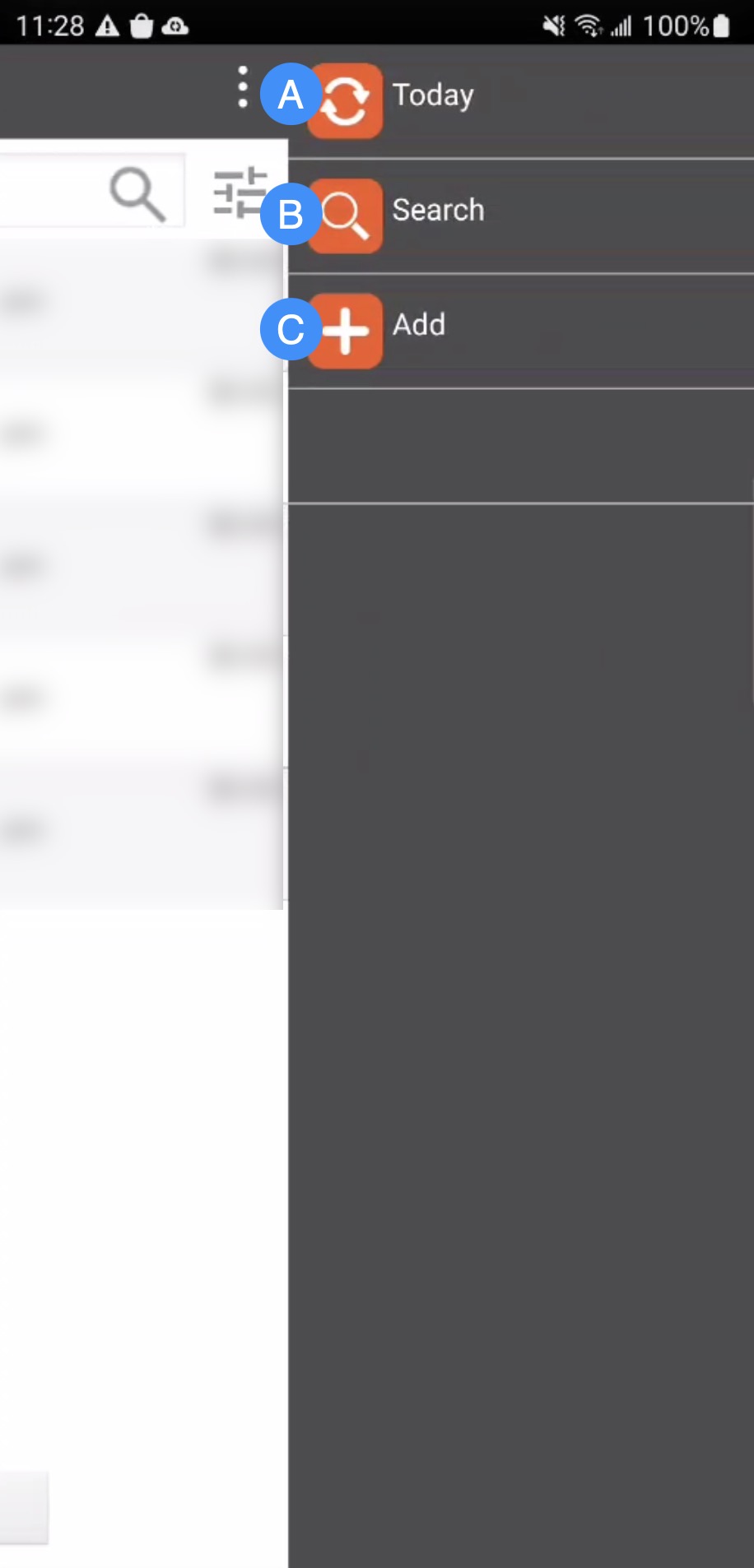
Today- Displays the quotes that were generated on that day
Search- Allows you to search through your work orders for a specific quote
Add- Will allow you to add a new quote
If you have any questions or need further assistance, please let us know. We'd be happy to help!
