- Overview
- Account Settings
- Assets
- Connectors Framework
- Customer Portal
- Customers
- Dashboards
- Devices
- Dispatching
- Forms
- Inventory
- Invoices & Billing
- Locations
- Payments
- Parts
- Projects
- Quotes
- Recurrent Routes
- Recurrent Services
- Reports
- Sales Orders
- Schedule
- Services
- Tasks
- Text Messaging
- Time Tracking
- Users
- Work Orders
You can import new invoices into MobiWork; this section will explain how to import your invoices from Excel or QuickBooks.
To import your invoices into MobiWork, you will first need to be on the Invoice List section.
Once there, click on the More Actions button and from the drop-down select the "Import Line Items From Excel" option:

To import your invoices to QuickBooks you will need to access the QuickBooks desktop app on your computer. For more information on how to connect QuickBooks to MobiWork, please see the Connect With An Existing Software Solution page.
You can import multiple invoices from your Excel document. Please note that to import the invoices correctly, the Excel document must be formatted in the correct manner (please see the image below for the correct headings and order):
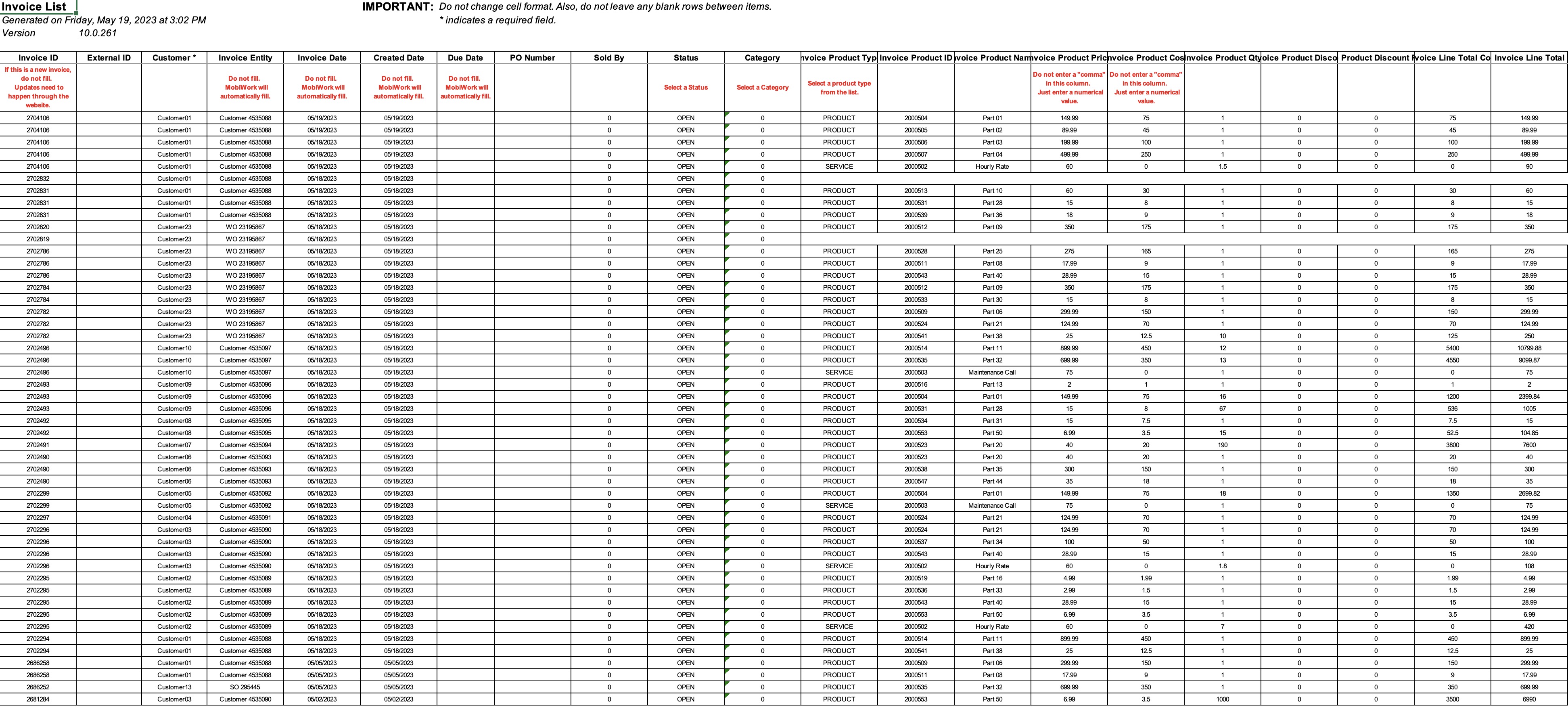
You can export a customer list for invoice creation to get the Excel document formatted correctly. For more information on how to accomplish this, please see the Export Customers page.
Once you have entered the invoices in the Excel document correctly, you can upload that document to MobiWork:
First, access the Invoice feature page.
When you are on the Invoice feature page, select the More Actions button and from the drop-down click on the "Import Line Items from Excel" option:
Upload your Excel file to the drag & drop feature and then click on the Import button:
You will then be redirected to the Confirm Import page. Confirm your imported Excel file by hitting the Submit button:
Once you are redirected to the Import Invoices Results page, click the Done button:
The newly uploaded Excel invoices will then be displayed in the Invoice feature page.




To import your invoice from QuickBooks online, you will first need to set up a connector with MobiWork. For more information on how add a QuickBooks connector please see the Connect With An Existing Software Solution page.
To import your invoice from QuickBooks Desktop, you will first need to set up a connector with MobiWork. For more information on how add a QuickBooks Desktop connector please see the Connect With An Existing Software Solution and QuickBooks Desktop pages.
Invoices will only sync from MobiWork to QuickBooks Desktop if they are marked in MobiWork. To mark a invoice to be imported into QuickBooks Desktop, you will need to update the “Integration Status” in MobiWork to “Ready For Integration” with the "Edited Selected" option from the More Actions drop-down:


When you are ready to integrate your invoices, click the desktop icon from your computer desktop:
![]()
A pop-up window will then give you the opportunity to specify which options you would like to integrate (e.g., if you would like to only integrate customers, just click on the customers checkbox):
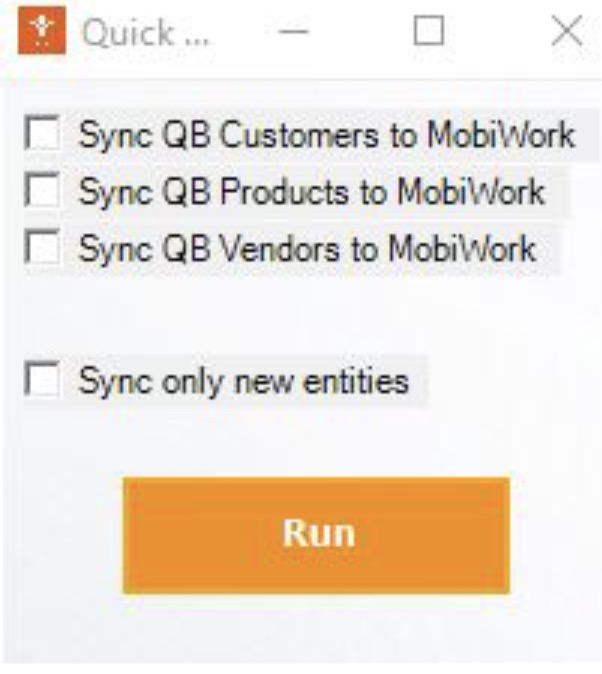
You can select to only integrate new invoices, quotes, customers/entities, etc. or if you prefer you can edit existing entries.
You can manually run the sync or set a time for QuickBooks Desktop integrator to pull (e.g., every hour, once a day, etc.). Once the integration is competed. The invoices set to “ready for integration” will no longer appear in the saved search
Note: QuickBooks integration does not push items or customers to QuickBooks; it takes QuickBooks as the master of info. So a quote will not push through using a customer/item that only exists in MobiWork, and not in QuickBooks Desktop.
If you have any questions or need further assistance, please let us know. We'd be happy to help!
