- Overview
- Account Settings
- Assets
- Connectors Framework
- Customer Portal
- Customers
- Dashboards
- Devices
- Dispatching
- Forms
- Inventory
- Invoices & Billing
- Locations
- Payments
- Parts
- Projects
- Quotes
- Recurrent Routes
- Recurrent Services
- Reports
- Sales Orders
- Schedule
- Services
- Tasks
- Text Messaging
- Time Tracking
- Users
- Work Orders
Deleting payments in MobiWork is as easy and simple as clicking a button. This section will highlight how you will be able to delete your payments.
If you would like to process a refund for a payment, please see the Refund Payment page.
Important: Once you delete a payment it will be permanently removed from the system.
If you would like to completely delete a payment, you will first need to access the View Invoice pop-up window. For more information, on how to access this pop-up window please see the View an Invoice page:
Once you are on the View Invoice pop-up window, click on the "Payments" tab:

There are two different ways you can delete a payment:
Right-click on the selected payment, and from the drop-down select the "Delete" option
Click on the Individual Actions button, and from the drop-down select the "Delete" option
After selecting the "Delete" option in the View Invoice pop-up window, the Delete Payment pop-up window will appear. You can access this pop-up window by:
Right-clicking on the selected payment, and from the drop-down select the "Delete" option:
Clicking on the Individual Actions button, and from the drop-down select the "Delete" option:

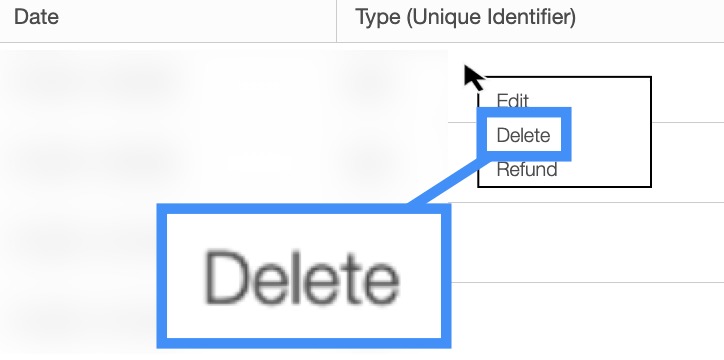
Regardless of the method you choose to delete the payment, the Delete Payment pop-up window will appear:

If you are positive you would like to delete the payment, click the Yes button to confirm.
If you have any questions or need further assistance, please let us know. We'd be happy to help!
