- Overview
- Account Settings
- Assets
- Connectors Framework
- Customer Portal
- Customers
- Dashboards
- Devices
- Dispatching
- Forms
- Inventory
- Invoices & Billing
- Locations
- Payments
- Parts
- Projects
- Quotes
- Recurrent Routes
- Recurrent Services
- Reports
- Sales Orders
- Schedule
- Services
- Tasks
- Text Messaging
- Time Tracking
- Users
- Work Orders
To use Clearent for payment processing on your mobile device, you must first have it set up in your MobiWork web interface. For more information on how to install the Clearent connector, please see the Clearent page.
Any credit card information saved with Clearent will not be accessible with another Payment Connector (e.g., Braintree).
Also, please note that MobiWork only allows one payment connector per account. If your account already has another Payment Connector enabled, you must first disable it before setting up the Clearent Payments Connector.
Note: the credit card information will automatically be stored in Clearent's secure vault, not on MobiWork's servers.
To access the Clearent payment feature from your mobile device, you will first need to checkout your invoice or quote. For more information on how to checkout your invoice or quote please see the Invoice Checkout and Payment page or the Quote Checkout and Payment page:
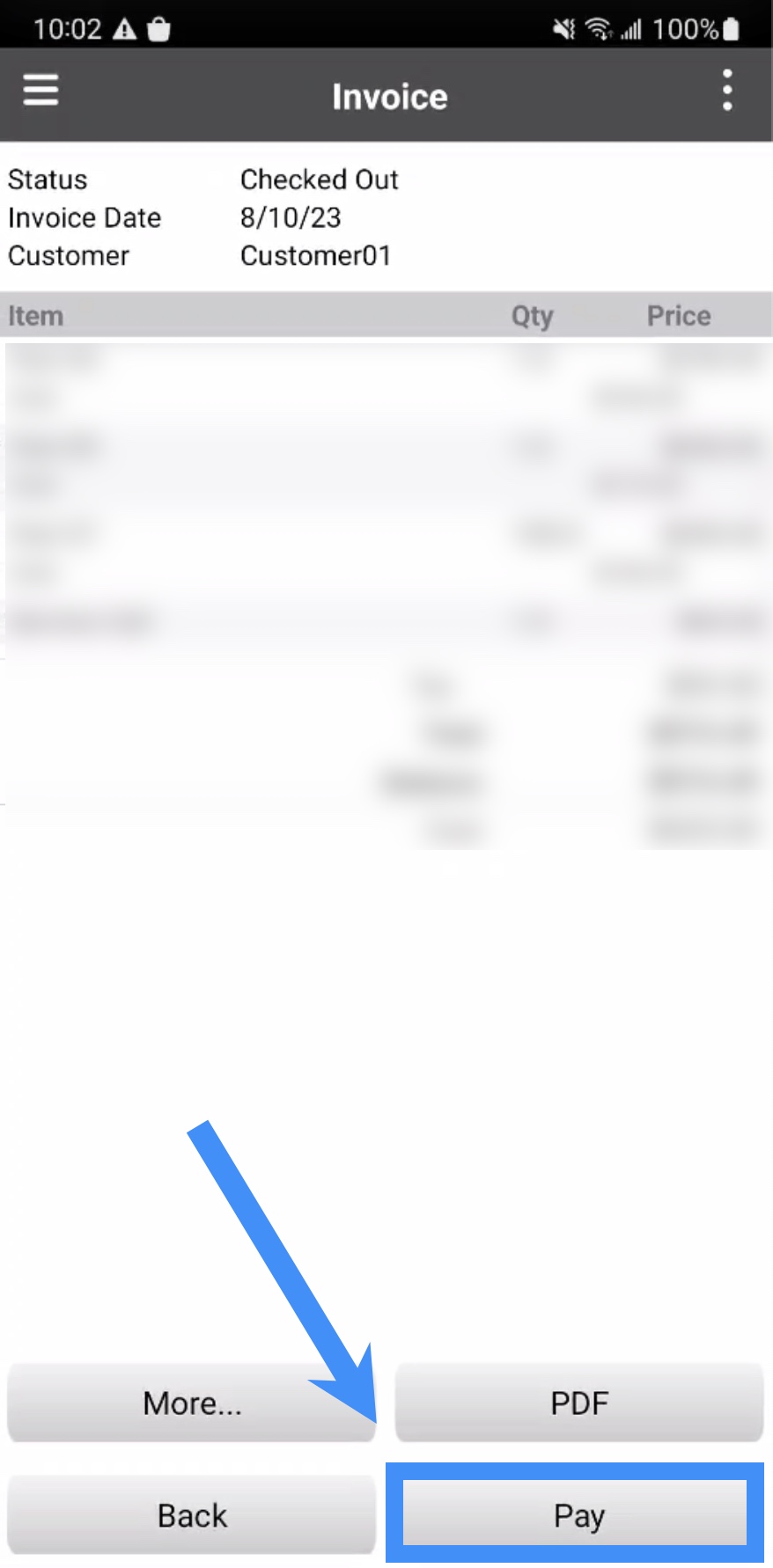
Once you are on the Checkout page, of your selected invoice or quote, press on the Pay button:
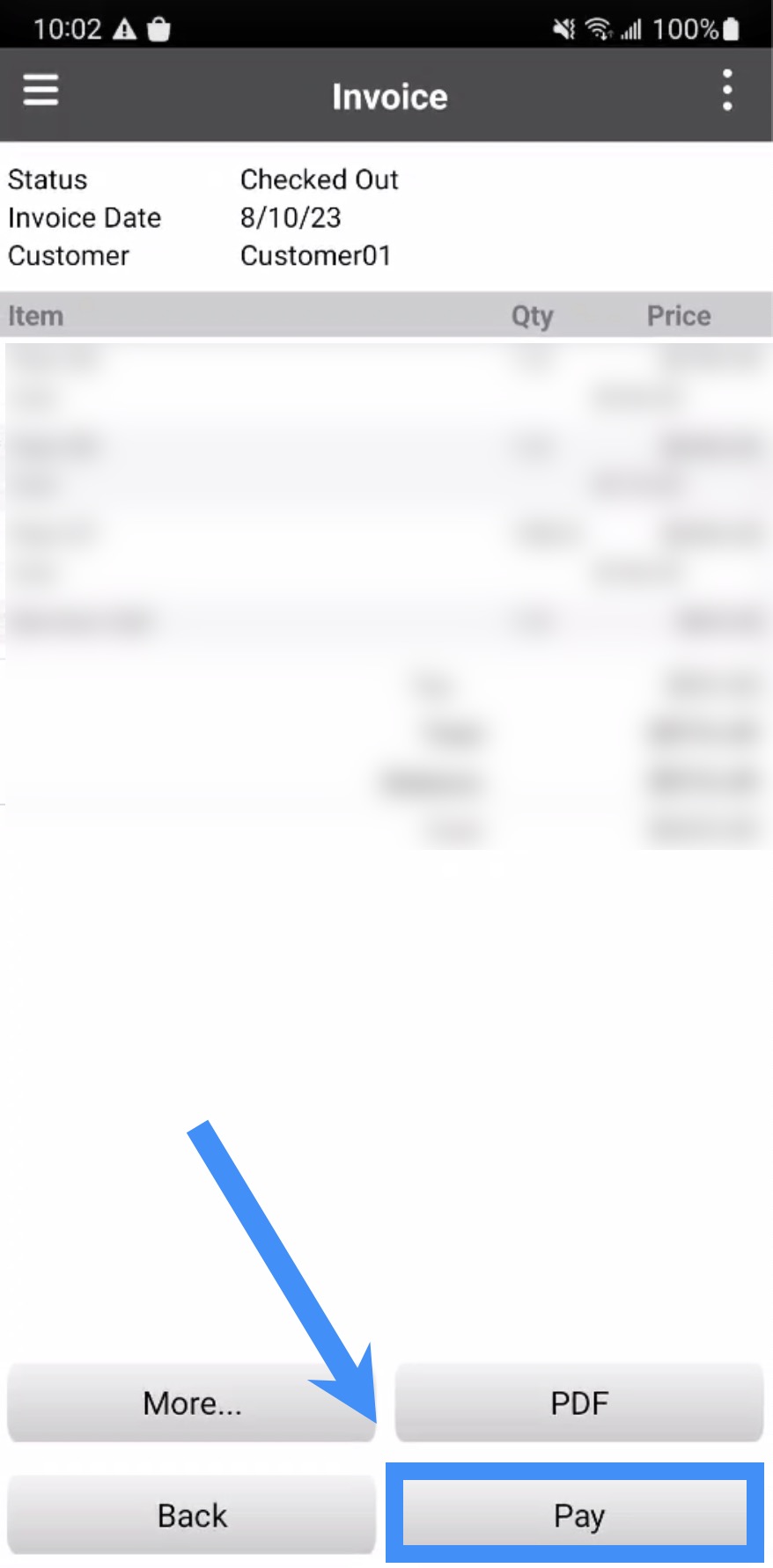
- Note: Please note that Bluetooth is required to process the payment.
The Select Payment Method pop-up window will then appear. From this pop-up window, select the "Credit Card" option:
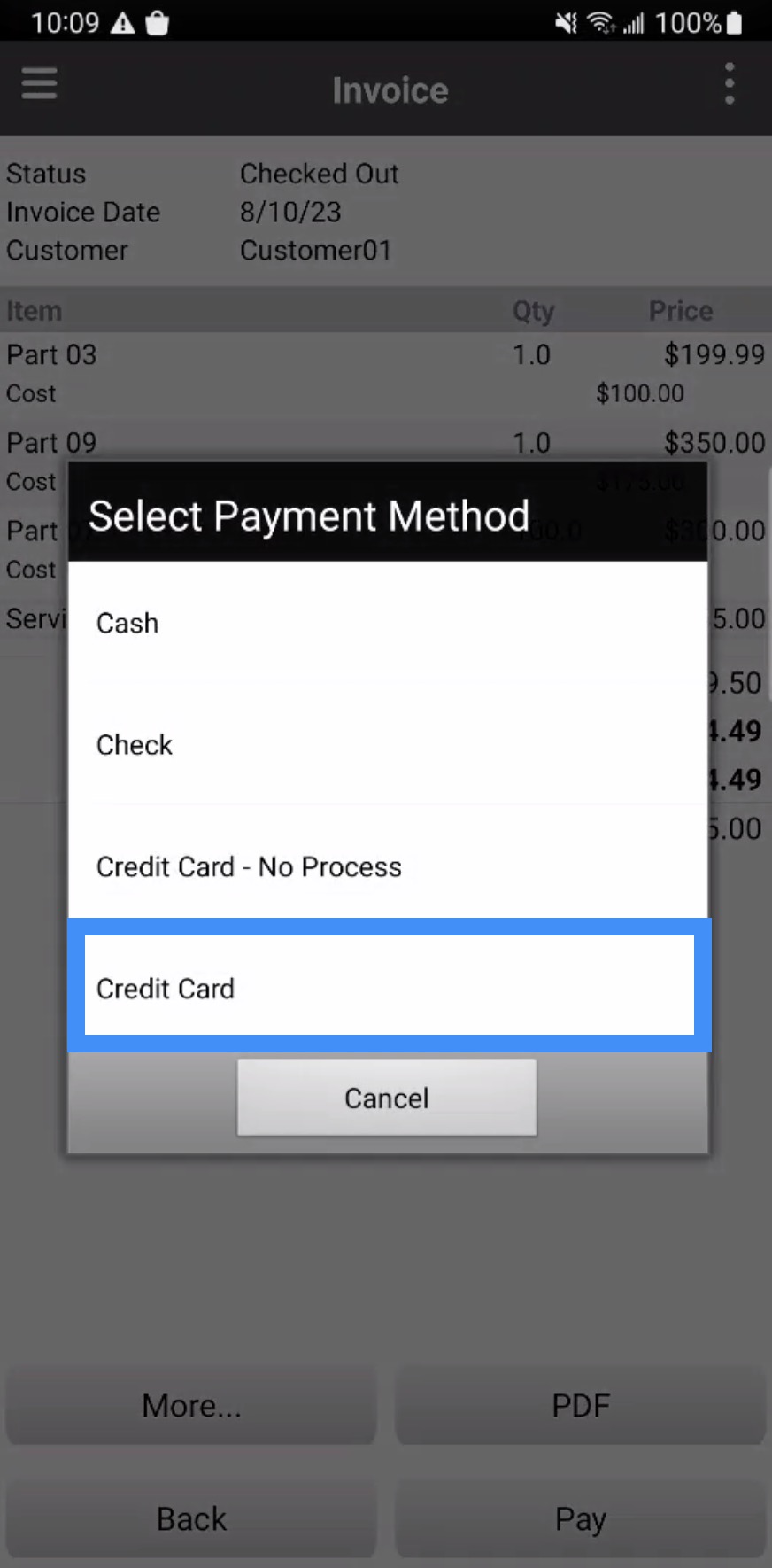
You can use an EMV reader to swipe or tapped the credit card:

You can also enter the credit card information manually:
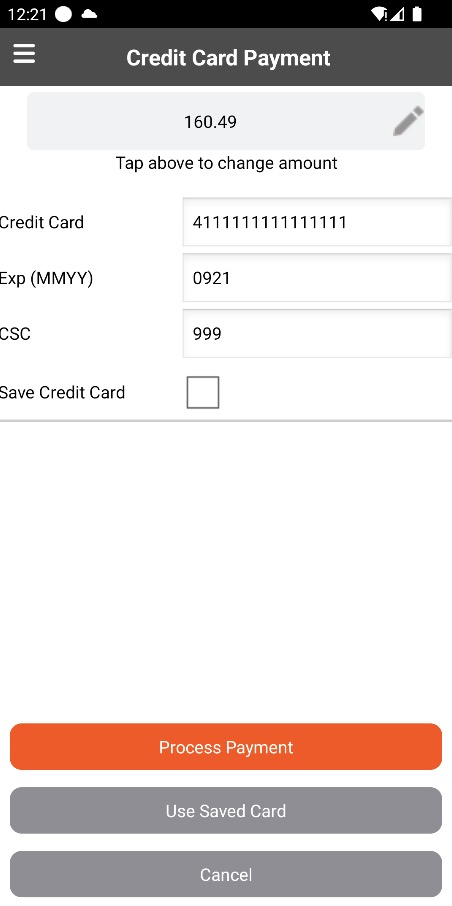
Once the information is entered or the credit card is swiped/tapped, you can press the Process Payment button to submit the payment. The payment will then process.
- If the card is declined by issuer:
- Contact the card issuer / financial institution for more information or try another card.
- If the device says it wasn't able to go "online":
- Make sure you are connected to either your Wi-Fi or cellular network and verify your connection in the MobiWork app (by viewing the button on the top left of your screen) --
- If you see no issues with your connection, call Clearent support at 866-435-0666, option 1, or call MobiWork Support at +1 (888) 662-4975, option 1.
- If the Bluetooth reader is disconnected:
- Be sure you are keeping the Bluetooth reader within 5-10 feet of your smart device, then try to take the payment again, or
- Try taking the payment manually.
- If the CSC is incorrect (manual payment only):
- Verify the CSC/CVV code (3 or 4 digits) is correct and try the payment again.
- If the expiration is incorrect (manual payment only):
- Verify the expiration date is correct and in the proper format of MMYY (no slashes), then try to take the payment again.
- General payment failed:
- Please call Clearent Support at 866-435-0666, option 1, or MobiWork Support at +1 (888) 662-4975, option 1, for further assistance.
- If the CSC/CVV is incorrect:
- Verify the CSC/CVV code (3 or 4 digits) is correct, then try to add the card again.
- If the expiration is incorrect:
- Verify the expiration date is correct and, in the proper format of MMYY (no slashes), try to add the card again.
- General error:
- If you require additional assistance, you can contact:
- MobiWork Support at +1 (888) 662-4975, option 1.
- Clearent Customer Support at 866-435-0666, option 1.
- If you need help with the PCI Compliance Survey, please call the PCI helpdesk at 855-864-1732.
If you have any questions or need further assistance, please let us know. We'd be happy to help!
