- Overview
- Account Settings
- Assets
- Connectors Framework
- Customer Portal
- Customers
- Dashboards
- Devices
- Dispatching
- Forms
- Inventory
- Invoices & Billing
- Locations
- Payments
- Parts
- Projects
- Quotes
- Recurrent Routes
- Recurrent Services
- Reports
- Sales Orders
- Schedule
- Services
- Tasks
- Text Messaging
- Time Tracking
- Users
- Work Orders
This section will highlight on how to process a credit card payment with Stripe on your mobile device or tablet.
Any credit card information saved with Stripe will not be accessible with another Payment Connector (e.g., Clearent).
If branches are enabled, we allow connector per branch, otherwise please note that MobiWork only allows one payment connector per account. If your account already has another Payment Connector enabled, you must first disable it before setting up the Stripe Payments Connector.
To access the Stripe payment feature from your mobile device, you will first need to checkout your invoice or quote. For more information on how to checkout your invoice or quote please see the Invoice Checkout and Payment page or the Quote Checkout and Payment page:
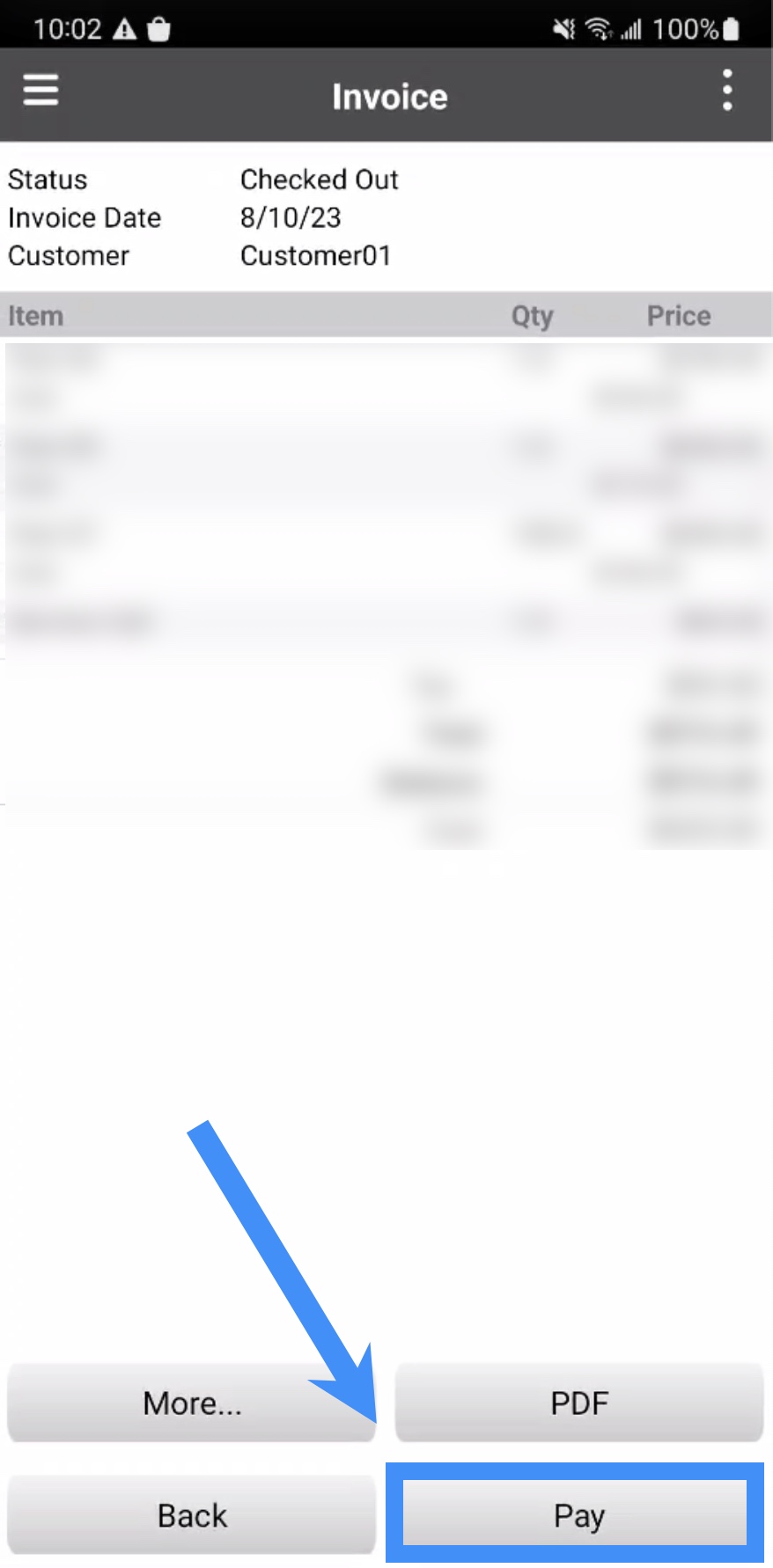
Once you are on the Checkout page, of your selected invoice or quote, press on the Pay button:
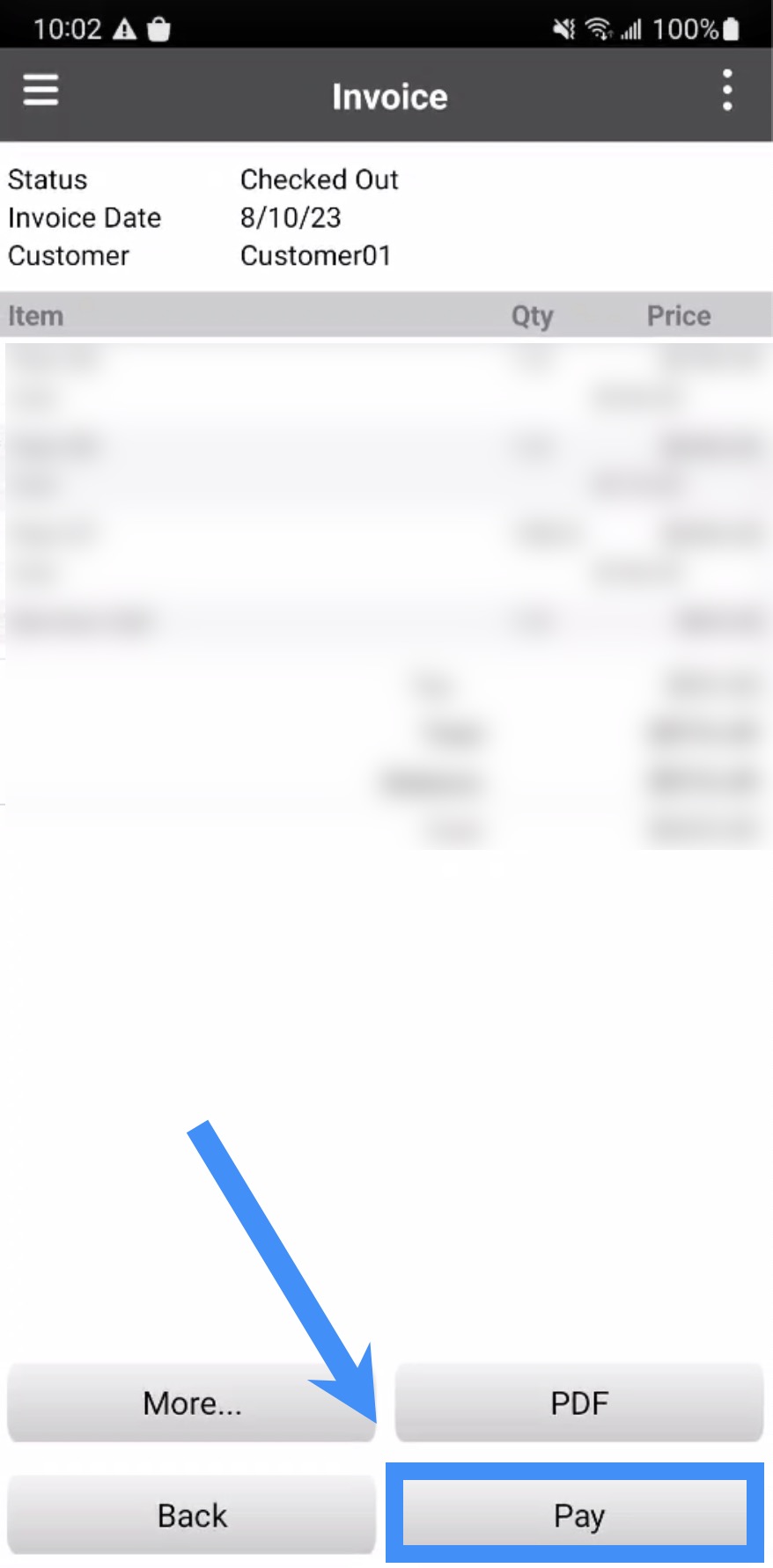
- Note: Please note that Bluetooth is required to process the payment.
The Select Payment Method pop-up window will then appear. From this pop-up window, select the "Credit Card" option:
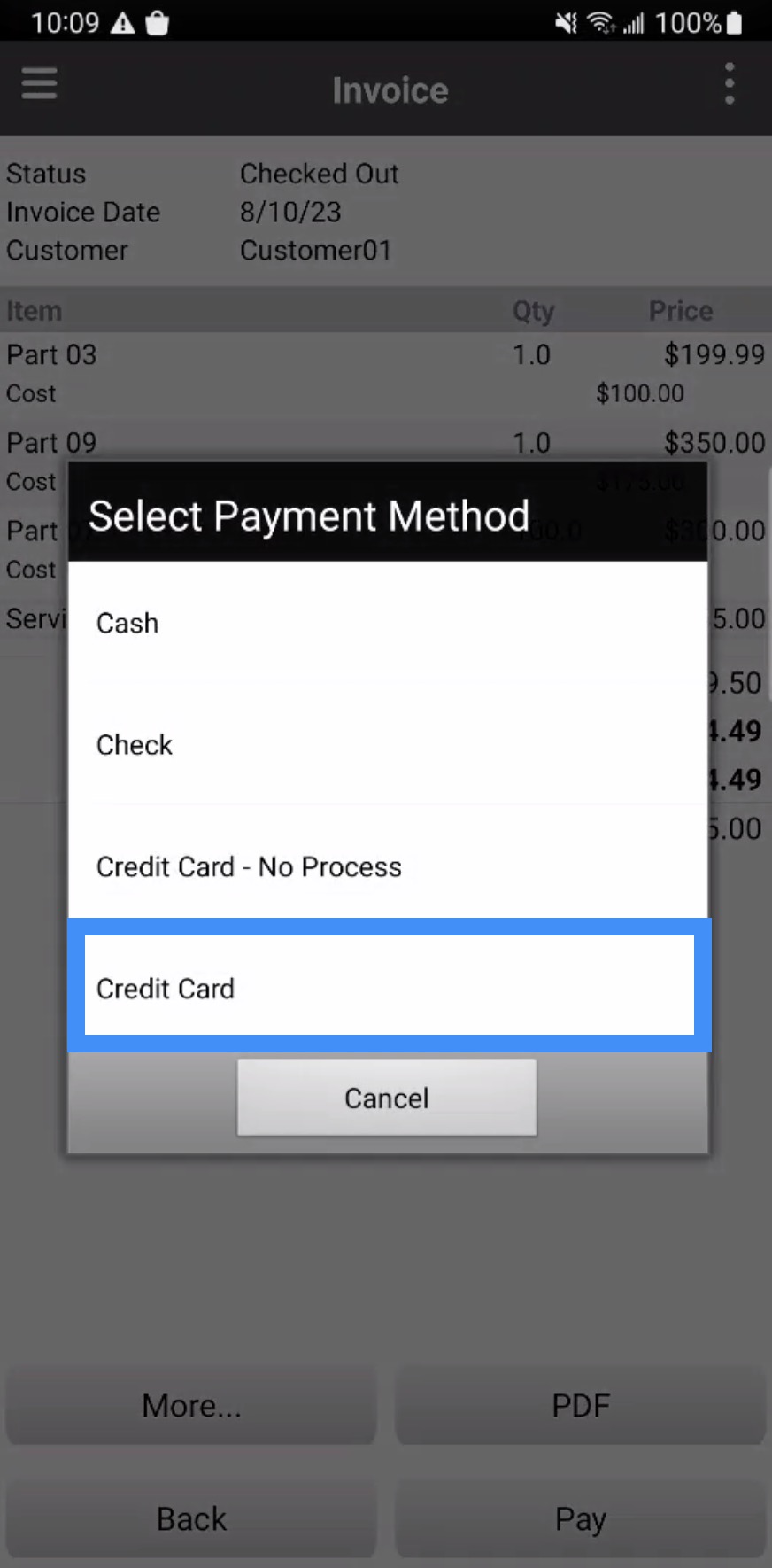
If you have any questions or need further assistance, please let us know. We'd be happy to help!
